In Odoo 17, a Line chart serves as a visual representation illustrating data points connected by straight line segments. This tool is employed to portray trends and variations over time, where the horizontal axis denotes the time, and the vertical axis represents the corresponding data values.
Example of Line Chart:
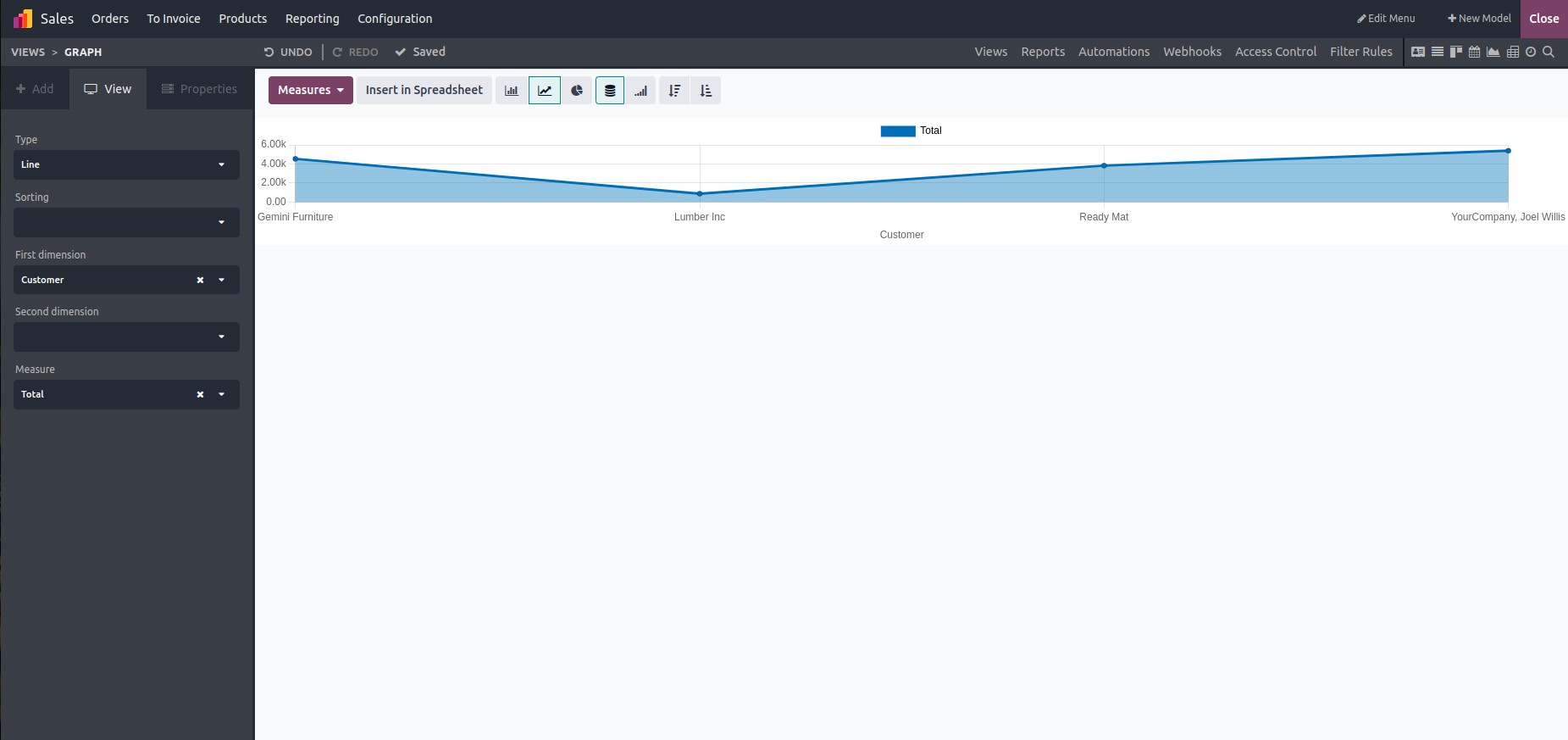
Let's make a line chart in the studio module: