The Odoo Studio module facilitates the seamless addition of smart buttons to any desired model. Follow the steps below to effortlessly incorporate a smart button.
Upon activating the Studio module, head to the specific area where you intend to include the smart button. Here, you'll encounter a ‘+’ icon, indicating the option to add the smart button, as depicted below.
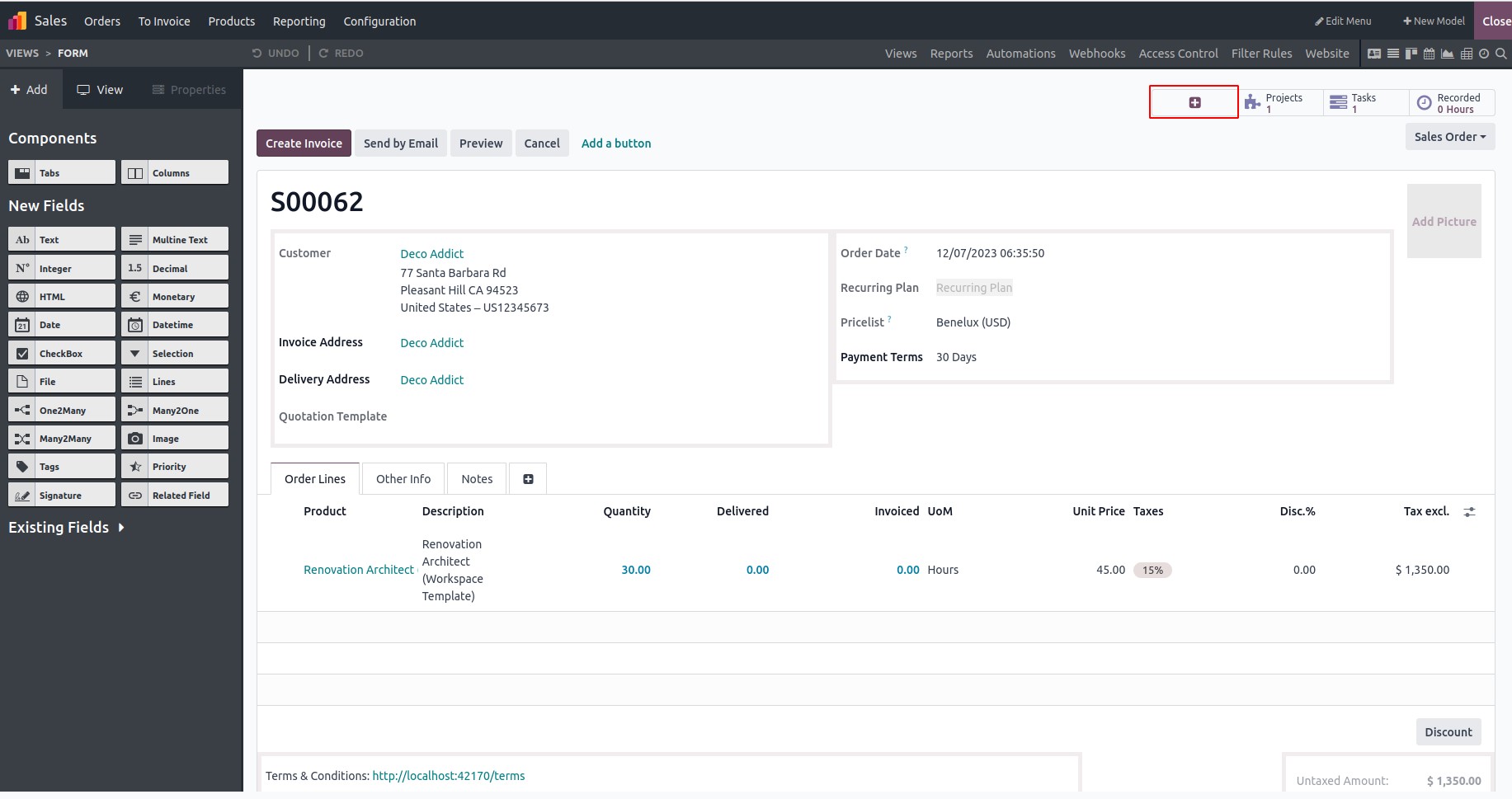
You have the flexibility to choose the label, icon, and the associated field for the smart button.
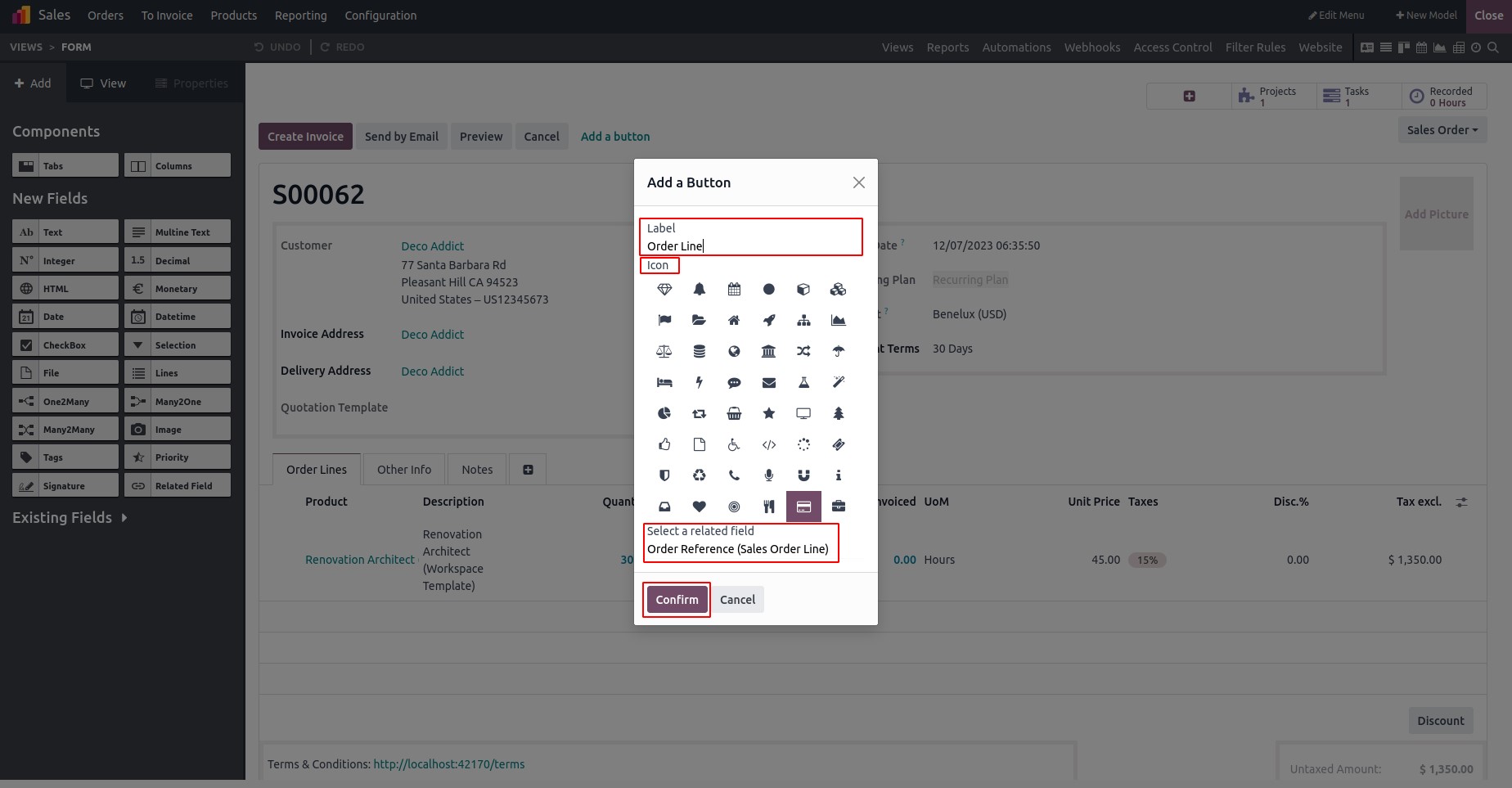
In this step, you can designate the smart button with the label 'Order Line,' include an icon of your choice, and specify the sale order line as the related field. Once you've provided these details, you'll be able to visualize your smart button, as depicted below:
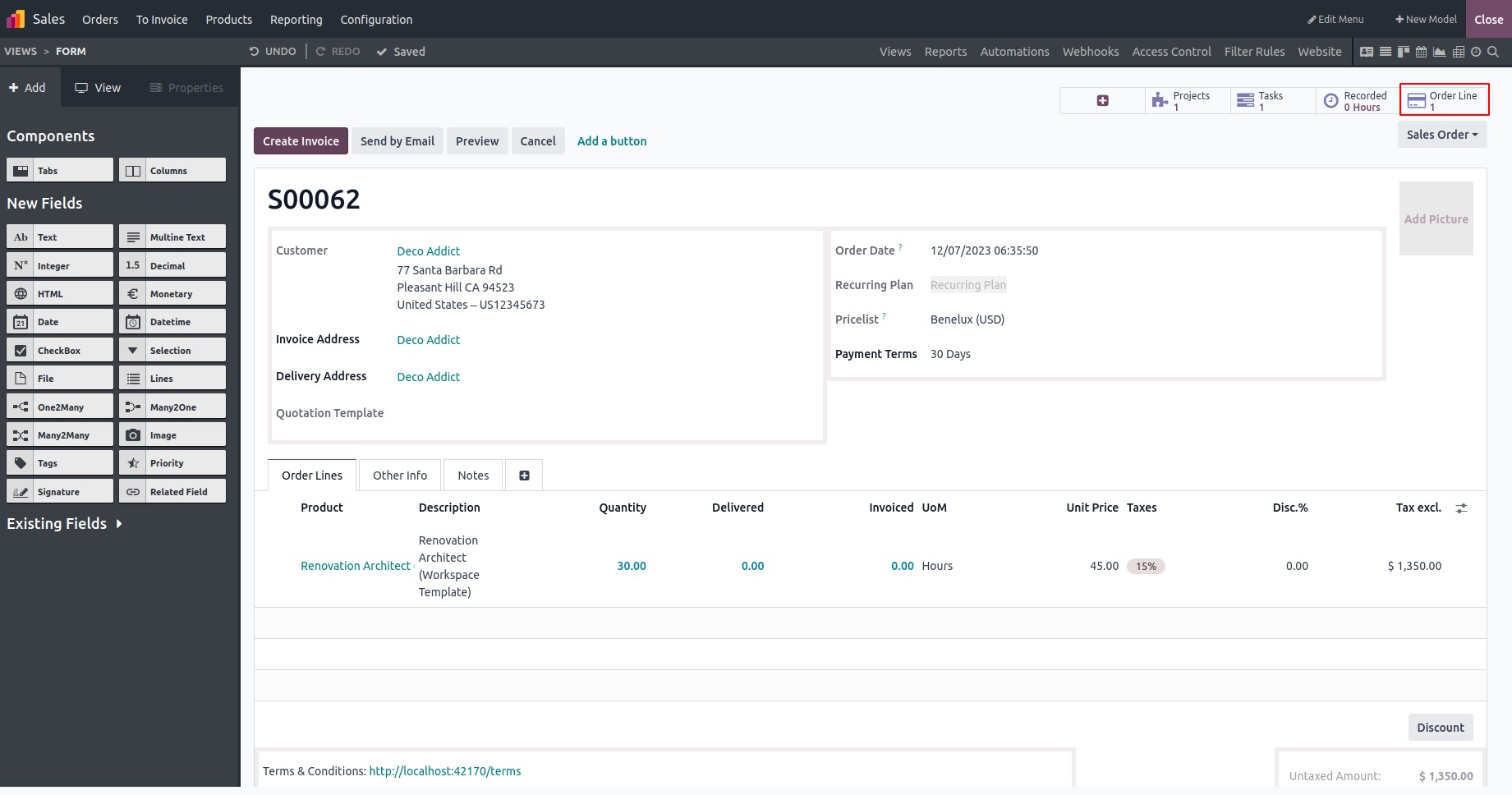
When the developer mode is activated, you can easily view the details of your smart button by hovering the mouse over it. This feature provides quick access to information for developers, enhancing the overall visibility and understanding of the configured smart button.
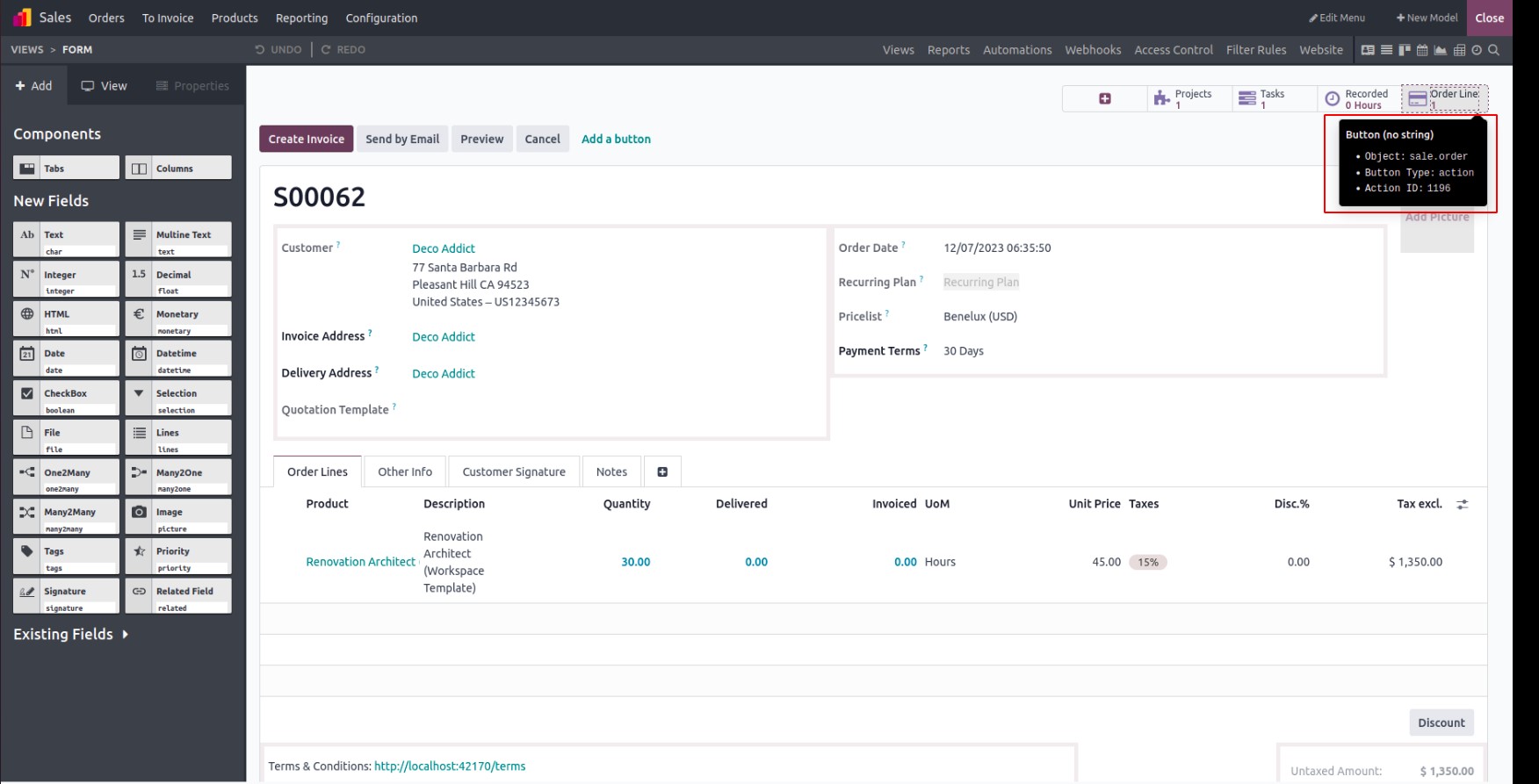
Exit the studio, and your smart button will now be visible on the view. The numerical value inside the smart button indicates the count of related fields associated with the model.
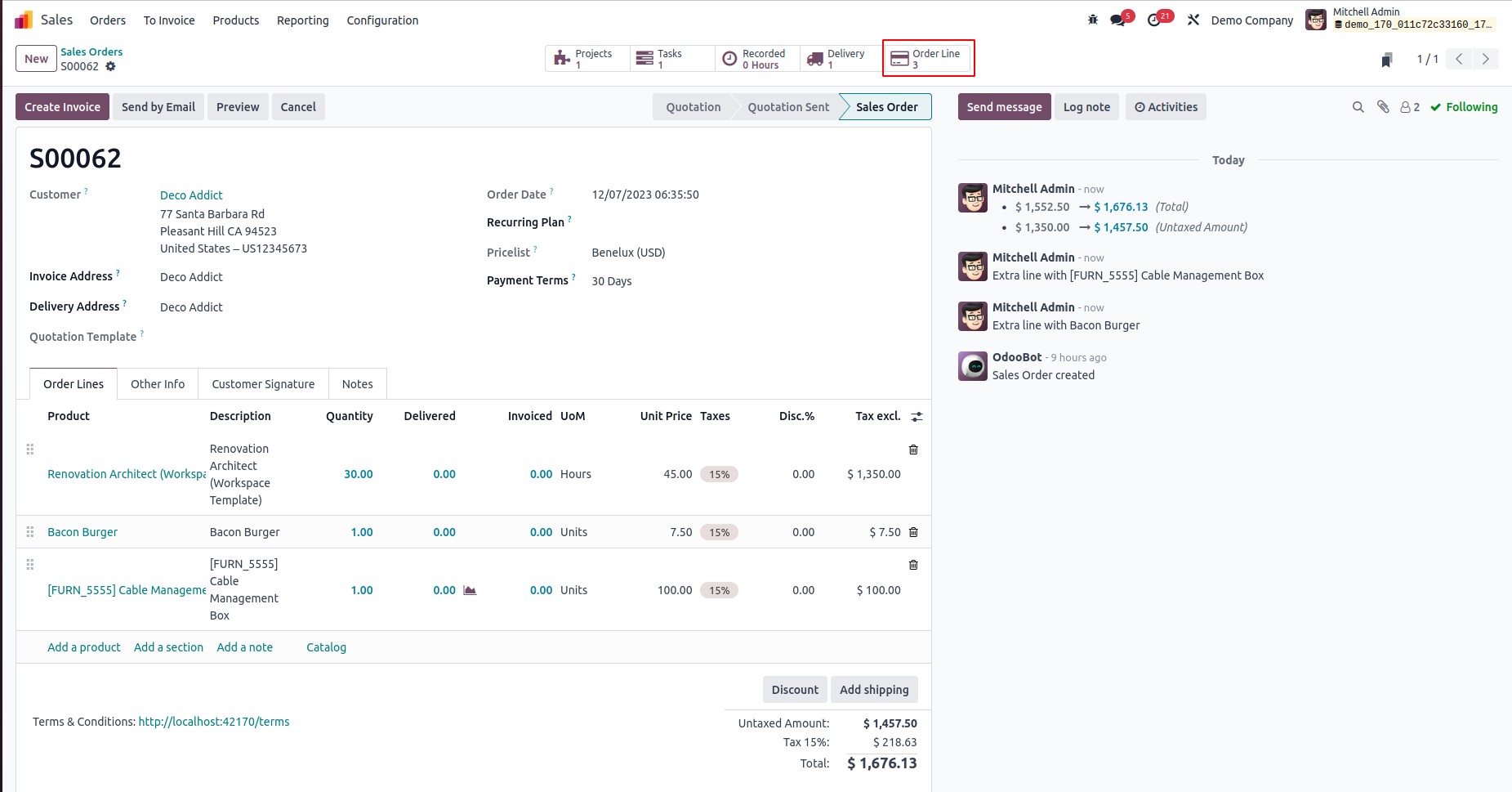
In this context, the number "3" signifies that there are a total of 3 order lines associated with the smart button.