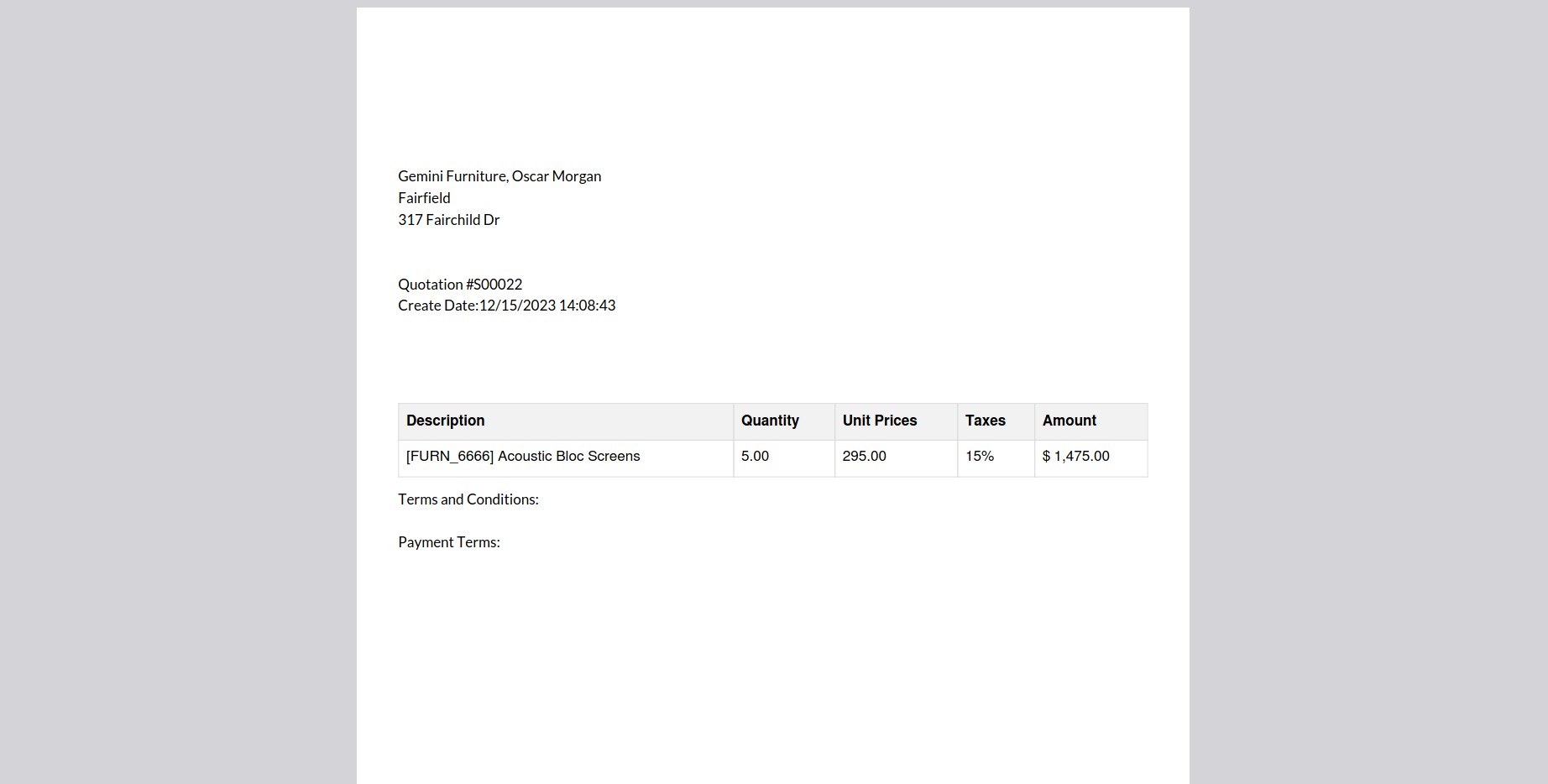By using Studio, we can create different types of templates in Odoo. This is very helpful for creating
custom templates in reports. So, here we going to check how to create a new template using the Studio module.
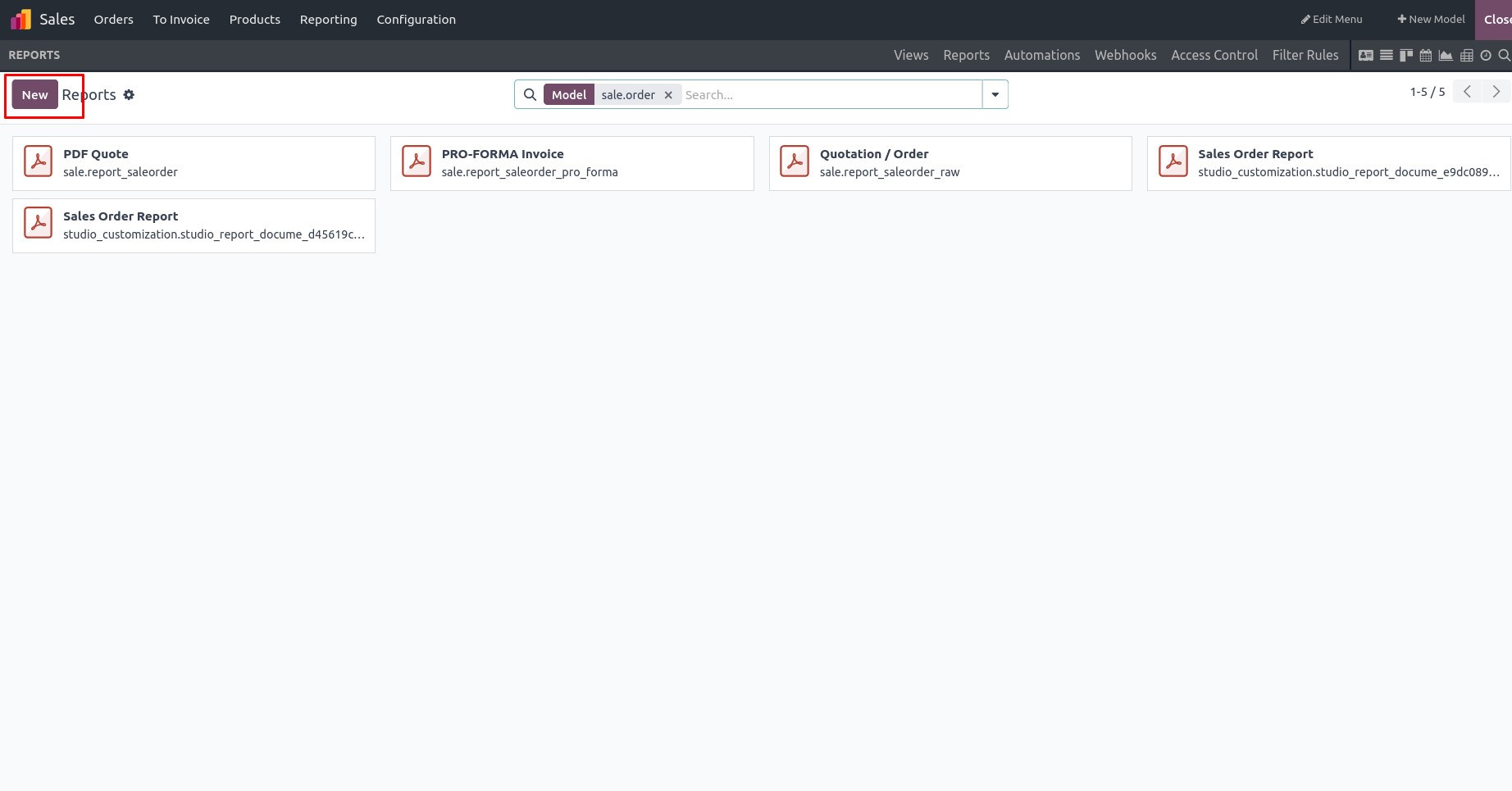
When you choose the 'create' option, a pop-up box will appear, prompting you to pick the report type so that you can incorporate the relevant functions or modules. You need to choose from the three default
options: External with Business header/footer, Internal with Minimal header/footer, or Blank with No header/footer.
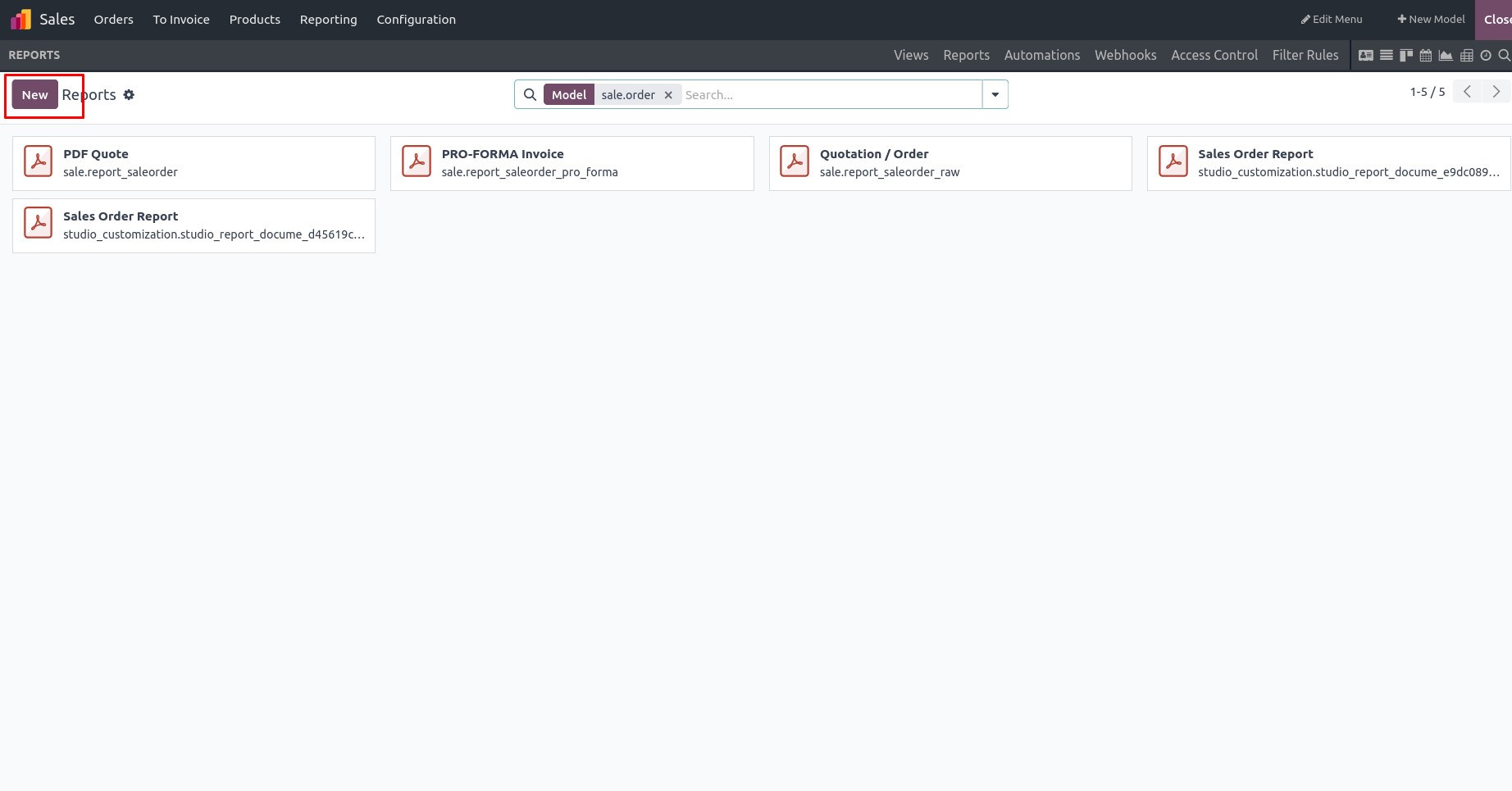
By choosing External Report Type, We can see the header and footer in the template.
We can add the fields and other additional properties by typing the ‘/’ sign in the template.
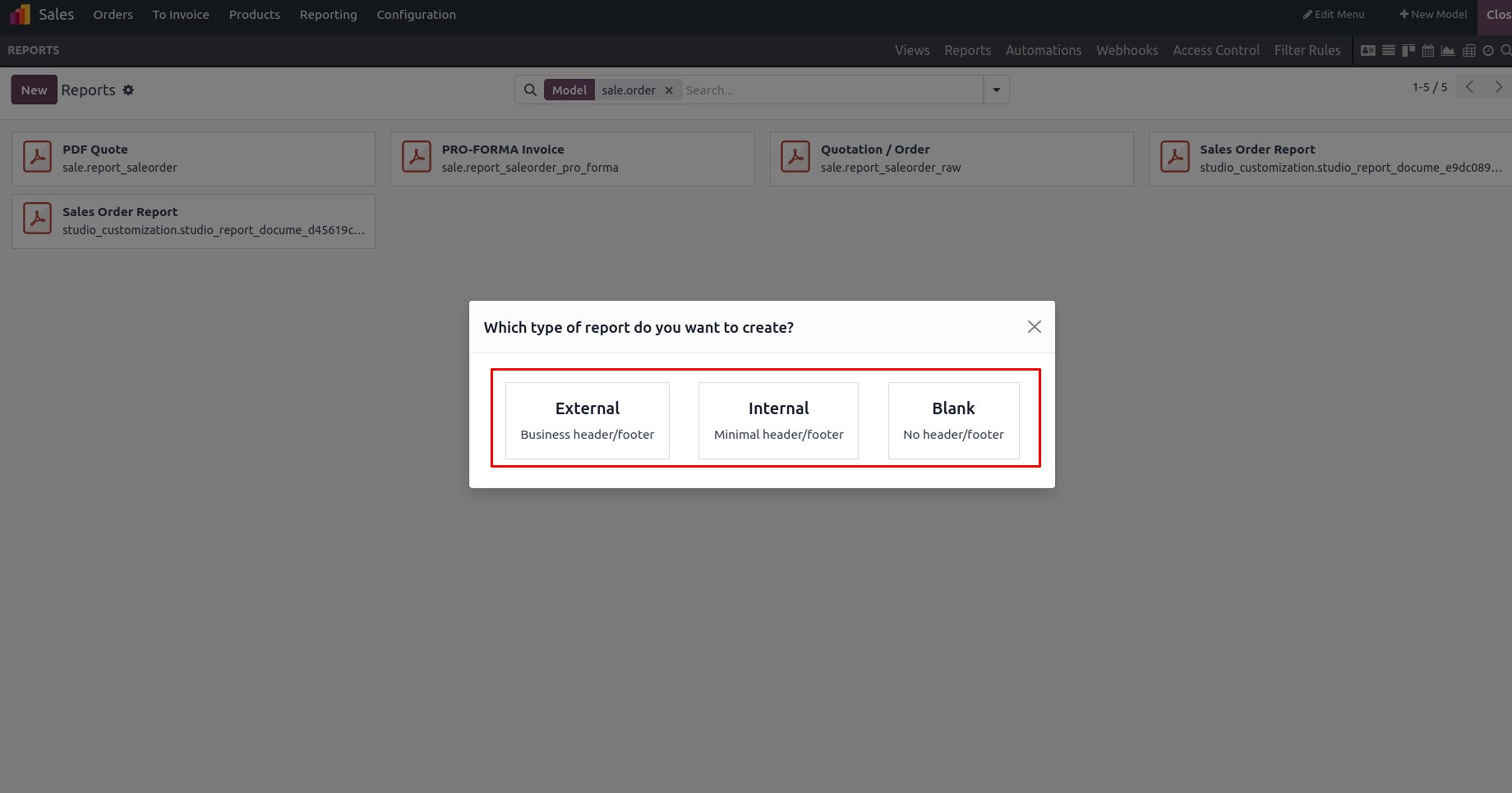
Report Name specifies the name of the report.
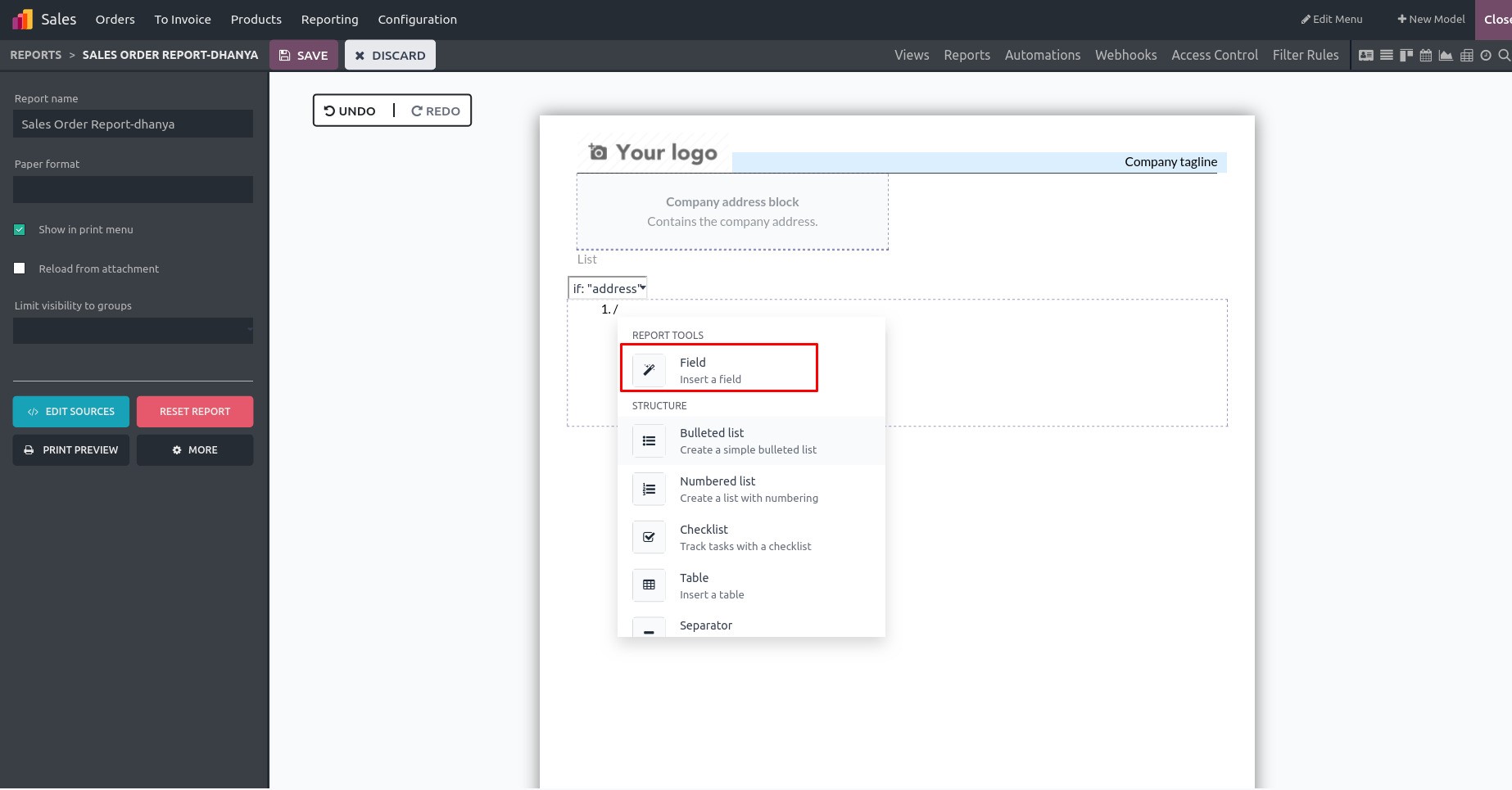
The paper Format specifies in which it is needed for the template creation.
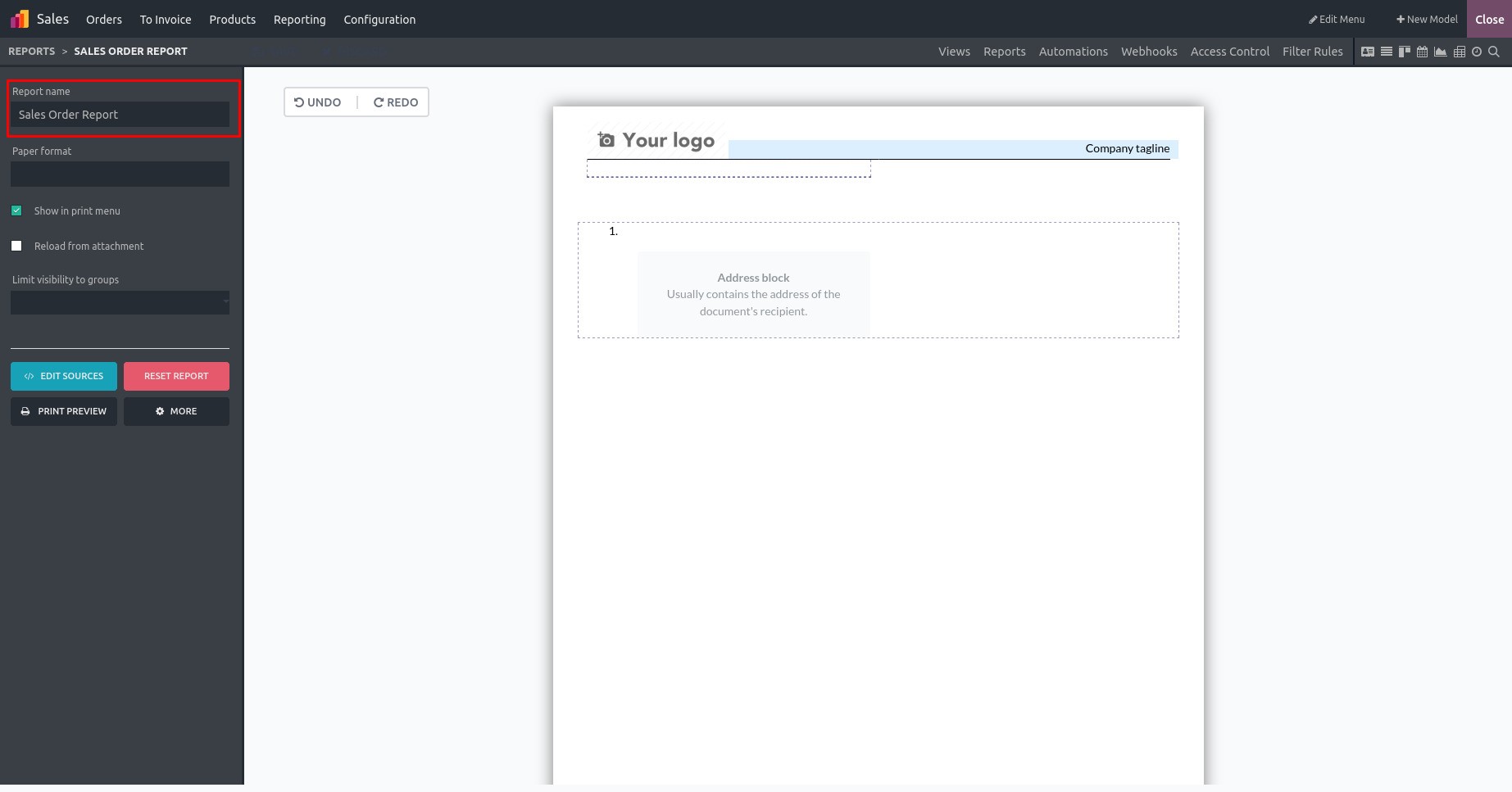
To display the report in the print menu in model view, Enable the Boolean field.
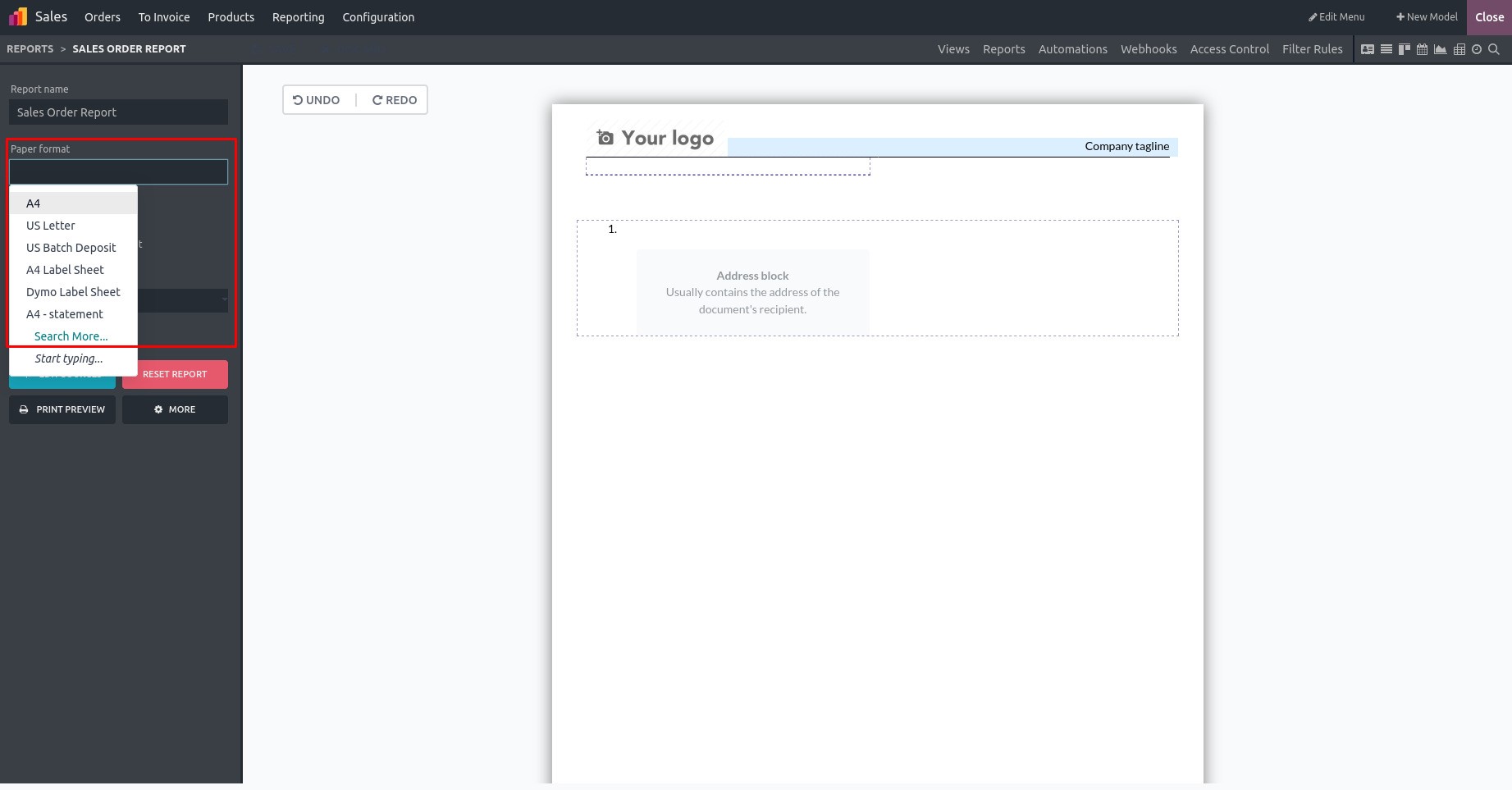
If Reload from attachment is enabled then, the second time the user prints with the same attachment name user gets the previous report.
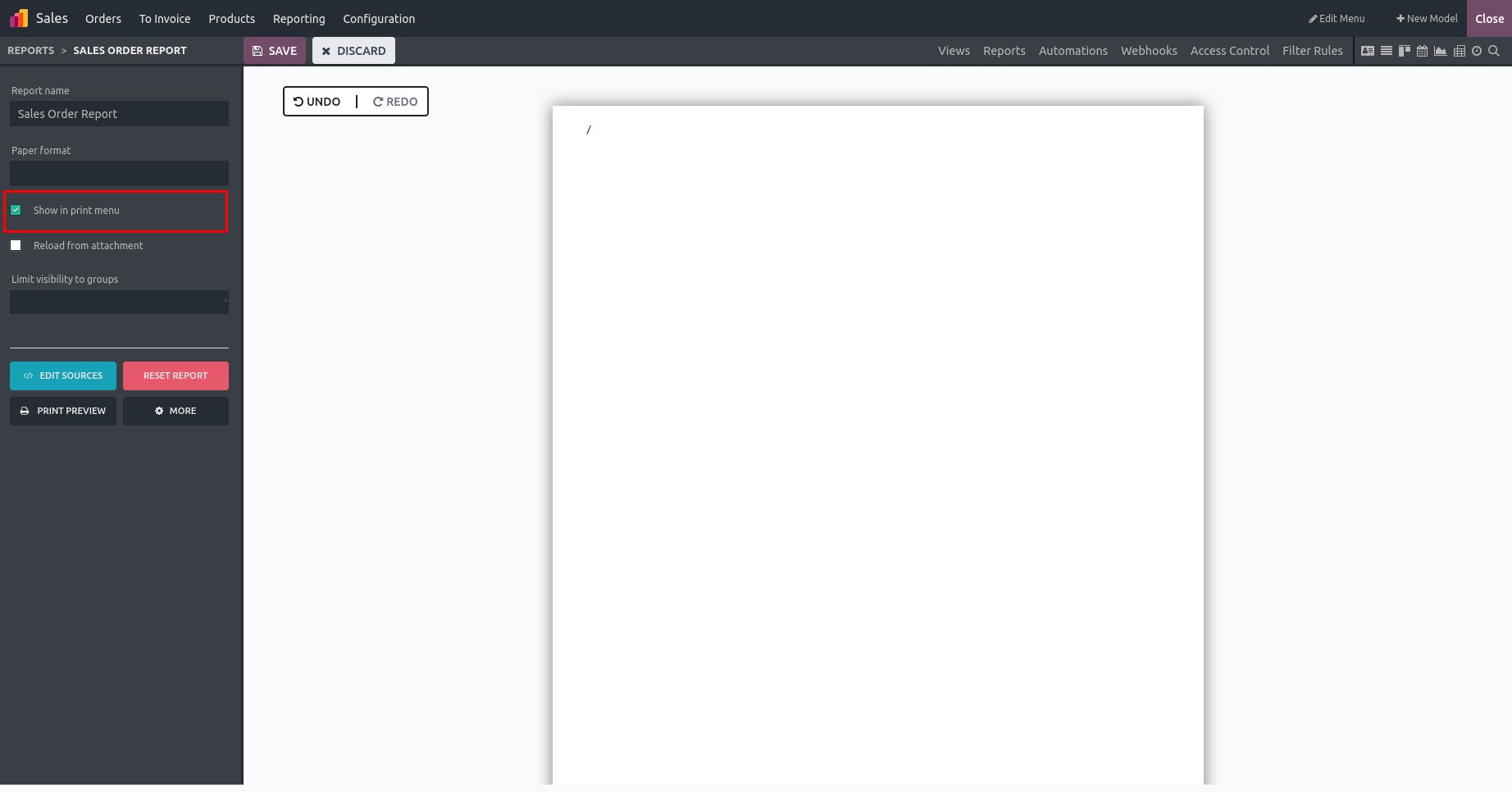
By configuring a group in the 'Limit visibility to group' field, only individuals belonging to that specific group will have access to view the report within the model.
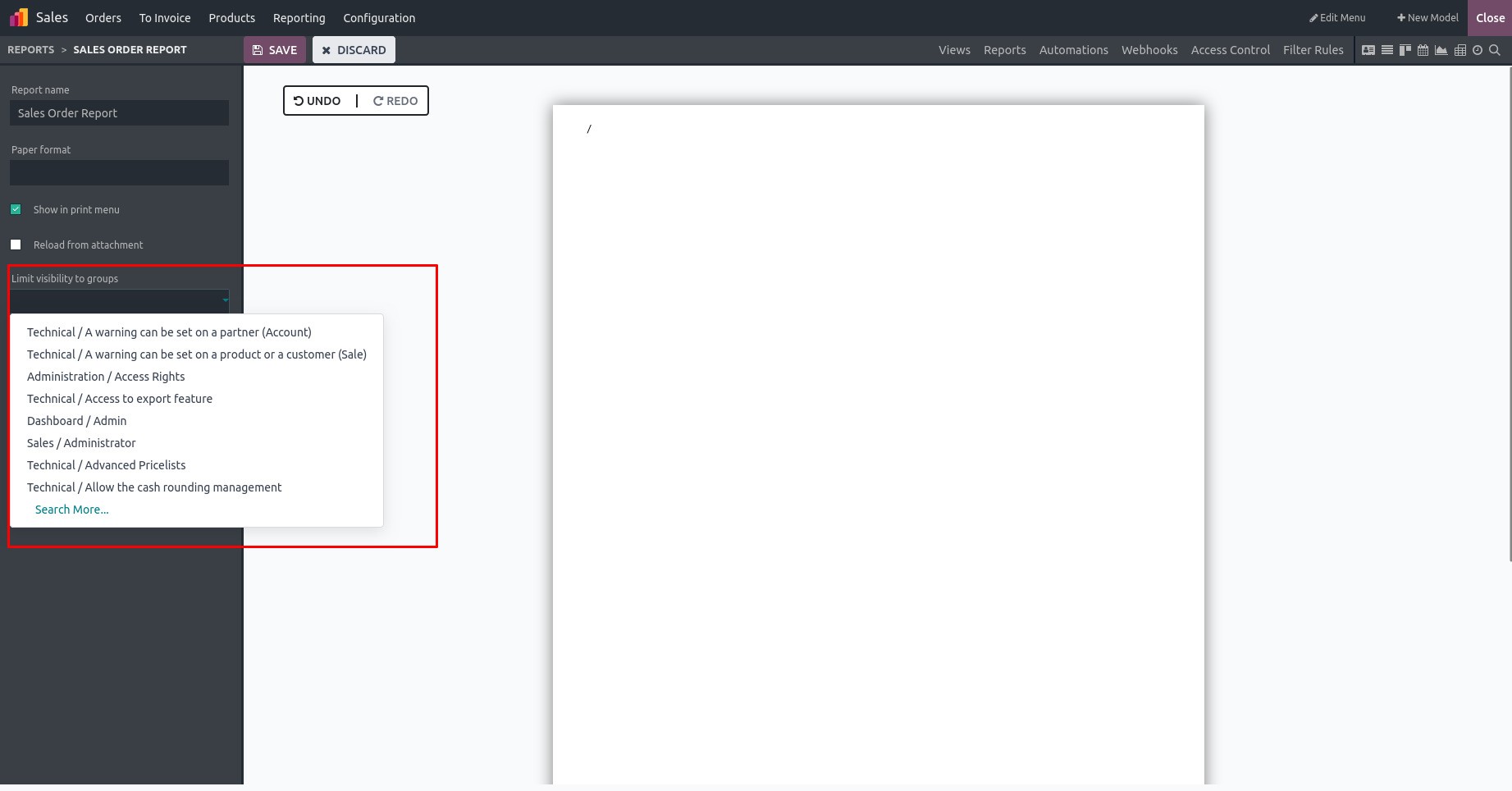
In the Report Type Internal
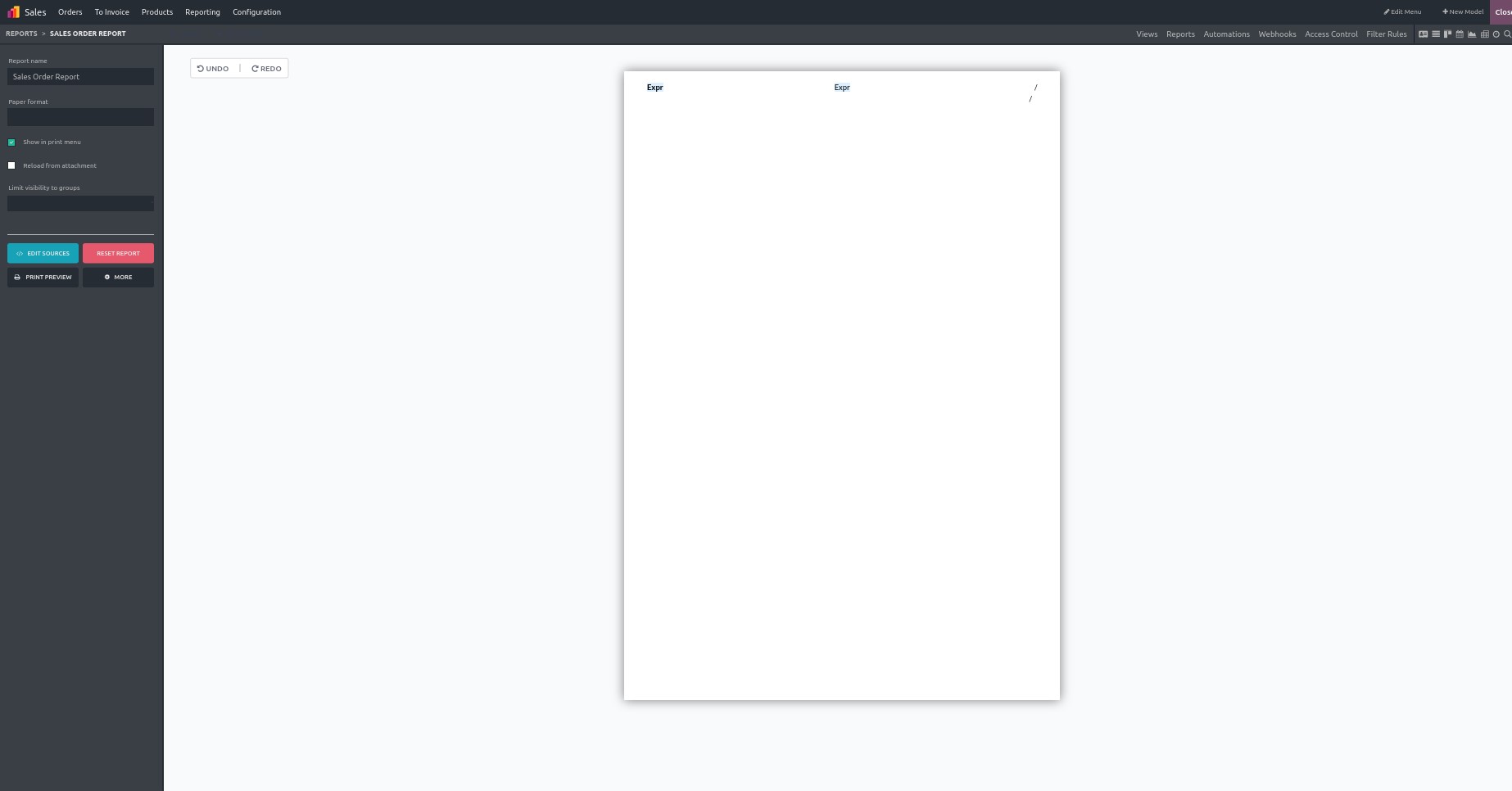
In the report type Blank:
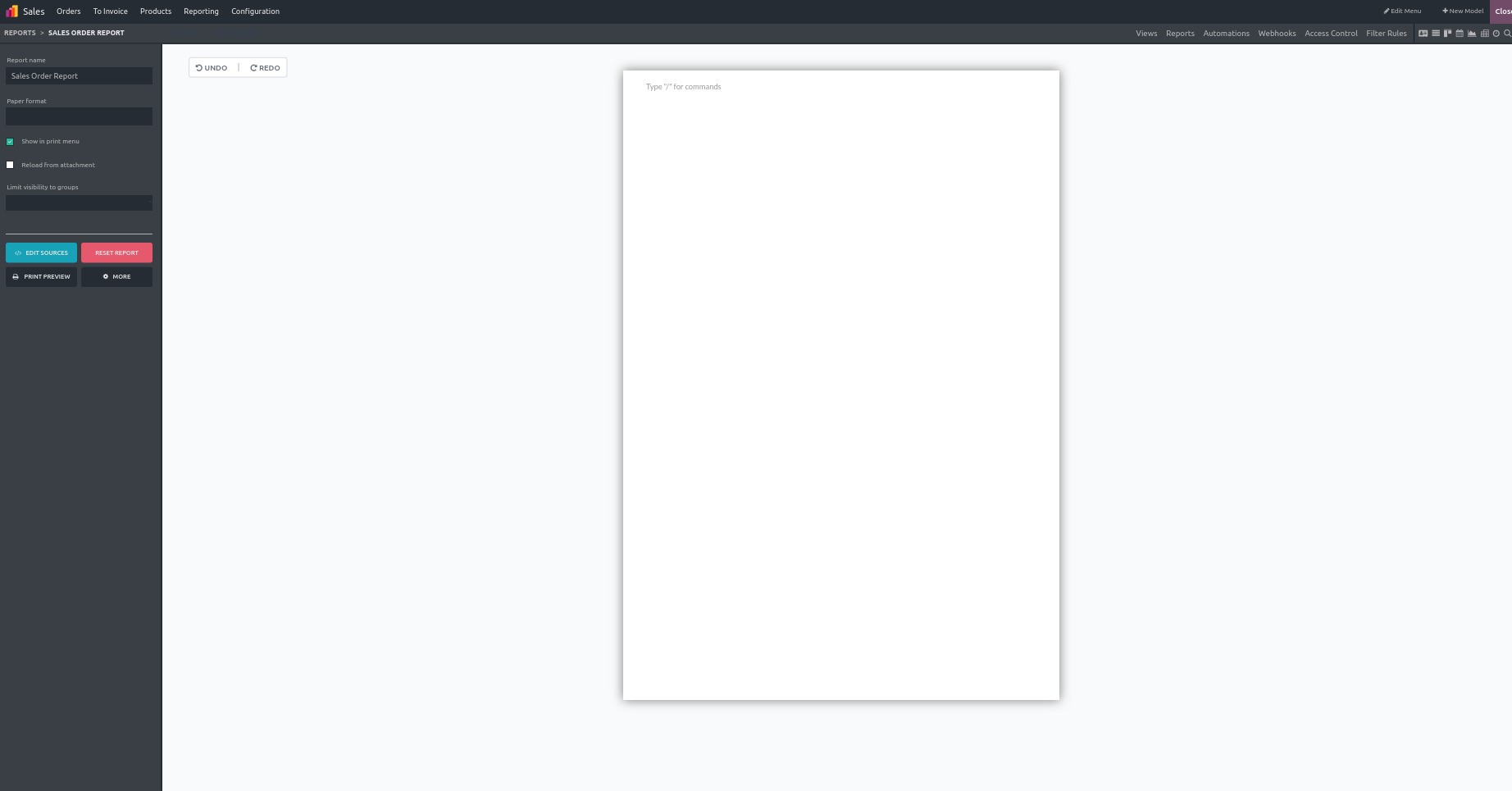
Generating Picking Report.
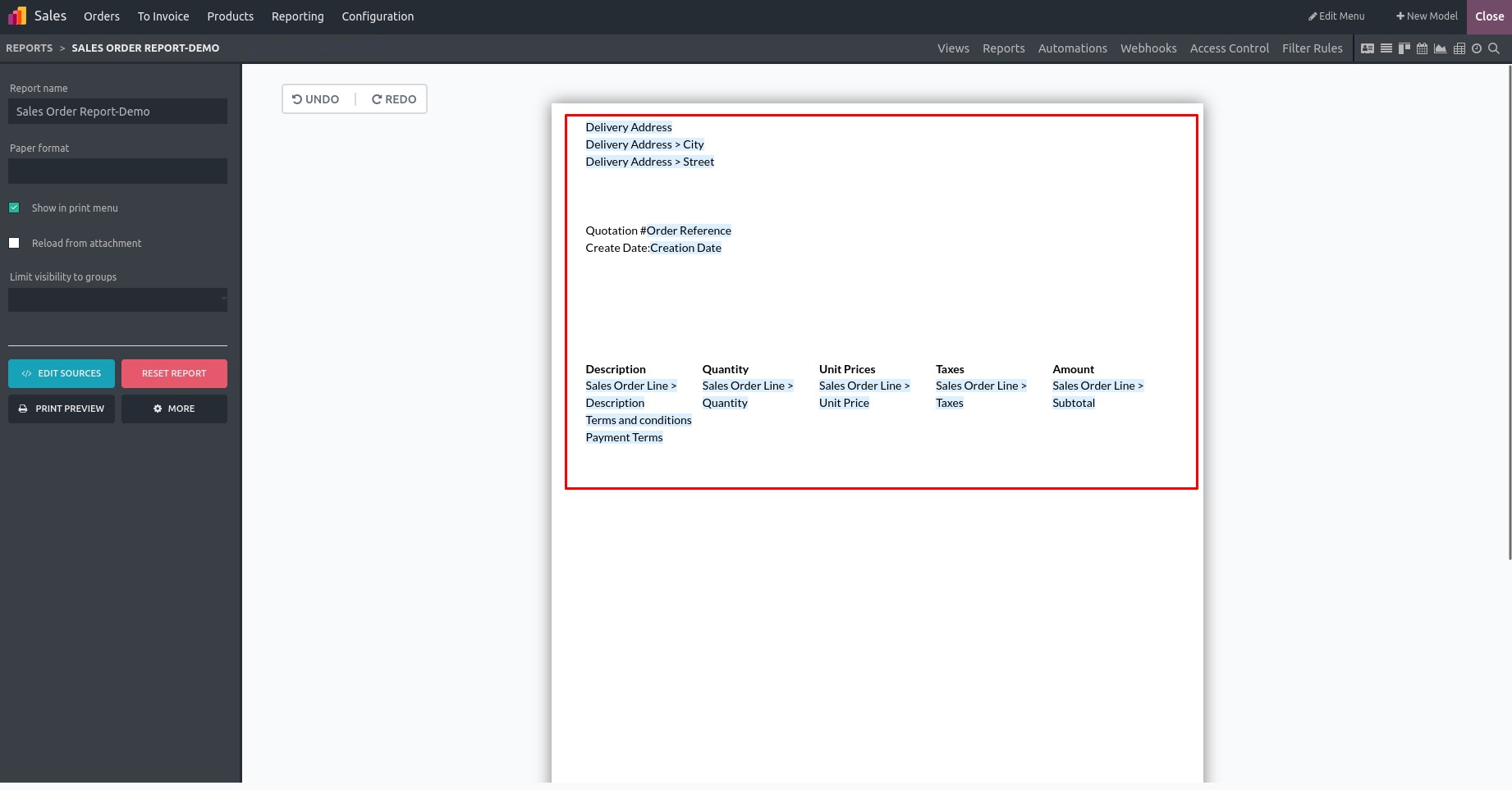
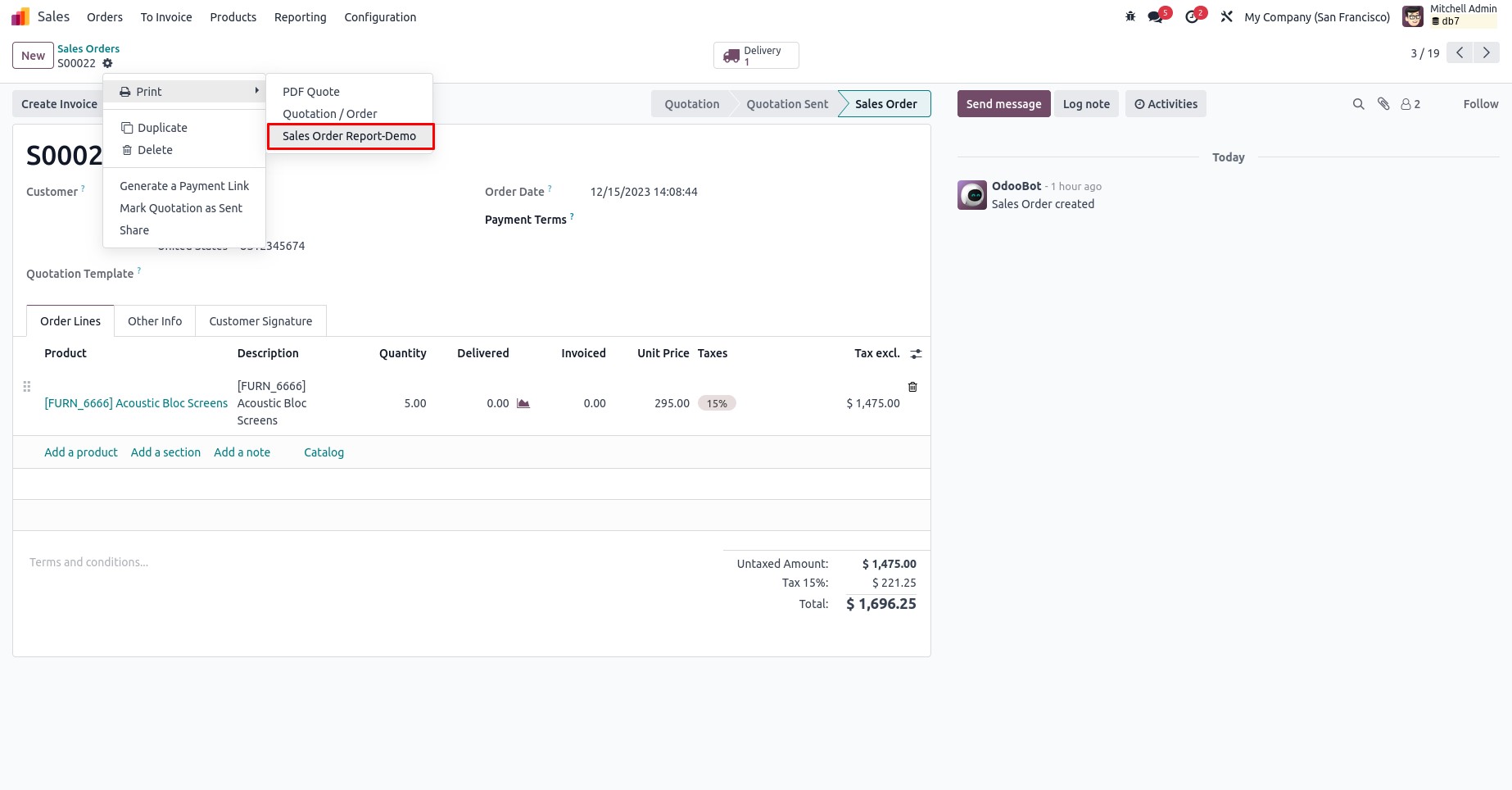
The output will be
As follows: