Contracts
The Employee Contract can be defined as a signed document between the employee and the employer. It is very important to define the working hours, payment details, duties, and responsibilities of the employee before joining the work. You will get an efficient platform to configure contracts for each employee in the Employee module. The Contract module in Odoo is integrated with the Employee module. You can find the Contact option under the Employees menu in this module.
Using the Contract menu, you can easily create contracts for the employees along with the details of work, job position, contract terms, duties, salary structure, contract validity, work permit, time schedule, and many more. By selecting the Contracts options from the Employees menu, you will get the list of all employee contracts configured in the system.
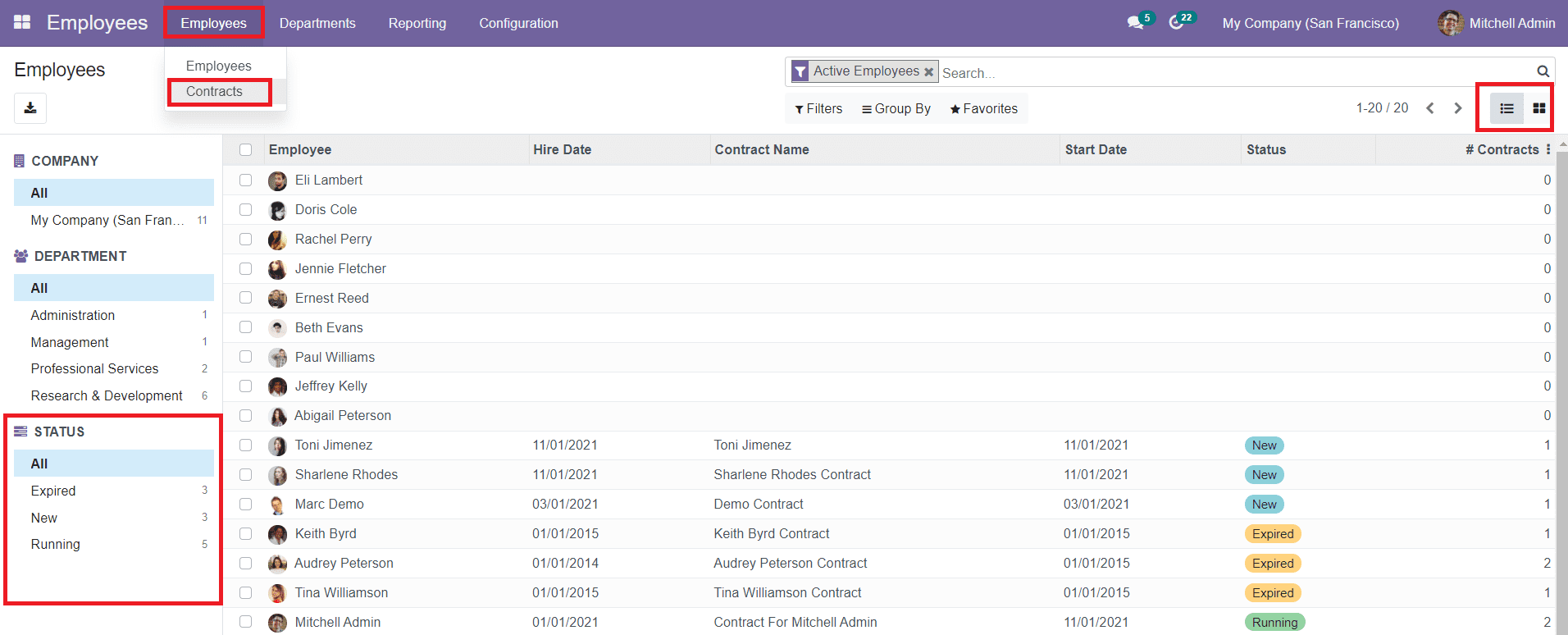
The list will show the name of the Employee, Hire Date, Contract Name, Start Date, and Status of the contract. As you can see in the image, some contacts have expired and some employees are not under any contract. On the left side of the window, you can see the status of the contracts such as Expired, New, and Running. This will help you to easily identify the contracts based on their status. This window can be viewed in Kanban view also.
Let’s discuss how to configure a contract for an employee. After creating an employee profile for the employee, you will get the Contract option in the employee description window as shown below.
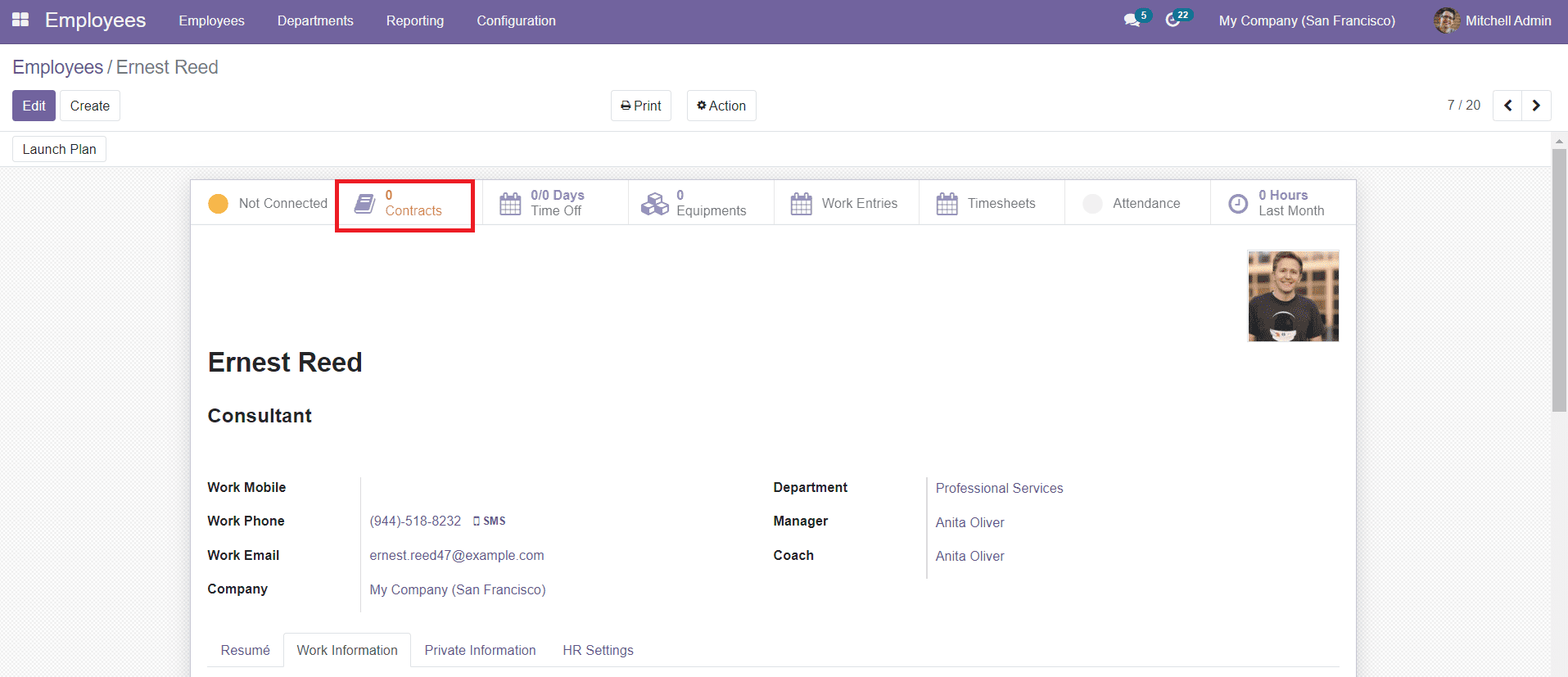
You can configure a new contract for this employee using the ‘Contracts’ option marked in the window.
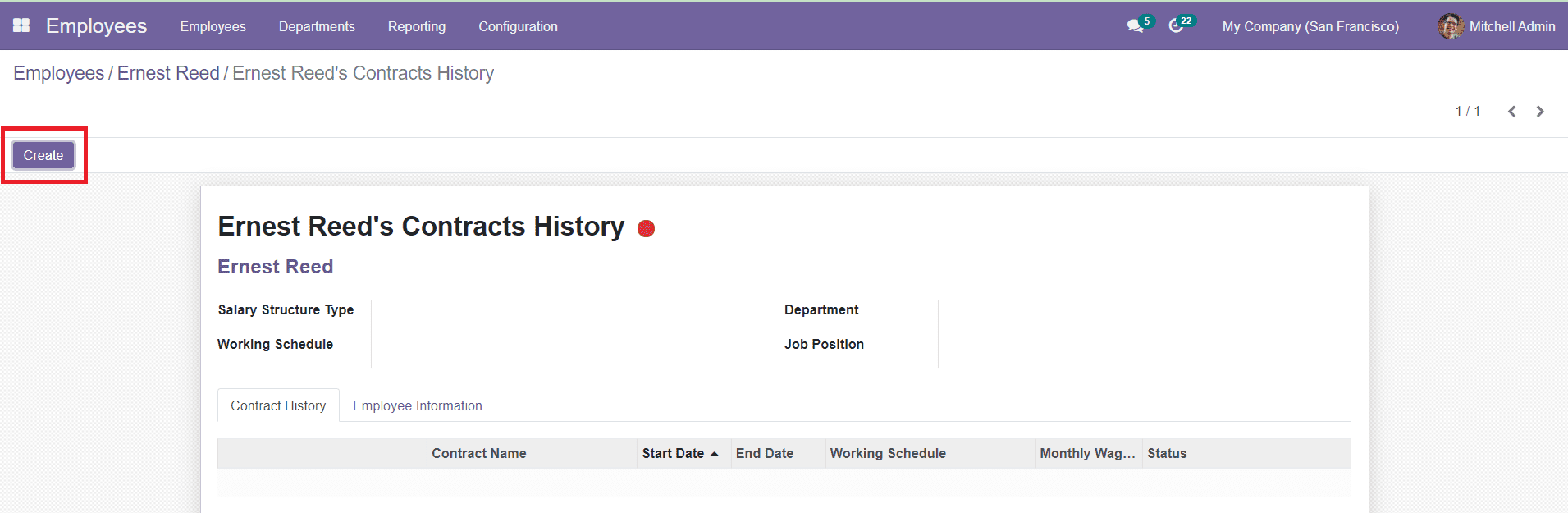
You will get the contract history of the employee where you can use the ‘Create’ button to create a new one. A new window will appear as shown below.
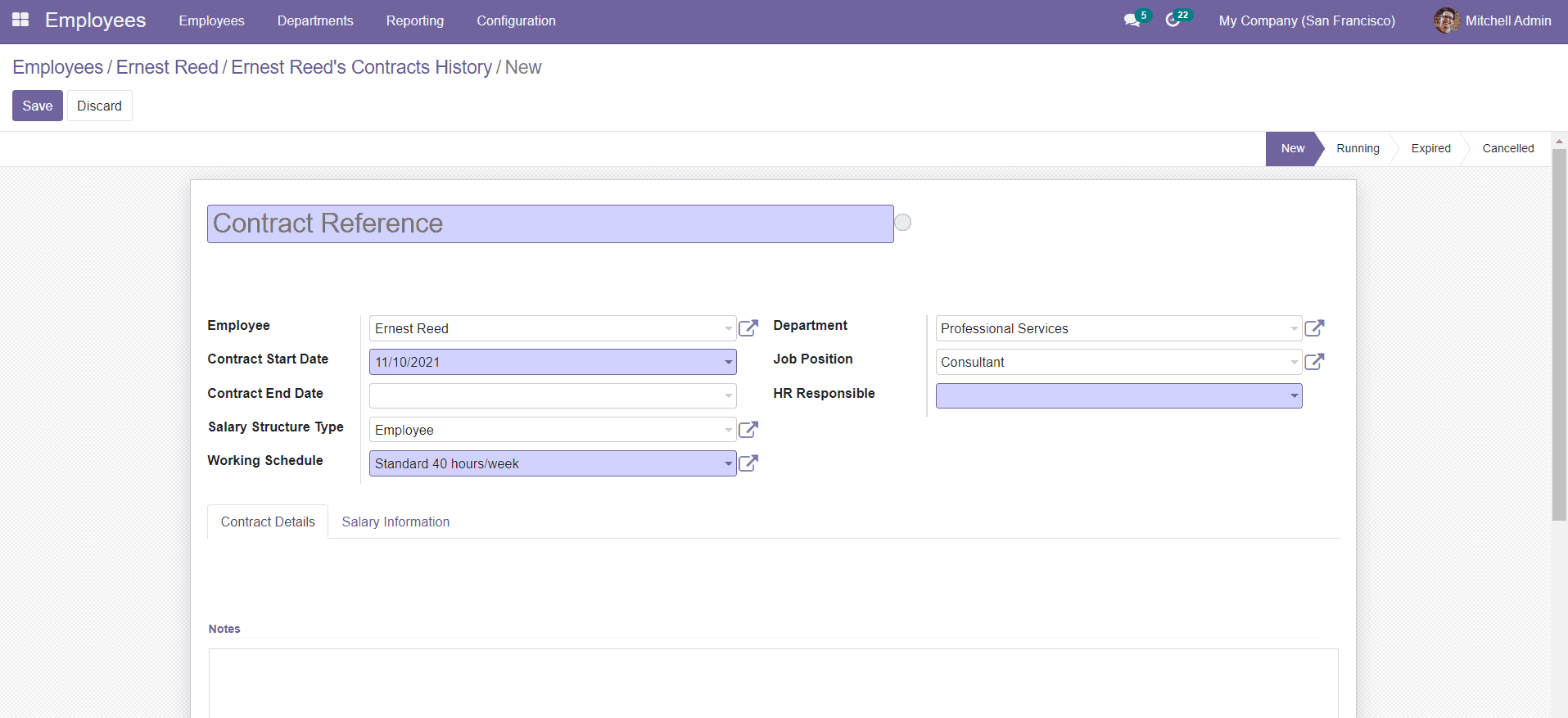
You can mention the Contract Reference in the given field. The Employee Name, Start Date, Salary Structure Type, Working Schedule, Department, and Job Position fields will be automatically filled according to the details added in the employee profile. You can mention the date at which the contract will expire in the Contract End Date field.
If you want to change the Salary Structure Type, you can use the external link given near to this field.
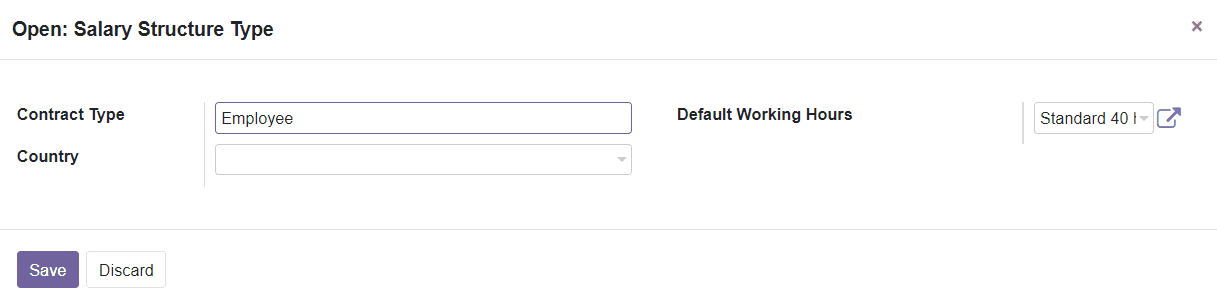
You can specify the Contract Type, Country, and Default Working Hours in the pop-up window. Similarly, you can also adjust the Working Schedule of the employee using the external link.
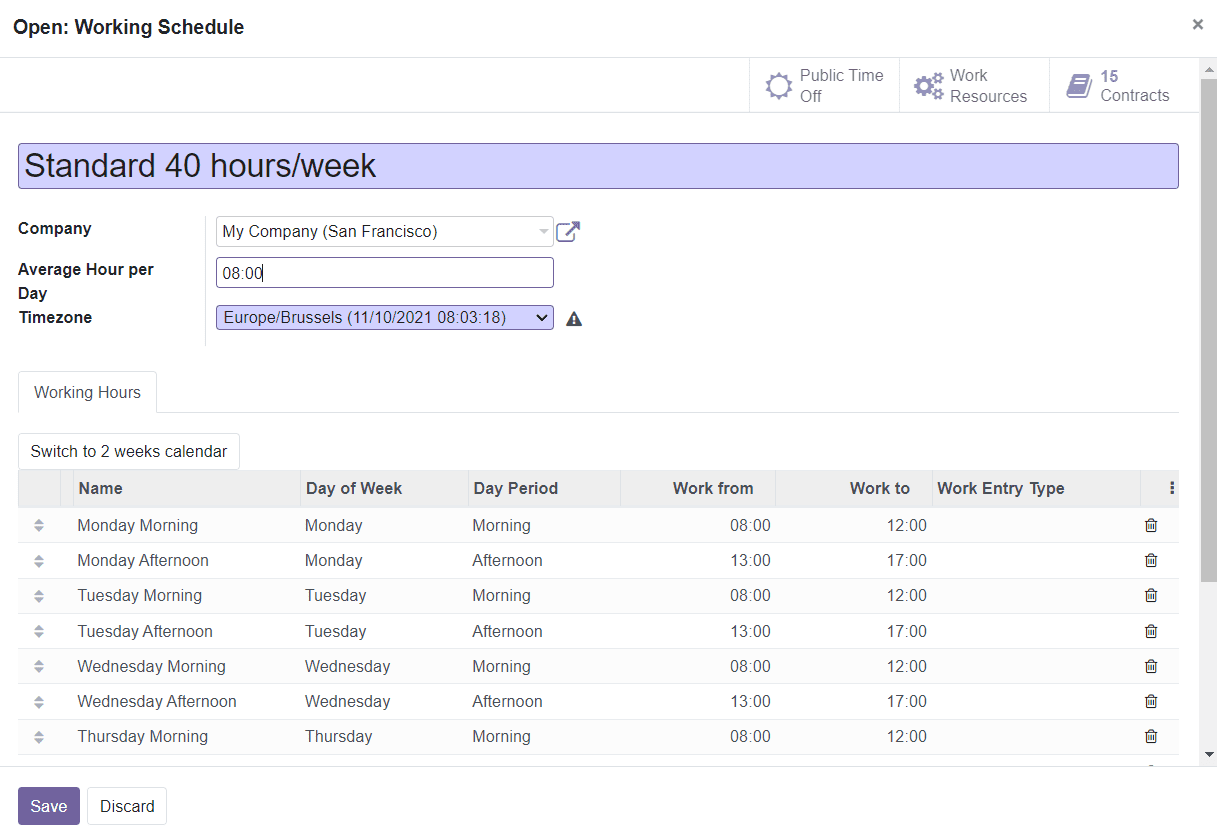
In the pop-up window, you can define the standard hours per week. In the Average Hour per Day field, you can specify the average working hours per day an employee is supposed to work. In the Timezone field, define the timezone in which the employee will work. Under the Working Hours tab, you can specify the time schedule for each working day in a week. You can see the ‘Switch to 2 Weeks Calendar’ option on the screen which can be used to plan a work schedule for two weeks.
After this, in the HR Responsible field, add a person responsible for validating this Contract. Under the Contract Details tab, you can add the terms and conditions of the contract in the Notes field.
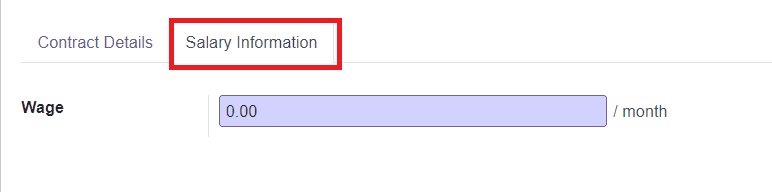
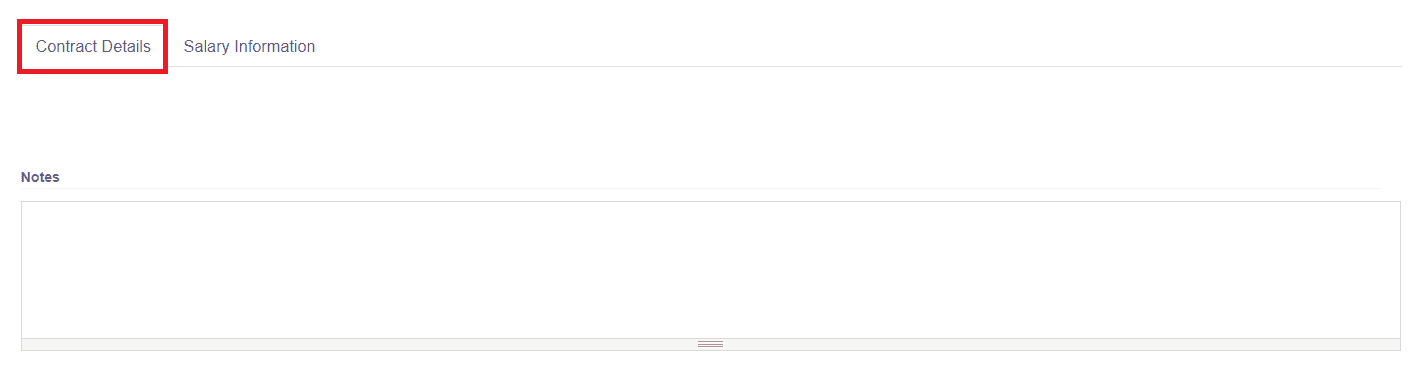
The details regarding the salary can be defined under the Salary Information tab.Here, you can specify the employee’s monthly gross wage in the Wage field. After adding all details in the new contract, you can save the data by clicking the ‘Save’ button.
Now, let’s look at the Department menu in the Odoo Employee module.