Search is usually used to find records with specific keys, we can also select the
records based on the fields as shown below. In this we will be discussing how to
add additional fields to this search filter.
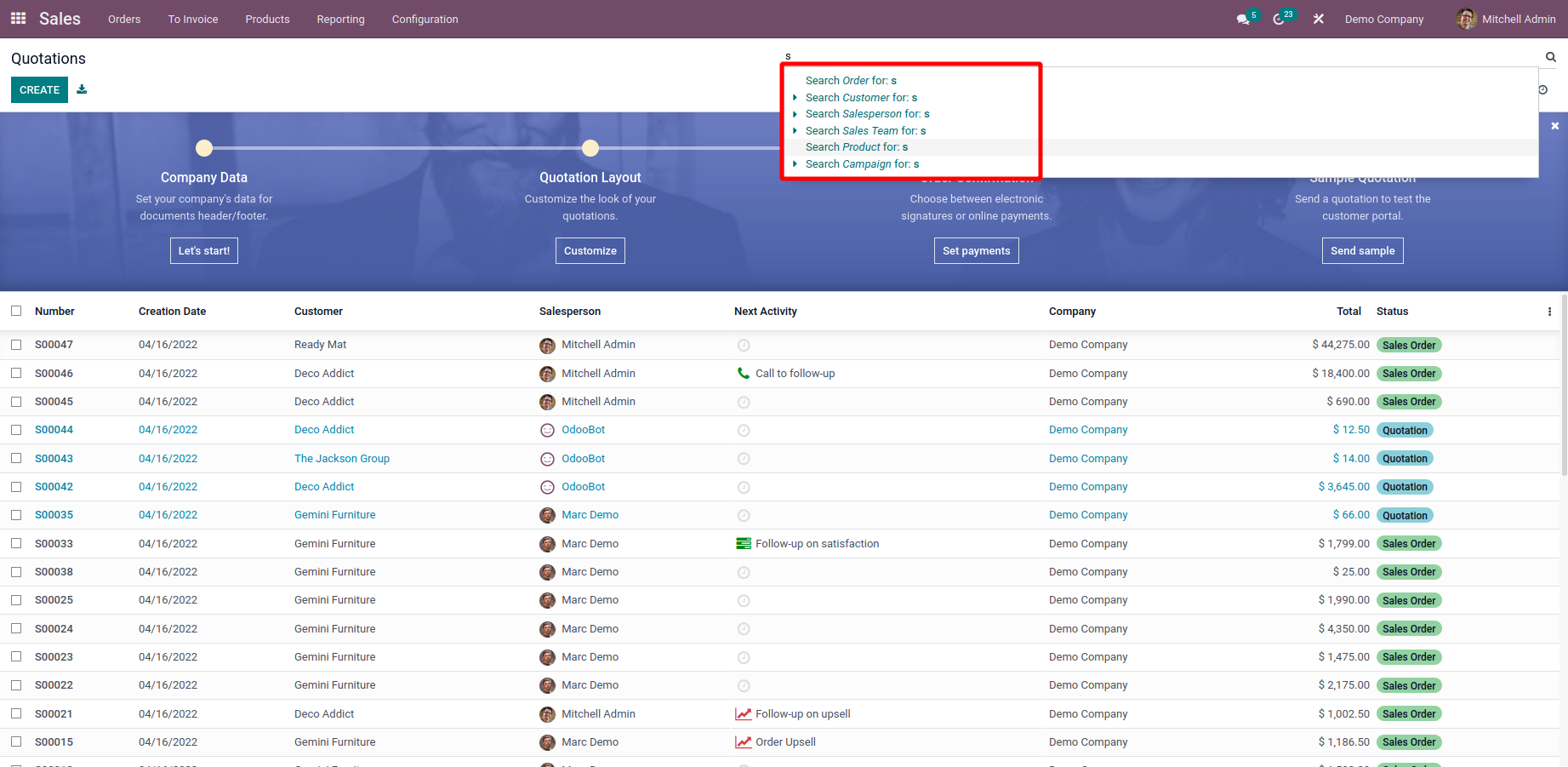
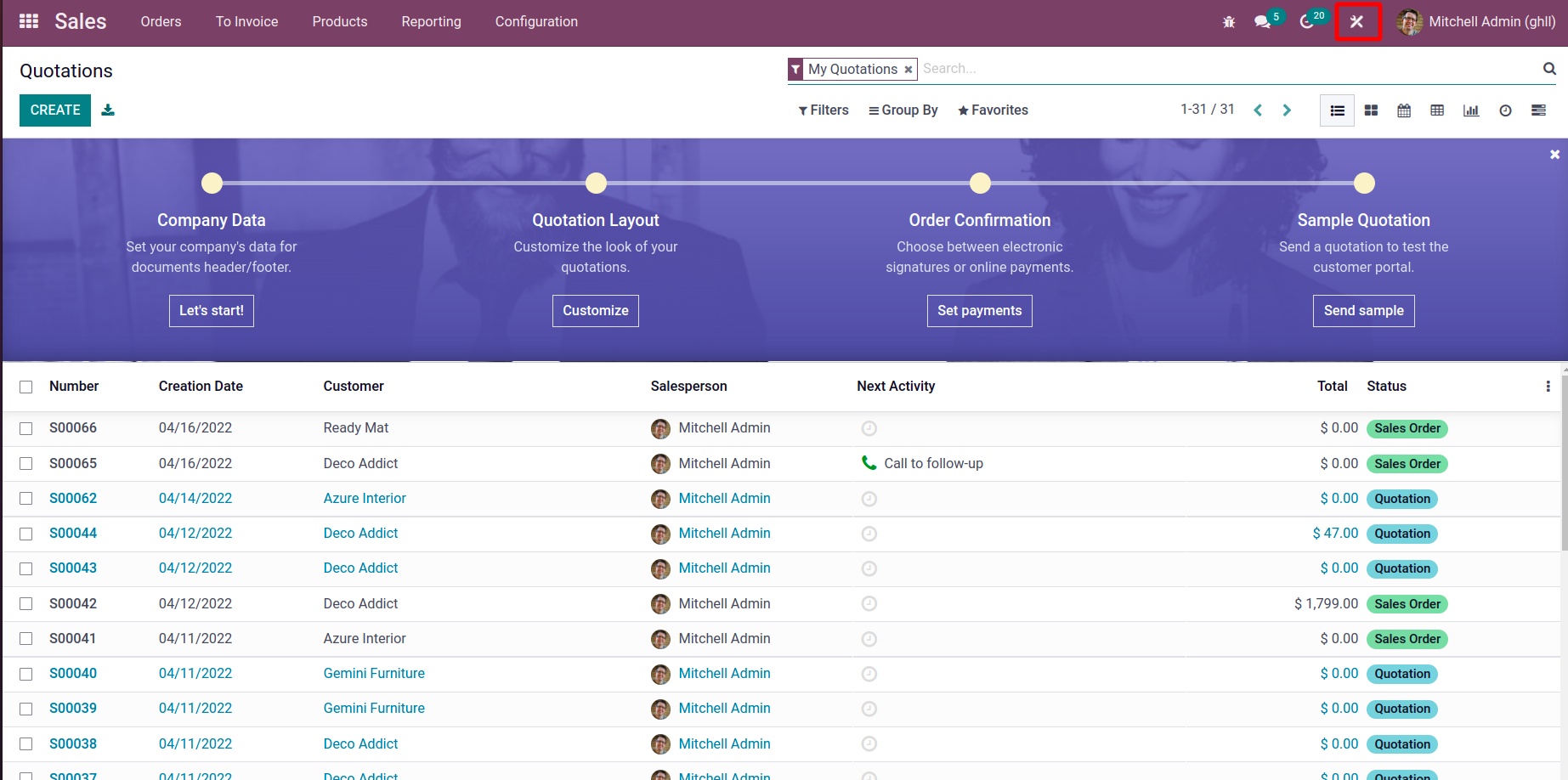
Now click on the studio icon.
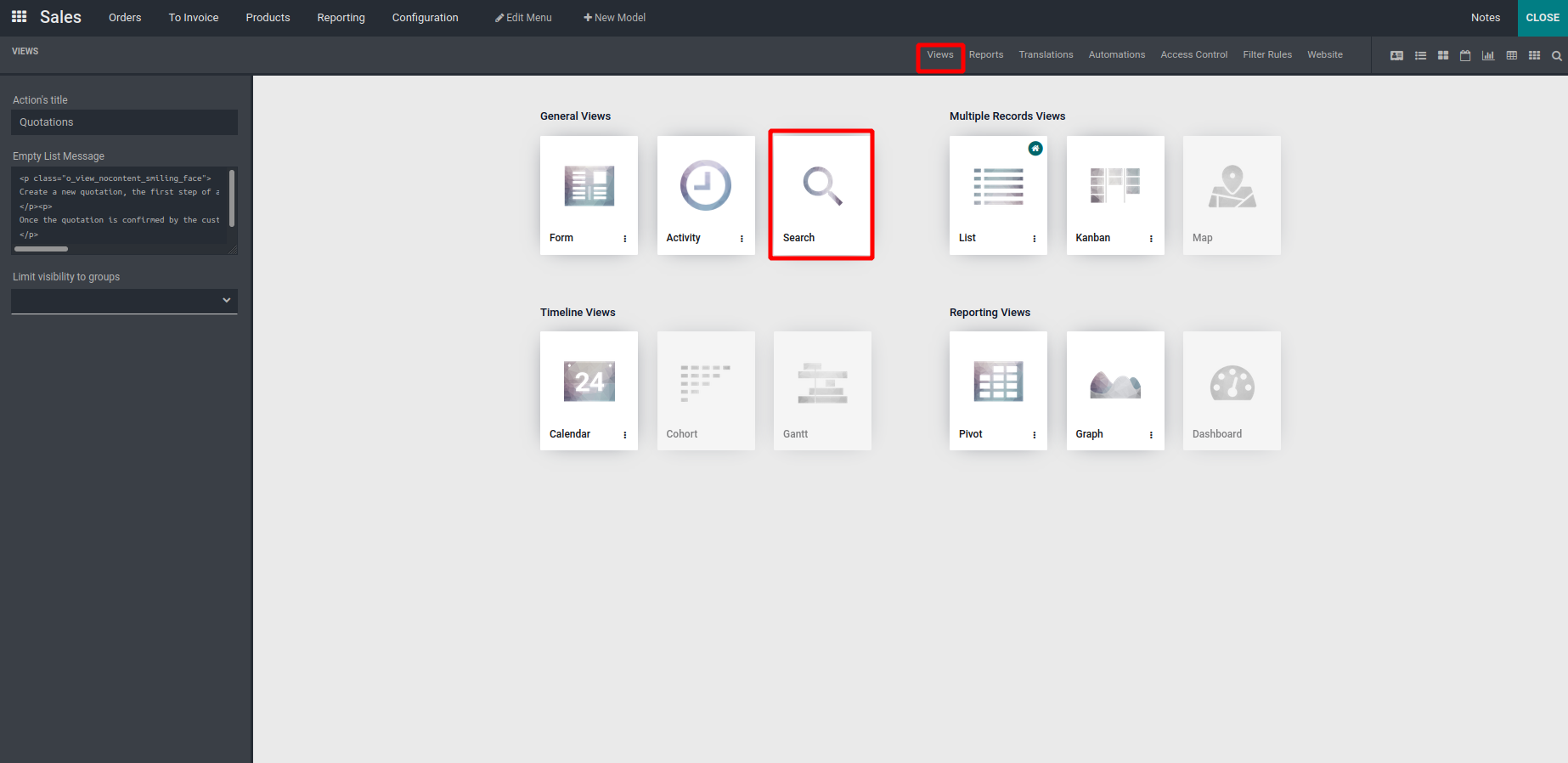
Under the view click on the search view as shown above
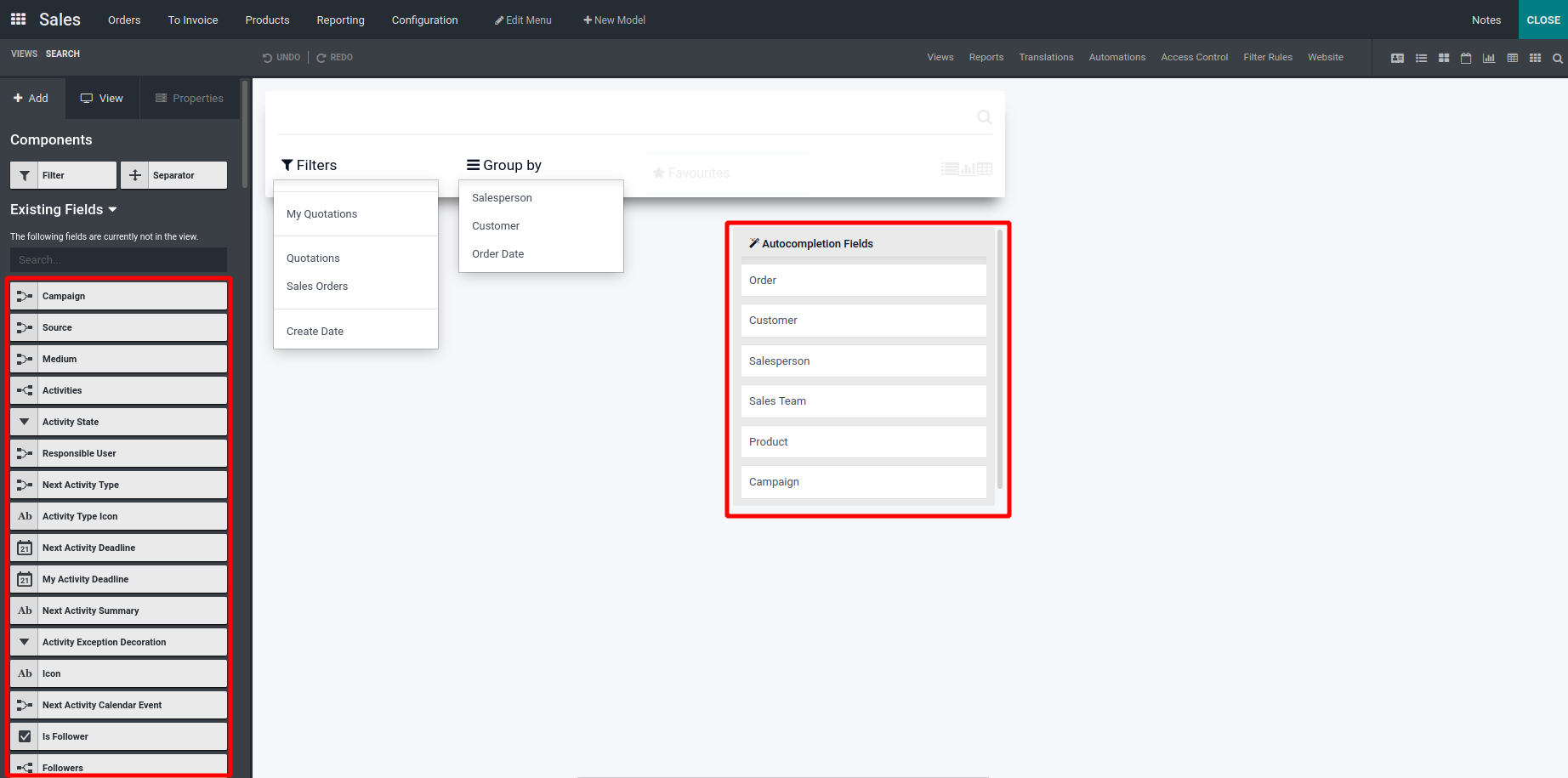
‘Existing Fields’ contain all the fields inside the model, we can drag and drop
the fields from Existing Fields to the Autocomplete Fields based on which you want
to filter.
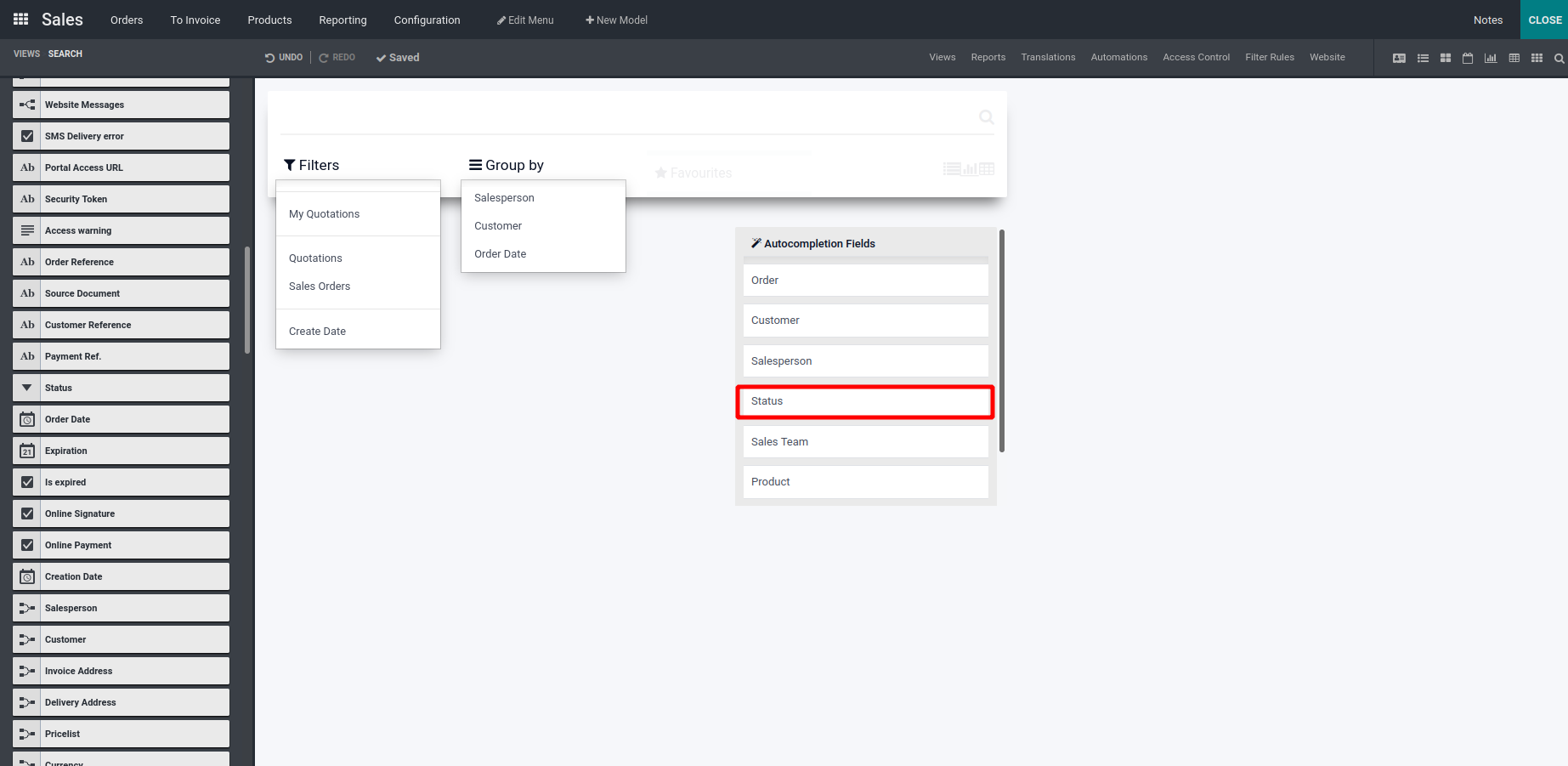
Here we have dragged and dropped the status field as you can see above.
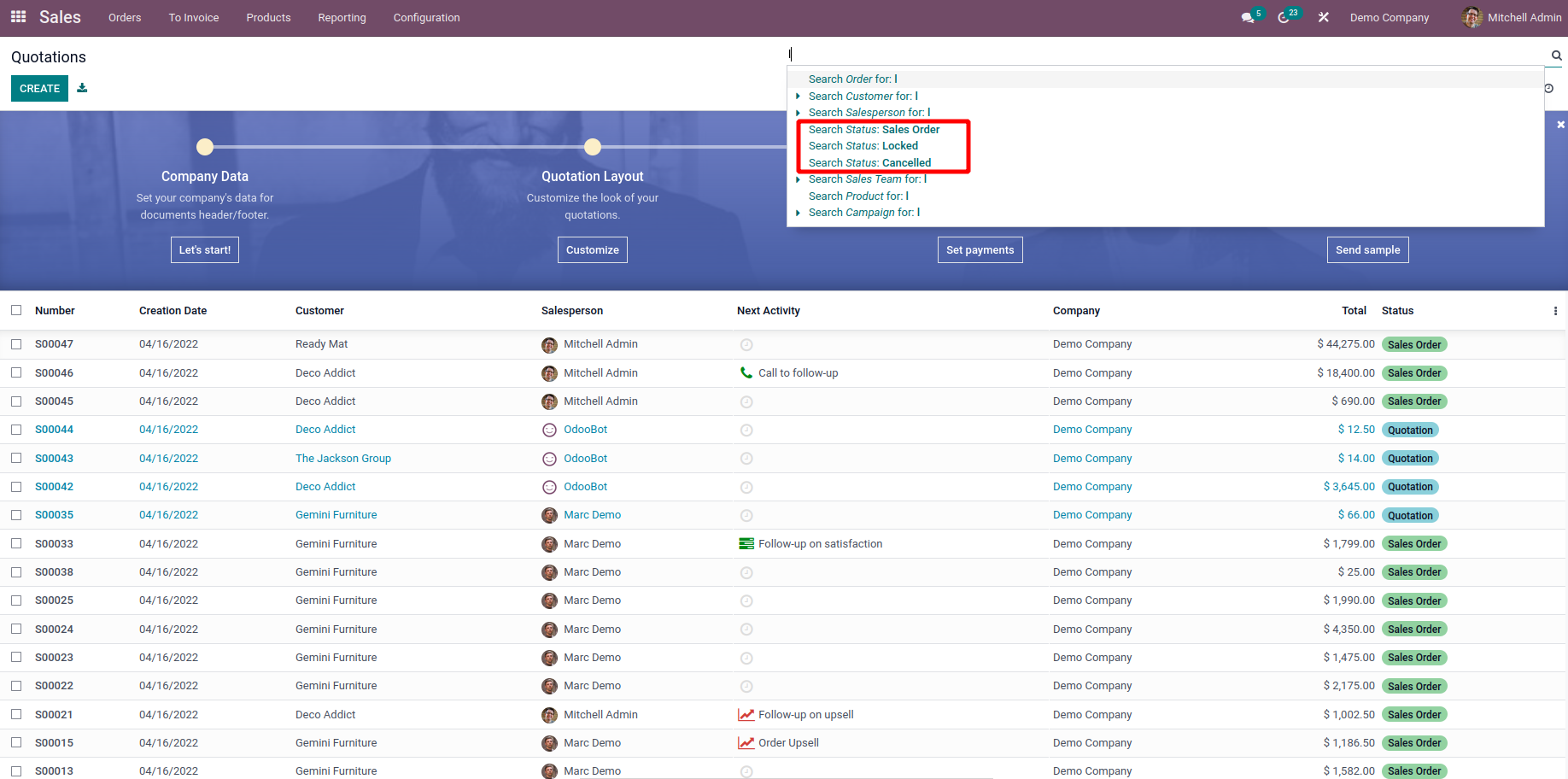
Now the additional status field has been displayed in the search view filter.
Automations
Automation today plays a crucial role in the operation of businesses and in almost
every aspect of daily life. As a result, dedicated solution builders and developers
should incorporate automation base tools into the operation. The Automation aspects
of the apps being created will be defined using the Odoo Studio module. Furthermore,
Odoo is one of the platforms that support automation, and it is eager to introduce
more automation features with each update.
The menu will display all of the Automated Actions configured in the existing
application
model that has been selected. There is a separate Search option where you may look
for Automated Actions. Furthermore, you will be able to use the dedicated filtering
and grouping capabilities with the available options.
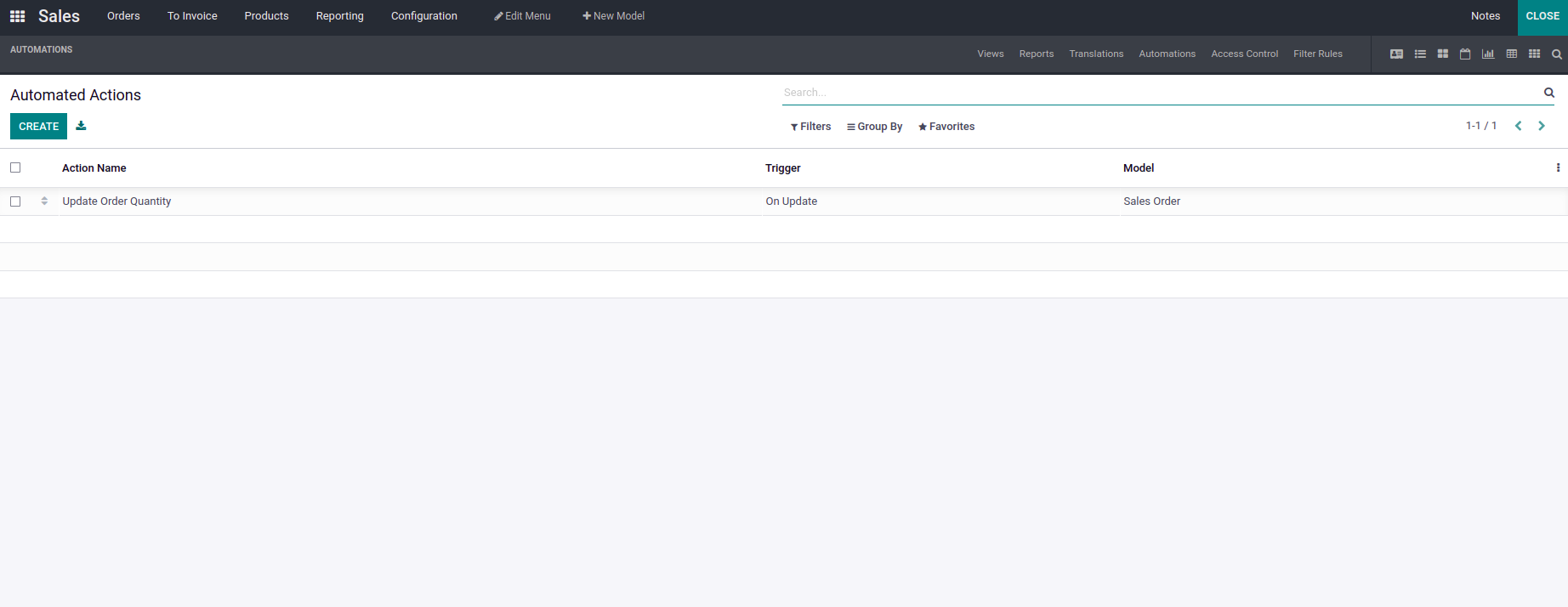
Now we can check an example. If a sale order has a price below 500 so need to confirm
the sale order automatically. For that, I just opened the automated actions section
in the studio.
Now we can check an example of Automated. If a sale orders price is less than 300
we can automatically confirm the sale order.
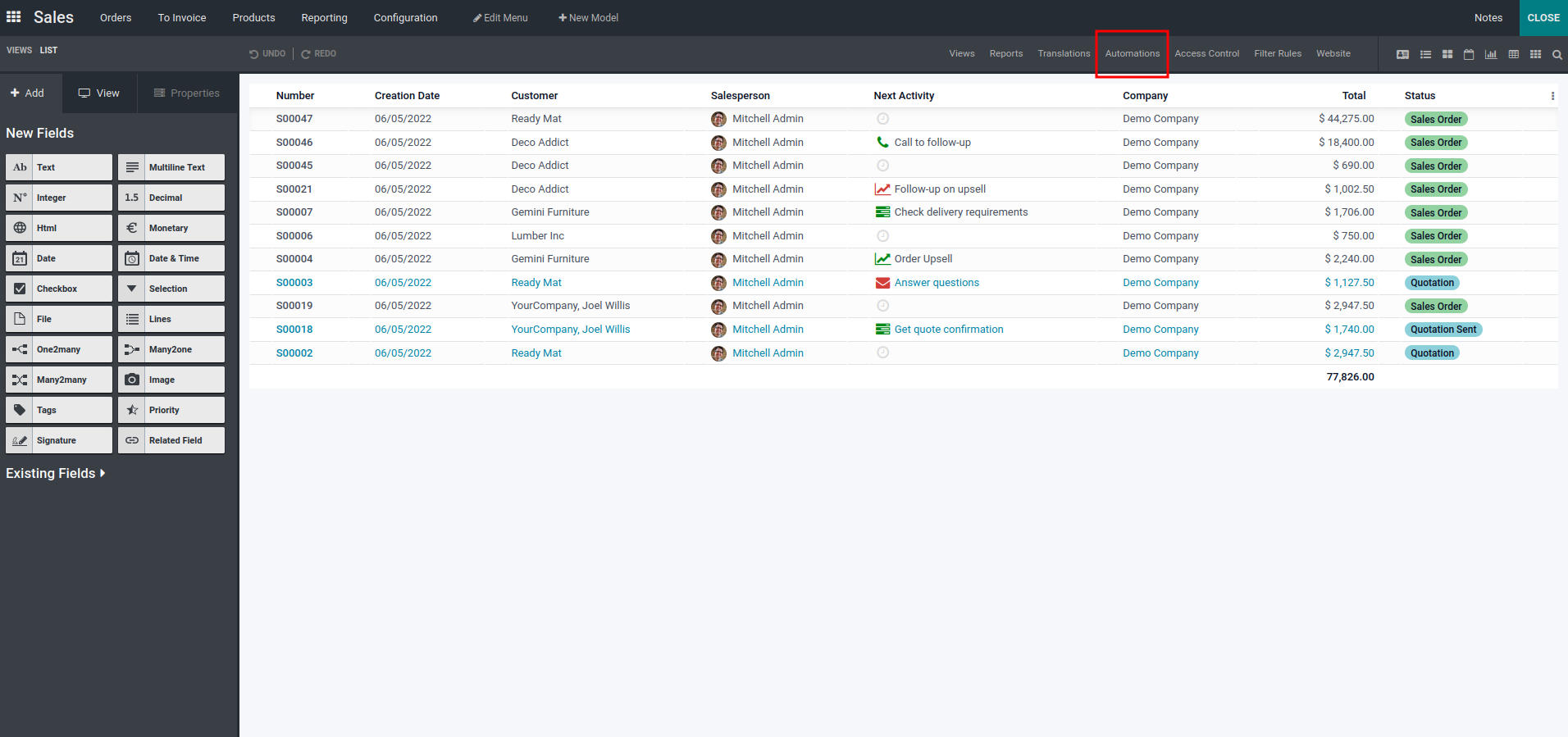
For that, Click on the Automated tab.
And create new Automation.
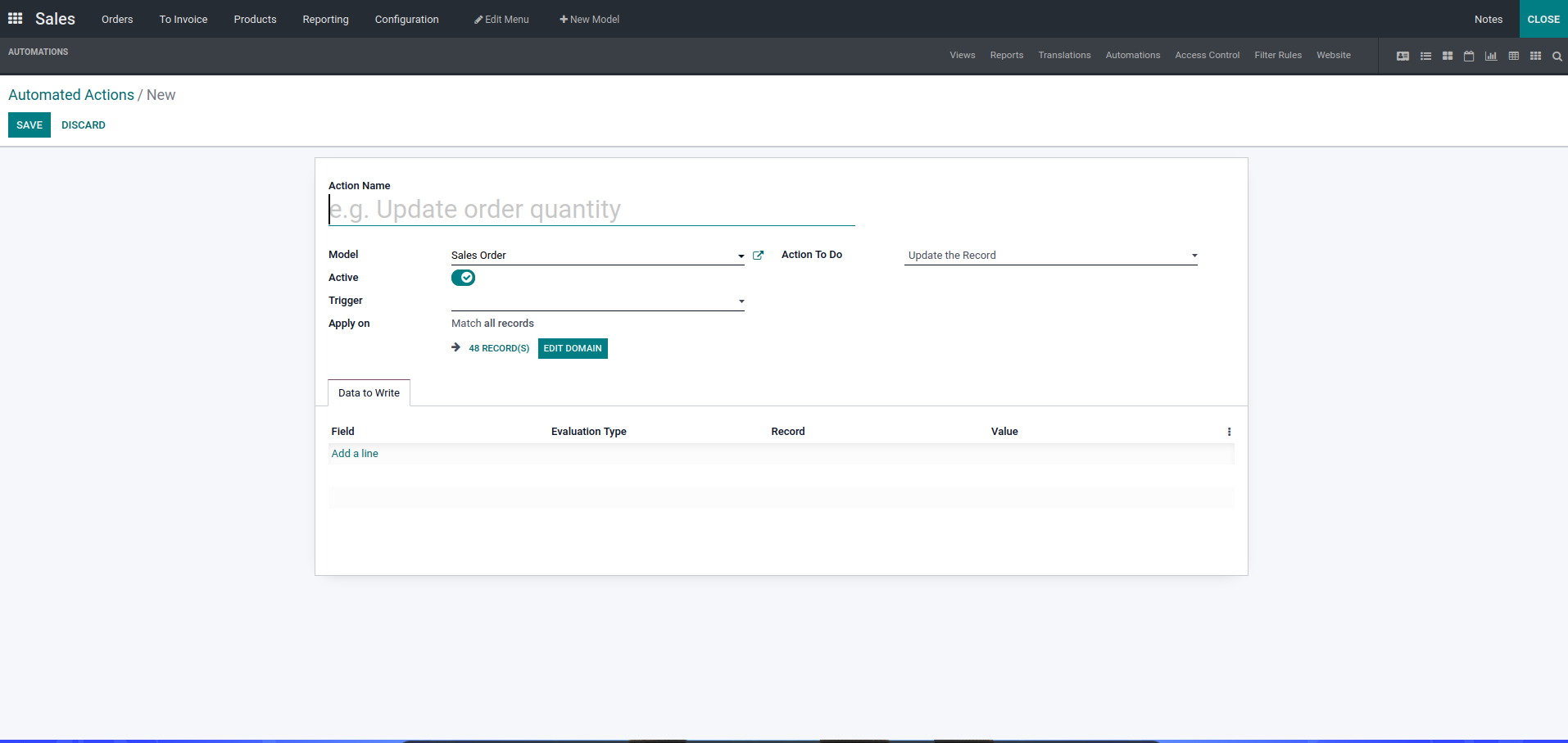
Fill in the necessary fields.
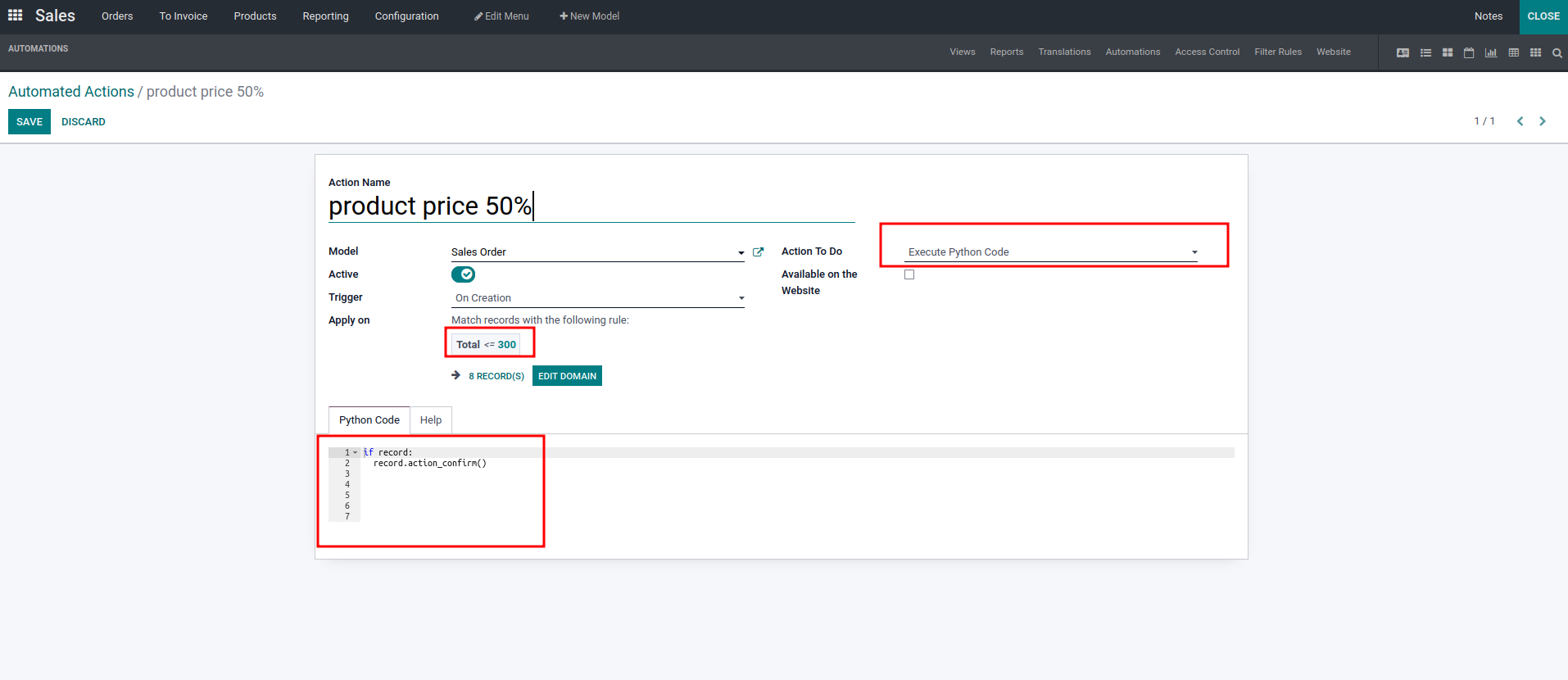
I have just selected the model as Sales order. And Action To Do as Execute Python
Code. And I have an Added python code to confirm the order.
Then click on the save button to save the automation and then close the studio.
After creating a sale order price less than 300 the sale order will automatically
get confirmed.