Purchase Management
Vendor Management
In every business unit, the importance of vendor management software is unpredictable. It is the vendor management software that helps organizations to manage costs and bring down the risk factors associated with vendors. Odoo, the best suitable business management app is the perfect solution for vendor management.
Creating Vendor
For getting the feature Vendor, Go to Purchase module ->Orders -> Vendors.
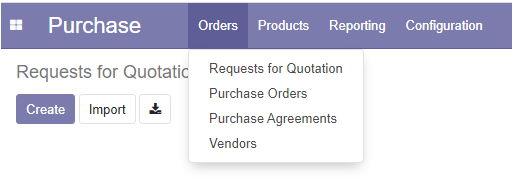
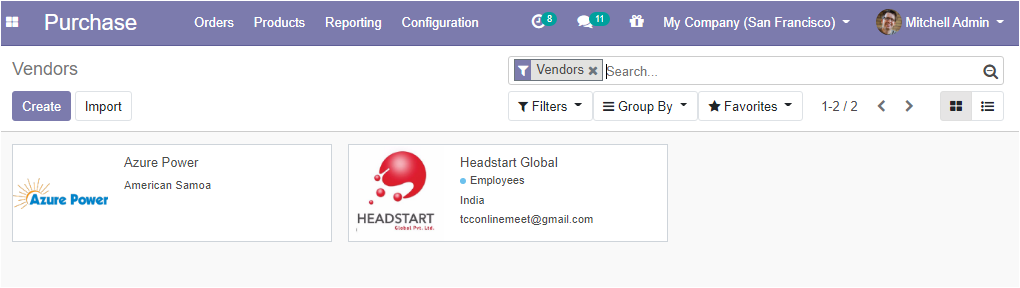
Here in this image, you can see the vendor dashboard, and using this window you can create a vendor. The created vendor details also can be viewed.
For creating New vendors, click on the create button. If you click on the create button, a creation form will appear as shown below:-
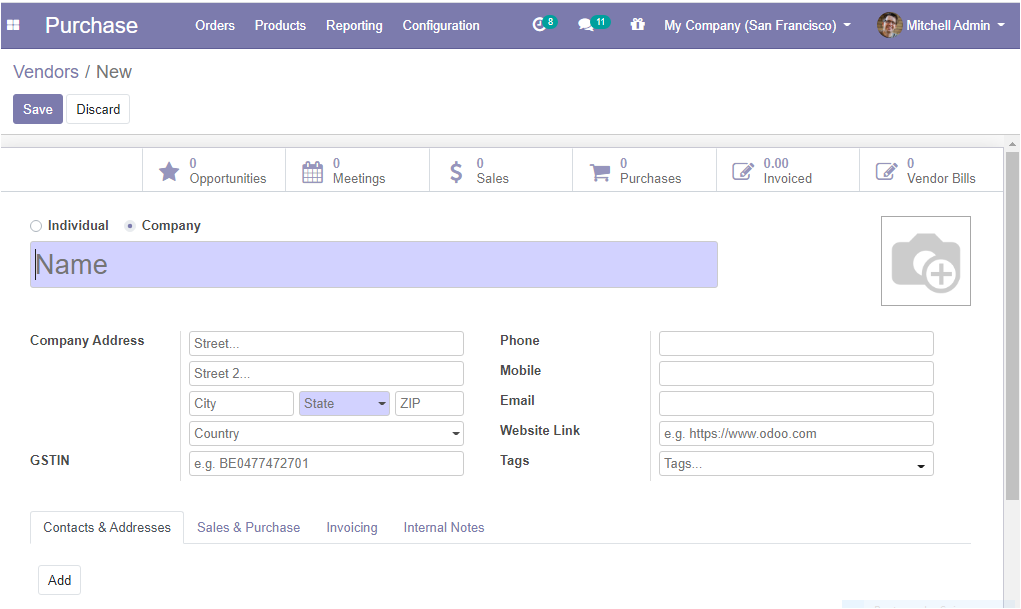
In this form, you can see many options and fields like company name, company type.
different tabs like the contact and addresses tab, sales and purchase tab, invoicing tab, internal notes. etc.
You can configure a new vendor by adding his name, Address, Phone, and Mobile number, Email id, Website links, tags, etc.
Let us discuss this in detail.
Odoo provides you with two types of Vendors.
You can provide the company address with the details of the country name, state, city, and also ZIP code.
Under the Contact and address Tab, you can create contact. The form is given below.
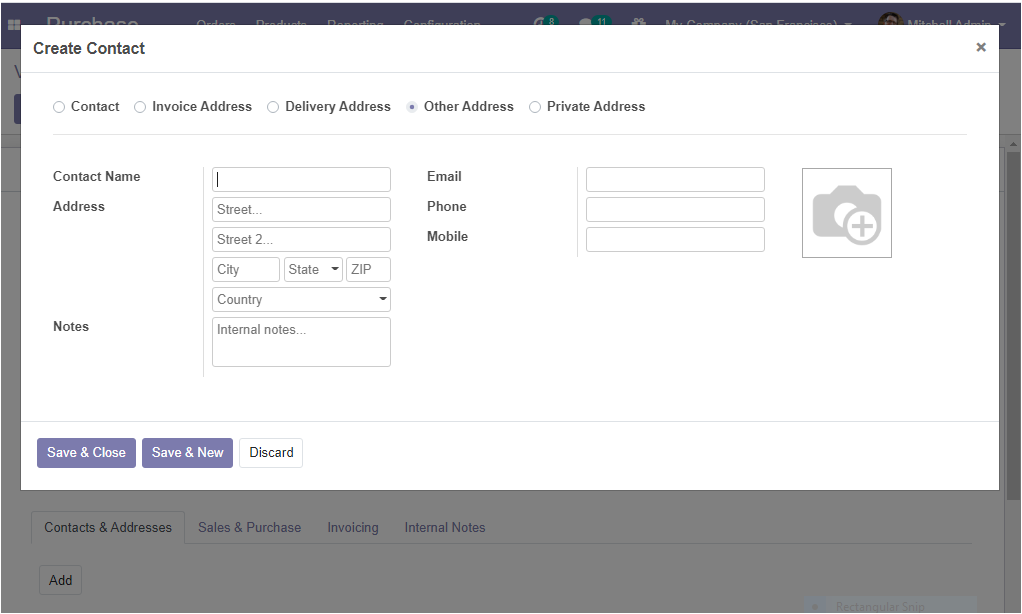
Under the Sales & purchase Tab, you have the following options.
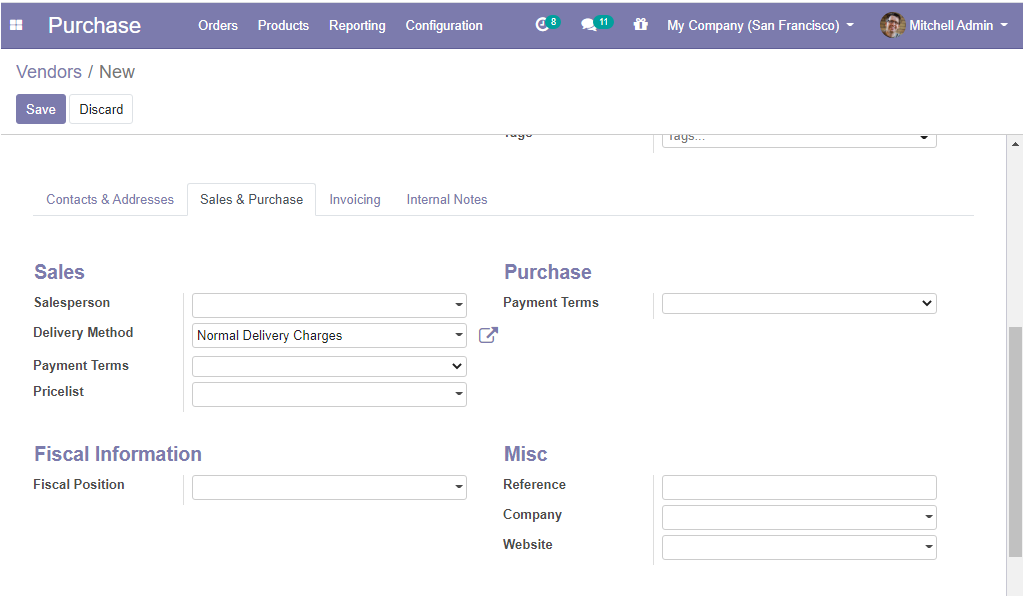
Under the Sales menu the user can allocate the following details:
Salesperson: The salesperson is the internal user in charge of this contact.
Delivery Method: Default delivery method used in sales orders.
Payment terms: This payment term will be used instead of the default one for sales orders and customer invoices.
Price list: This price list will be used instead of the default one, for sales to the current partner.
Under the Purchase menu:
Payment terms: These payment terms will be used instead of the default one for purchase orders and vendor bills.
Under the Fiscal Information menu
Fiscal position: The fiscal position determines the taxes or accounts used for this contact.
And also the user can allocate the Miscellaneous information like Reference, Company, Website.
Under Invoicing Tab, you can see the following options.
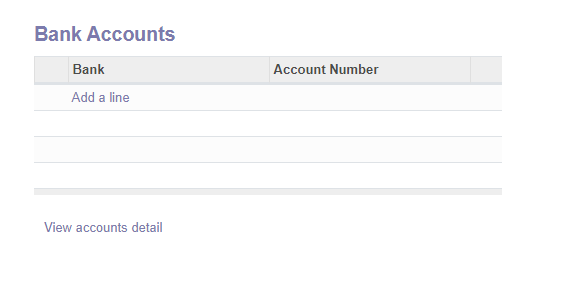
Bank: It is the name of the Bank where the customer has an account.
Account number: This is the customer's account number
Under Internal Notes Tab
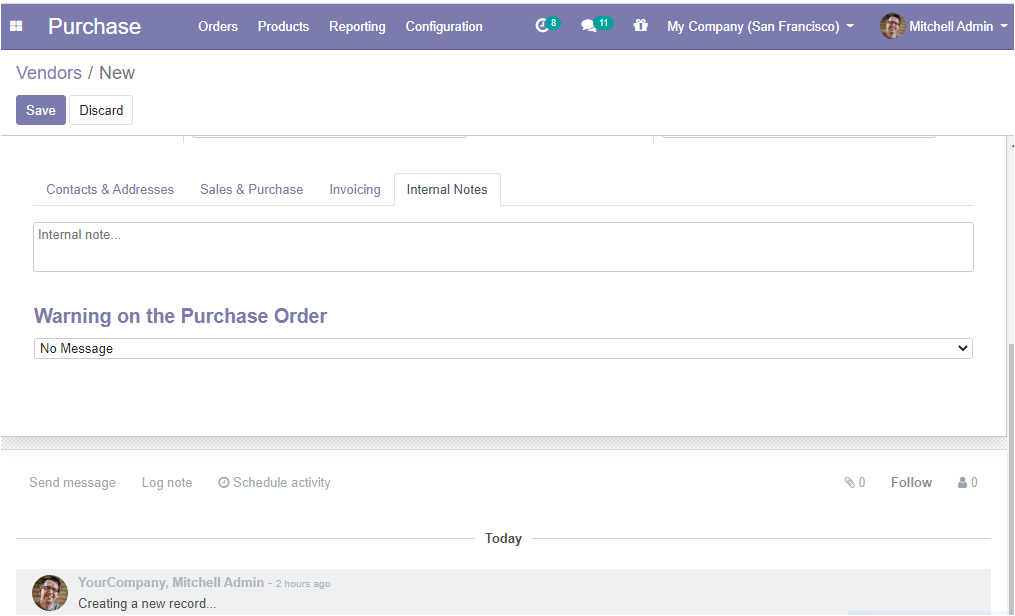
Using the internal note feature, the user can conduct internal communication without disturbing others. For example, if you want to give information to a particular vendor, you can make use of this feature.
Warning on the purchase order
Odoo allows the feature warnings on the purchase order that lets its users to blocking messages or raise warnings on purchase orders based on a vendor or a product. If you have any problem with a vendor, you can raise warnings using this feature. Also if you need to block a particular product, you can give a blocking message.
Vendor Pricelists
In Odoo it is also possible to create price lists for vendors.
Configuration
Odoo users can configure the vendor pricelist in the following manner.
Go to the Purchase module > configuration > vendor price list.
You will see a window as shown below:
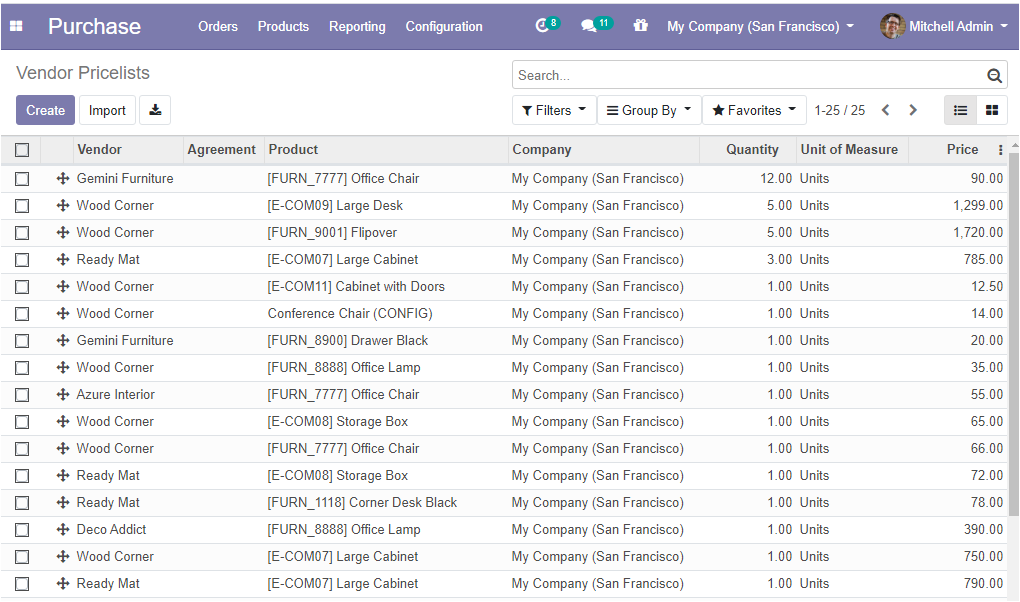
This is the list of created pricelists.
For creating a new vendor pricelist, click on the Create button available in the vendor pricelist
The creation form has given below:
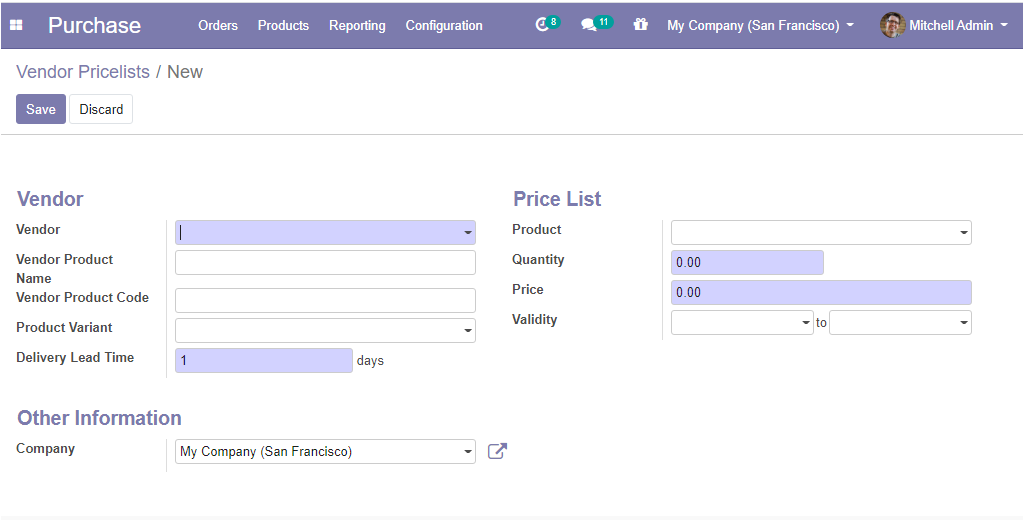
• Vendor: vendor of this product.
• Vendor Product Name: This vendor’s product name will be used when printing a request for a quotation. keep empty to use the internal one.
• Vendor Product Code: This vendor’s product code will be used when printing a request for quotation. keep empty to use the internal one.
• Product variant: If you do not set a product variant, the vendor price will apply to all variants of this product.
• Delivery Lead Time: Lead time in days between the confirmation of the purchase order and the receipt of the products in your warehouse. Used by the scheduler for automatic computation of the purchase order planning.
In the Pricelist section of this menu, you can assign the following details.
• Product: Here you can mention the product name and details using the dropdown menu.
• Quantity: The quantity to purchase from this vendor to benefit from the price, expressed in the vendor product unit of measure if not any, in the default unit of measure of the product otherwise.
• Price: The price to purchase a product.
• Validity: The validity of the pricelist