Attendance
The Odoo ERP Attendance Management module allows you to record the attendance and
details of every employee who logged into the respective organization. This module
helps you to record not only the attendance but also count the working hours of
each employee. So that you can easily understand the working capability of your
employees. Moreover, the module will reduce the workload of the HR department.
The Attendance module available in Odoo can be installed from the Odoo Apps. If
you are entered into the installed Attendance module, you will be welcomed with
a Check-in- Check out window as depicted below.
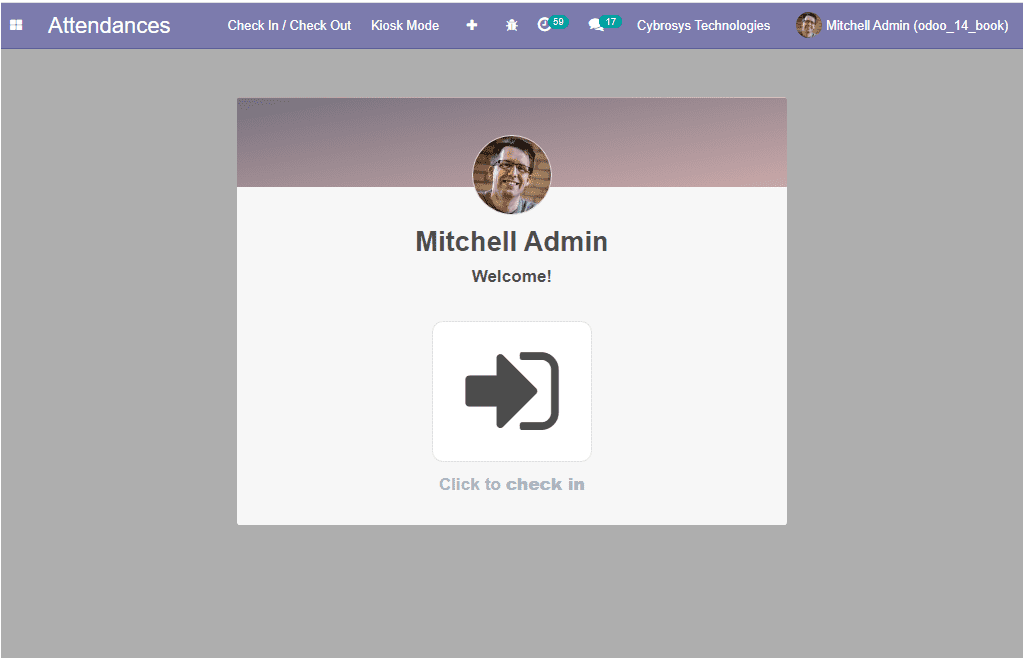
The Check-in arrow available on the window will allow you to log into the module.
Upon selecting this arrow, you will be displayed with a welcome note where you can
view your check-in time. In the same way, you can check out using the same arrow.
Your check-in time and check-out time will be recorded in the module. The module
also provides you the provision to configure pins or barcodes to allow the employee
to log their attendance to the system. To do this you can go to Attendance ->Configuration.
Then you will be directed to the settings window of the Odoo Attendance module where
you can check the box near the option Employee PIN to enable the option. After enabling
the option, don’t forget to save the changes by clicking on the Save button. The
image of the window is showcased below.
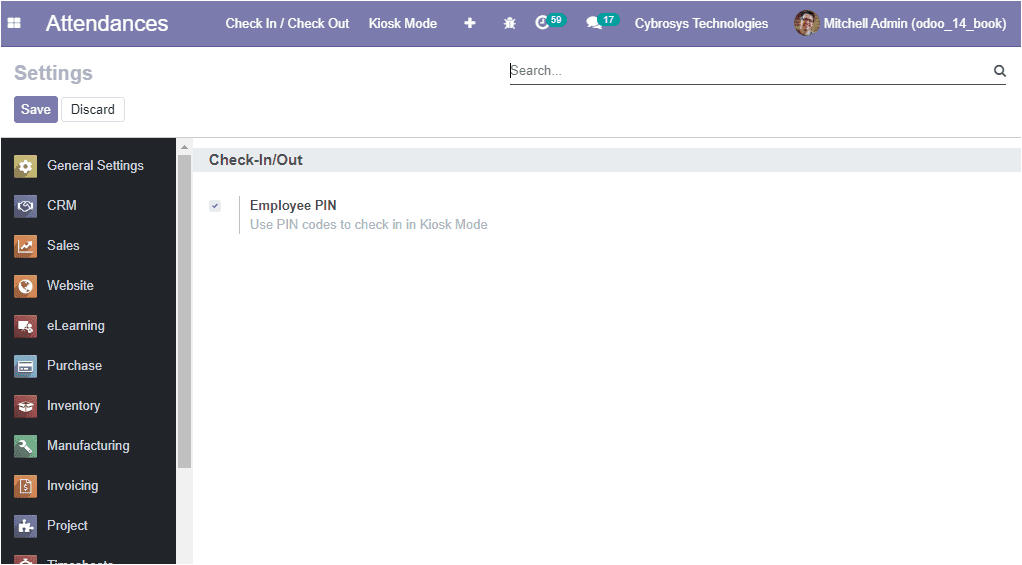
The Pin can then be used by the employee to log their attendance. After enabling
the pin this can be used in Kiosk mode. In the Kiosk mode, the menu navigation is
deactivated and the employee can access the Check-in/Check-out. This can be done
by scanning a badge or using the Pin assigned to the employee. The Odoo Kiosk attendance
mode provides the facility for an employee to record his or her attendance manually
or using their badges or pin. All of your company attendance will be kept digitally
and this technique is more accurate and specific than the traditional manual time
tracking. The Attendance module is very useful for the Accounting and HR team for
tracking and managing employee attendance and employee timings effectively.
Now let us see how to use the Kiosk mode with employee Pin. Initially, you can select
the respective employee on selecting the Employee menu available in the Attendance
module. For getting the Employee menu, you can go to Employee -> Manager -> Employees.
The below image depicts the Employee window.
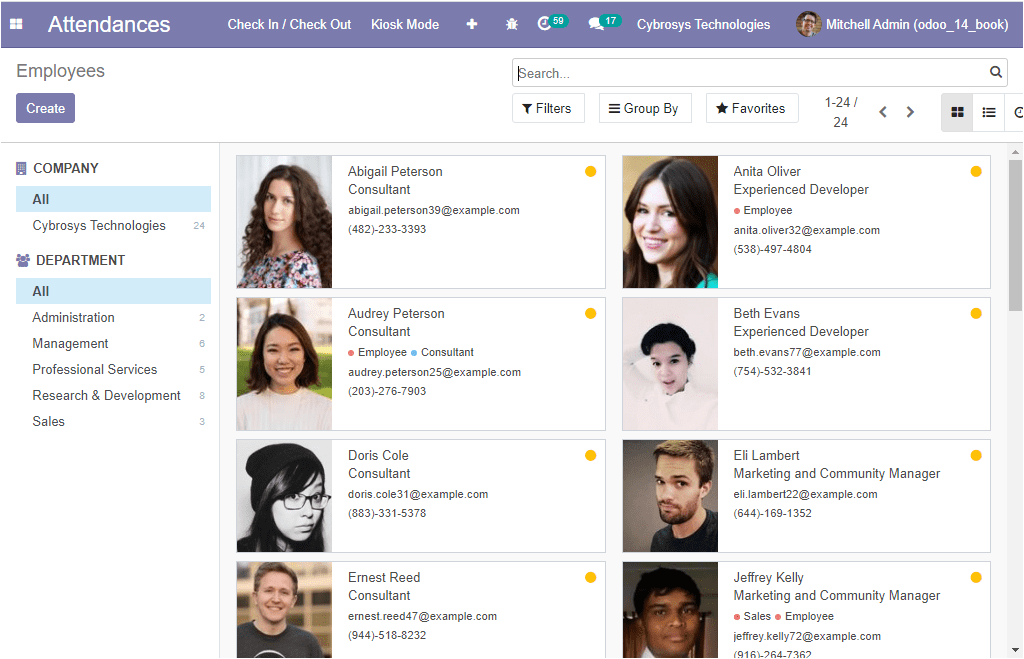
We have discussed the Employee Management module and the creation of new employees
in the Odoo platform in detail. You can check it in the Employee management module
available in the book. Let us select the respective employee and in the Employee
creation window, you can find the HR Settings tab and where you can provide the
PIN Code for the employee. This pin code can be edited if required. After creating
the pin code your manager or admin can disclose it to the employee for future reference.
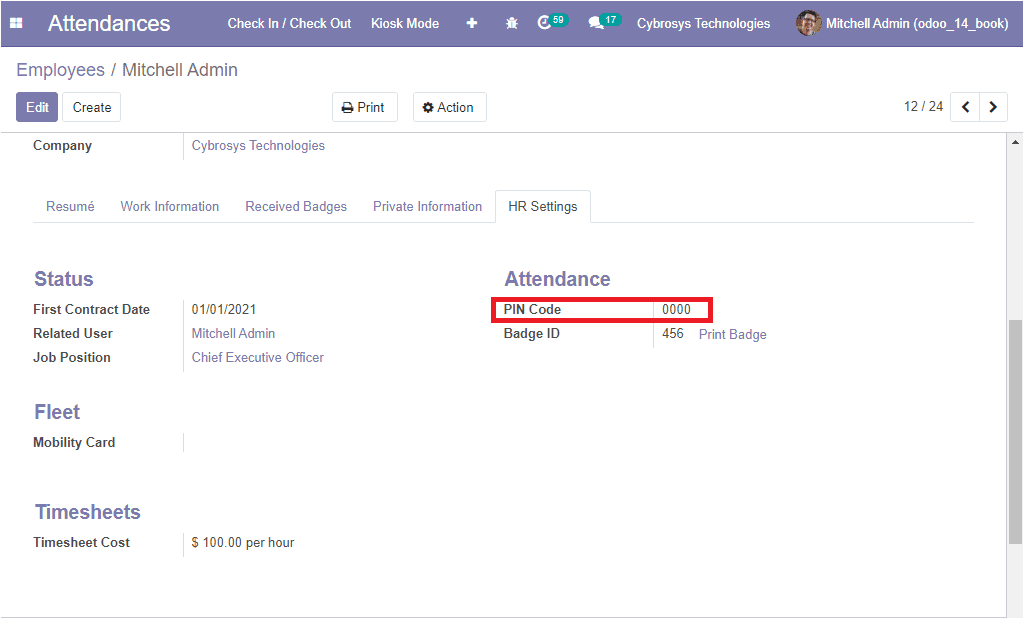
Now the employees have their own pin to check in and check out. For viewing this,
you can select the Kiosk mode.
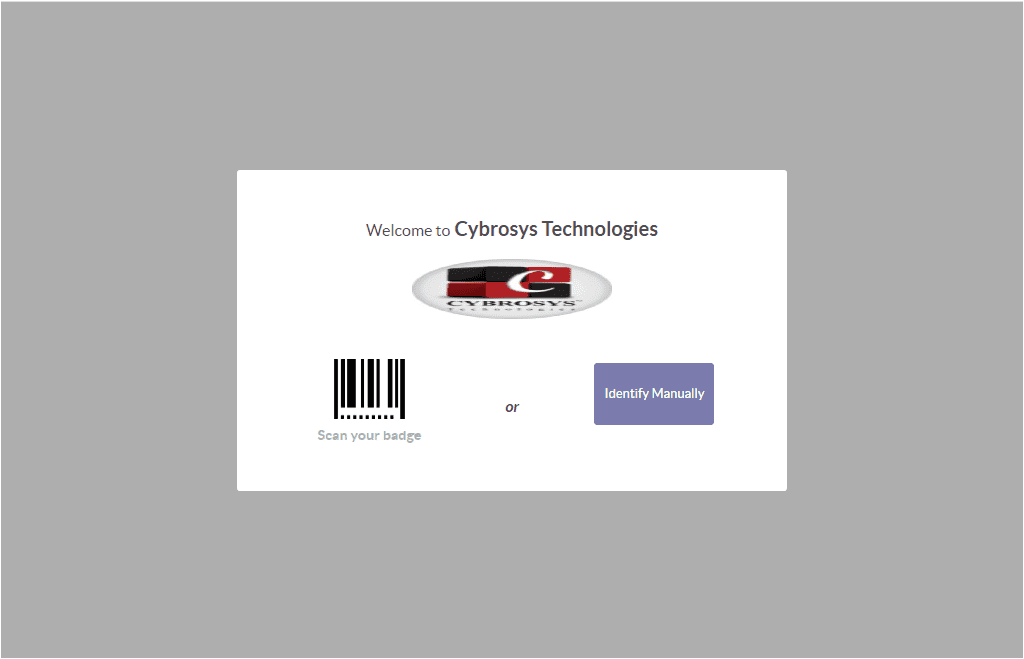
On entering the Identify Manually button, you will be directed to the Employee window
where you can select the respective employee. On selecting the respective employee
you will be depicted with a keypad to enter the pin code.
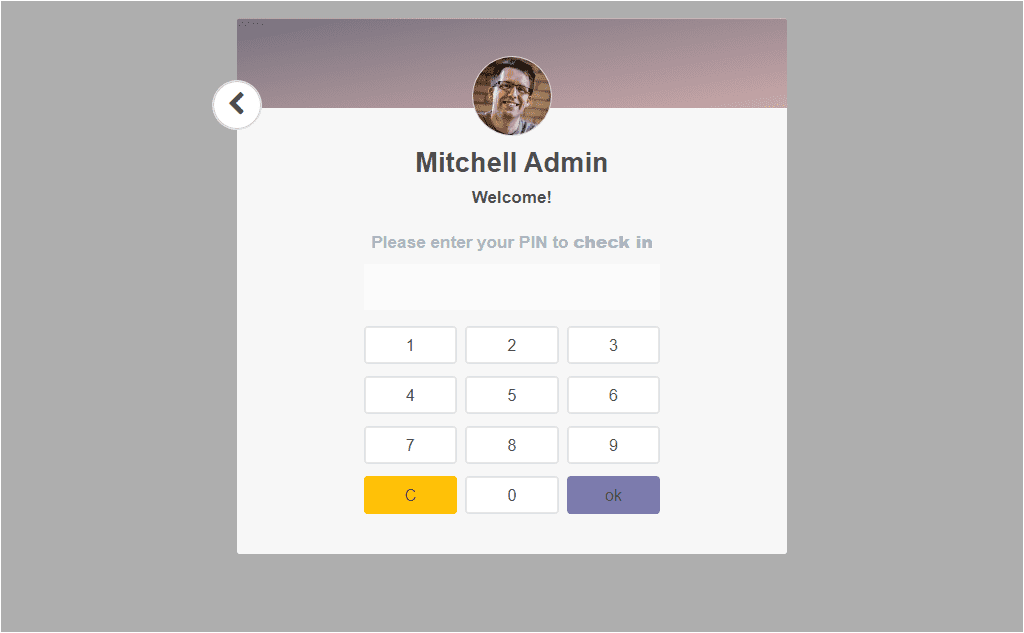
If the sign-in procedure is completed, the employee attendance will be logged into
the employee profile. The same procedure can be followed by the employee to check
out.
So far we were discussing the operational aspects of the Attendance module and now
let us have a look at the Attendance window available in the module.
Attendance overview
The Odoo Attendance module provides you the provision to view all the submitted
attendance at a glance by taking the route Attendances -> Manager -> Attendances.
The image of the Attendance window is described below.
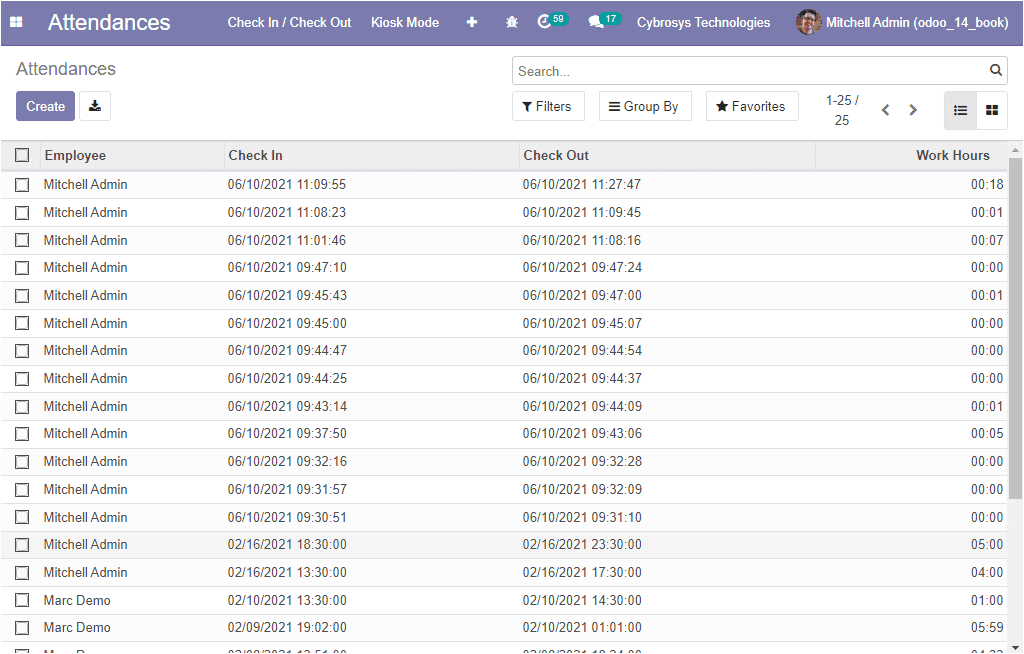
By viewing this window, you will get an overview of the Attendances of your employees.
In the window, you can view the Employee Name, Check-In time and date, Check-out
time and date, along with Work Hours. The data in the window is displayed in List
view and it can be changed to the Kanban view by selecting the respective icon available
on the top right corner of the window. In addition, the reports in the window can
be exported as excel files by clicking on the exporting option available next to
the Create option.
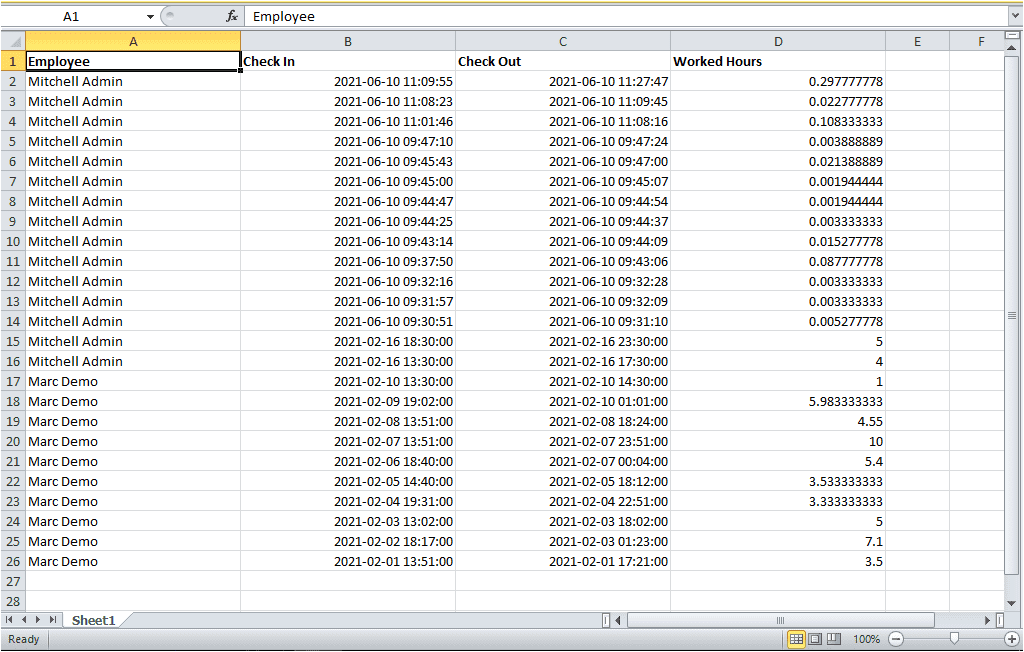
This option is very helpful for the HR department. Now we can move on to the Reporting
window of the Attendance module.
Reporting
The Reporting window offers you the option for the attendance analysis of your employees.
This window depicts the month-wise attendance of your employees who use the attendance
module to submit their attendance.
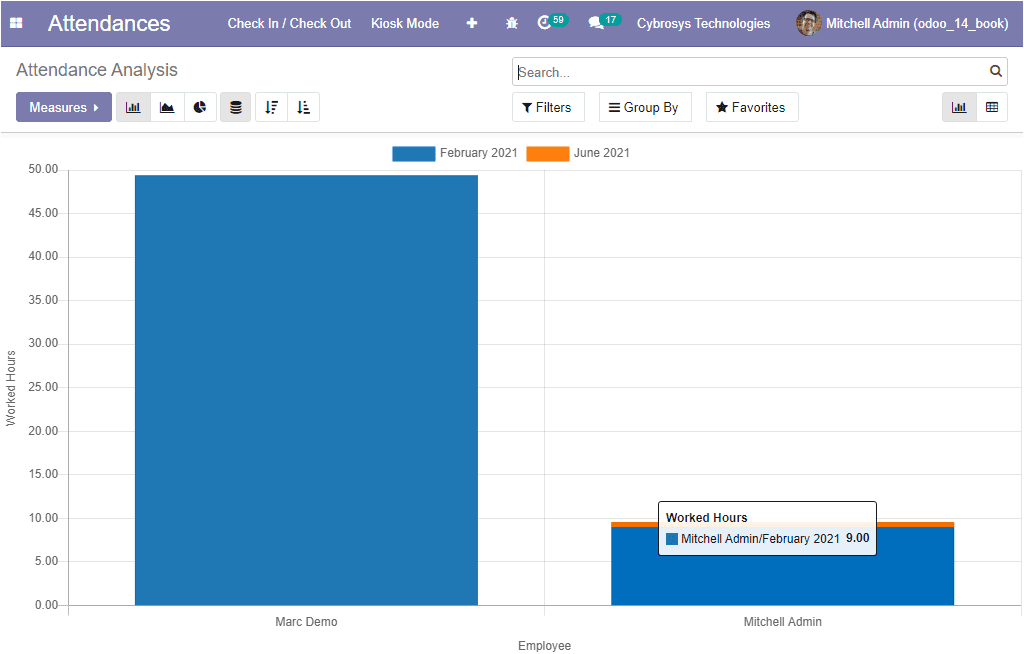
The above image depicts the graph view of the attendance analysis window and you
can also view the data in Pivot view. In addition, the details in the window can
be viewed in the Bar chart, Line Chart, and Pie chart.
The Odoo Attendance module will help an organization to simply manage the attendance
of their employees. Now let us check how Odoo helps to check the absence of employees.
As we manage the attendance of your employees the same importance will also be needed
for the leave management. So the Odoo ERP recognizes the importance of leave management
and the platform provides you an exclusive module for managing the Leave days of
your employees with the Time- off module. Let us discuss the module in detail.