Project Management
Odoo Project management module is a time-saving tool that provides you a good platform
to create and manage both long-term and short-term projects on the basis of your
company policies. Using this module, you can allocate employees to a project and
then the module allows you to adequately oversee them all through the task duration.
This module will also help you to manage persons, tasks, due dates, daily timesheets,
manage multiple projects, and many more aspects. Now let us enter the Odoo project
module.
The home dashboard window of the module is depicted below.
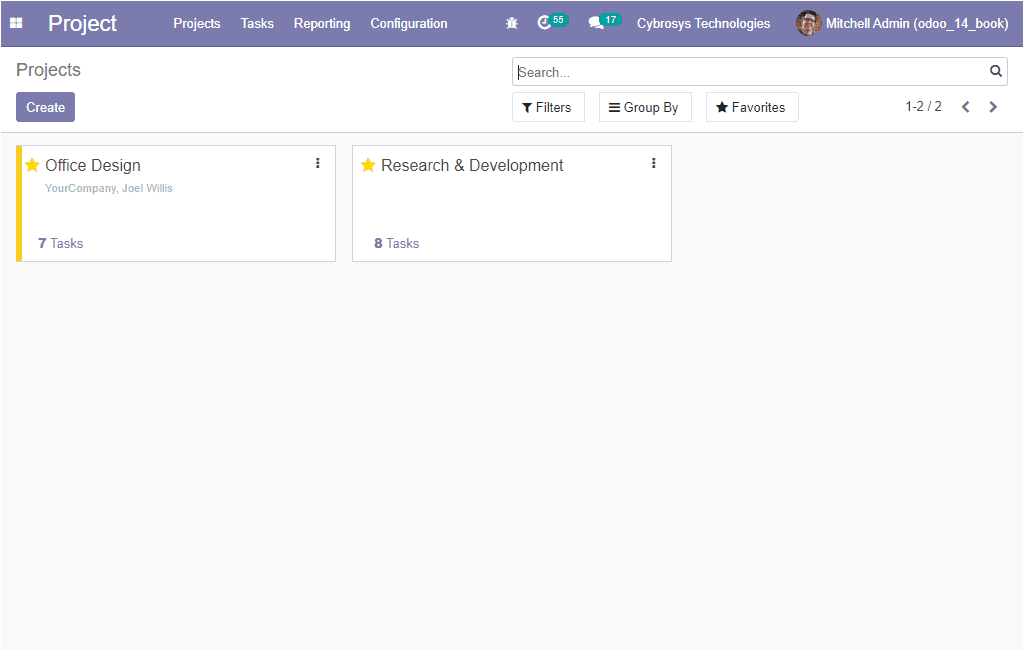
In the home dashboard window, you can view all the project operations created on
the platform along with the tasks menu. The number of tasks created in each project
can be viewed here. Three dots available in the upper right corner of each card
will allow you to share and edit the document and also you can define a color for
easily identifying the project. These projects can be internal or customer-oriented
based upon your company requirements. The Create icon available on the top left
corner of the window will allow you to create new projects. On selecting this icon
you will be able to view a pop-up window as depicted below where you can provide
the project name.
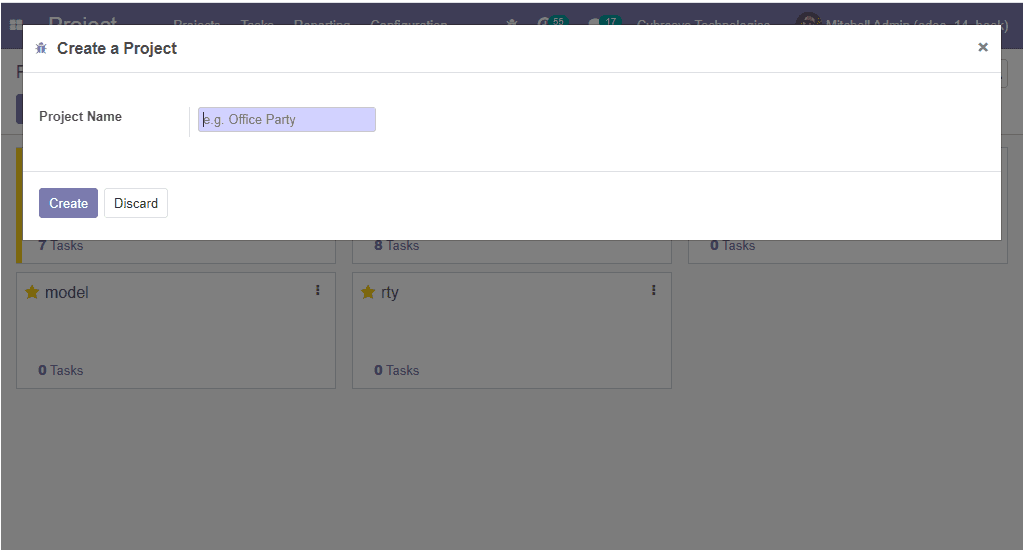
Now we have created a project. The next step is task creation and its allocation.
For creating new tasks you can directly go to the task creation window by selecting
the Create icon available in the above image. It is also possible to select the
respective project from the home dashboard and then you will be directed to the
task window of the respective product. The image of the window is displayed below.
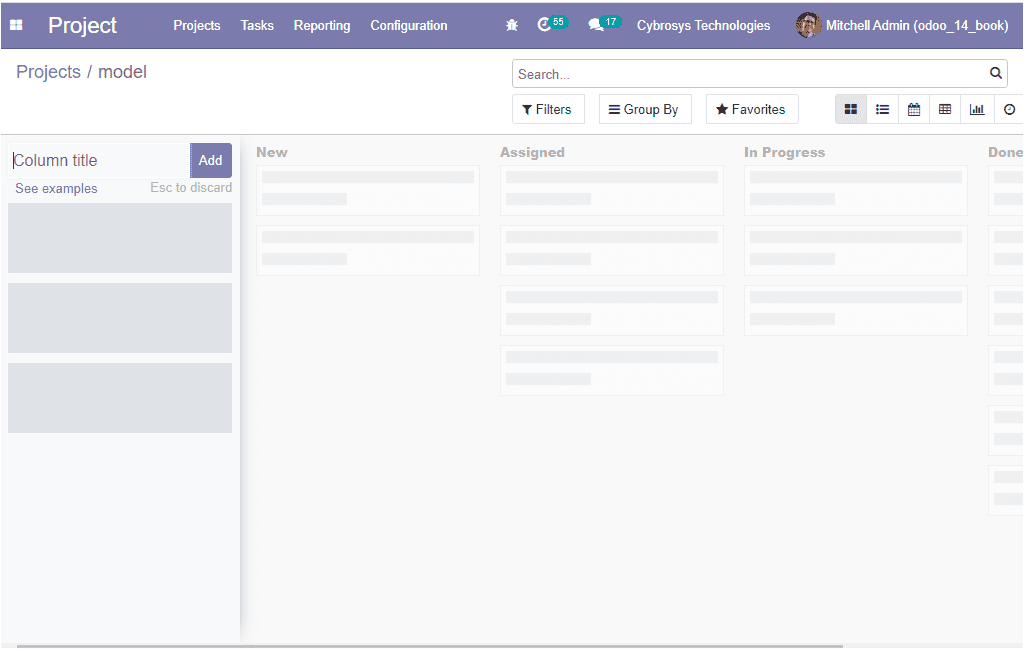
In the task creation window, you can customize the task stages based on your requirements.
This can be done by selecting the Add option available. After that, you can assign
a task title and allocate the responsible person for the task by selecting the create
option.
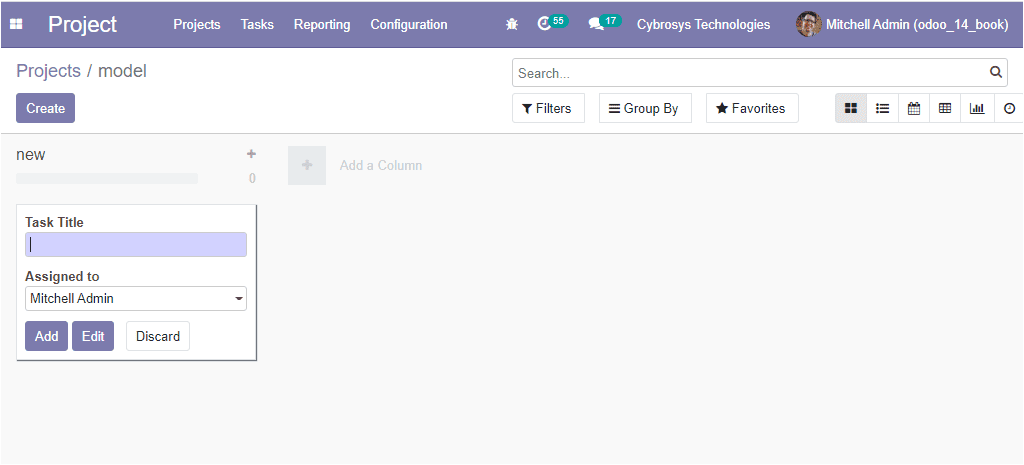
The stages for the task in the respective project can be created by using the Add
a column option available in the window.
You have another way to access the tasks of the respective project. In the home
dashboard, you can view a tasks menu. On selecting this menu, you will be depicted
with a tasks window. In this window, you can view all the tasks described in the
platform listed out along with the Project Title, Project, assigned to, Company
related to this project, Next Activity, Tags, and the Stages of the operation. The
task window can be viewed in different views such as Kanban, List, and Calendar
view. In addition, all the customizable and default functionalities like Filtering,
Group By, Favourite search, and many more aspects are available with this window.
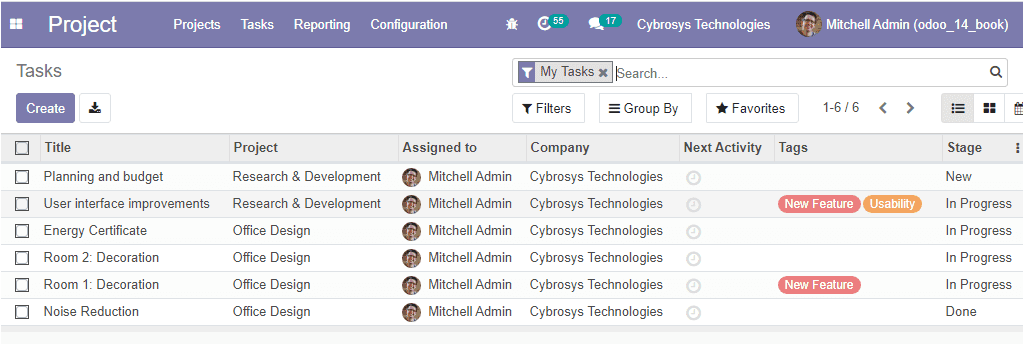
This is the List view of the task window and let us have a look at the Kanban view
of the Task window available.
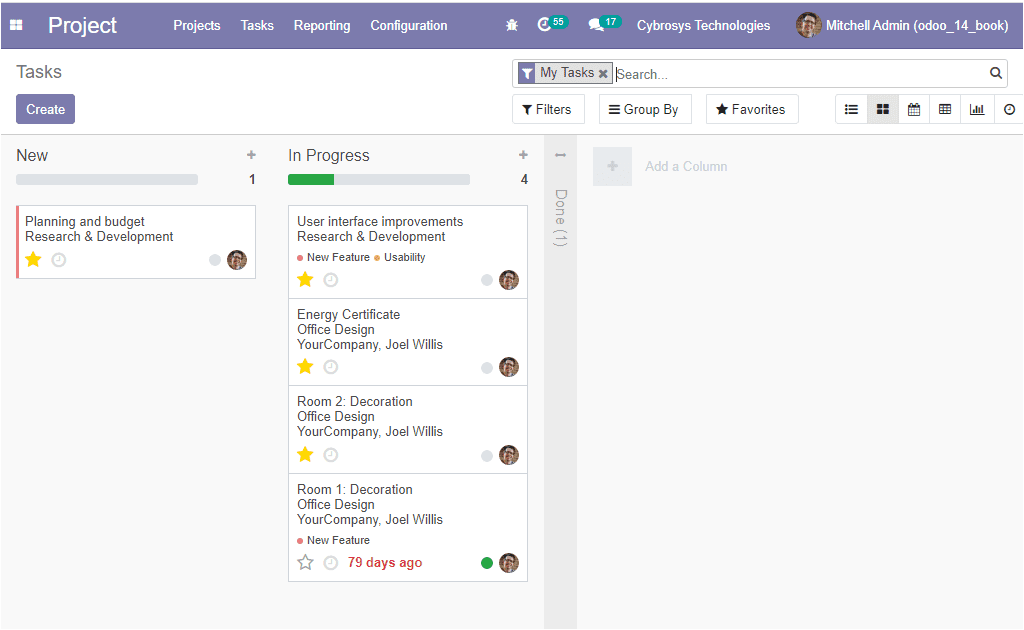
The Kanban view of the task window will provide you a better visual experience for
the different stages of your task operations. The status of each task is designated
with a different color format which will be more appealing to your eyes and the
tasks can be prioritized based on their importance by activating the star symbol
available.
Now let us discuss how to create new tasks in the Odoo project platform.