Time-Off
The Time Off module available in the Odoo platform allows you to conduct employee
leave management in a professional manner. Using this module, every employee in
an organization can create a request for leave and it can be approved by the concerned
authorities. Moreover, the concerned authority (Manager) can generate leaves for
employees based on their request.
First, you should install the module from Odoo Apps. When you open the module, you
will be displayed with a home dashboard - a calendar view of the current month along
with various options.
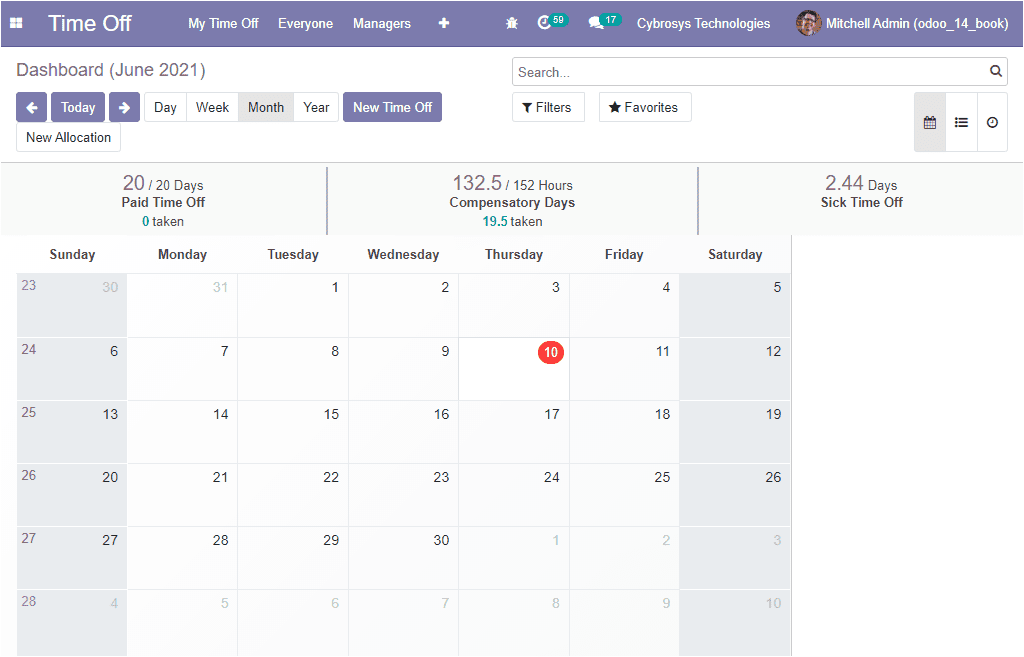
The Time off request can be created from the dashboard window itself. This can be
done by selecting the New Time Off button available in the window.
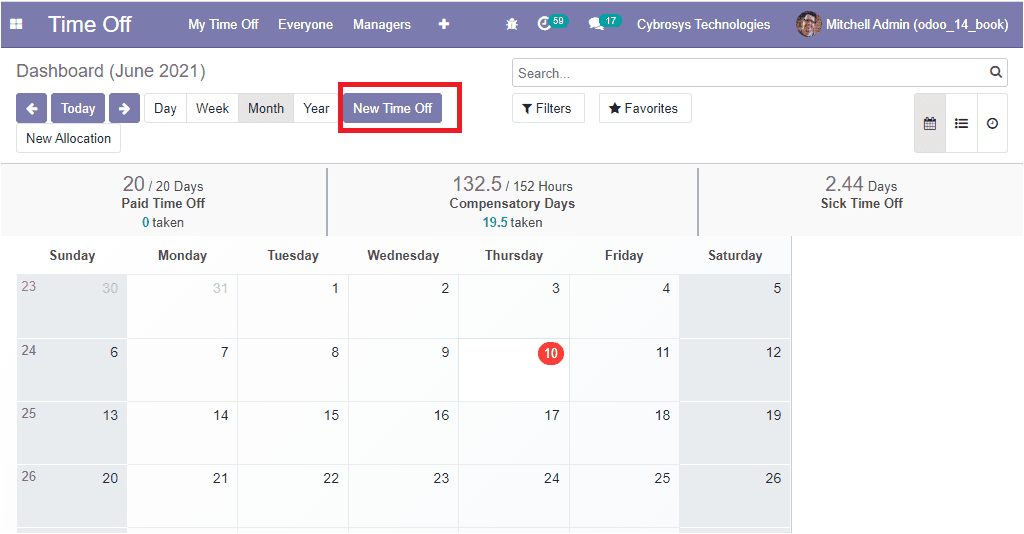
On selecting the New Time Off button, you will be showcased with a pop-up window
as shown in the below image.
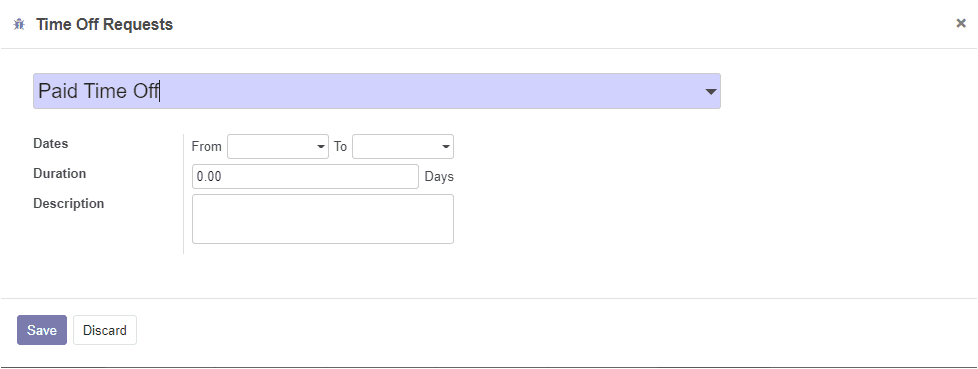
We can also access the Time Off Requests menu under the My Time Off tab available
in the Attendance module. Let us view the window first.
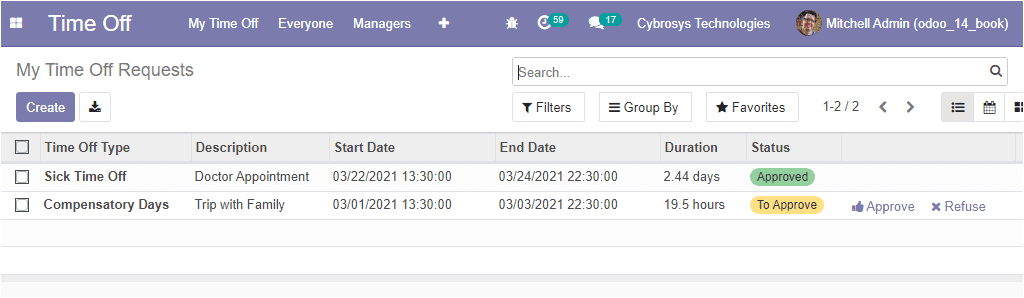
In this My Time Off Requests window, you can view all the Time off requests created
in the platform along with the details of Time Off Type, Description, Start Date,
End Date, Duration, and Status. The Create ion available in the window allows you
to create new Time Off Requests. On selecting the create icon, you will be able
to view the creation window. The image of the window can be viewed below.
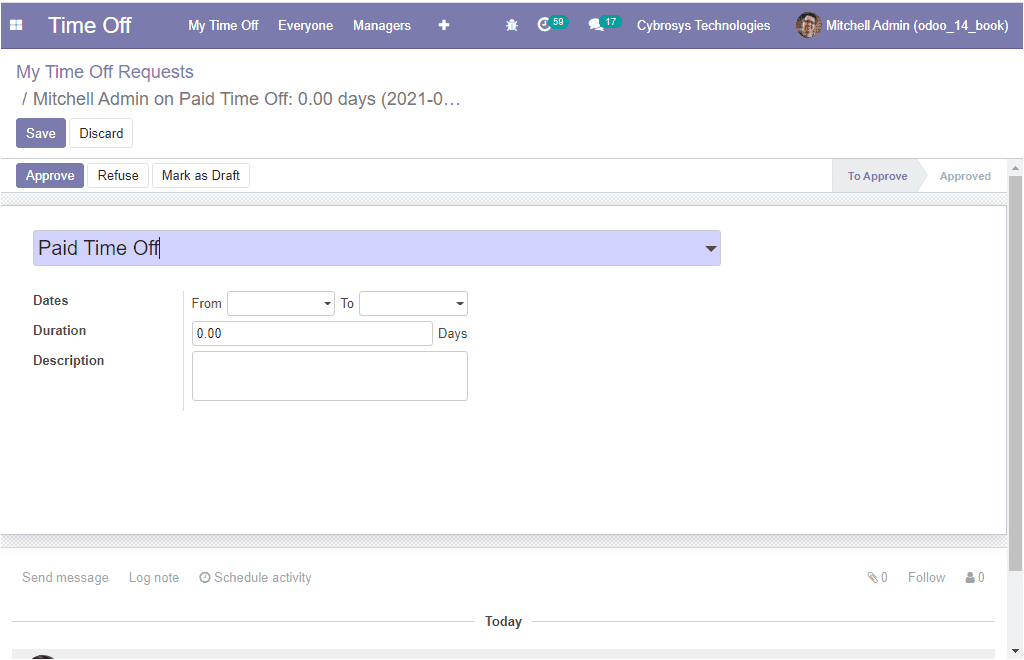
In this My Time Off Requests window, you can allocate the Time Off Type along with
the Request Start Date and the Request End Date, then you can specify the duration
of the leave. Which means the number of days of the time off request. It is used
in the calculation. Finally, you can provide a description of the reason for the
leave. After providing the required details you can save the details by clicking
on the Save button available.
Now we can move to the next part: My Allocation Requests.
My Allocation Request
There must be some situations where the employee must need additional leaves than
his/her approved legal leaves. These types of situations can be handled using this
option. Using the My Allocation Request menu, one can request additional leaves.
For accessing the menu, you can go to Time Off -> My Time Off -> My Allocation Requests.
The image of the My Allocation Requests window is depicted below.
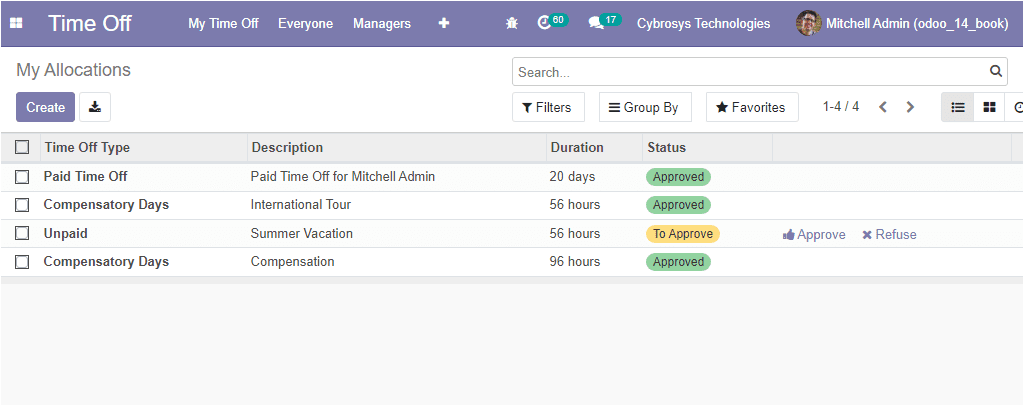
In this window, you can view all the leave requests that you applied and the details
of requests. You can create new Allocation Requests by selecting the Create button
available. Then you will be directed to the Allocation Requests creation window
as shown below.
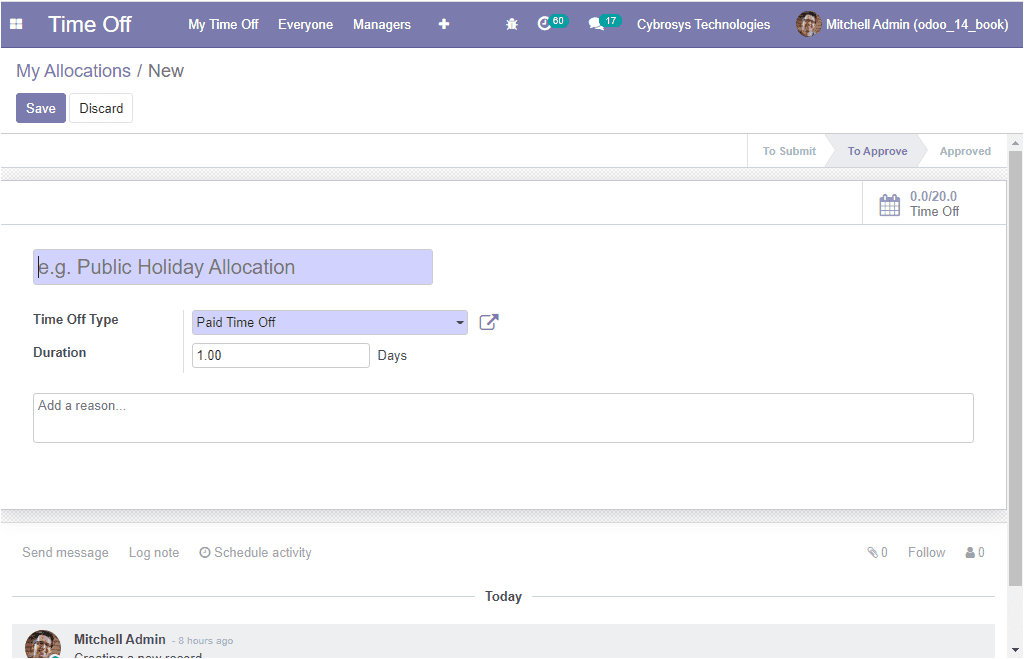
Here in this window, you can give a Description. Then you can allocate the Time
Off Type from the list being defined in the platform. It specifies the type of leave
the person taking such as Paid Time Off, unpaid, Compensatory Days, Parental leaves.
The Time Off Type can be configured in the platform. We can discuss it later. After
allocating the Time Off Type, you can mention the Duration of the leave. At last,
you can add the reason for the leave in the box available.
So far we were discussing how to perform an Allocation Request by an employee and
now we can discuss the operational steps for the Time Off approval management.
Time Off Approval Management
The Odoo platform provides an insight to the manager for managing the leave requests.
If an employee sends a leave request, the manager will receive an alert message.
Also, the manager has the provision to view all the leave applications waiting for
his/her approval and he can analyze the leave type of an employee. Then the manager
can take the decision to approve or reject the allocation request.
Under the Manager’s tab of the Odoo Time Off module, you can view the menus useful
for the manager. The Time Off menu available under the Managers tab will allow the
manager to get a clear picture of the Time Off requests submitted by all the employees.
The window can be accessed by taking the route Time Off -> Managers -> Time Off.
then you will be depicted with a window as displayed below.
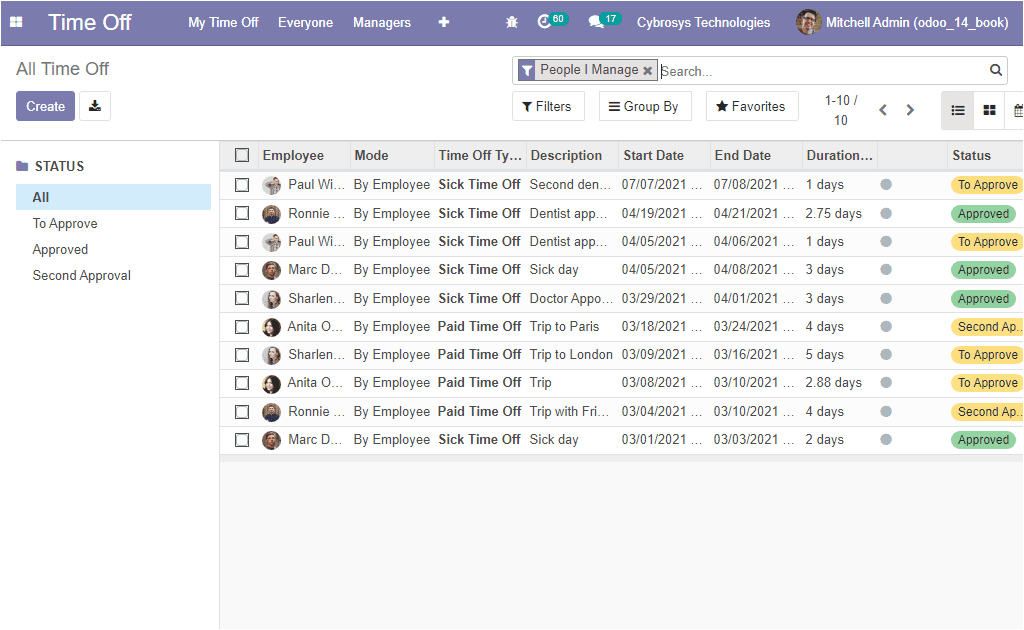
In this All-Time Off window, you can view all Time Off Requests along with the Employee
name, the Mode of allocation, Time Off Type, Description, Leave Start Date, End
Date, Leave Request Duration, and the Status. On the left side of the window, you
can view the status in different stages such as - To Approve, Approved, Second Approval.
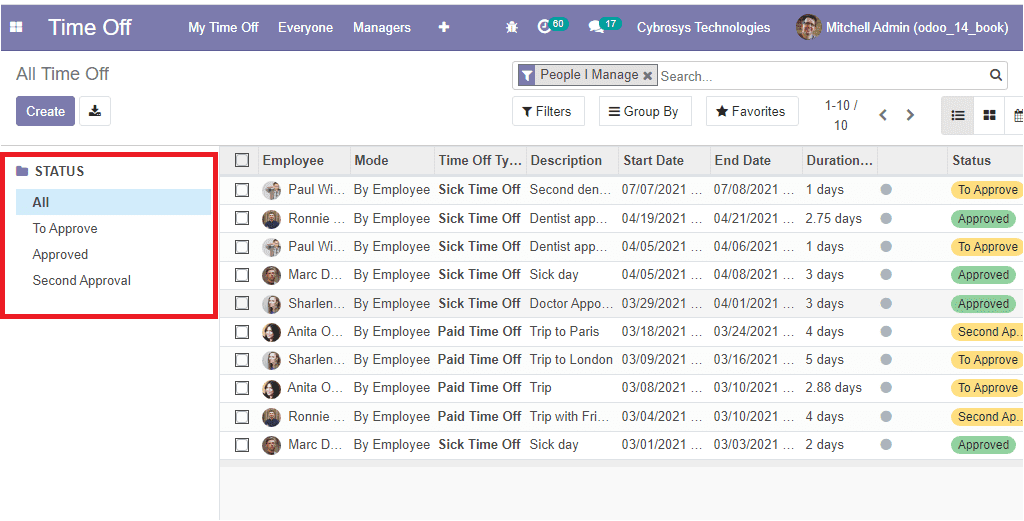
Now let us analyze the Allocations menu available under the Managers tab of the
Odoo. First, let’s have a look at the Allocations window.
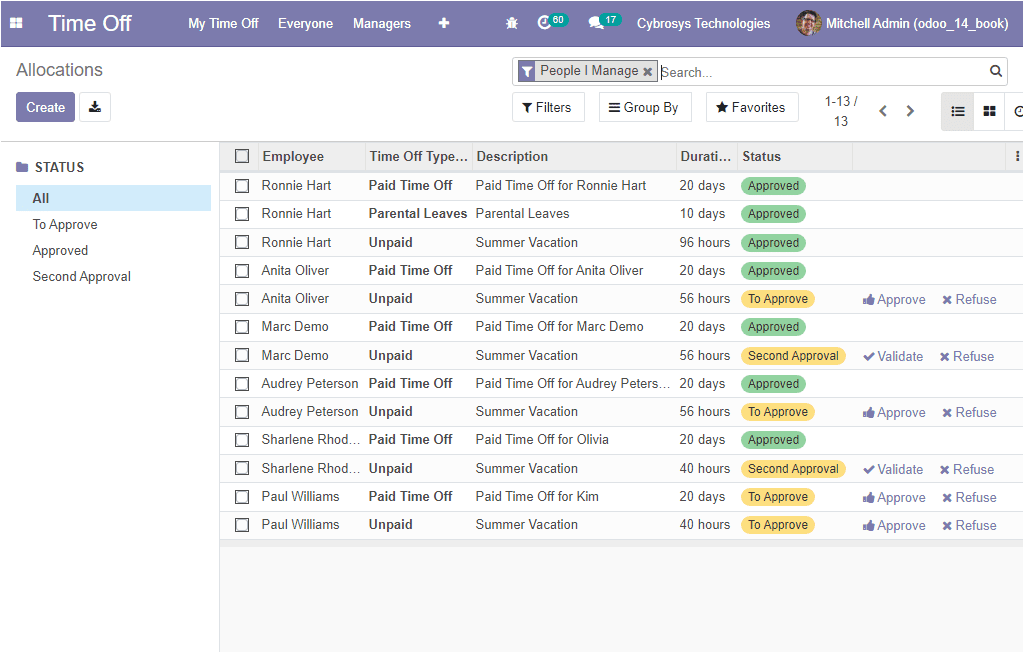
In this Allocations window, you can view all the allocations created in the platform.
The window will display you the respective Employee Name, Time Off Type, Description,
Duration, and the Status and you also can view whether the Allocation is refused
or approved.
The Odoo Time Off module allows you to configure various Time-Off types. The Time
Off Type menu can be accessed from the Configuration tab of the module. The image
of the window is shown below.
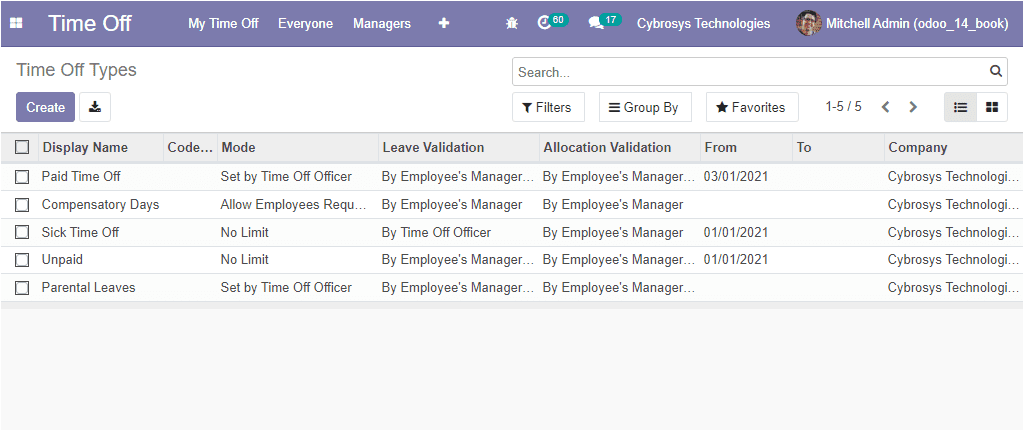
In the Time Off Type window, you can see various Time-Off Types generated in the
platform along with the Display Name, Mode, Leave Validation, Allocation Validation,
From, To, and the Company information.
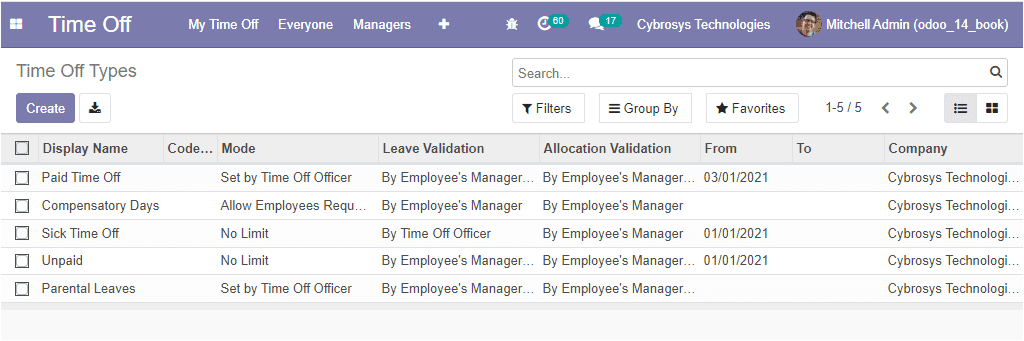
The window can be viewed in both Kanban and List view. The Create option available
in the window allows you to create new Time-Off Types. The screenshot of the window
is portrayed below.
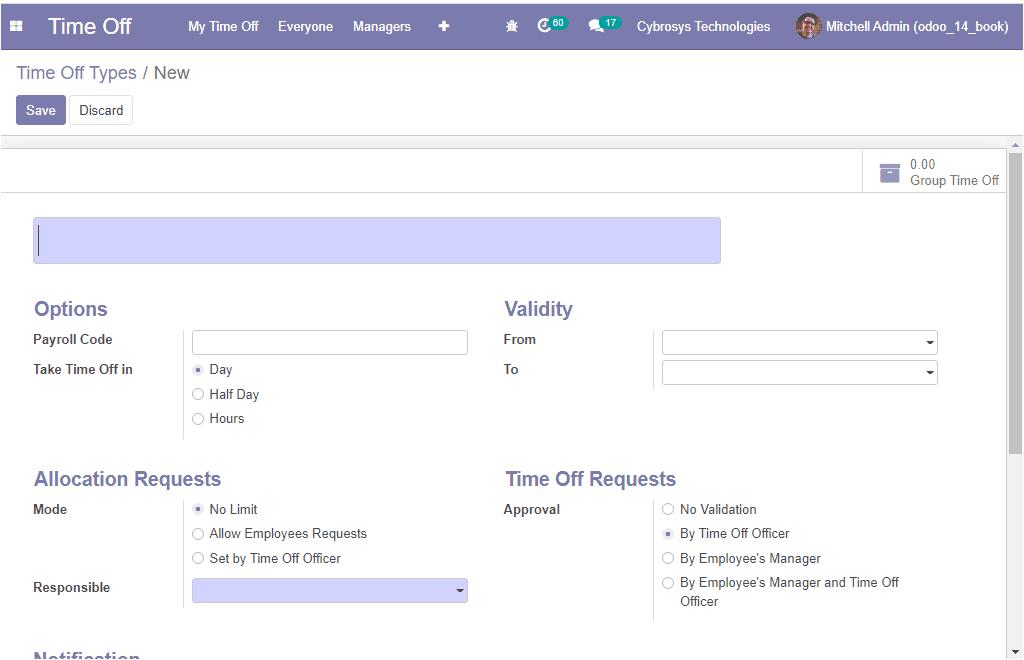
In the Time Off Types creation window, you can specify the Leave Type and can allocate
Payroll Code. Then you can select the required duration for leave. Here you have
the option to select it as Day, Half Day, and Hours. Besides, you can also allocate
the validity of the request in the option From and To. Furthermore, it is also possible
to manage the Allocation Requests Mode from the given options such as:
No Limit: There is no allocation needed by default. The users can freely request
time off.
Allow Employee Requests: This is allocated by HR and users can request time off
and allocations. If you are selecting this option, you will be required to specify
different approvals such as ‘By Time Off Officer’, ‘By Employees Manager’, ‘By Employees
Manager, and Time Off Officer’.
Set by Time Off Officer: Allocated by HR and cannot be bypassed. Users can request
Time Off.
Similarly, you have the Time Off Requests with various Approval such as No Validation,
By Time Off Officer, By Employees Manager, By Employees Manager, and Time Officer.
Apart from these options, you can also allocate the Time Off Notification Subtype,
and Allocation Notification Subtype. Additionally, you can also enable the option
Display Time Off in the Calendar. Also, you can select the Colour in Report. This
color will be used in the time off summary located in reporting. The Company name
is auto allocated and it can be changed. At last, you can also specify the Project
and Task for the timesheet under the Timesheet menu.
Now we can discuss the Reporting session of the Time-Off module.
Reporting
The Reporting aspects of the Odoo Time Off module allow you to generate reports
based upon the Employees and on the basis of Time Off Type. Let us consider By Employees
first. The By Employees menu can be accessed under the Reporting tab of the module.
Let us have a look at the window.
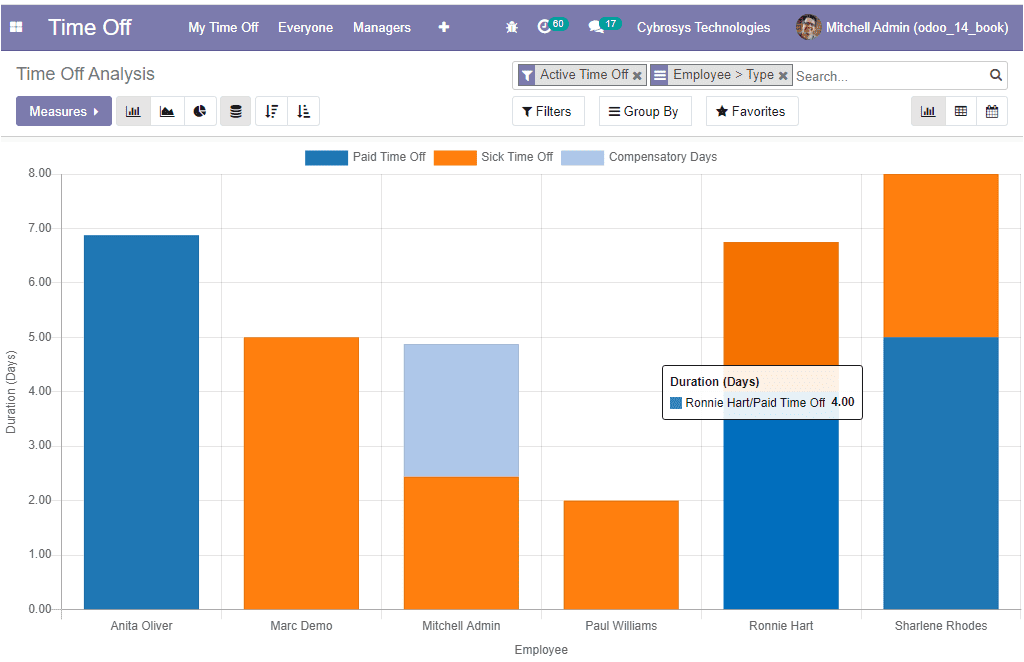
This is the graphical representation of the Time Off Analysis on the basis of employees.
The window can also be viewed in the Pivot and Calendar module. The various default
and customizable options such as Filters, Group By, Favourite Search, and many more
aspects are available with this window. The X-axis of the graph will represent the
Employee and the Y-axis displays the duration in days. The reports can be viewed
in Bar charts, Line Charts, and Pie Charts. The Dark blue shade represents the Paid
Time Off, and the light Blue shade shows the Compensatory Days, and also the Orange
marks the Sick Time Off
Now we can move on to the By Type window available.
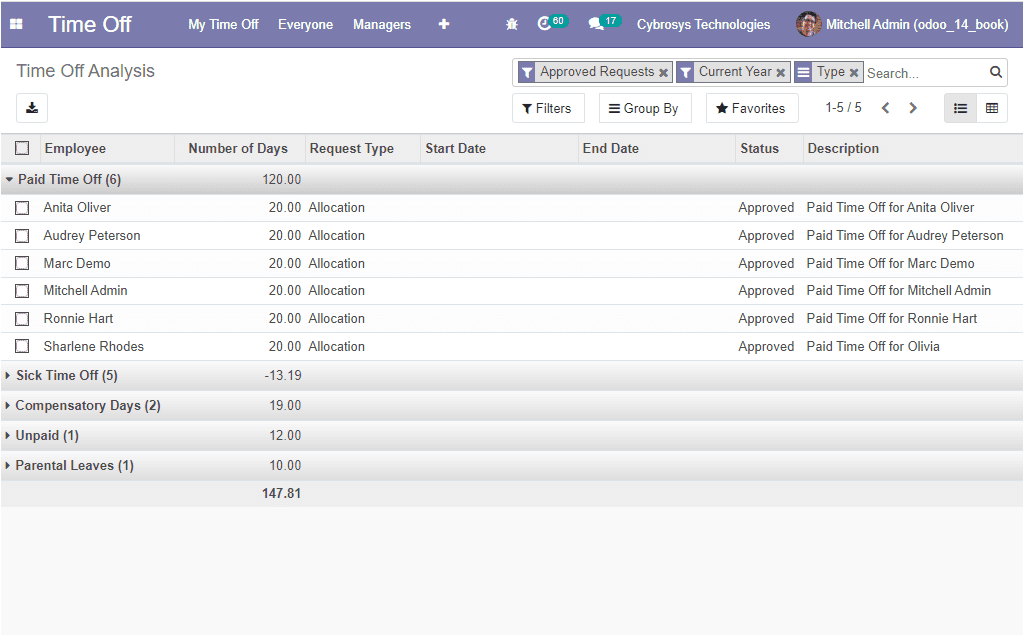
By accessing this window, you will be able to analyze the time off by type. In the
window different Time Off Type along with the allocated employee, Number of leave
days, Request Type, Start Date, End Date, and Description. This window will help
you to analyze the types taken by employees.
It is sure that the Odoo platform will provide you an insight to manage the time
off for your employees with the efficient leave management module Time Off.