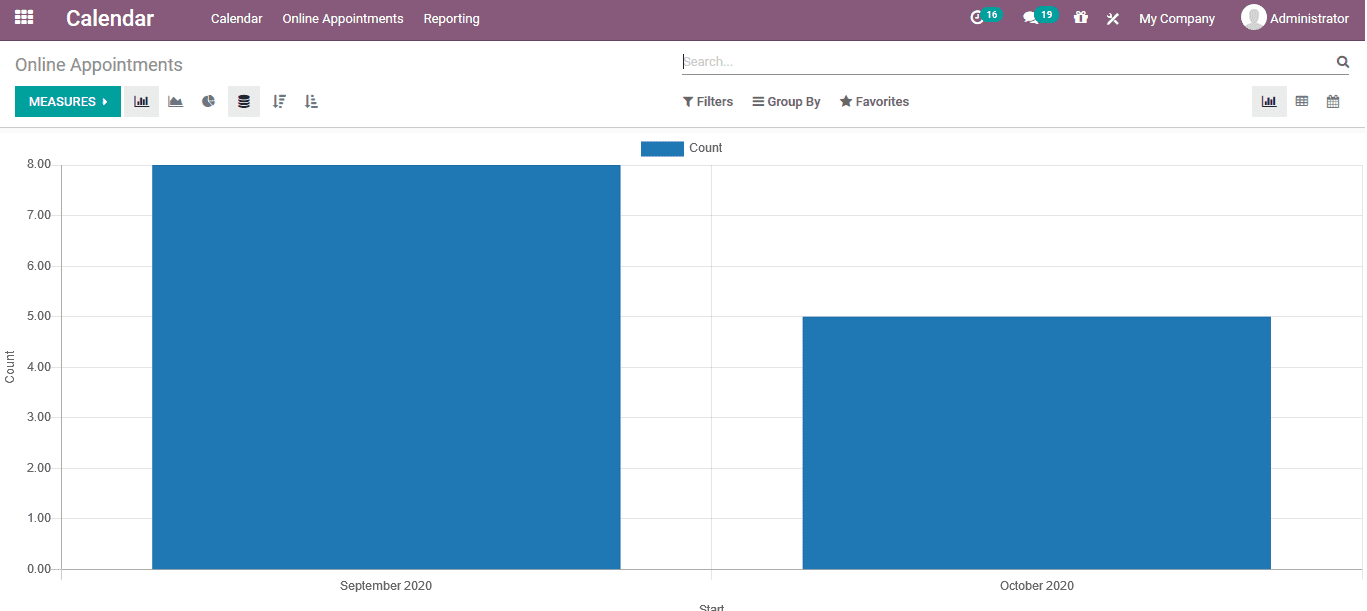Calendar
An informative and planning calendar will provide the companies to have an effective
schedule management and planning to be done effectively in the various aspects of
company operations. The Odoo platform has allocated separate calendars module which
allows the users to plan the activities, schedule meetings , task and operational
aspects allowing the users manage monitor and control the company operations effectively
with time efficiency and productivity
The calendar module allows the users to schedule activities which will be indulged
within the company or outside the company operations. In the home screen window
of the calendar window the user can view the meeting scheduled based on the day,
week, month or year. This functionality will allow the users to sort out the operations
based on their period requirement. On selecting the respective day or the time of
day the user will be able to view the meetings details, the responsible person and
the attendees of the respective activity. There is also various filtering operations
available by default and the customisable ones which would allow the users to filter
out the data to view the one required.
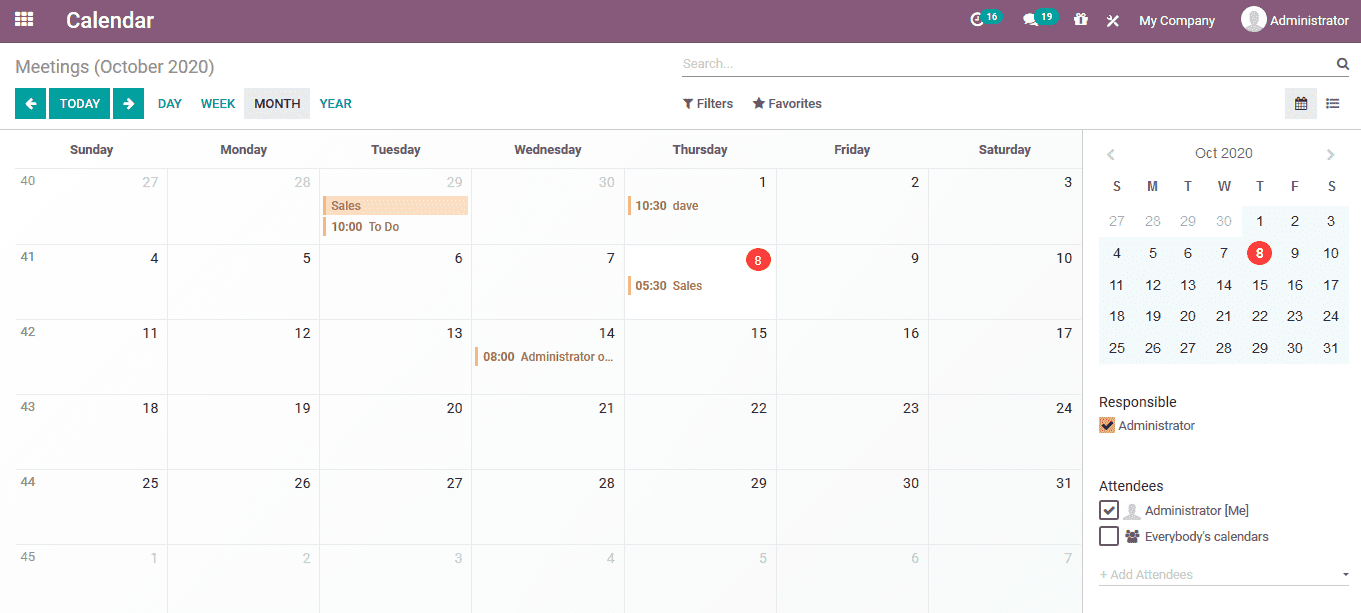
The user can allocate a meeting or an activity to a respective date by clicking
on the date and a pop up window as shown below will appear to the users. Here the
user can provide the summary of the meetings and select the create option. To edit
the details the user can select the edit options available.
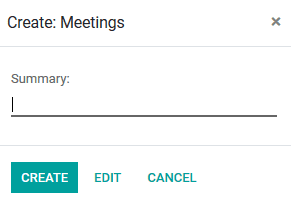
On selecting to edit the meetings the user will be depicted with the meeting creations
window where the user can provide a meeting subject and assigning attendees. Multiple
attendees can be assigned by selecting the name from the list available from the
contact list. In the meetings details window the user can provide a start date and
a n end date if it goes for more than a day. In case it's for a couple of hours
the user can disable the all day option and provide the duration in hours. Additionally
the user can assign the tags and reminders to be sent before the commencement of
the meeting. Multiple, tags and reminders can be set along with the precise meeting
location details,
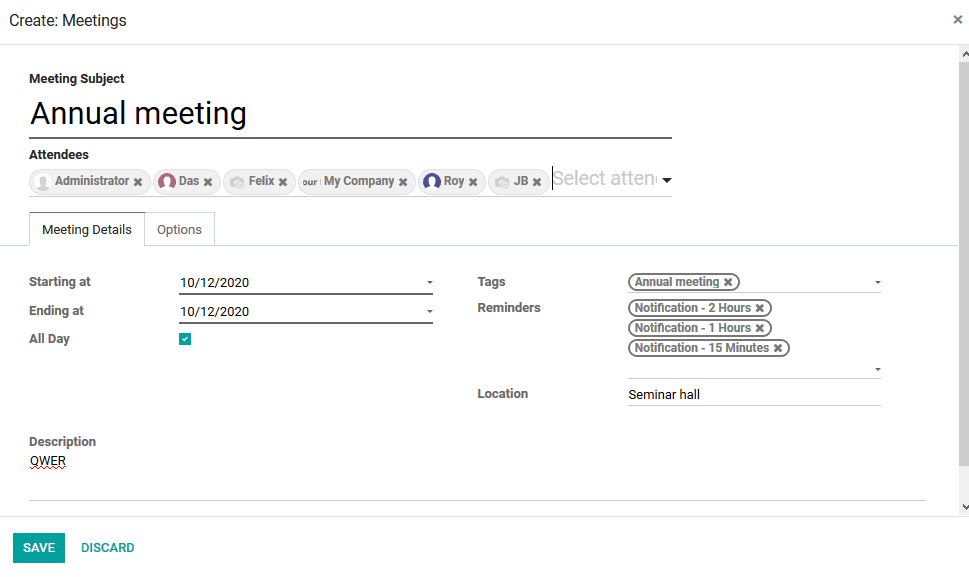
Under the option s menu of the meeting creation window the user can assign the meeting
to be recurring and the privacy policy on who should be able to see the details.
Moreover, the show time allocation can also be made.
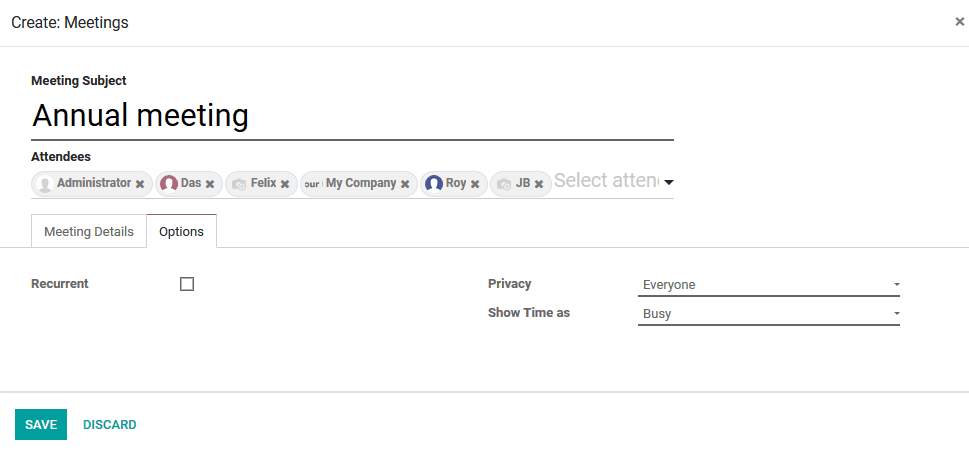
Online appointments
As the calendar option in Odoo helps the user with the various scheduling and planning
aspects of the company. The calendar module will allow the users to inculcate the
online appointments made which can be scheduled and planned based on the availability
of the employees and the customers. On installing the appointment module of the
Odoo platform the user will be able to schedule the online appointments on the calendar
module.
The online appointments window can be accessed from the home dashboard of the calendar
module of the platform. In the menu the user can view all the appointments viable
and create new appointments using the creation window available.
In the creation window the user can provide an appointment name. Under the scheduling
and the availability menu the user can specify the appointment duration, schedule
the appointment based on the time and days. In addition the cancelling duration
before the appointment can be made. Moreover, time zone and the location can be
specified. The appointments remainders can be allocated and the assignment methods
can be selected as random employees or the customer can choose one.
In the available employee menu the user can assign the employees who are at companies'
disposal to be allocated to the appointment.
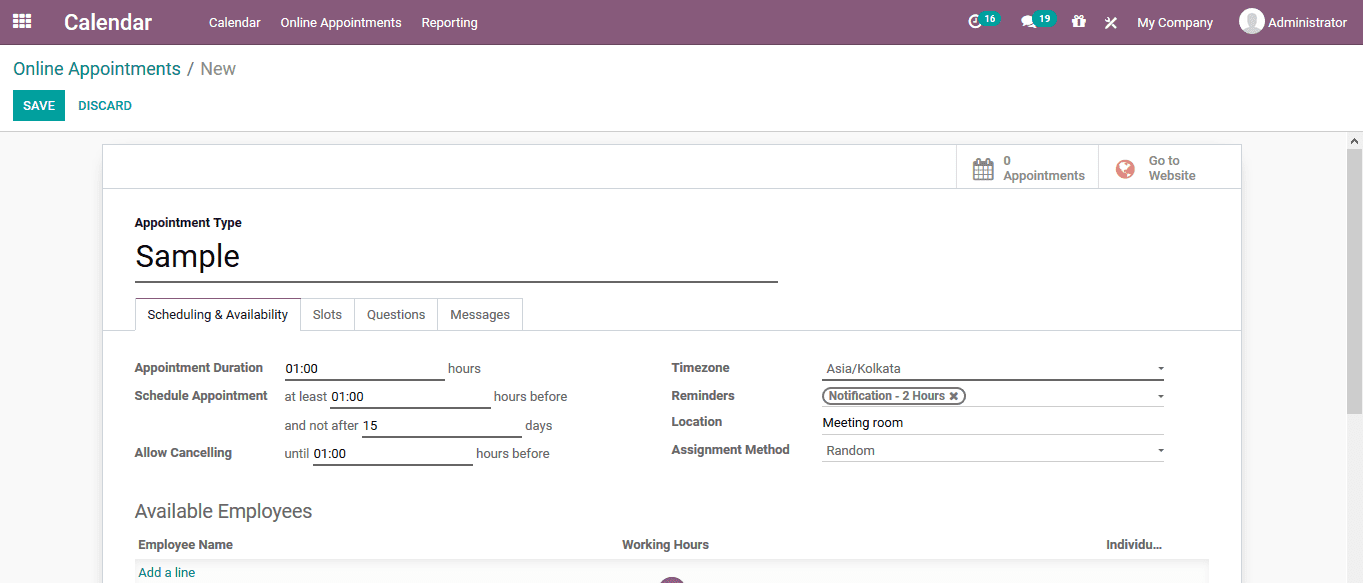
The slots of the respective appointments can be chosen in the slots window available.
Select the add a line option and the user can select the day and the time of the
appointment availability.
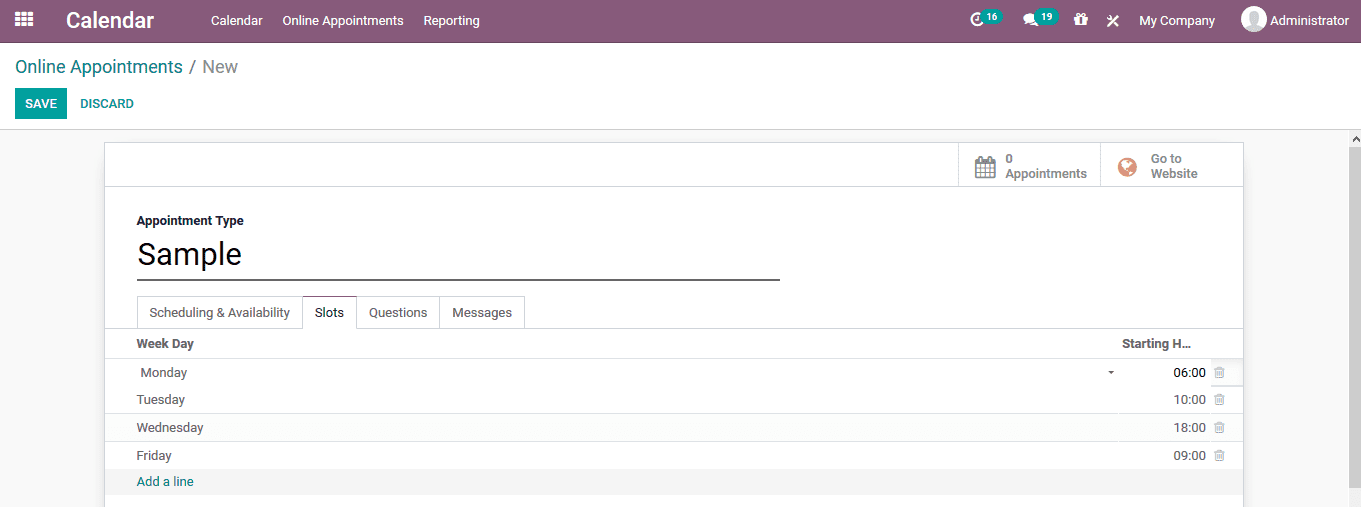
A question on the appointment can be described in the questions menu available in
the appointment creation window. The user can select the add a line option available
and the user will be depicted with the questions creation window.
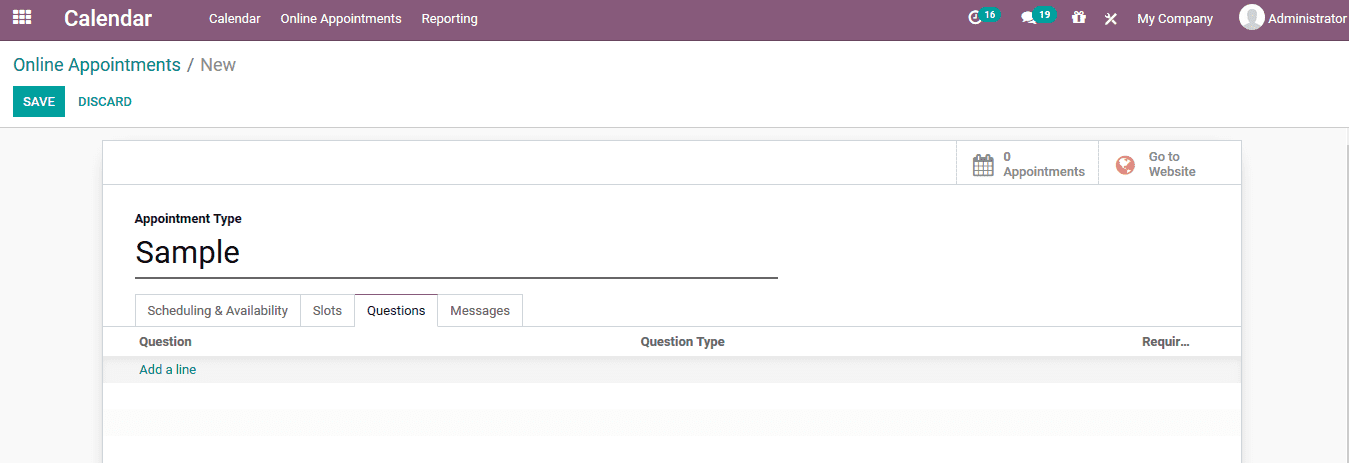
In the question creation windows the user can provide the question and select the
question type. The place holder and the mandatory answer requirement option can
be enabled. If there is a multiple choice question option being selected the user
can assign the operational answers.
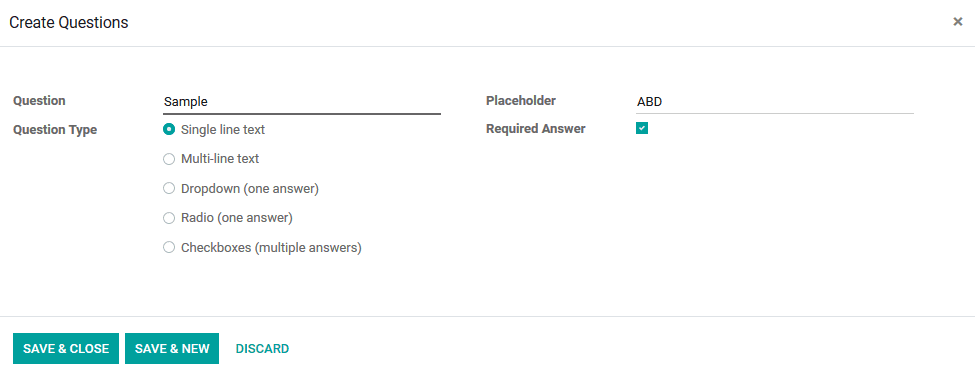
Under the messages menu of the creation tab the user can assign custom made messages
for the customer on appointment introduction and appointment confirmation.
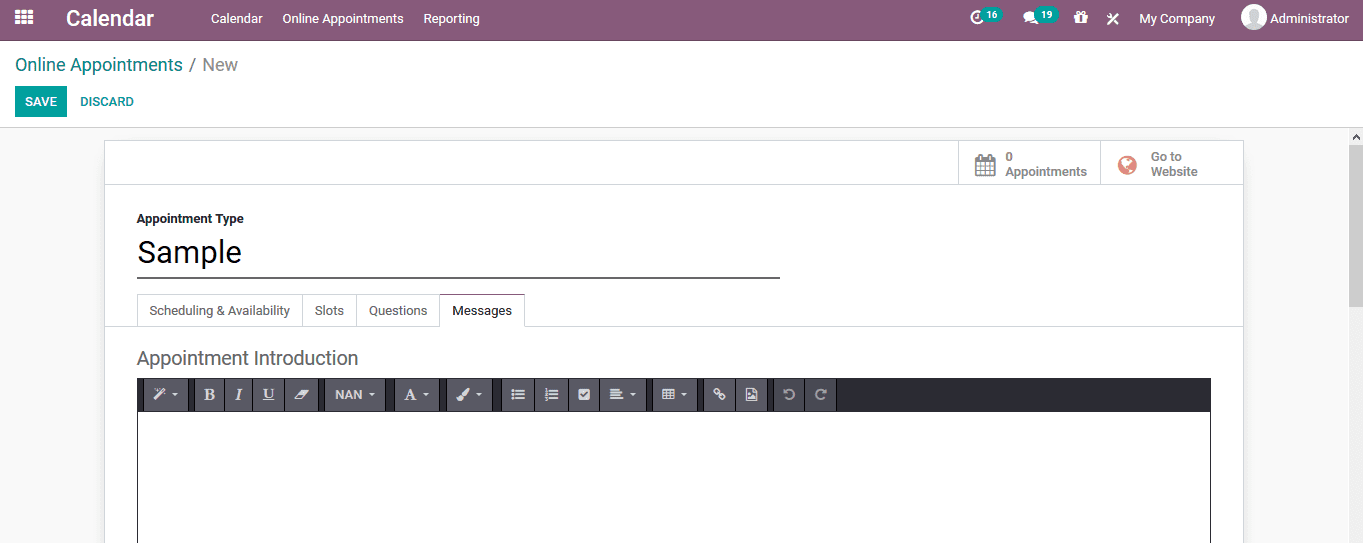
Google calendar integration
As Google calendar being one of the most used calendar baked planning applications
across the world the Odoo platform allows the user to sync the Google calendar applications
with Odoo. This would be much beneficial in dealing with the appointment aspects
from the google calendar as well as the Odoo platform.
The user can install the Google calendar from the Odoo application window by searching
it in the search bar. Once the application is installed the user can now enable
the google calendar in the general settings of the Odoo platform. In the settings
window under the integration menu the user can view the Google calendar icon to
enable and disable it. On enabling it the user will be asked to provide the client
ID and the client secret code for the integration.
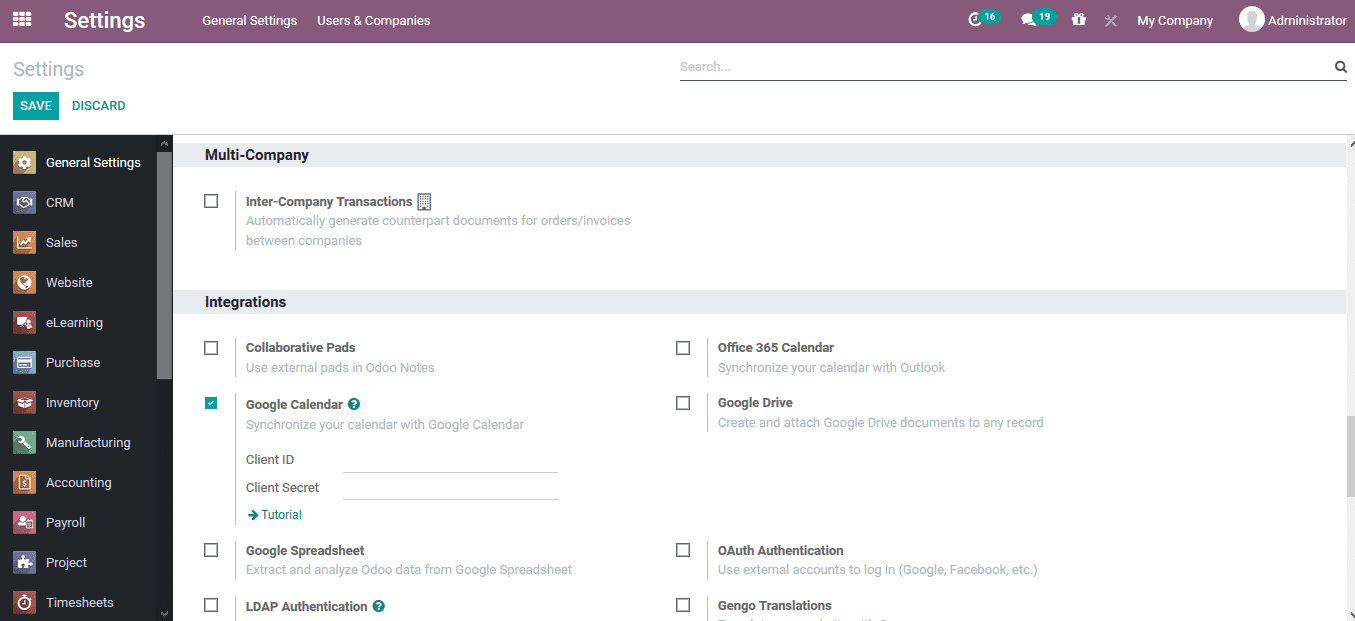
In case of any mishap or queries on the effective integration of Google calendar
to the Odoo platform the user can select the tutorial option on which he/she will
be directed to the Odoo documentation window via a browser.
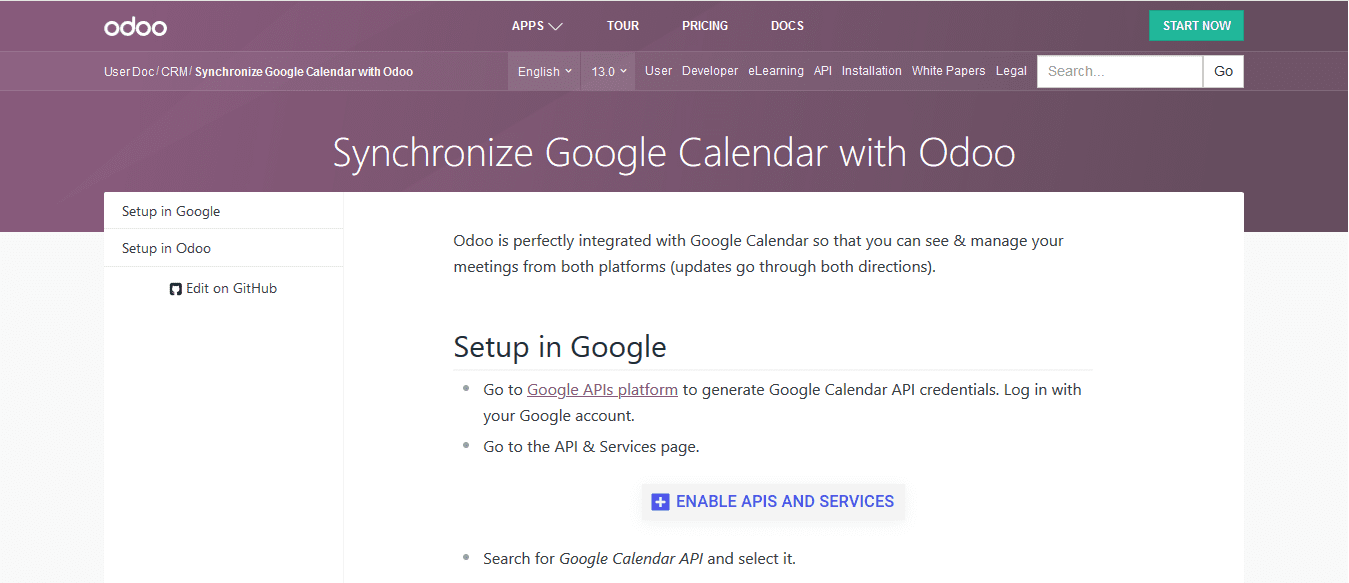
Reporting
‘The user can generate both analytical and quantitative reports on the appointment
aspects of the company from the calendar module. The appointment reports can be
generated in two aspects one only on online appointments and the other one on all
the appointments being described in the platform. Weather way of the report generator
the Odoo platform allows the user to view the appointments reports in graphical,
list or calendar view. Moreover, the graphical view can be described in the form
of bar charts, pie charts or line graphs. Additionally With both default and customizable
measurements and the sorting options the user can generate various analytical as
well as quantitative reports based on the requirement.