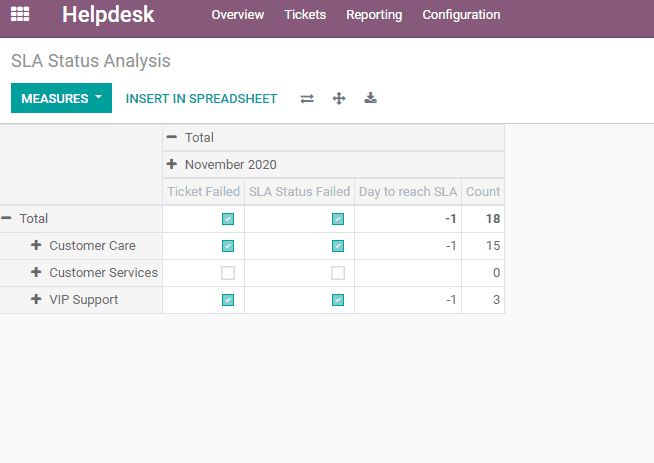Helpdesk
Helpdesk is the interface where the customer and the service or goods provider can
interact. Odoo 14 helpdesk helps the customer service management wing of a firm
to keep their customers happy. Odoo helpdesk helps to organize all support tickets
at one place. This ensures that no ticket remains unaddressed and makes coordination
effortless. Helpdesk helps to organize all tickets through a single channel. The
customers can submit their tickets through email or using the fully customizable
form available in your website.
For making use of this facility, you have to first install Odoo Helpdesk from Odoo
Apps.
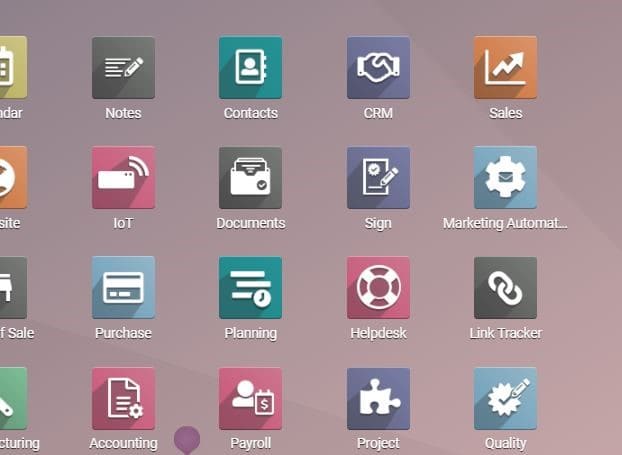
On using Odoo, the Helpdesk dashboard provides you with an overview of all ticket
activities. The dashboard allows you to access high priority tickets which will
be starred in a quick manner. It will also help to prioritize the handling of unassigned
and assigned tickets.
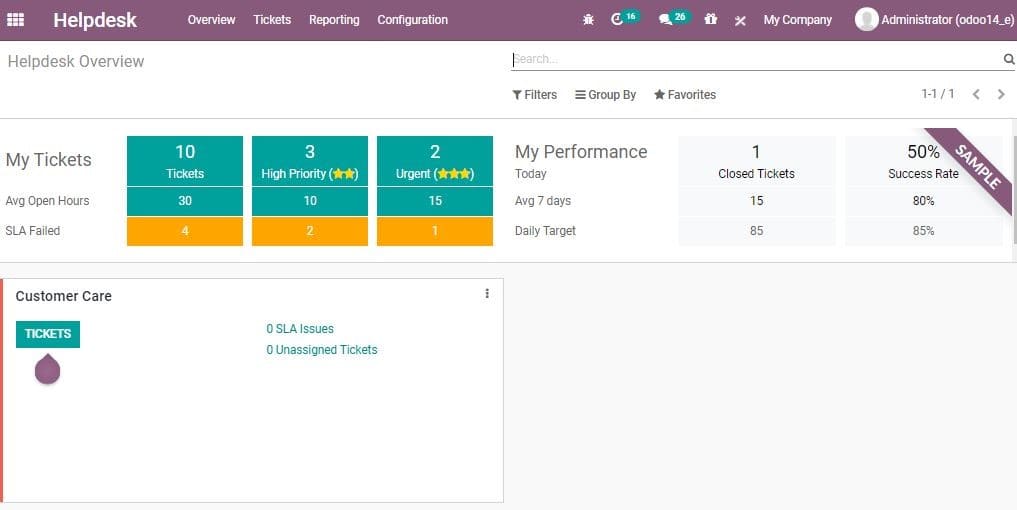
Now, go to the configuration menu of the Odoo Helpdesk. Here, the user can configure
helpdesk teams, ticket tags, ticket types, stages, SLA Policies and Activity Types.
Configure Helpdesk Team
Go to Helpdesk> Configuration>Helpdesk Teams.
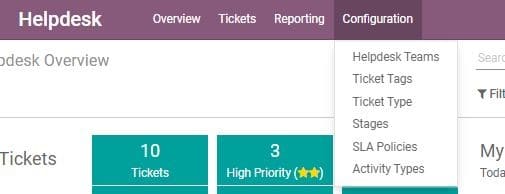
Here, the user can add the team name and description for customer portal and team
members. Team members are those whom tickets will be assigned. You have to keep
the field empty for everyone to be a part of the team.
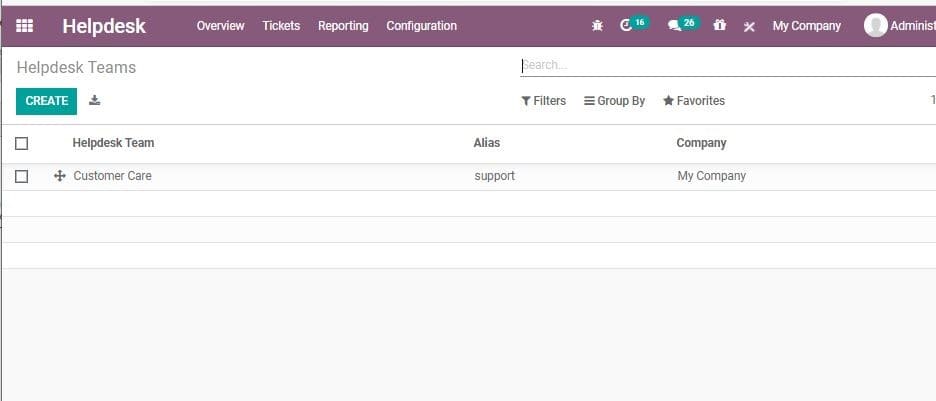
Assignation Method: Defines how to assign newly created tickets to the right person
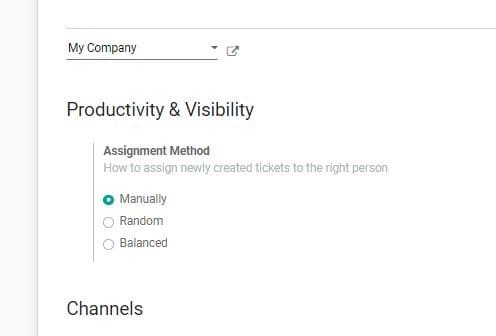
Manually: Assign Tickets Manually
Random: With random assignation all users get the same number of
tickets. This ensures equal distribution of work.
Balanced: On choosing this option tickets will be assigned to the
user with the least amount of open tickets.
Channels: Channels can be described as the means for customers
to create tickets. Your customers can submit tickets by emails, or through a fully
customizable form on your website. Tickets can even be created manually with a phone
call, or with the help of live chat.
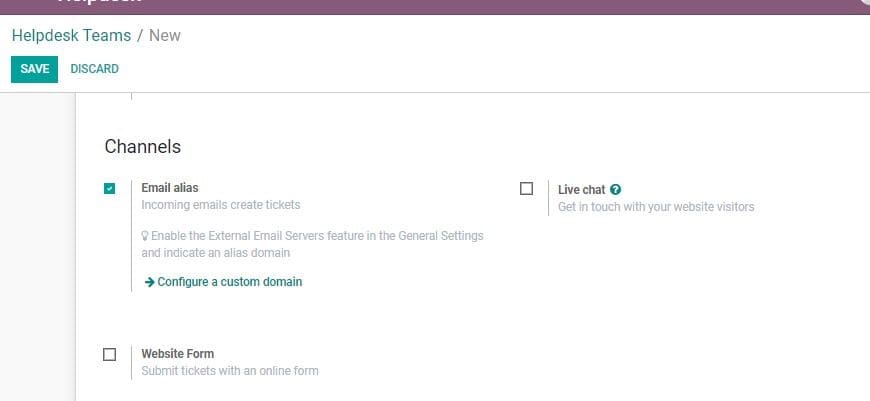
To do this, you have to activate the following features.
Email Alias: This helps the incoming emails to create tickets.
Here the subject line of the email and ticket will remain the same.
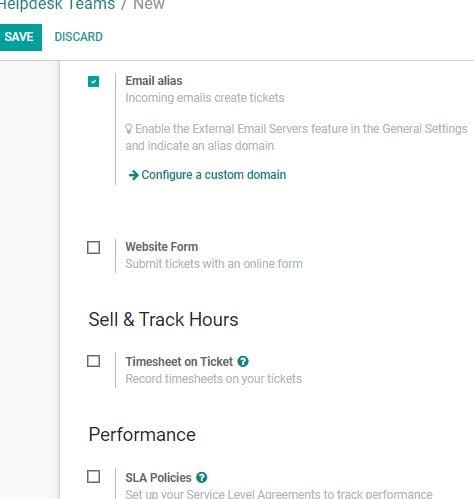
Live Chat: By enabling this option the customers will be able to
submit tickets through the live chat option. Customers can use the live chat option
and seek the assistance of a live chat operator to create the ticket.
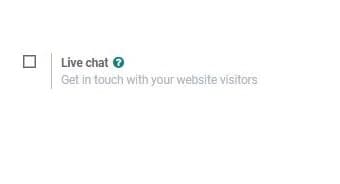
Website Form: The website form helps customers submit a ticket
by visiting the website
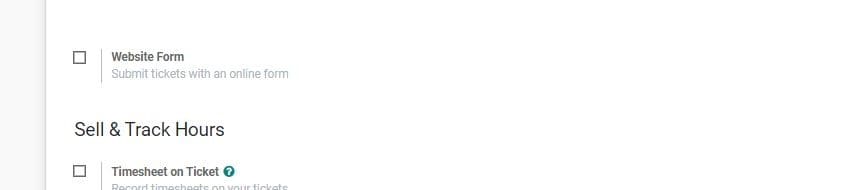
Performances: In the Performances menu, a user can set up the Service
Level Agreements to track performance and Canned responses (predefined answers in
the mail composer). It also helps to rate tickets (Allow your customers to rate
services). Activating this option will add a default email template on non-folded
closing stages.
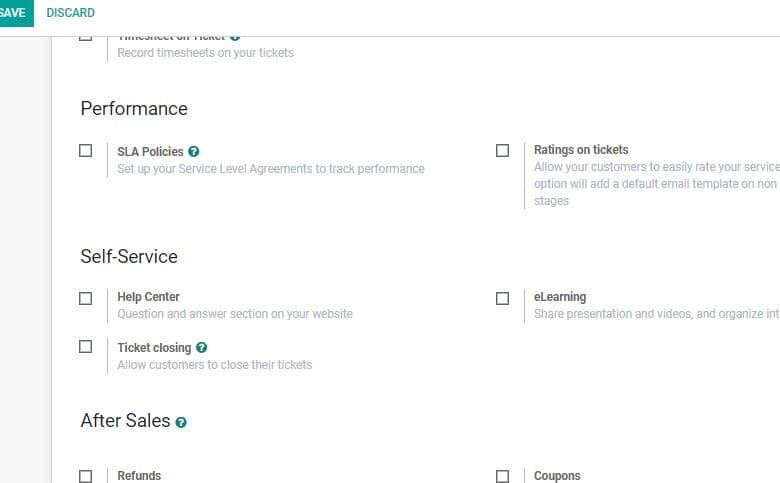
Canned responses and email templates helps the user to save time on common questions.
Self-Service
This menu gives the option to set a help centre (A question and answer section on
your website), eLearning ( This enables to share presentations and videos) and Ticket
Closing facility( This feature allows customers to close their tickets when the
ticket is solved).
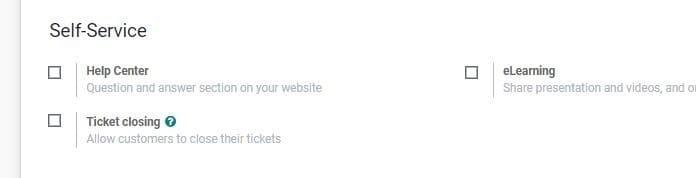
After Sales
After sales give you options like Refunds –This helps to Generate credit notes from
tickets, Coupons- Generate coupons from tickets, Returns- Allow product returns
from tickets and Repairs-Repair broken products
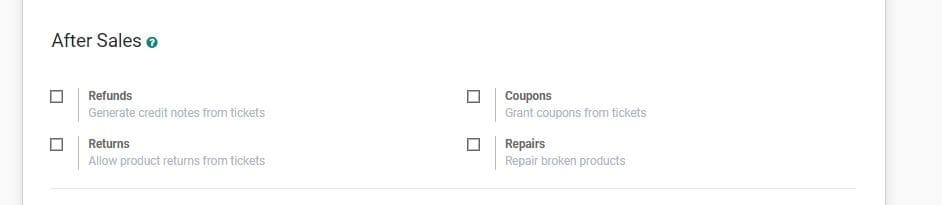
Tickets
A customer can submit tickets by emails, or through a fully customizable form that
is available on your website. All these tickets end up in support pipeline of the
company where you can drag and drop them from stage to stage to track the progress
of the ticket.
Configuration
Helpdesk> All Tickets
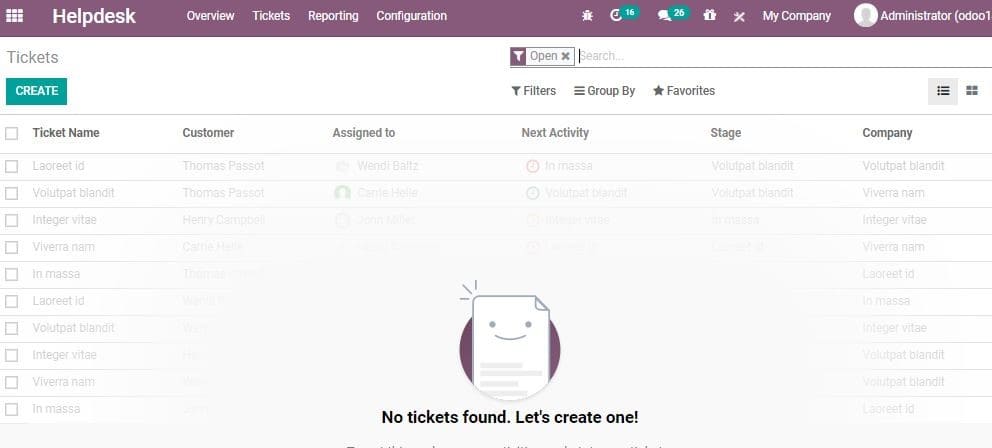
To create new ticket, click CREATE button
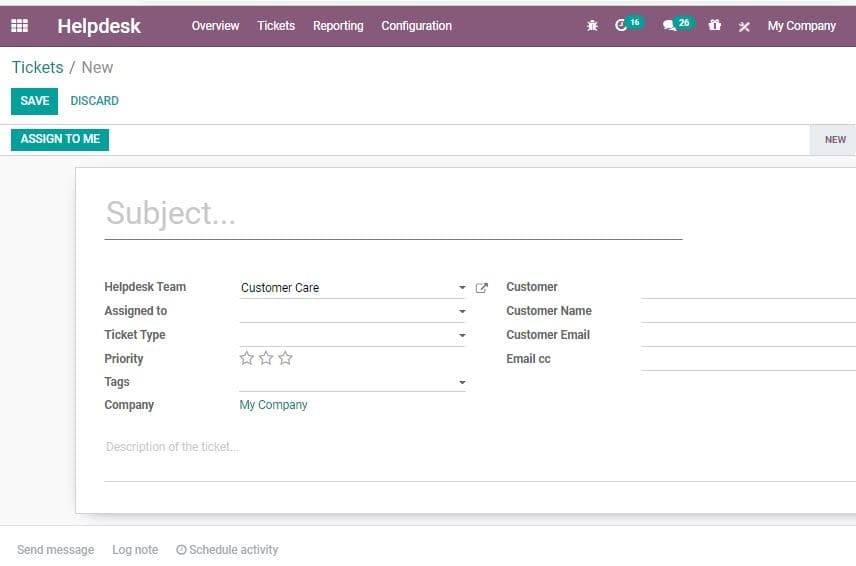
In this form the user can select the Helpdesk Team, Assigned To, Ticket Type, Set
the priority, and other details.
The user can also categorize tags and assign them.
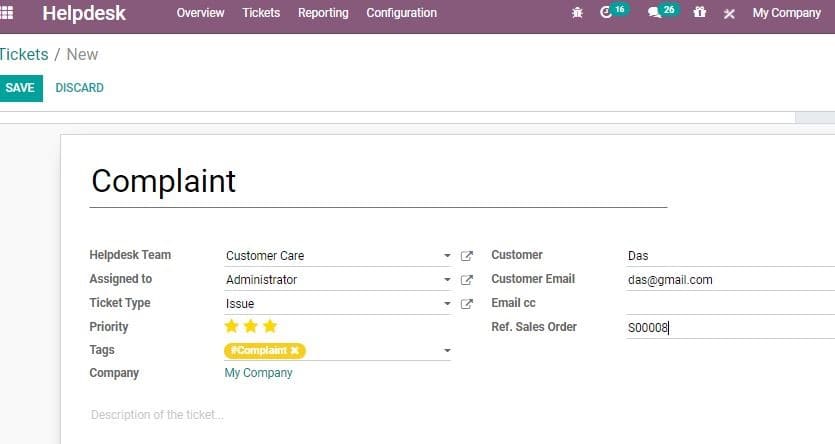
After finishing the process Click SAVE to mark changes.
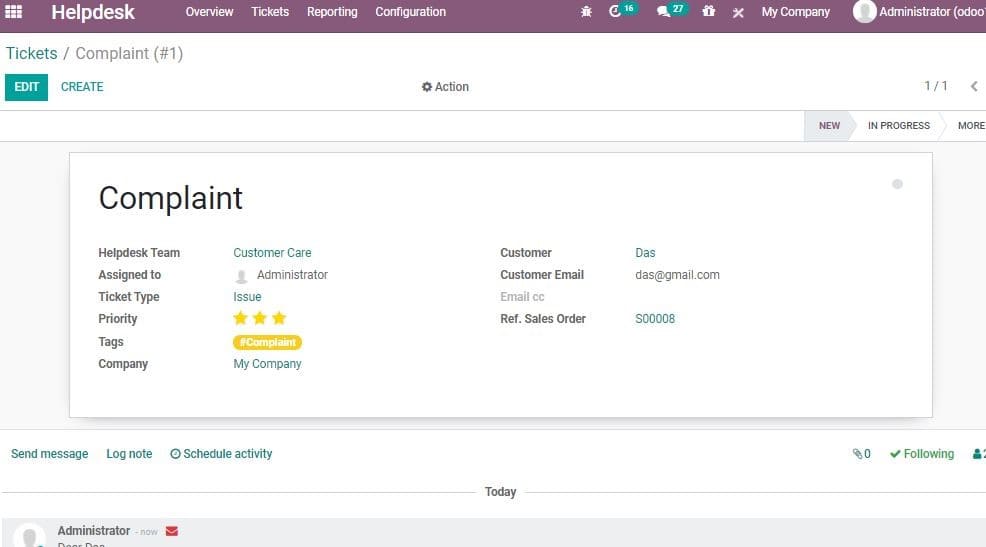
Once the ticket is solved, then status automatically changes to solved.
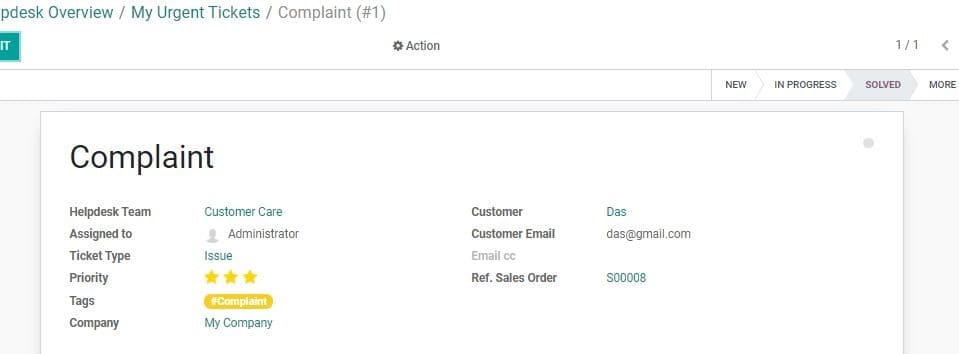
Enhanced Communication
In Odoo Helpdesk all communication is centralized in chatter where whole message
history is recorded. So the user need not take much effort to find out what has
been said and done.
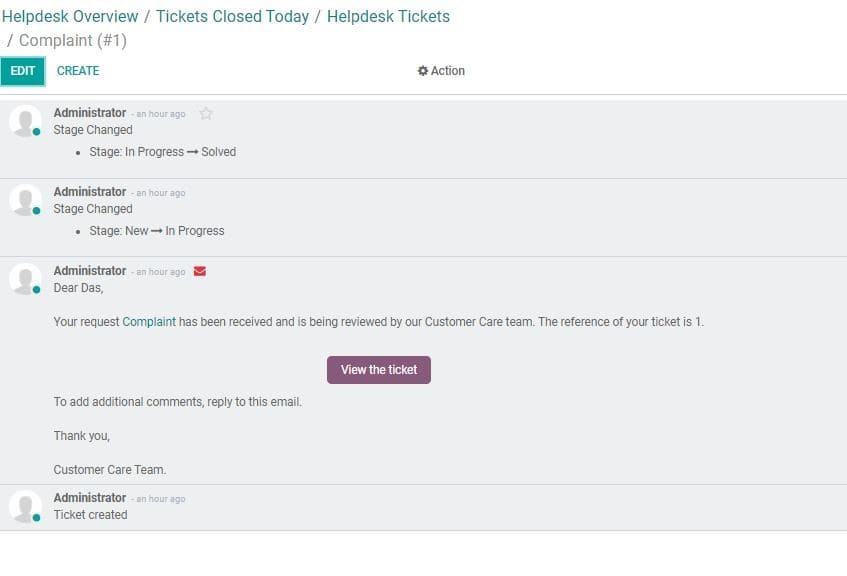
One can also add a log note, schedule activity to the customer from the help desk.
Ticket Types
The user can also configure Ticket Type with the help of Odoo Helpdesk module. For
this, go to Helpdesk> Configuration> Ticket Type
The user can view the already created tickets here.
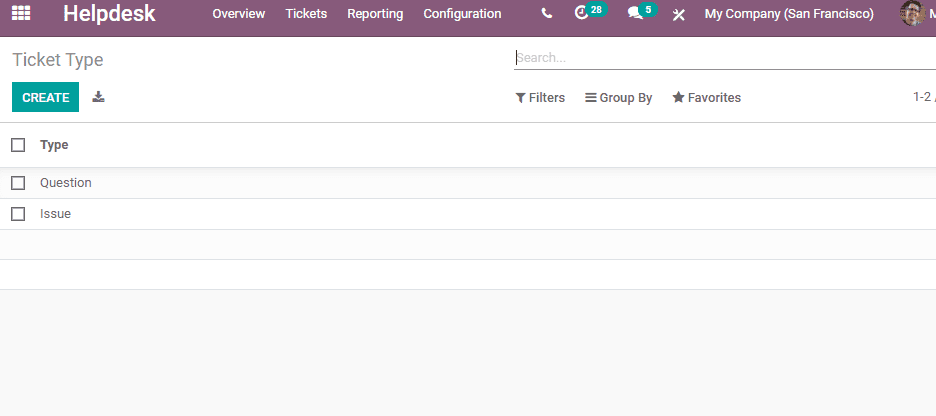
If you want to create new ticket, click the Create Button.
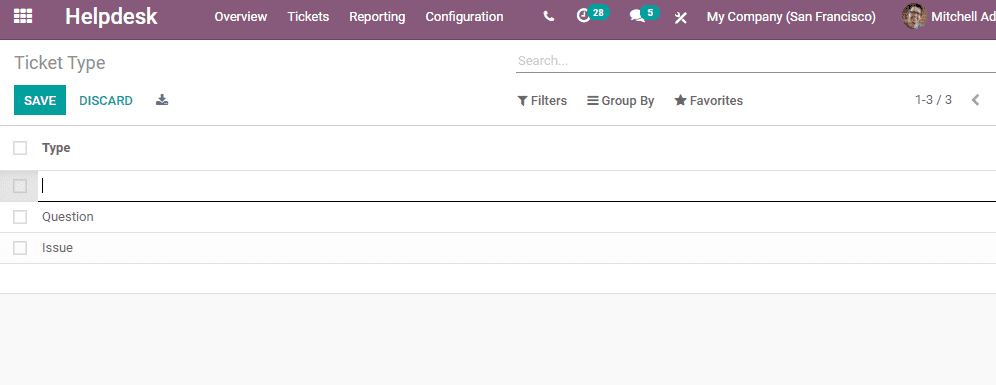
The user will get a new line as given above. Here, the user can add the Ticket Type.
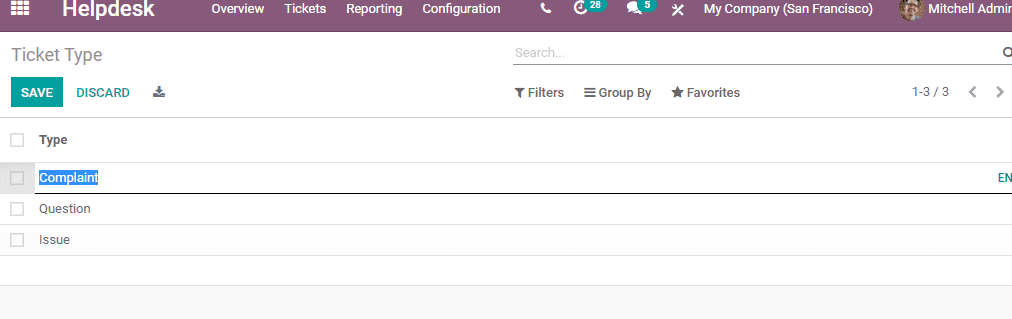
After adding ticket type, click the Save Button.
Stages
Stages indicates the status of a ticket. With the help of stages, a user can find
if the ticket is new, is it in progress or has been solved. To configure stages,
go to Helpdesk> Configuration>Stages
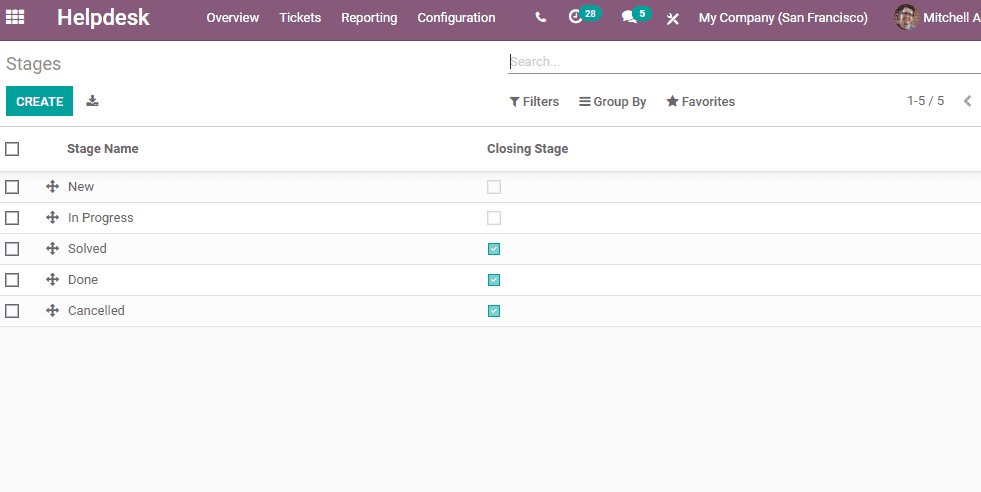
Already created stages are listed in the above given image. To create a new Stage,
click the Create button.
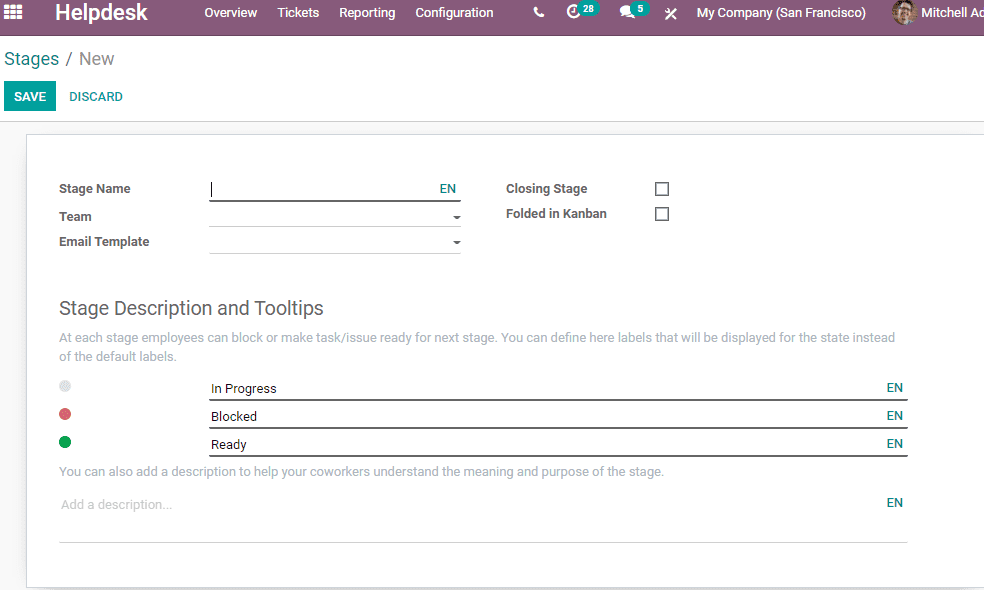
Here, many fields are there.
Stage Name: Name of the stage
Team: The team responsible for handling the ticket
Email Template: Select template
Closing Stage: Enable the stage
The employee can block or make a task at any stage.
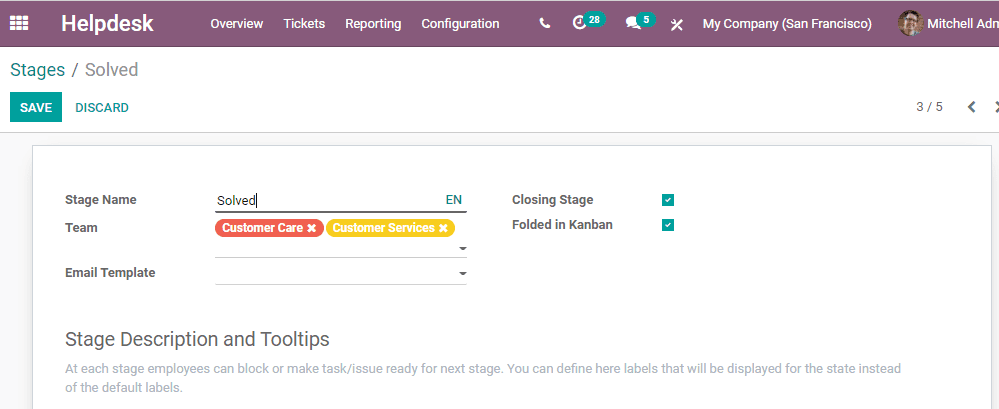
SLA policies
Go to Helpdesk> Configuration> SLA Policies
You will get a window on doing this
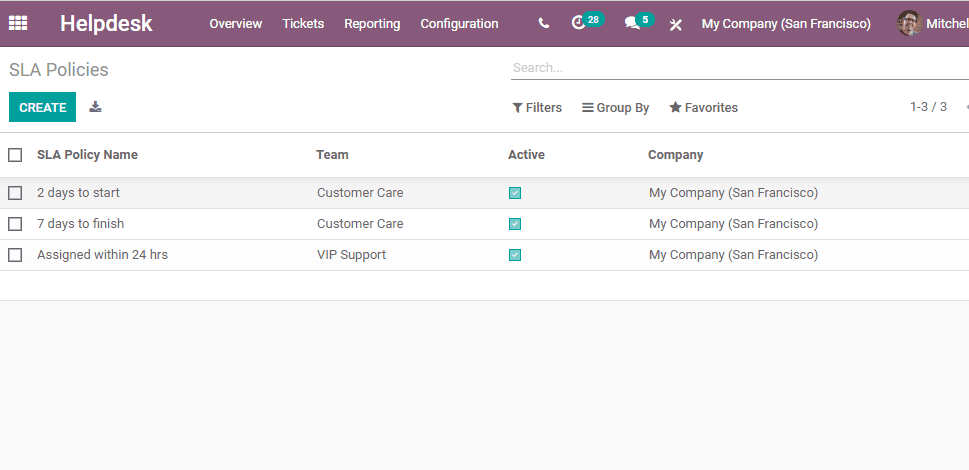
Here, you can find already created policies. If you want, you can also create new
SLA policies. For this, click the Create Button.
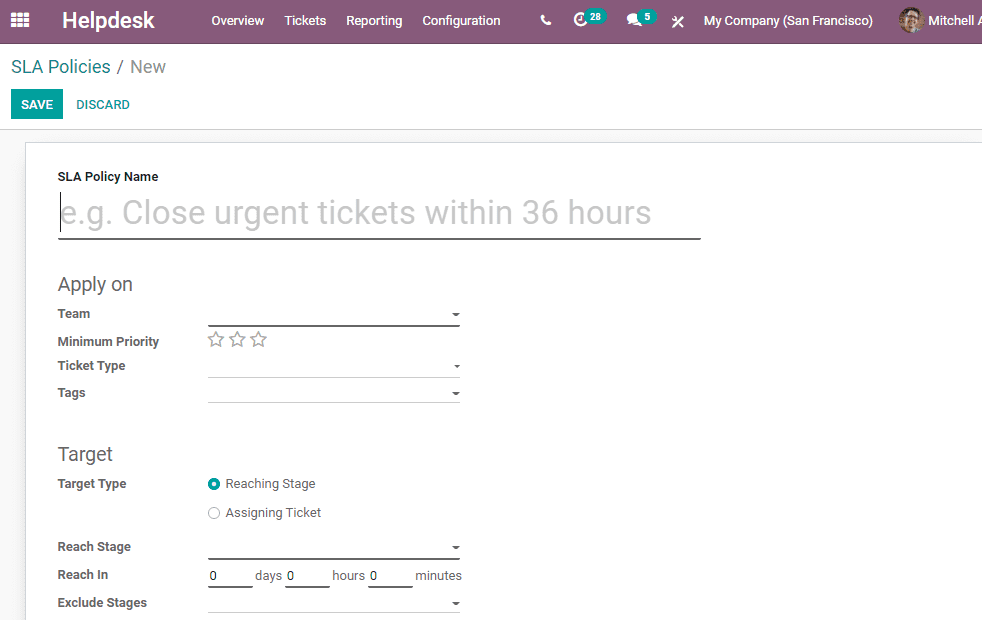
Policy Name: A name to indicates the time frame to address the ticket
Apply On
Team: The team responsible to handle the ticket
Minimum Priority: the priority with which the ticket has to be addressed
Ticket Type: The type of the ticket. It indicates whether the ticket is about a
question or an issue.
Tags: The topic of the ticket
Target
Target type: It can either be reaching stage or assigning ticketp
Reaching Stage: This indicates the status of the ticket.
Reach in: the number of days or hours that will be taken to reach the ticket
Exclude Stages: The user can also quit some stages here.
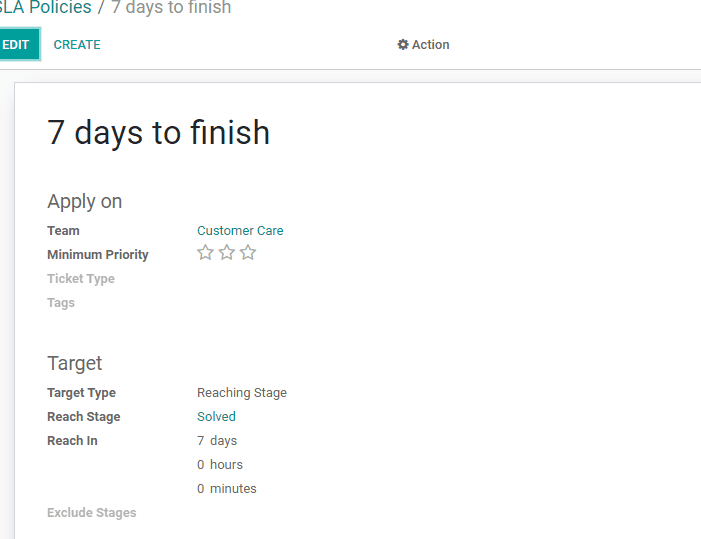
If the user is selecting Assigning Ticket as target type, then
Applies to Stages: The status of the ticket
Within: The date and time within which the action has to be taken
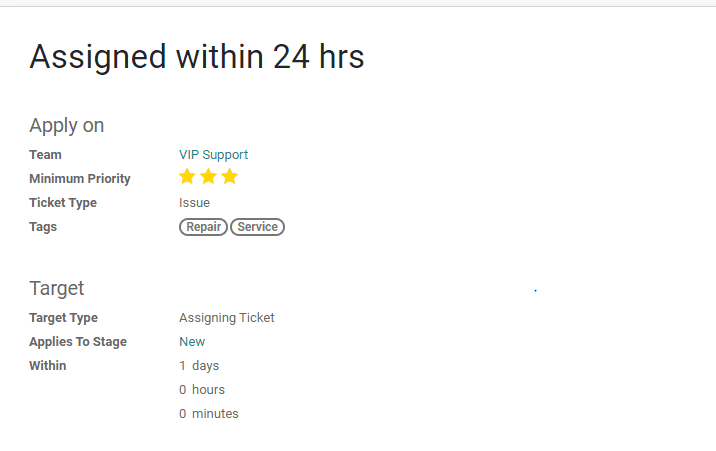
Reporting
Helpdesk module helps to generate reports in an easy to understand manner. This
module helps to generate two types of reports.
Ticket Analysis
This feature can be utilised by going to Helpdesk> Reporting> Ticket Analysis.
We can set different measures for ticket analysis. The measures are Colour Index,
Rating Last Value, Time to Close, Time to first assignment and count
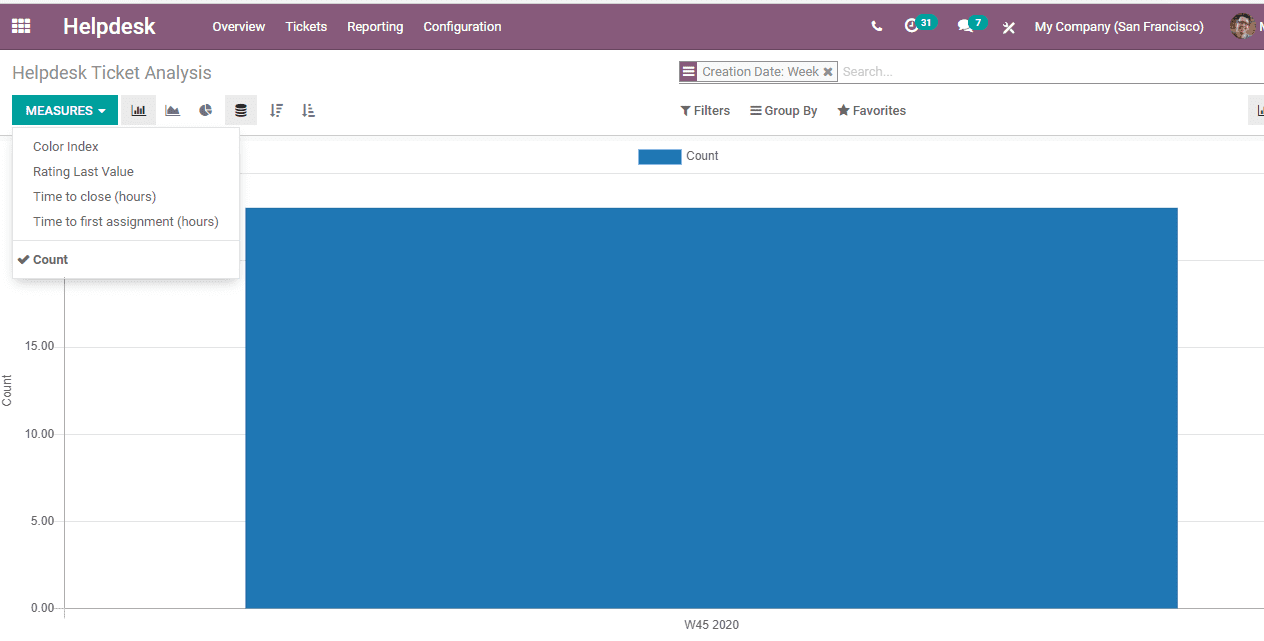
SLA Status Analysis
This helps the user to analyse the SLA or Service Level Agreement Analysis. These
can be analysed in spreadsheet format. The report for a particular period can be
accessed easily. The tickets failed and SLA status failed can be viewed for each
helpdesk team. Various measures including Day to reach SLA, Open Time, Time to close
and Time to first assignment and count can be viewed.