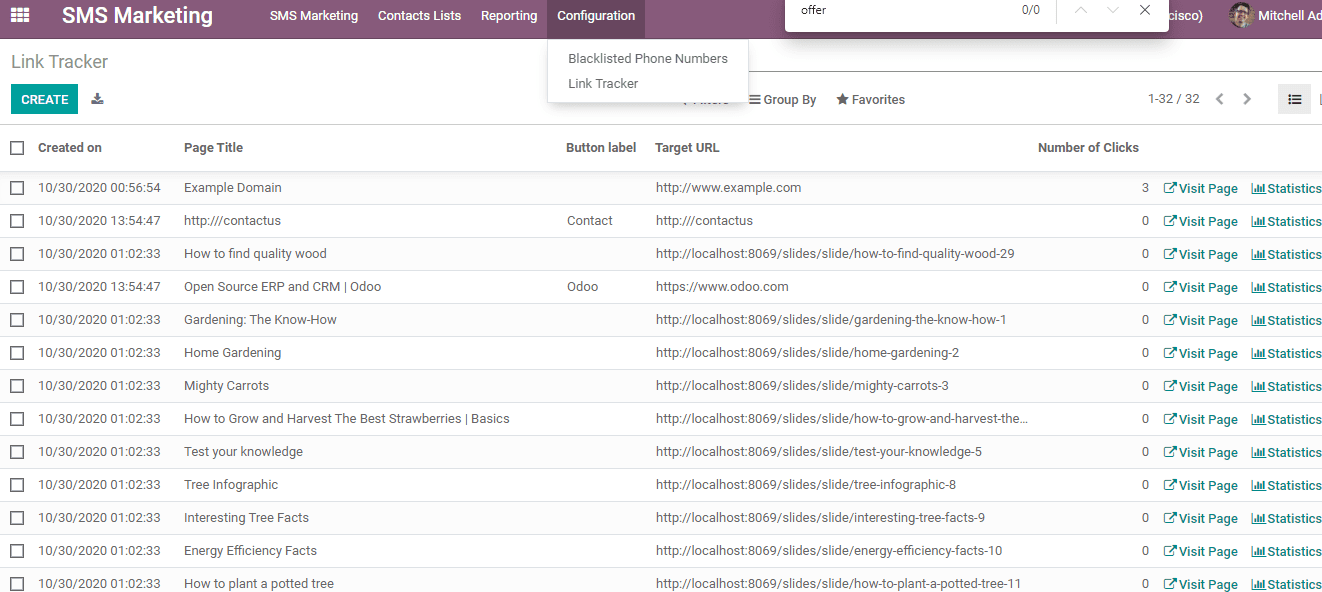SMS Marketing
SMS marketing is the best marketing strategy to boost sales. A well-developed SMS
marketing strategy can increase the percentage of penetration of the marketing campaigns
to the people. The high rate of customers’ dependence on mobile phones increases
is sure to improve the success rate of this strategy.
Odoo 14 SMS marketing application will help you plan, organize and schedule marketing
campaigns. It will also help you keep track of the campaigns in an effective way.
SMS marketing has an easy to use interface. Odoo also supports the smooth operation
of SMS marketing with easy management of all its functions.
Install SMS Marketing APP from Odoo APPS When you enter the application you will
find a user interface of Odoo SMS marketing.
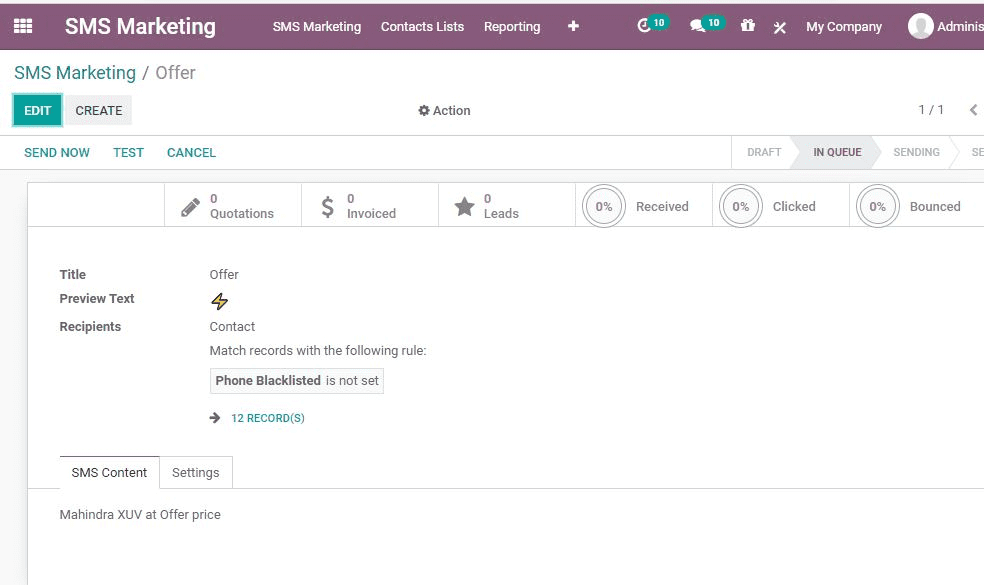
Contact List
To send SMS, a user will first have to create a Contact List. This can be done in
a few steps. First, Go to SMS Marketing> Contact Lists> Contact Lists
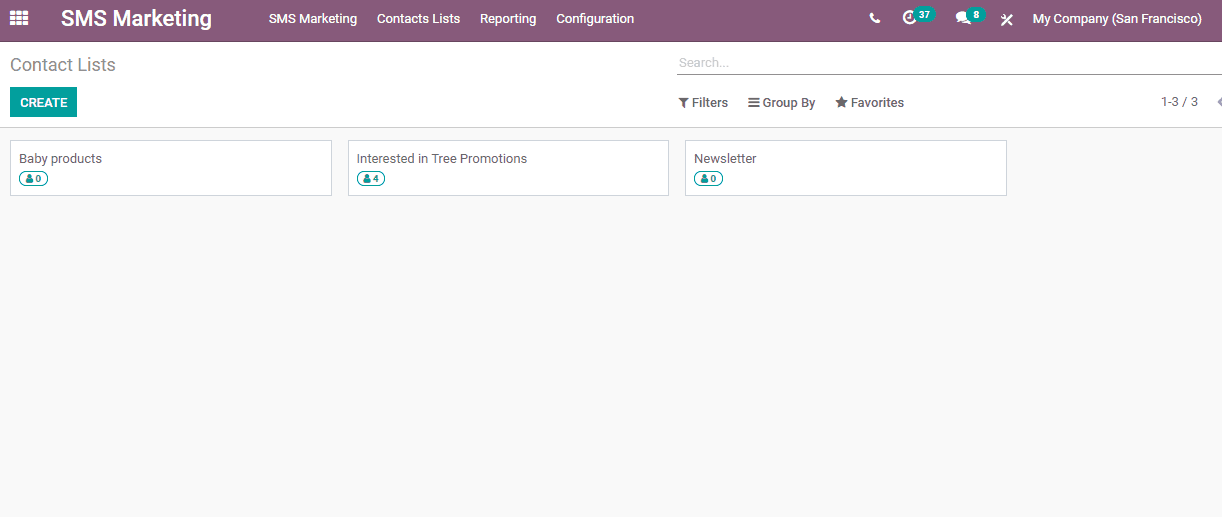
The user will get a view of all contact lists on clicking this. The user can either
make use of any existing contact list or create a new contact list here. Create
contact list by Clicking Create button.
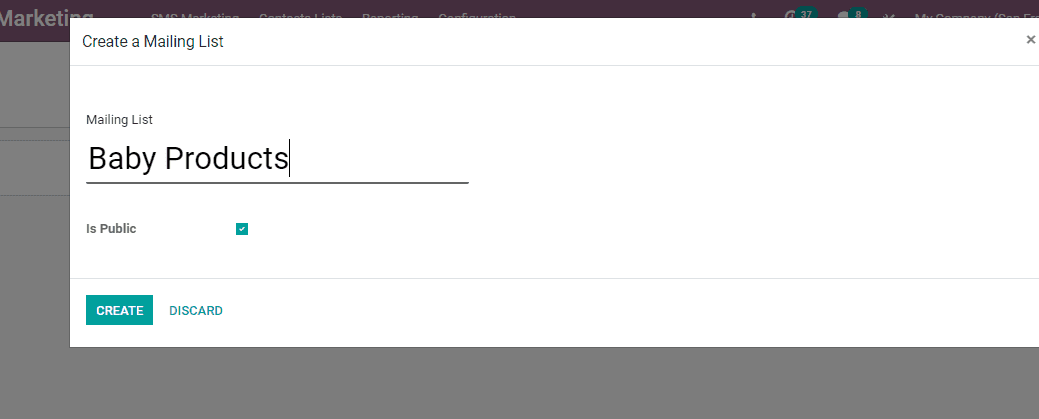
The user can create the mailing list by giving a particular name to the list. Then
click the Create button.
This contact list can be used to create a target audience. Here, we have created
a contact list named Baby Products, if a business owner adds the details of customers
who require baby products to this list, then communication regarding offers for
baby products can be sent only to this target group.
Contacts
A user can also create contacts using the SMS module. For this go to SMS Marketing>
Contact List> Contact. Then contacts can be created.
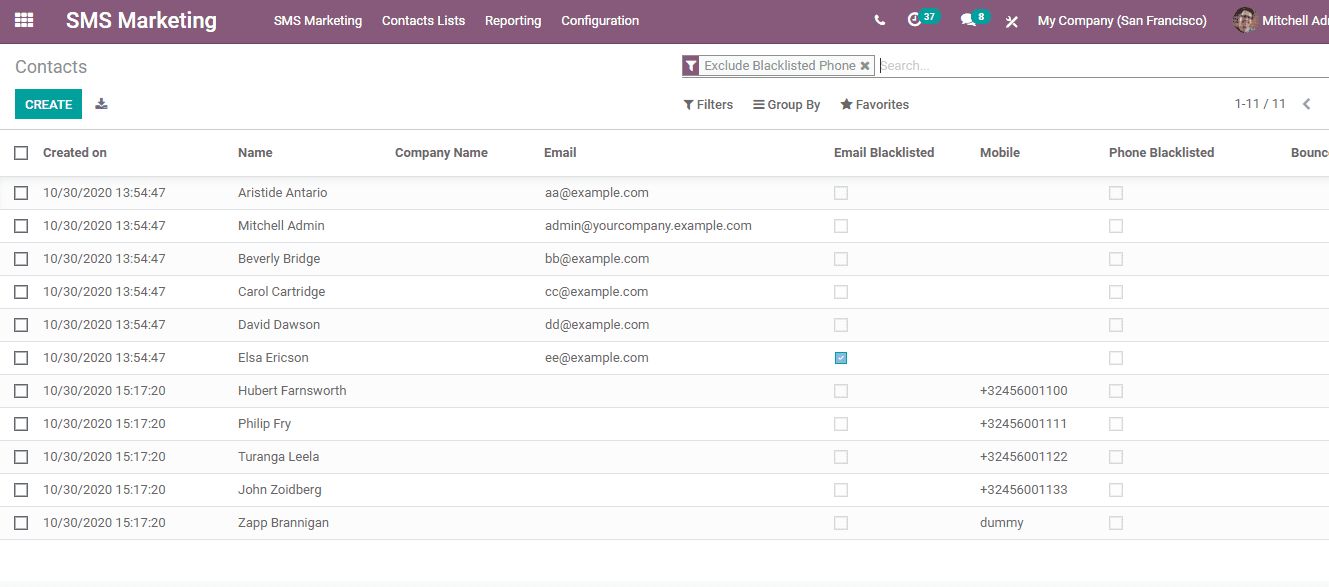
Click Create to create new Contact
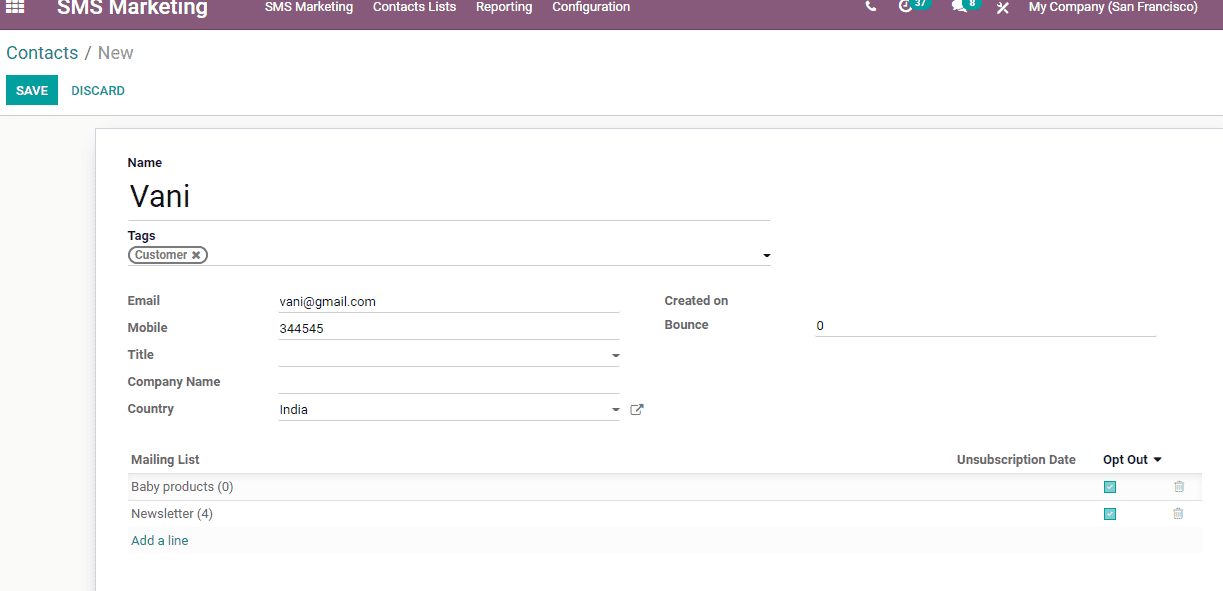
In the Contacts Form, the user can add the name of the contact, email, mobile number,
company name, country, created date and bounced status.
Mailing List: Mailing list gives an opportunity to add the contact
to required contact lists. Here, I have added customer Vani to two mailing lists-
Baby Products and News Letter. We have also enabled the opt out option for Vani.
This helps her to unsubscribe the SMS.
Create SMS Mailings
For creating SMS mailings you have to go to SMS Marketing> Create
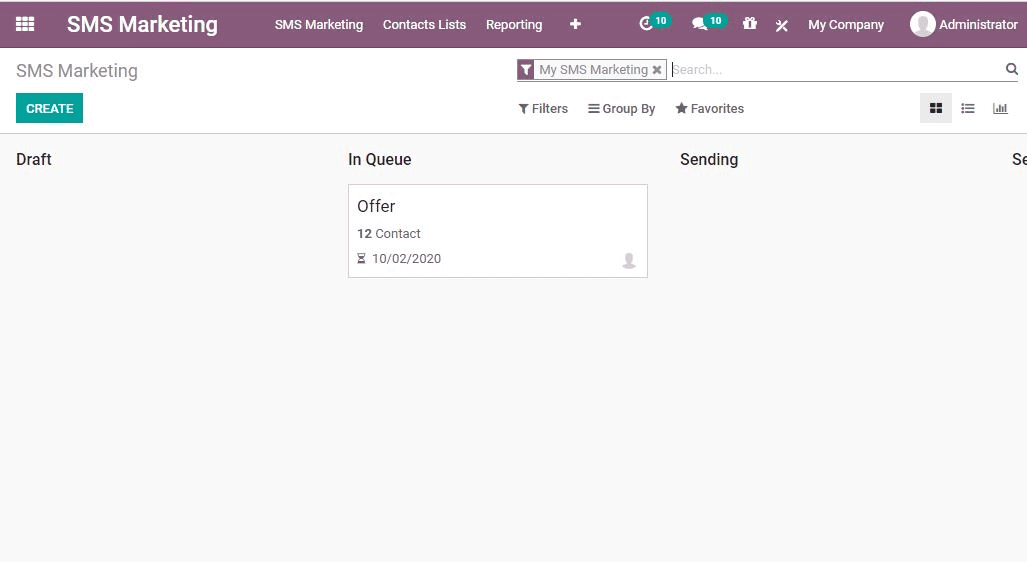
Then you will be directed to a new window as given below

In the create form you can specify the Title (What is the content of the mailing)
Another field is previous text. This helps you to search the previously given text.
In the next field Recipient, the user can add the receiver of the SMS. The recipients
can be selected from mailing contacts, sale order contact, lead/opportunity or other
details listed there.
Here further selection can be made based on country, black list, account payable
or other contact details.
SMS content
Below the Recipient details, you will find a column named SMS content. There you
can type the content for the SMS.
Below the SMS content there is an information icon. By clicking this one can find
the price to send an SMS to a country. It will also help you find the number of
SMS sent and other details
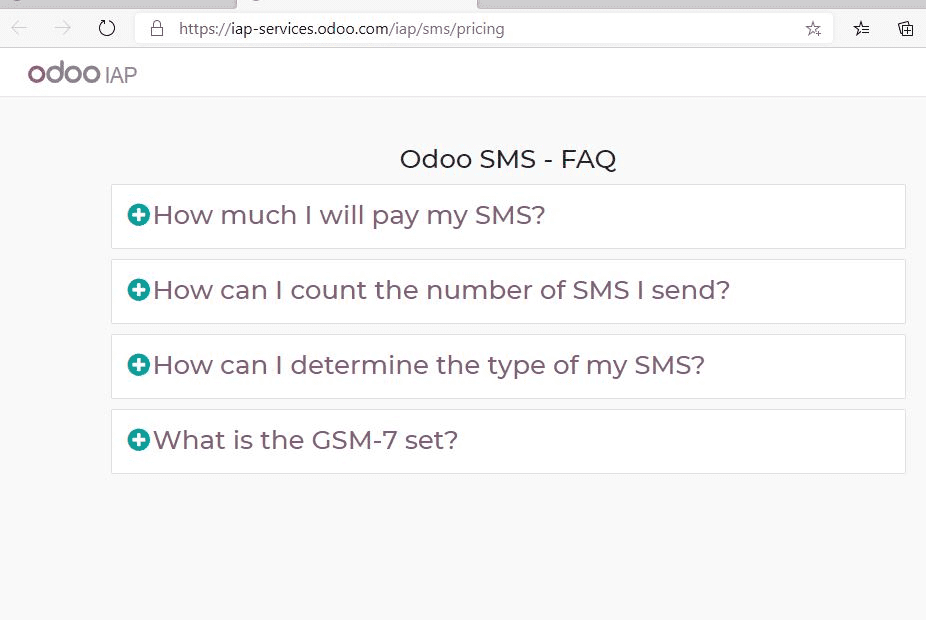
Settings: This feature enables you to add two more features
Responsible: Here you can add the person responsible for sending
the SMS
Include opt out link: This will help you to activate a special option for the receiver.
Once you check opt-out link, the receiver will be able to unsubscribe from the mailing
list if he is not interested to receive the SMS.
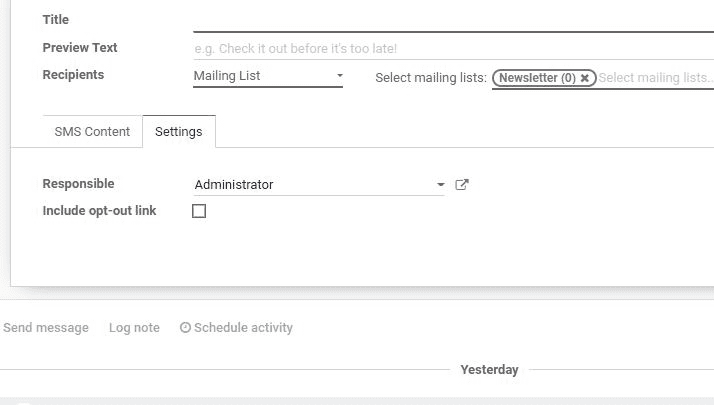
Link Tracker: You can find this option under SMS Marketing> Configuration.
On clicking the link tracker, one can find the history of sent links.
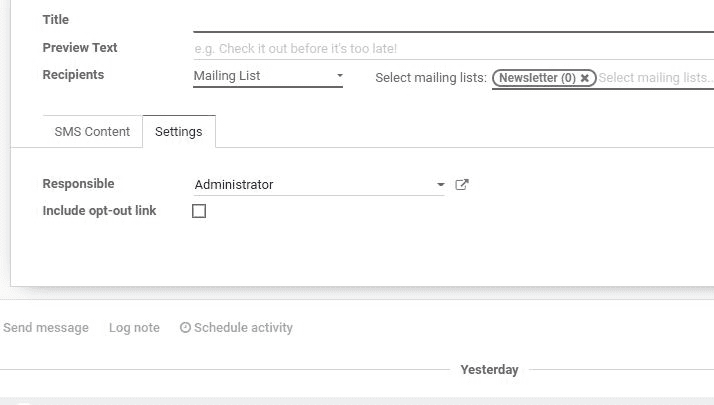
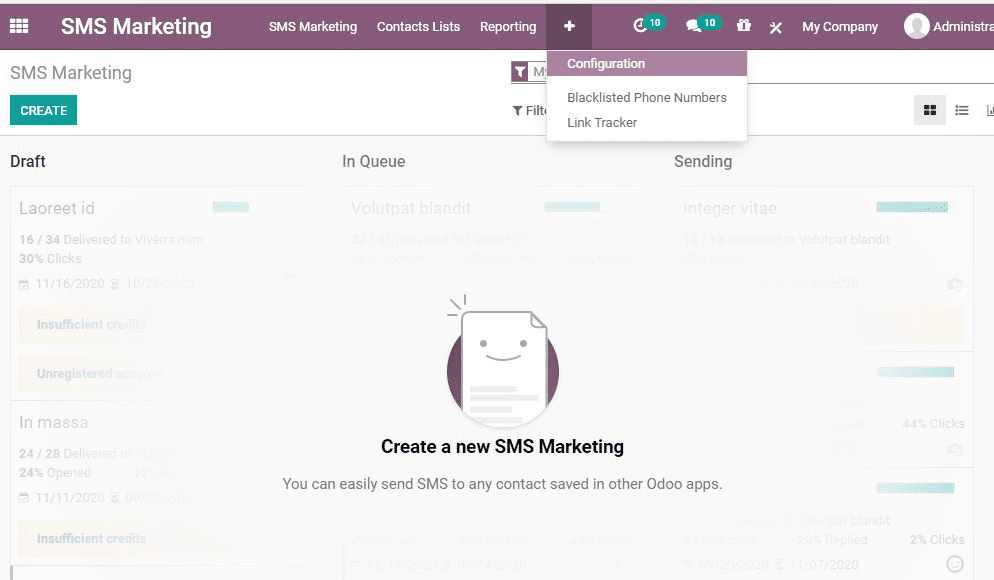
Sending by mailing
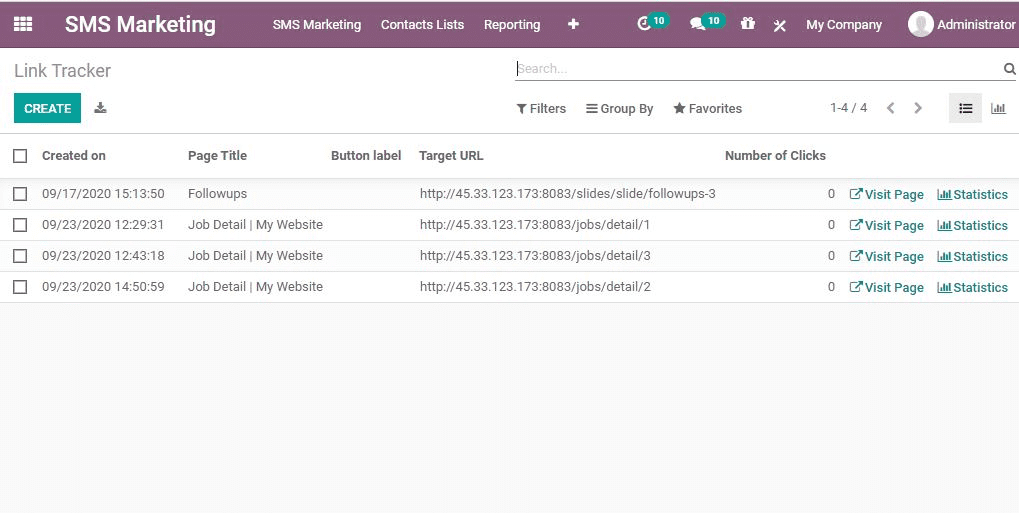
You can find a few options here
Let us look at each of the options
Put in queue: It helps to trigger mailing in next automatic run
Send now: This will allow you to send the message immediately.
This option is advised when the number of recipients is low.
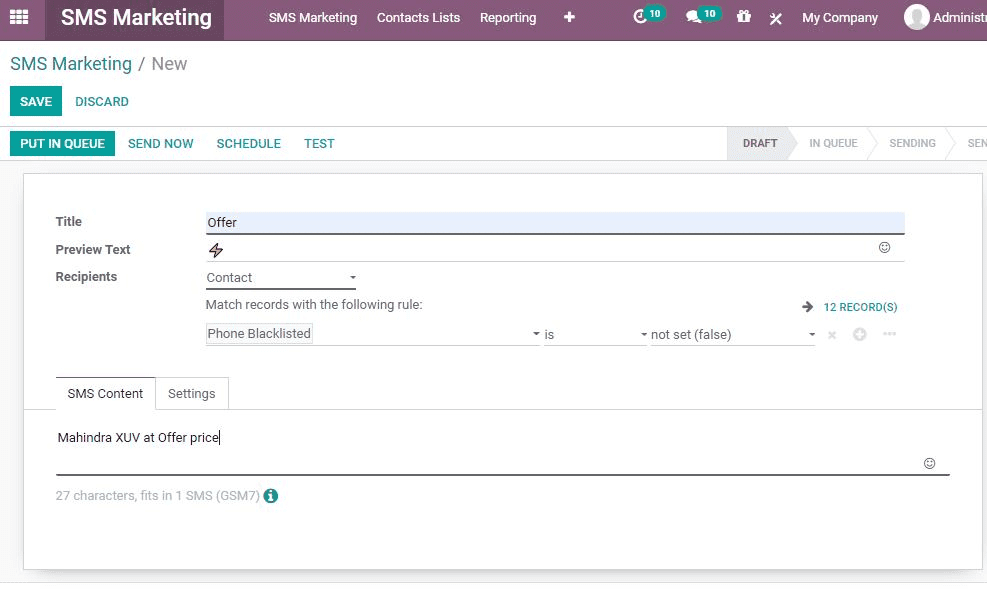
Schedule: It helps you to schedule the time for sending SMS
Test: This feature helps to send Test SMS
Black listed phone numbers: One can view this by clicking SMS marketing> Configure>
Blacklisted phone numbers
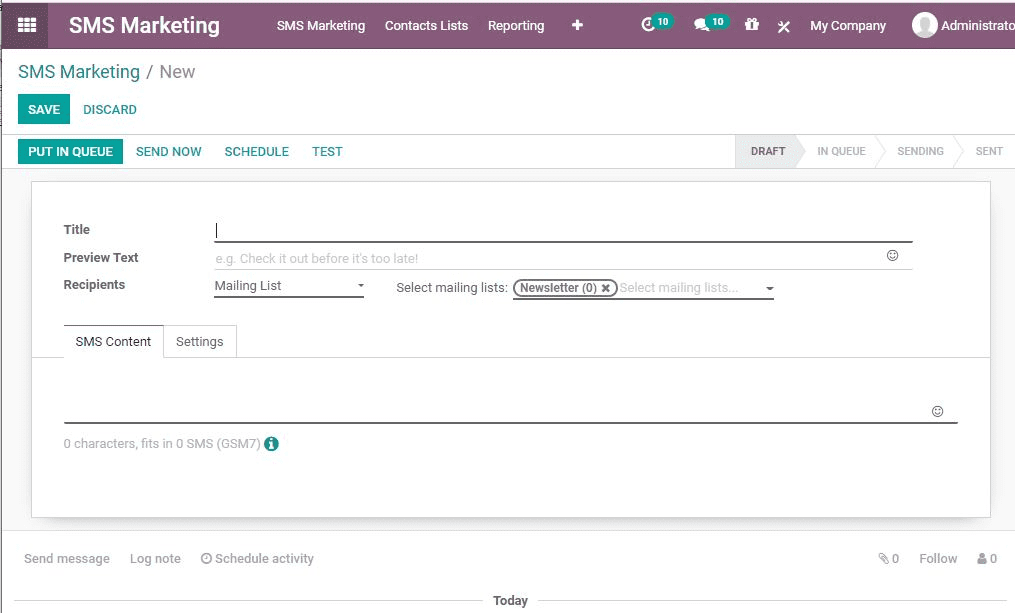
Here, the user can add the phone number and activate it. The number in the black
list can also be unblacklisted.
Visualize reports
One can get a visual format of reports the following way SMS Marketing> Reporting.
The user can analyse the performance of SMS mailing here. It also helps you to make
use of filters to improve the analysis.
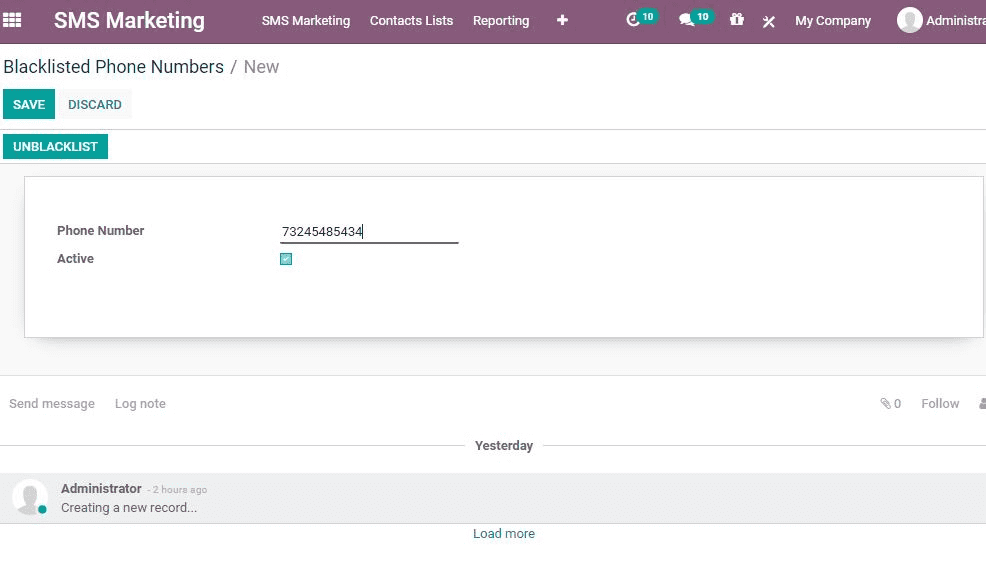
Line Tracker
Link tracker is built in by default in Odoo. This will help to monitor click-through
rates and to measure the revenue generated from the campaign. If you want to track
the record of the messages you sent using this module go to SMS Marketing> Configuration>
Line Tracker.
You will get a view of all the messages and its history.