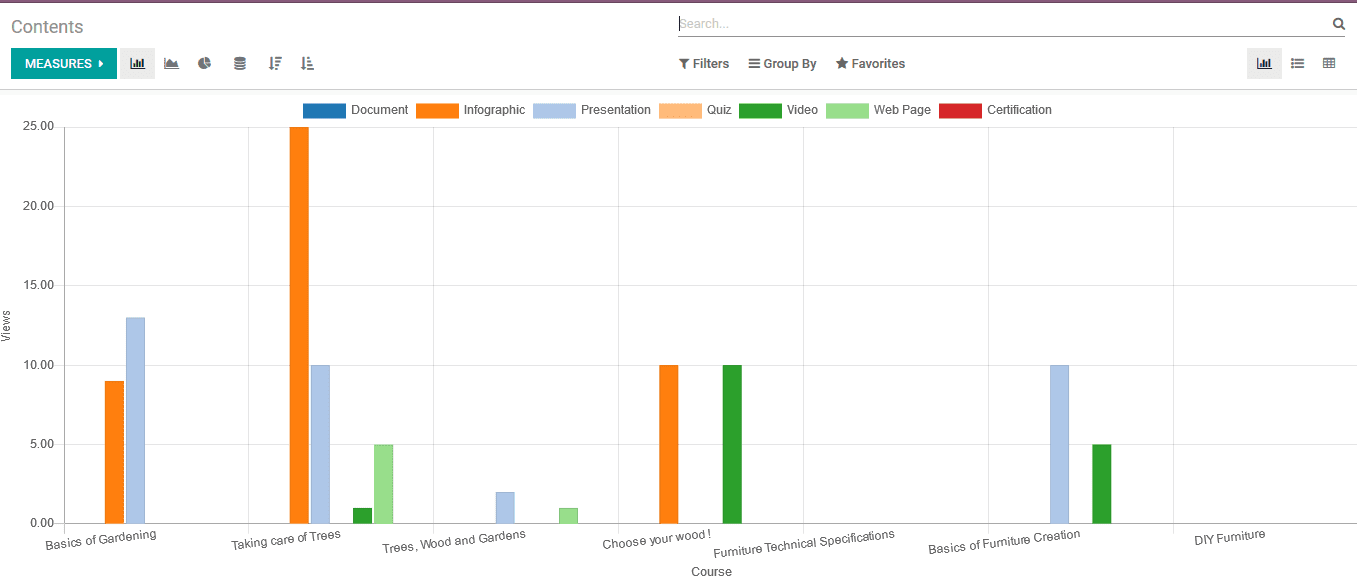e-Learning
The modern methodology of learning which has found its inevitable user in the year
2020 due to the coronavirus pandemic being prevailing. The classes have gone online
and the institutions are in urgent need to provide the lessons online and make their
candidate industry as well as ready to face the world.
The Odoo platform has realized the need for an online learning platform and has
come with the elearning module way before its competitors. The Odoo e learning aspects
allocate a separate module to deal with the learning aspects of tgeb company. The
user can define courses and allocate certifications and tests which could be taken
up by the candidate form the company website.
The elearning module of the Odoo platform can be installed in the platform from
the application module available. The below image depicts the elearning modules
home screen e learning overview. The user can view the course which has been described
on the platform. The overview can be viewed in list as well as the kanban view in
the Odoo platform. In addition there are various sorting functionality booths default
and customisable ones which will help the users in the filtering and the group by
operations of the company. The respective courses defined can be selected to be
viewed and modifications needed to be done if any.
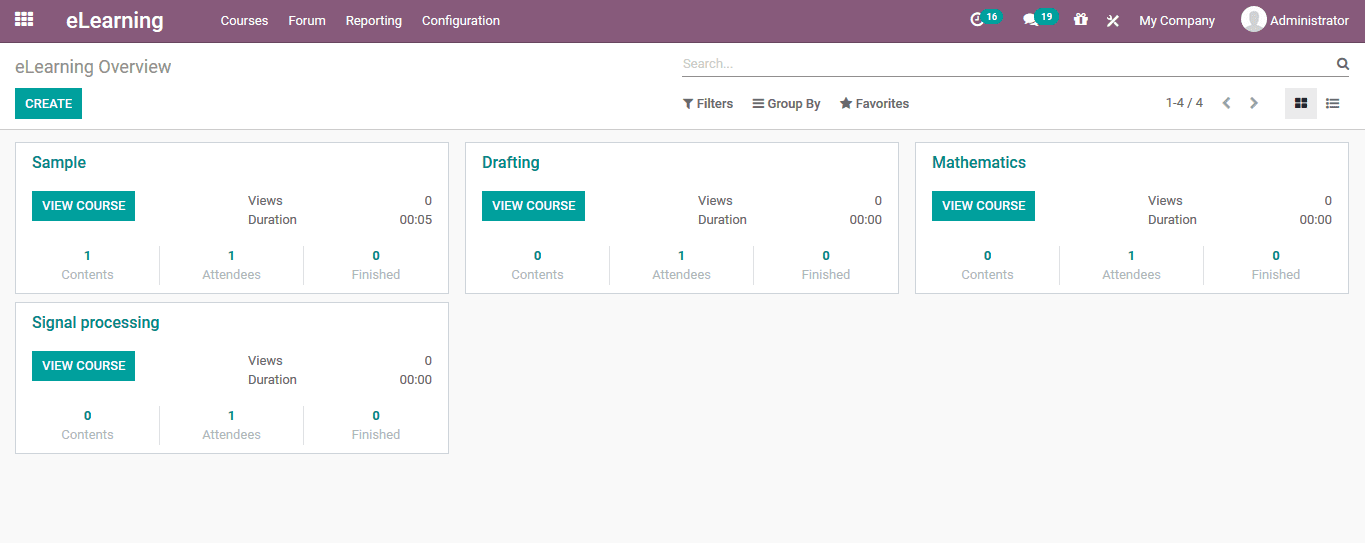
Creating a new course
The user can create a new course for the eLearning module by selecting the create
option available in the overview window. In the creation window the user can assign
a new course title and any tags if associated with it. The courses and the visits
can be viewed by selecting the menu available. In addition, the courses finished
by the candidates will be described in the finished menu. Moreover, the attendees
at the reviews made by the candidates can be viewed in the respective menu. The
user also has the provision to navigate to the company website to view the courses.
Under the content tab the user can add the section under which the contents and
the certification are any required.
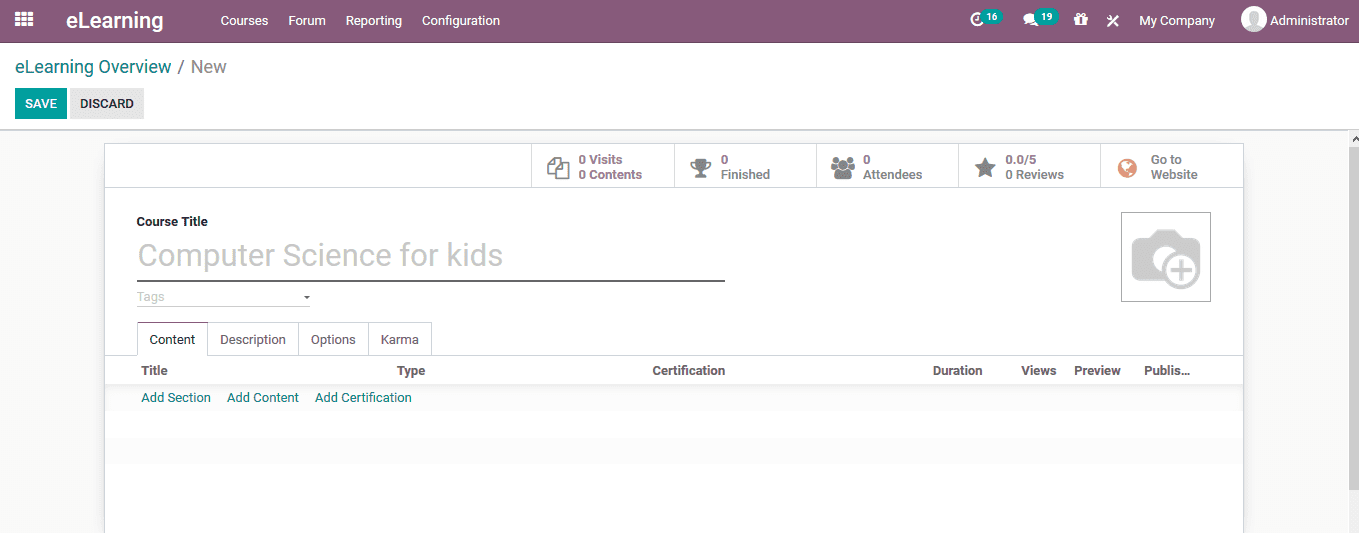
Under the description tab the user can define the course description and the objective
allocated with the course operation.
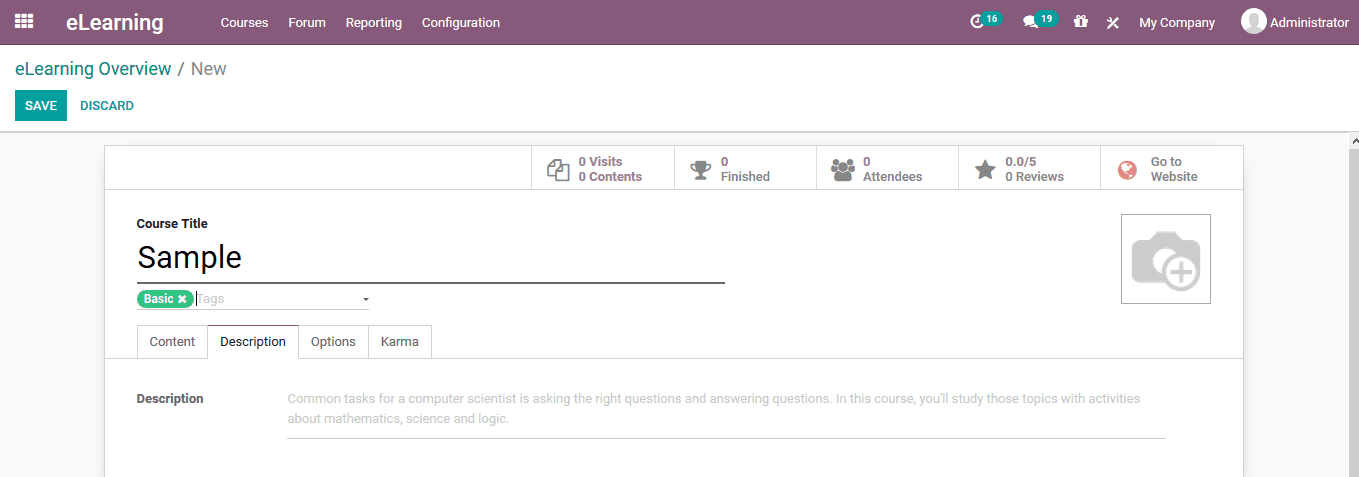
Under the options menu the user can view the various course related options that
can be assigned. The type of the course can be chosen as training or documentation
and the responsible person can be assigned. Under the communication tab the rating
can be enabled and the forum description can be provided if any. Default email sent
on the new content and the course completion can be added. These emails can be chosen
from the email templates being described in the platform.
The accessibility right can be set as public or by invitation. In addition, the
visibility of the course can be made public or for members only.
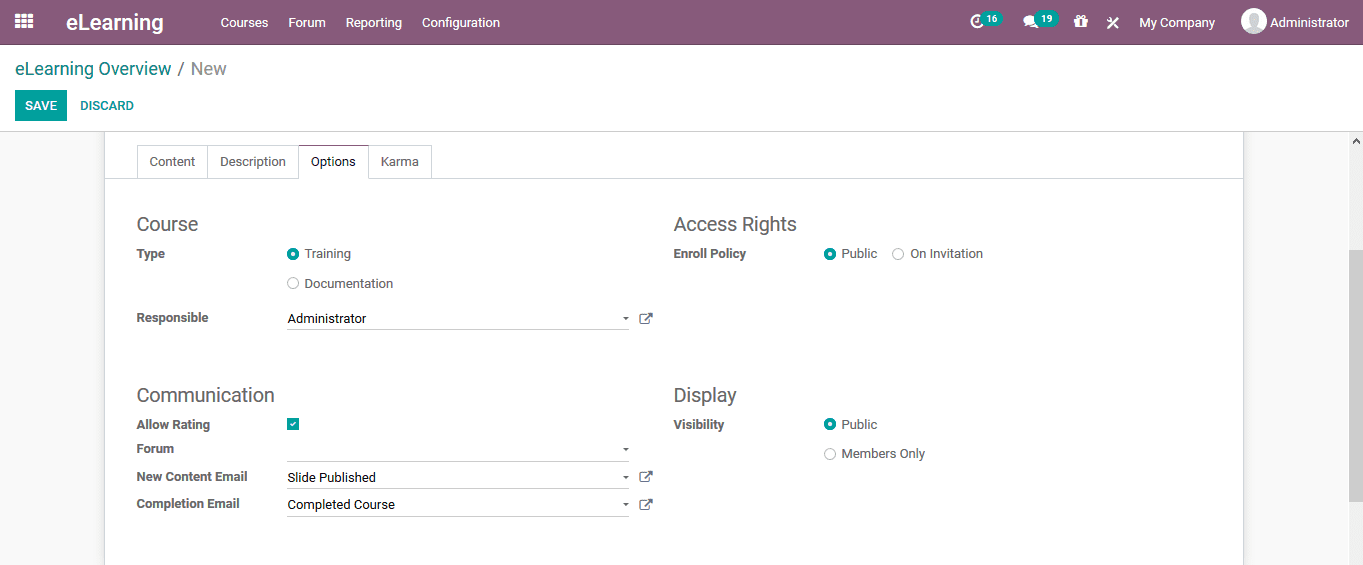
The karma points for the various stages of course completion can be defined for
the candidates. The karma points will provide points to the candidates on various
stages of operation being completed. Under the reward tab the points for reviewing
the course and for the completion can be provided. In the access rights tab, the
points for adding a review, comment and vote can also be provided.
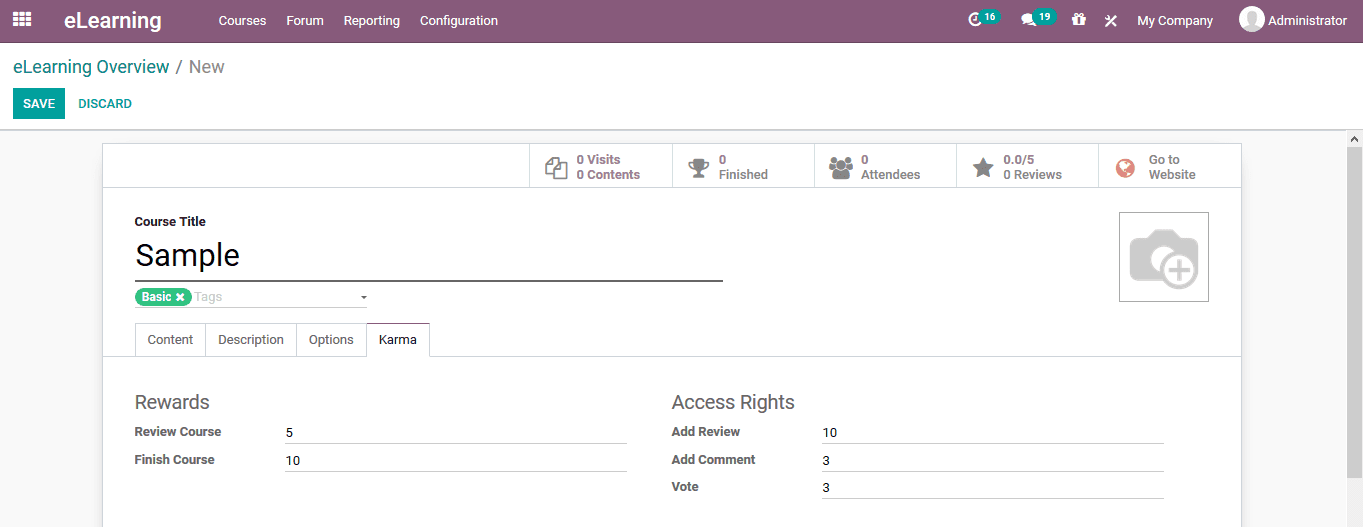
The user can also edit the courses and descriptions in the front end when the user
can publish the course after editing, add contents and sections. Additionally, the
user can share the course to the various candidates using the share option available.
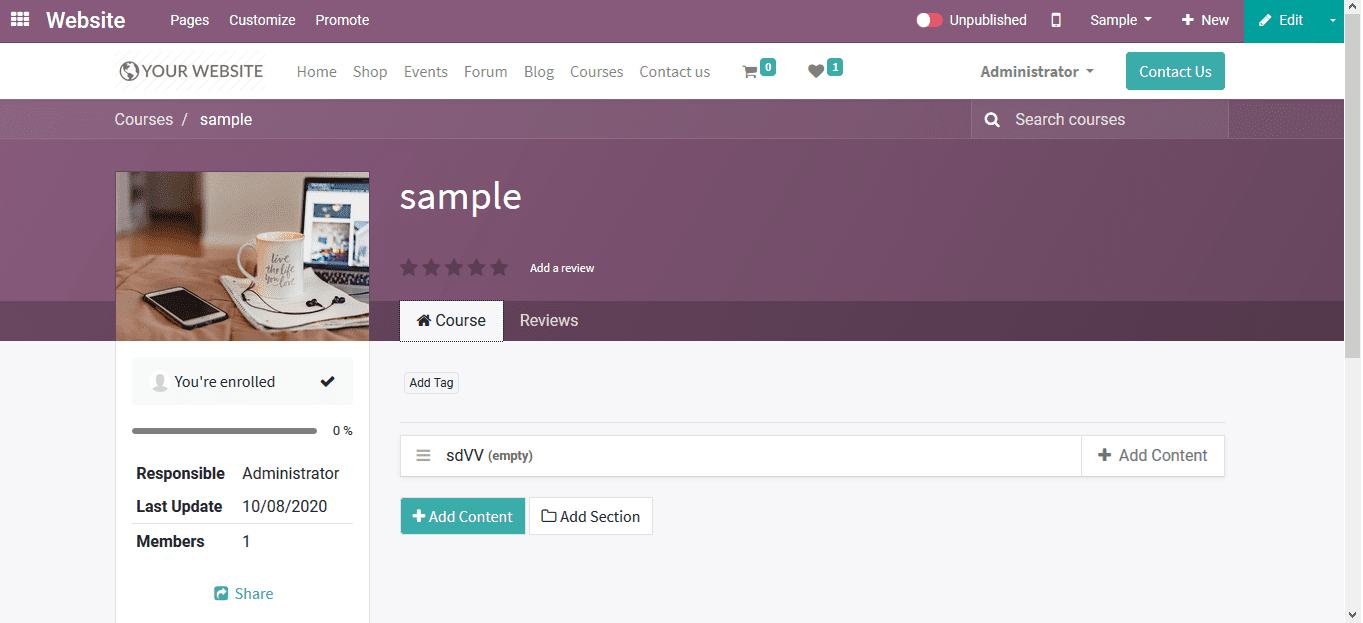
Course Group
The courses described in the Odoo platform can be categorized based on the groups
which they have been allocated to. This classification functionality will enable
both the users as well as the candidate to easily navigate to the respective courses.
The course group menu can be accessed from the configuration tab of the e-learning
module. In the menu the user can view all the course allocations being described
and there are options to create new ones to the module. The user can also edit the
existing ones available by selecting the respective course type.
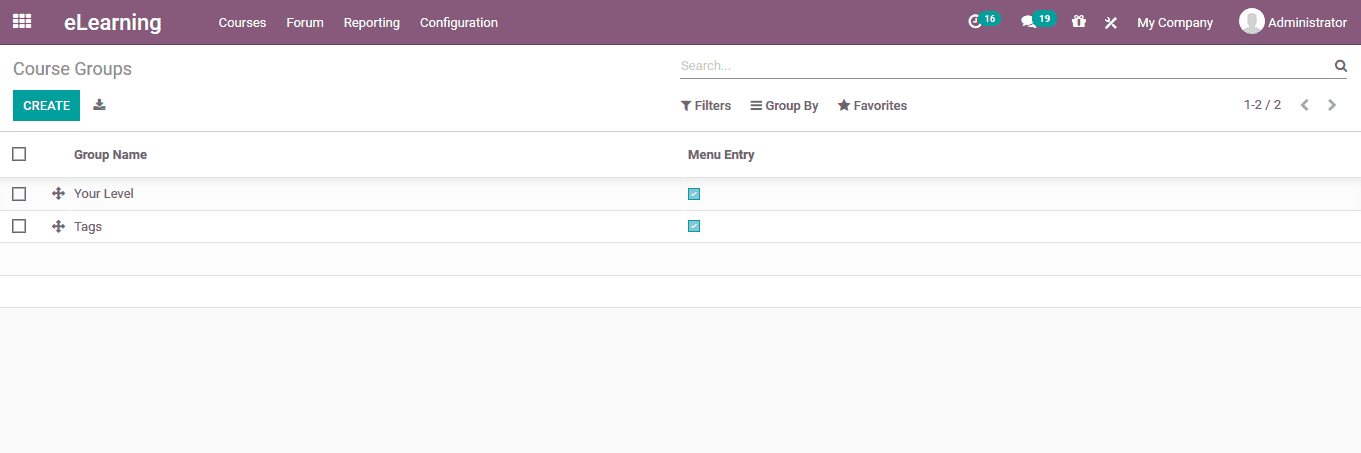
In the course type creation window the user can provide a name for the course type,
assign it's menu entry and provide the tag names allocated with the course type
which can be indicted based on the color selections being made.
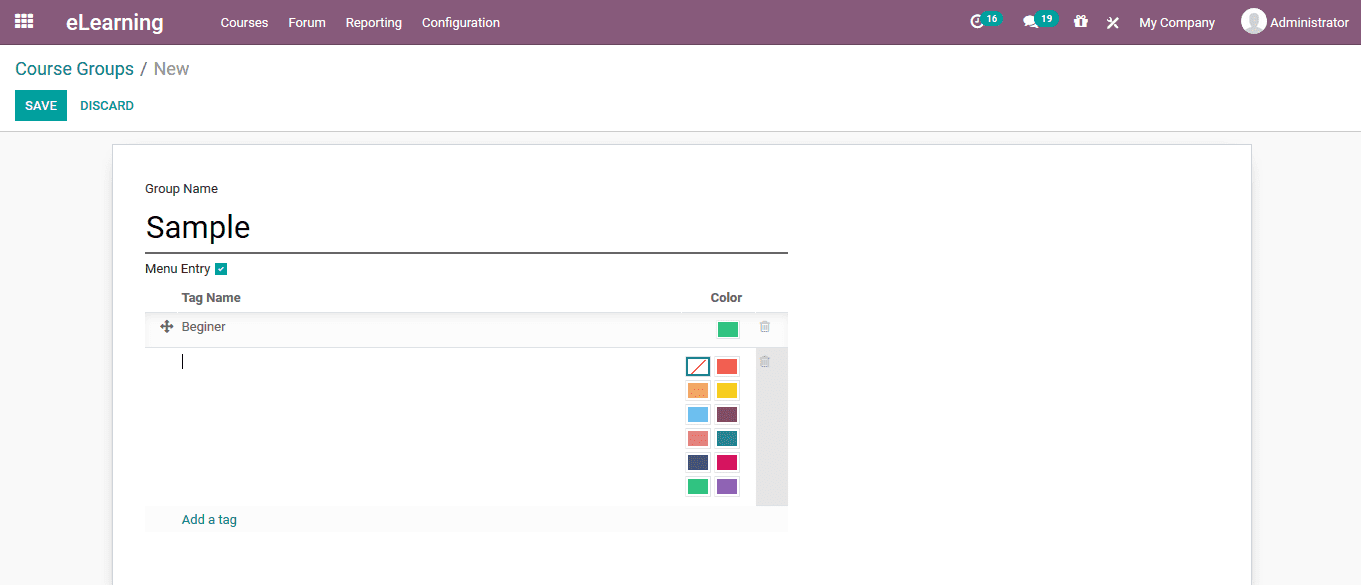
Content tags
The e-learning module allows the users to create content tags which can be assigned
to various contents being added. These content tags can be based on the type of
the courses or the course description being allocated with. The course tags menu
can be viewed from the configuration menu of the module. In the menu the user can
view all the course tags being described and create new ones by selecting the create
option. The tag names can be custom made as per the description needs of the course
provided by the user.
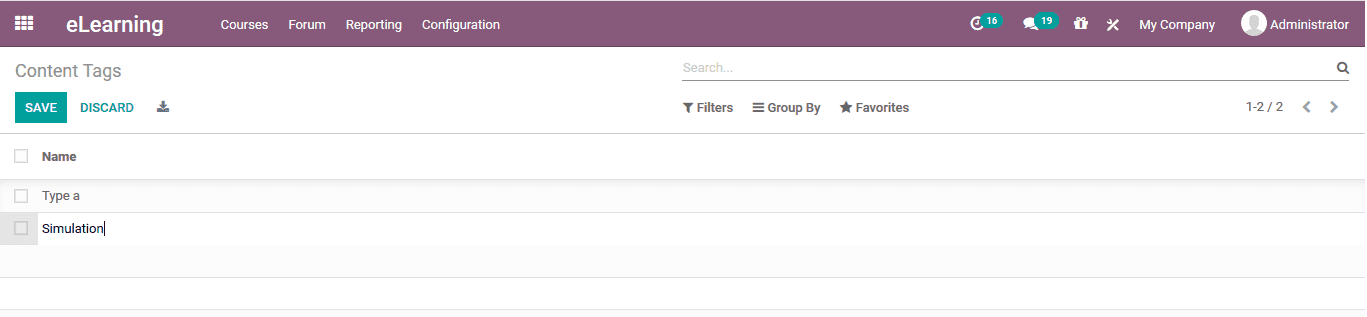
Certifications
The Odoo platform allows the users to evaluate the candidate in the e-learning aspect
of operations by creating certification programs. These certification programs are
allocated with the courses being described. The certification menu accessible from
the reporting tab of the module will describe all the certifications available.
The user can create new certification by selecting the create option available.
In the certification creation window the user can provide a survey name and add
the questions.
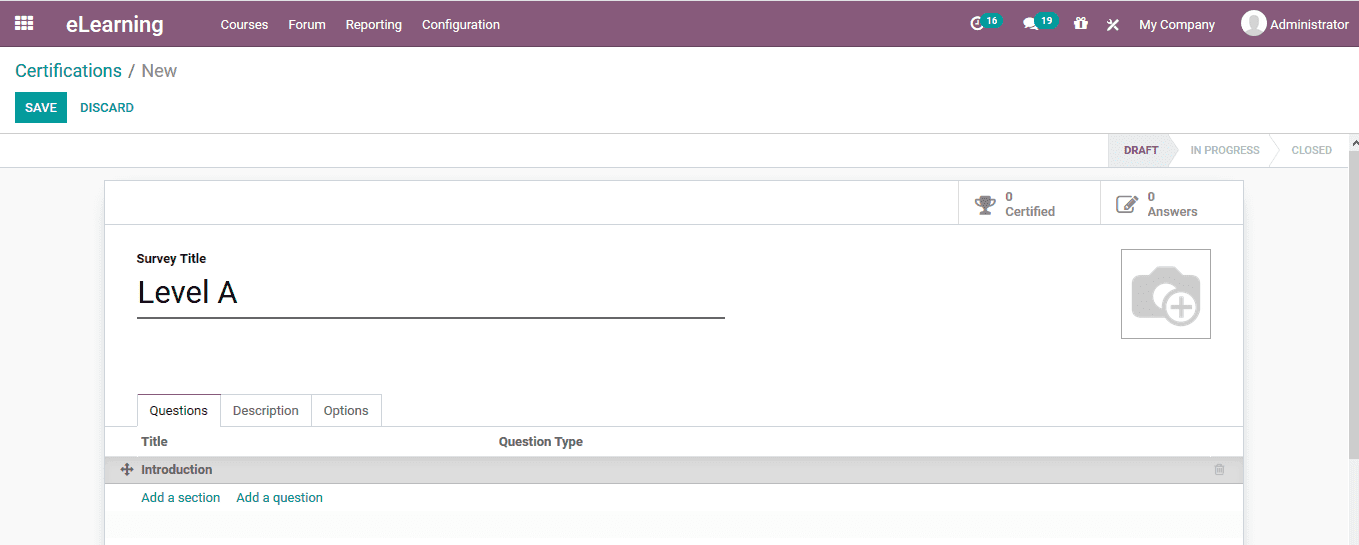
To add the questions, the user can initially provide a section name by selecting
the add a section and providing name to it. To add the question to the section the
user can select the add a question option available. On selecting the options, the
user will be depicted with the following pop up window as shown in the image. The
question can be mentioned in the respective space allocated. The user can select
the question type to be multiple choice with single answer or multiple answers,
single answer type, based on date, time or both and be its based on the matrix operation.
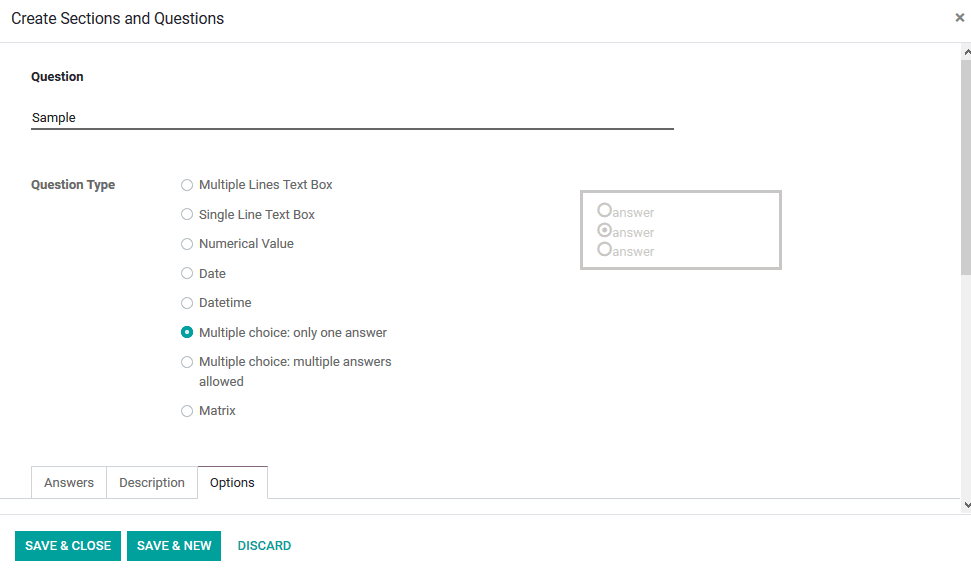
Under the answers tab of the question creation window the user can provide the answers
for the question by selecting the add a line option available, the answer can be
assigned as correct or note and describe the score of the respective question. In
the description window the user can provide the customized description on the answer
as well as the question.
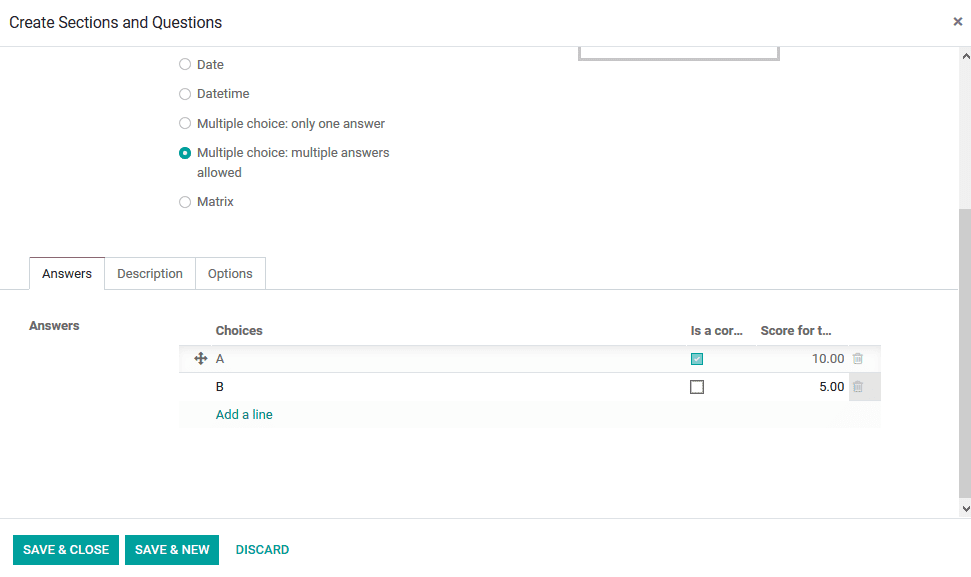
Under the options menu the user can assign the various options on answering and
the questions being described. The question can be made mandatory, assign the number
of columns to be described, images on the answer and the condition display. In addition,
the user can allow the comments field to be shown to the candidates. In case the
question is displayed in the live session the user can set the time limits to be
spent on the respective question.
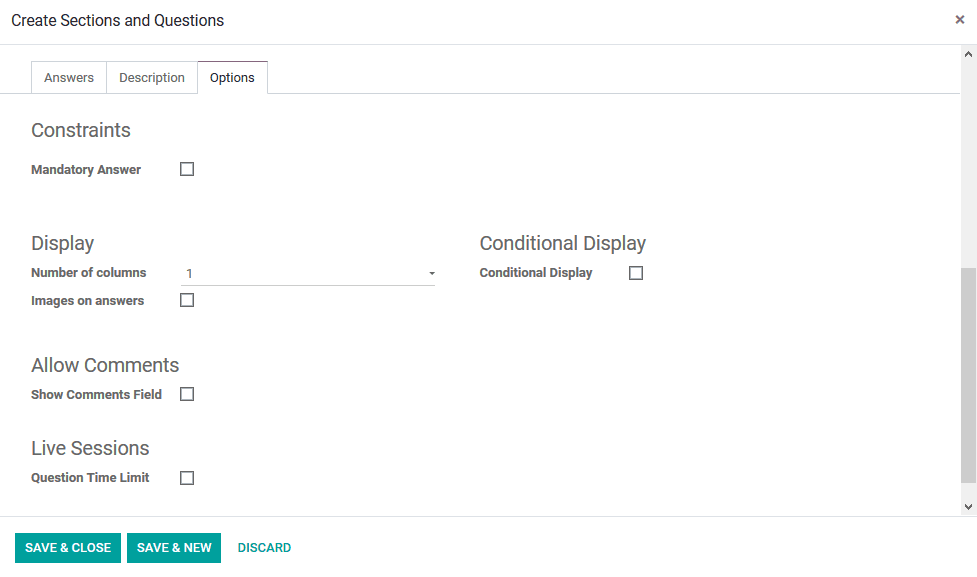
Back in the certification creations menu the user can view the options tab for the
certification operation. In the operations the certification layout, progression
mode, survey time limit, selection, scoring aspects, the candidate access and the
live session details can be provided.
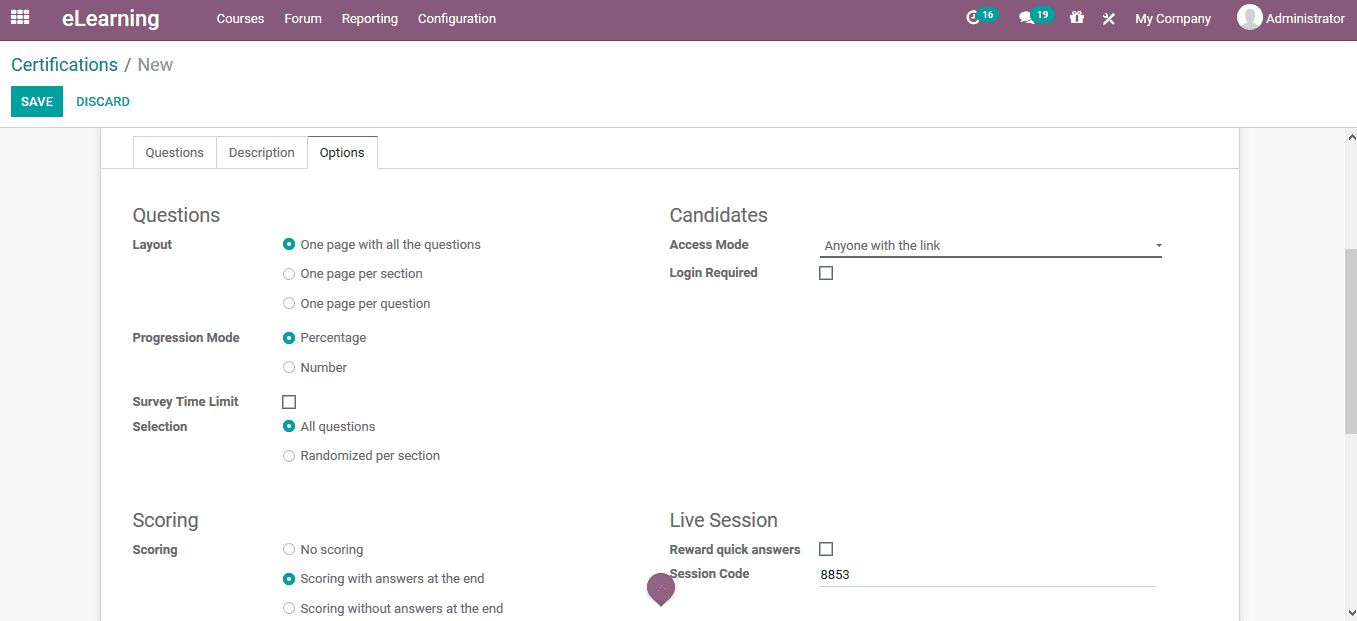
Under the scoring tab the success percentage, clarification allocation, the email
template as well as the certifications template can be provided.
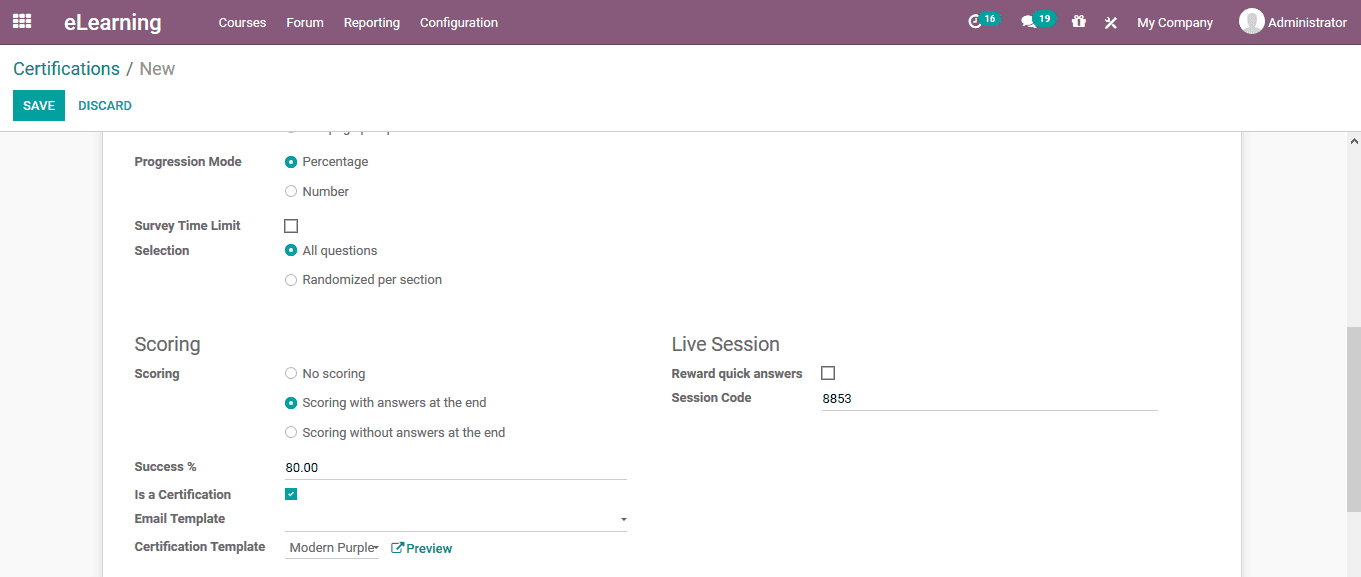
All the certifications defined can be viewed in the website under the certification
menu of the courses.
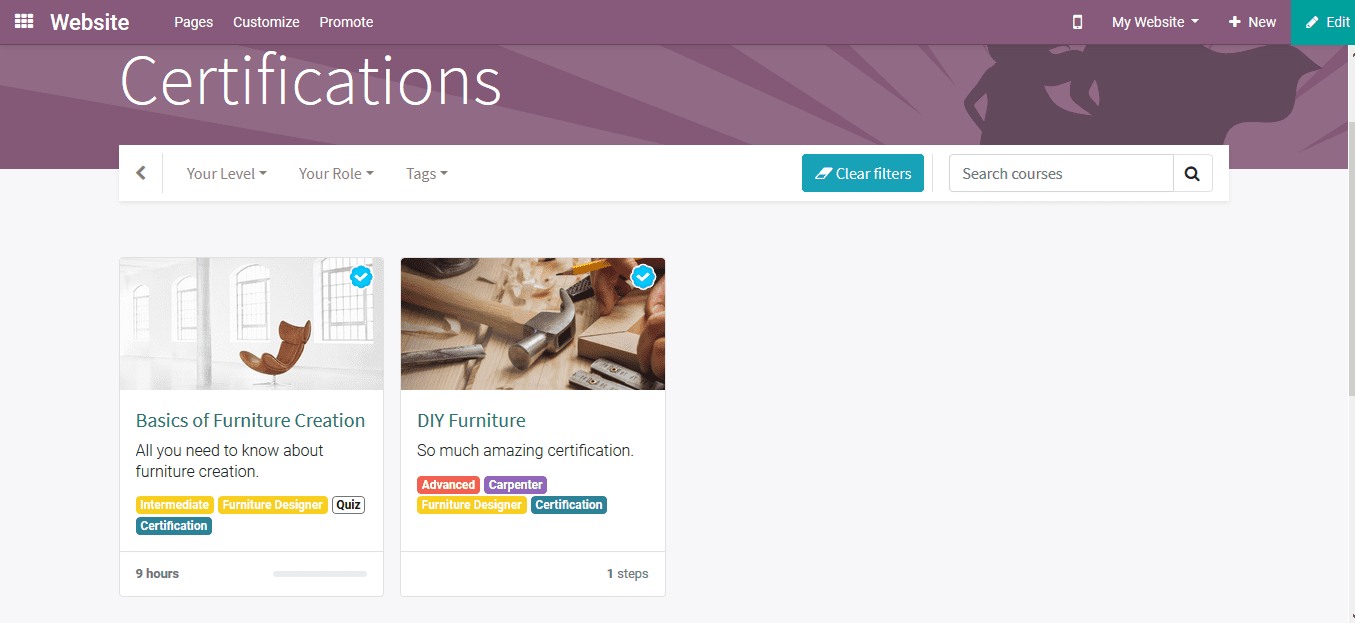
The candidate can select the respective one and will be directed to the course menu.
Here the user can select the start options available.
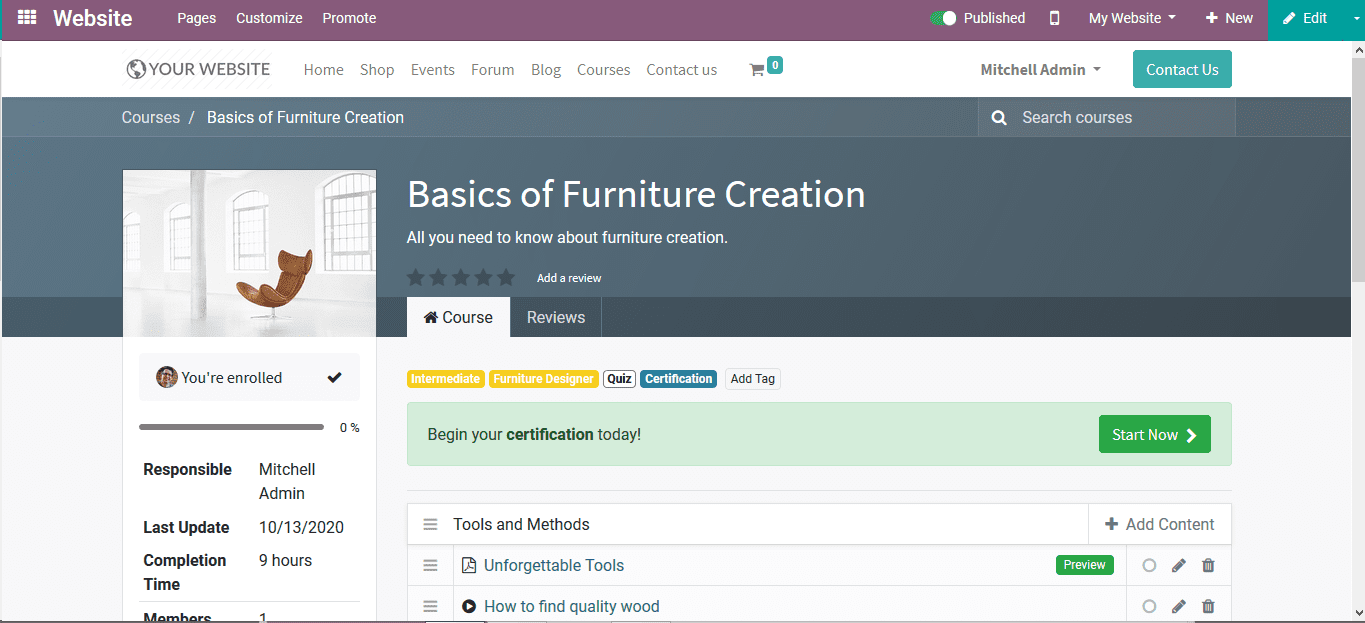
As the certification questions described are displayed and the candidate can answer
them. Upon finishing it the user can select the submit option available.
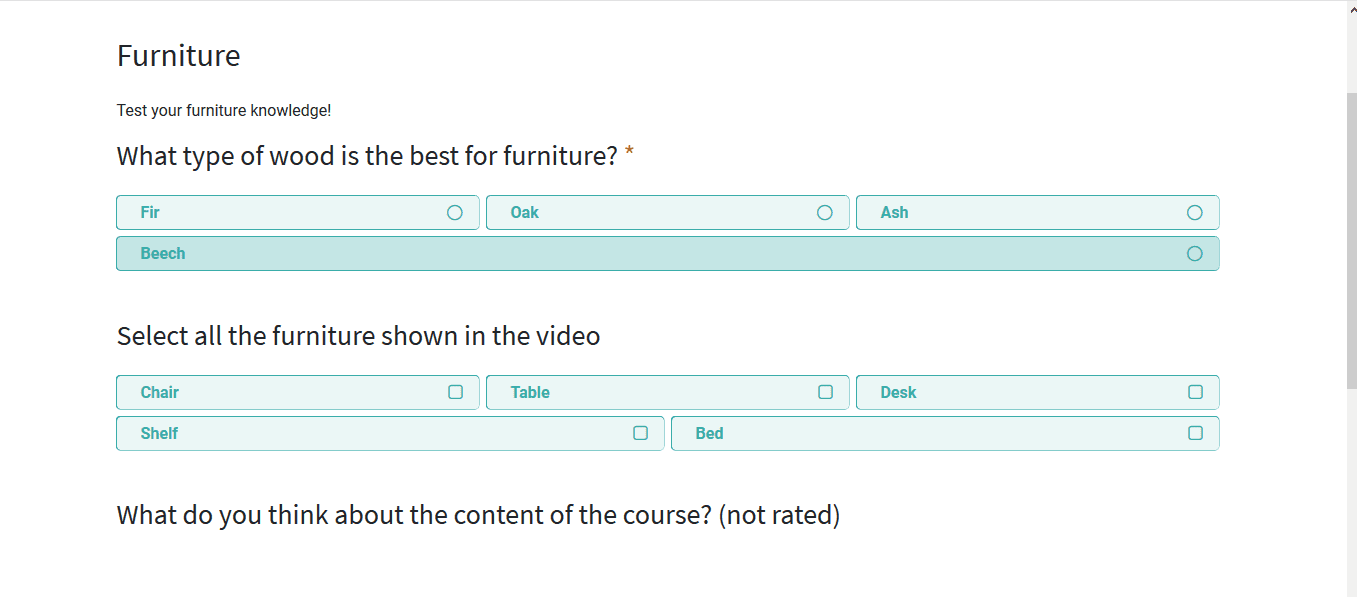
The score percentage will be depicted and a detailed description on the answered
as well as unanswered questions. As the candidate scrolls down the reporting aspect
will provide the certificate evaluation in the form of a chart as described by the
user.
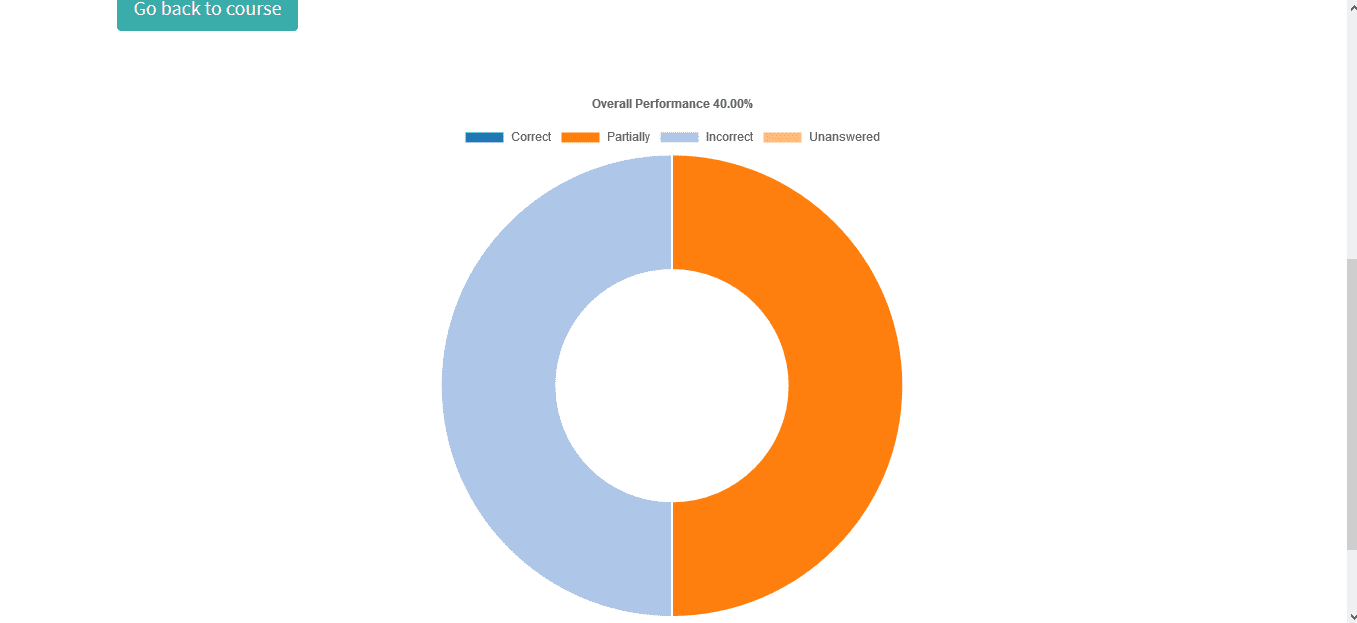
Forums
Forums are described as virtual rooms where information is harder for a lodge group
of people. The users can create various forums under the eLearning module of the
Odoo platform. To create a new forum, the user should initially enable the forums
options available in the settings menu of the learning module.
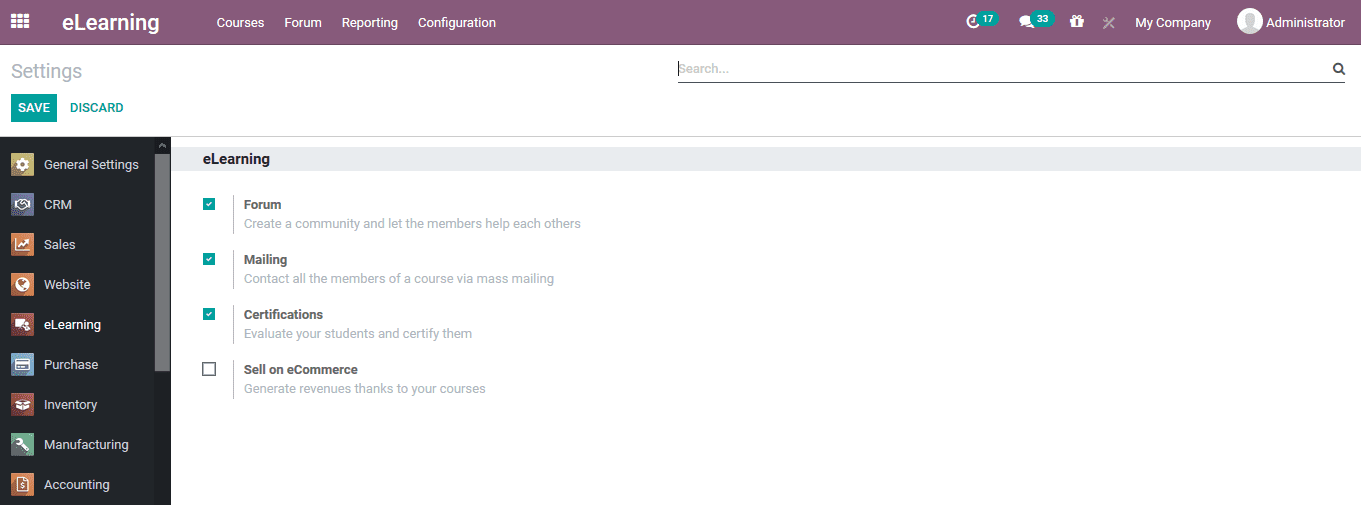
On enabling the respective operations, the user can now view the forms menu available
in the eLearning dashboard.
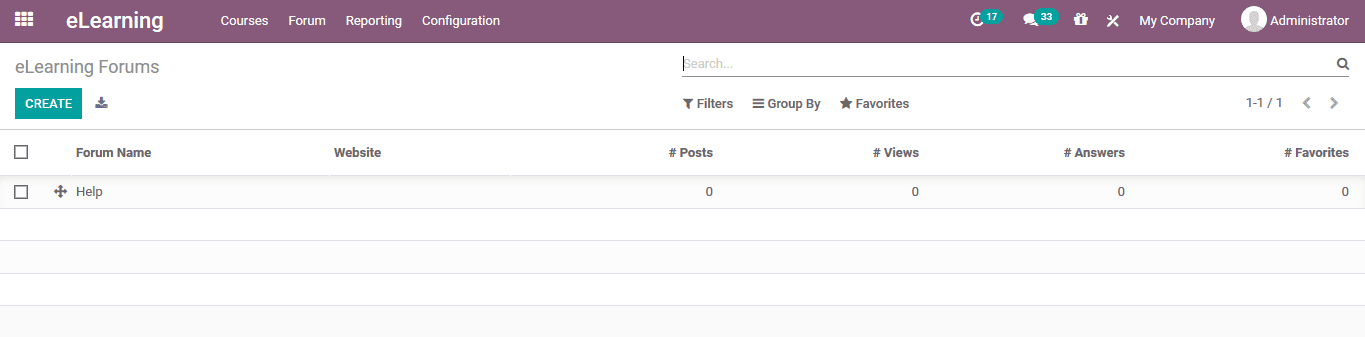
To create a new forum, the user can access the creation window. Here the forum name
should be mentioned, assign a mode of operation i.e. is it a question type or discussion
module and finally allocate a website for the forum posting. Under the options menu
the user can assign the privacy and the eLearning course the forum is associated
with.
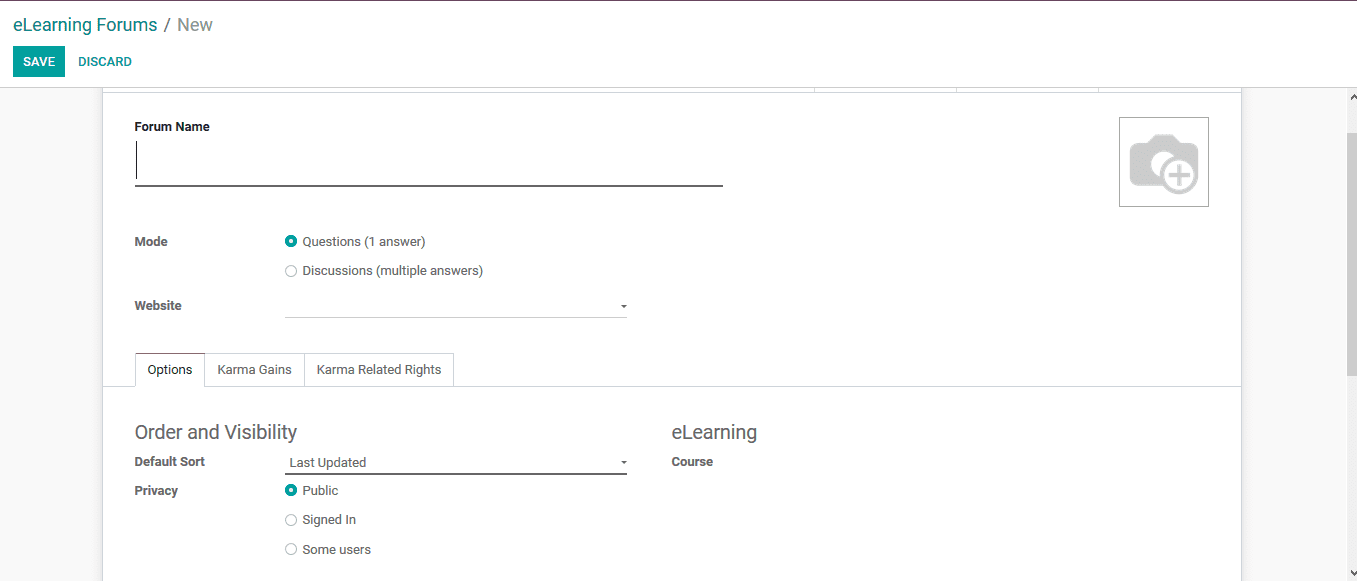
The various karma gains and related rights and rules can be listed out in the respective
menu. These karma points obtained can be added to the candidate evaluation for the
eLearning courses.
Forum posting
The posts created by the user can be classified into the various forums available.
The user can define the description under the posting menu of the forums tab. All
the postings are visible in this menu and the user can create new posts based on
forums using the creation window available which can be accessed by the create options.
In the post creations window the user can provide a name for the post and assign
a forum on which it should be posted on. The website, question, created and updated
details are auto allocated by the platform. The tags, status and the reason can
be associated. The answers by the user can be described by selecting the add a line
option available under the answers menu.
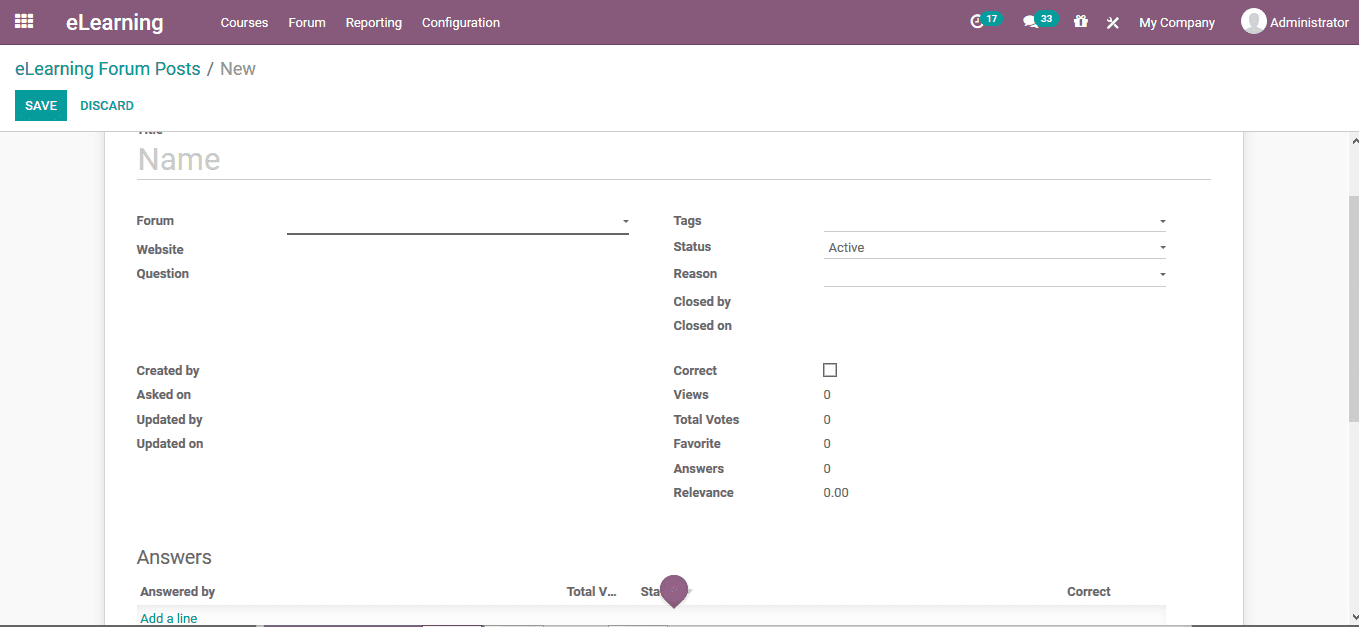
Reporting
Reposting is an aspect which Odoo never forgets about the same is in the case of
the eLearning options. The Odoo platform provides provision for the users to generate
quantitative as well as descriptive reports of the various eLearning operations.
Certifications
The certification of e-learning can be viewed from this tab as it has a certificate
menu where the user can view all the certifications and create new ones as described
above.
Forums
All the reports on the forums and list posting can be viewed in the forums menu
reporting accessed from the reporting tab. Here the user can generate graphical
quantitative reports in the form of line, bar and pie charts. In addition, there
are various filtering and group by operations available which are of default as
well as customizable ones.
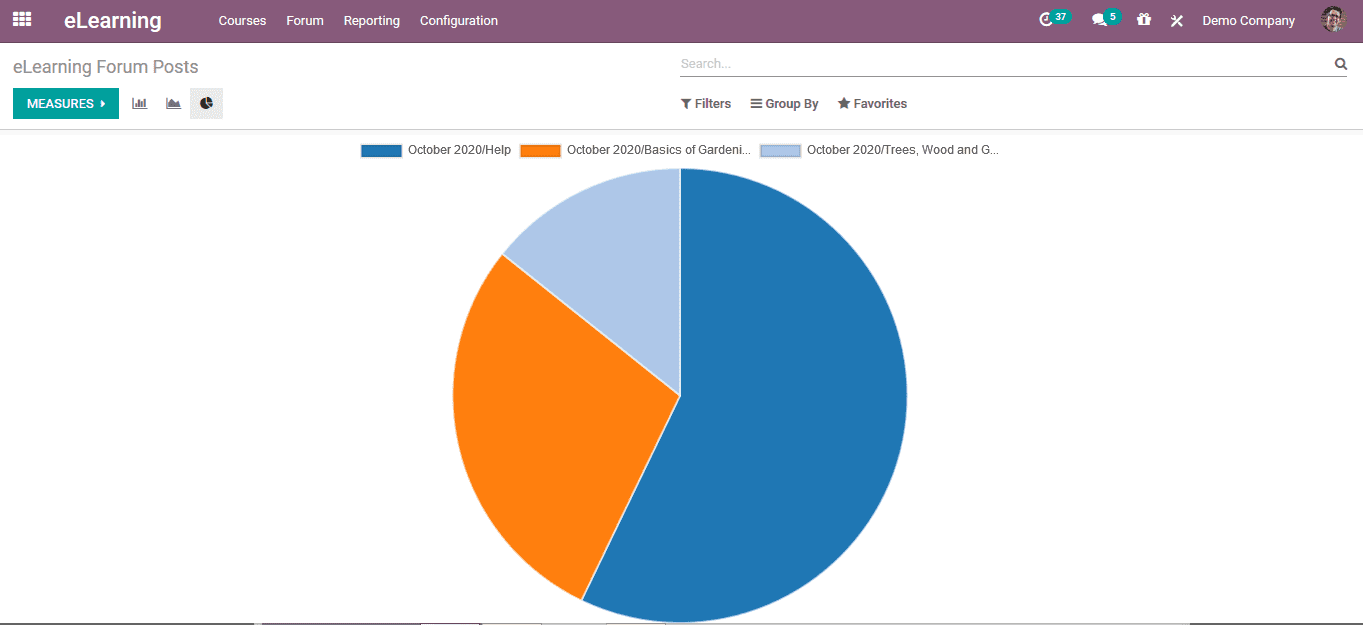
Quizzes
The reporting menu also provides the user with the quizzes tab where all the quizzes
described under the eLearning aspects are listed out.
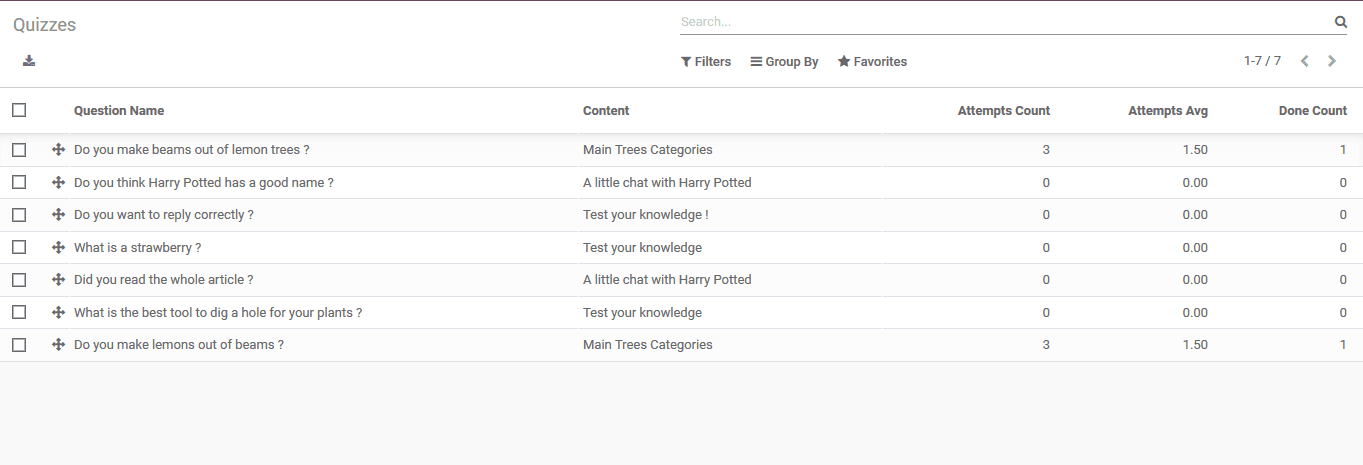
Reviews/rating
This is the reporting aspect which provides analytical data on the reviews and ratings
provided by the candidate on the courses defined in the platform. This reporting
can also be viewed in the form of line, bar and pie charts. Additionally, having
various default as well as customizable sorting functionalities.
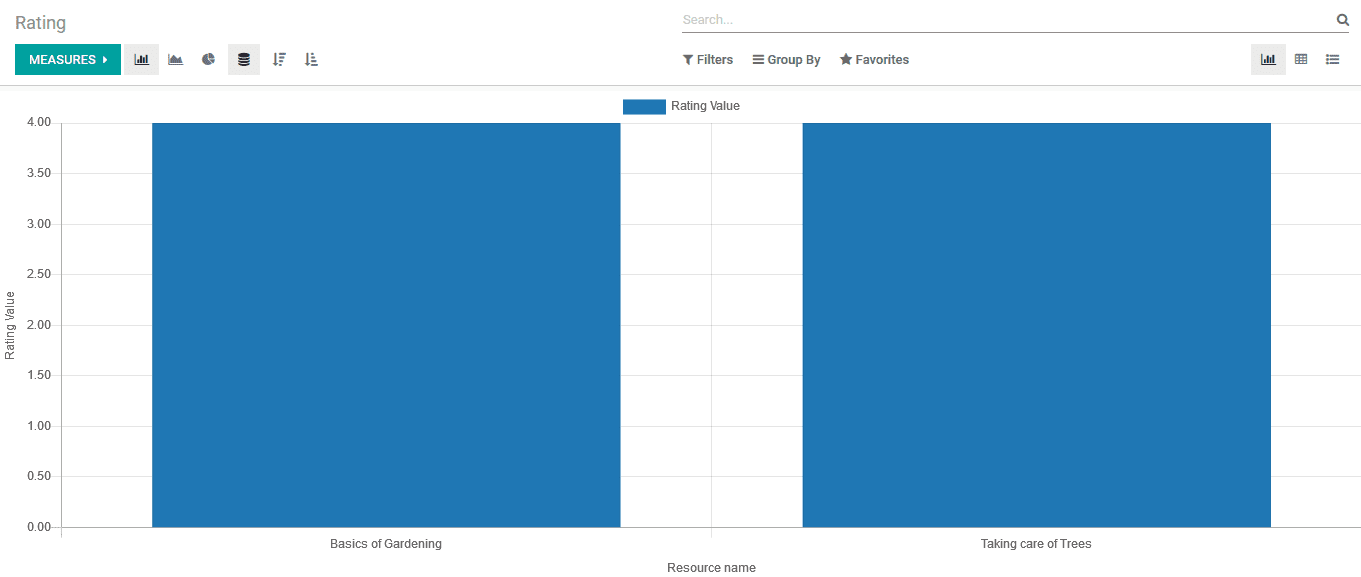
Contents
The Odoo also allows the users to generate reports on the descriptive contents being
provided in the platform. This reporting aspect will allow the users to describe
the contents of the entire eLearning courses defined.