Schedule your activities and get planned
For good and great sales, it is very crucial to think about how to organize and plan our deals. Odoo CRM module helps to organize our activities in a well-planned, systematic, centralized, and automated manner. It is a great tool to organize activities and automate tasks. There are amazing options like drag and drop, in every stage of the pipeline. We can schedule activities like e-mailing, meetings, calls, tasks with few clicks. The main advantage is that there is no need to record data manually in the system.
Let us examine the Odoo CRM module in detail- community version:
The below image depicts the overview of the CRM module.
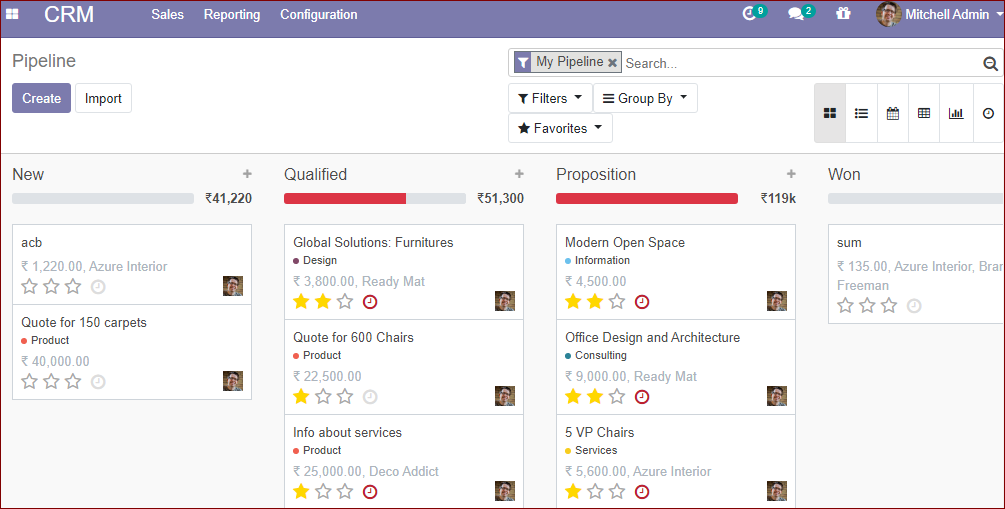
There are many stages in the pipeline like a new, qualified, proposition, and won. Each stage in the pipeline refers to specific steps for achieving the business. The number of stages can be increased with the requirement of the user. Each organization can define the pipeline stages according to their processes and workflow. There are different page views available in Odoo CRM and we can generate various reports which can be filtered, grouped by, and sort out based on the company perspectives.
kanban view
In the kanban view, we can visualize our workflow in a more appealing way. The work items in kanban view are organized in columns and the stages will progress from left to right until they get finished.
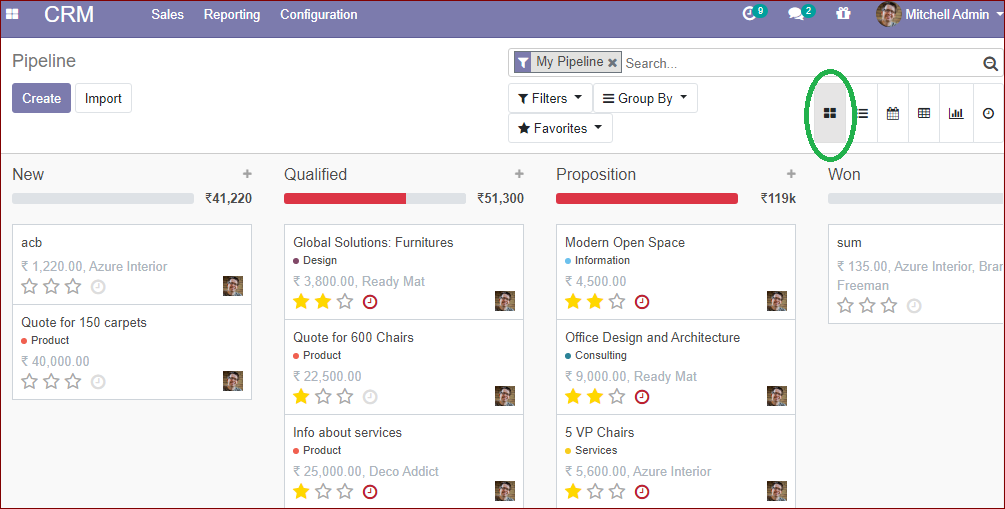
List view
List view in Odoo CRM will help you to view the important data quickly and we can customize or edit the data. It is also known as a tree view.
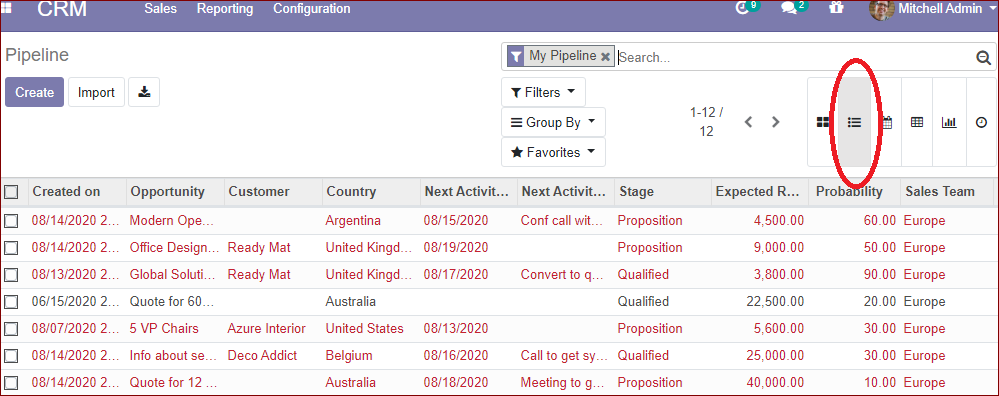
Calendar view
In the Odoo CRM platform, the calendar view displays the records as events daily, weekly, and monthly.

Pivot view
Pivot view will provide the quantitative analysis of the reports and we can quickly understand the data.
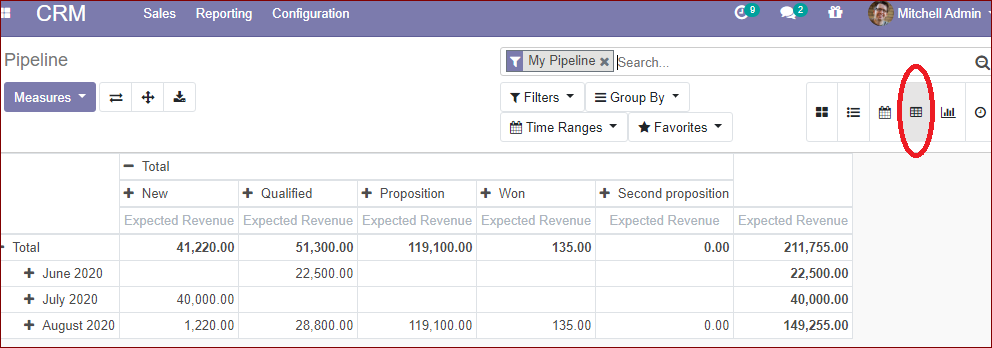
Graph view
The graph view provides the graphical representation of data. It is available in the form of a Bar chart, Line chart, and Pie chart.
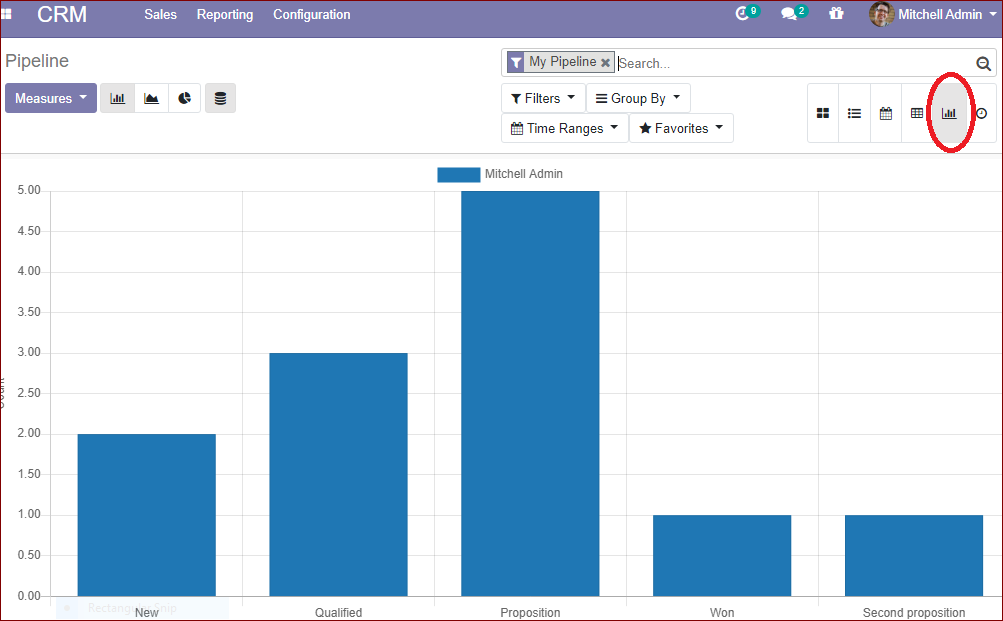
Activity view
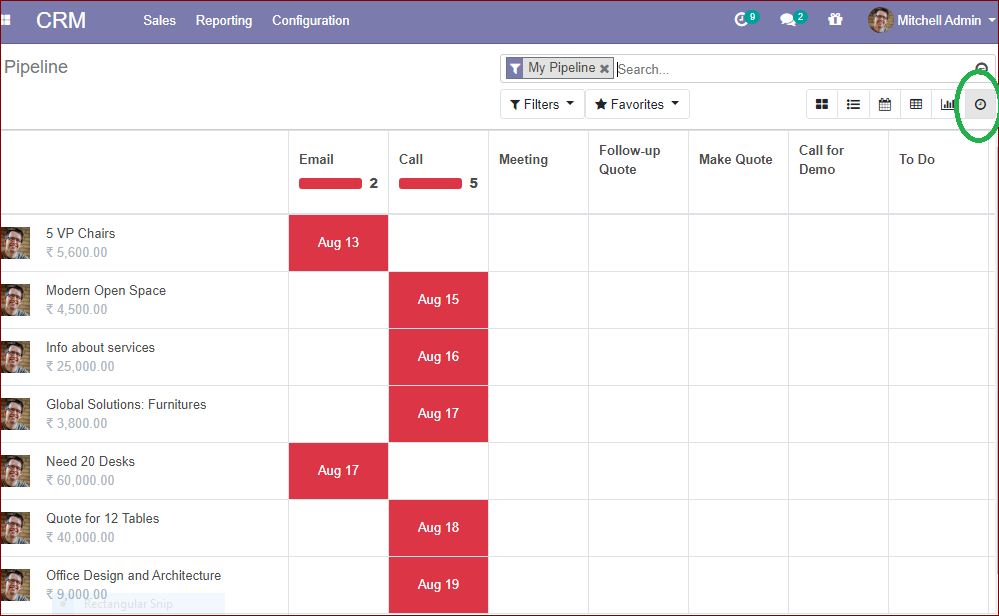
We can filter the activities using the filters option by clicking on filters, which displays the menu as seen below.
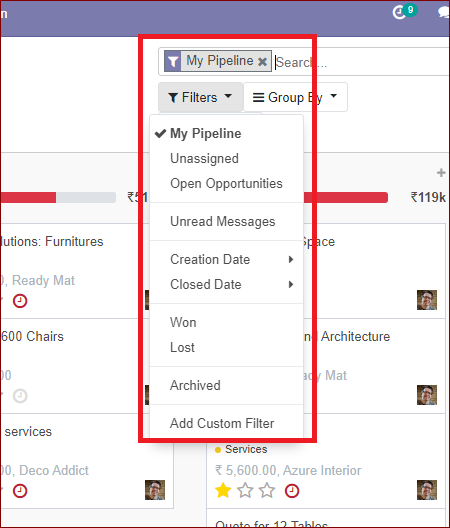
We can filter based on my pipeline, unassigned, open opportunities, unread messages, creation date, closing date, won, lost, archived, and add a custom filter.The opportunities are arranged in different stages such as a new, qualified, proposition, and won. We can drag and drop these stages with respect to their qualification. Without difficulty, we can create an opportunity from the CRM pipeline itself. For creating opportunities click the + button in the pipeline. A popup window will come and we can add the details, such as the name, customer details, expected revenue from the opportunity, priorities according to low, medium, high.
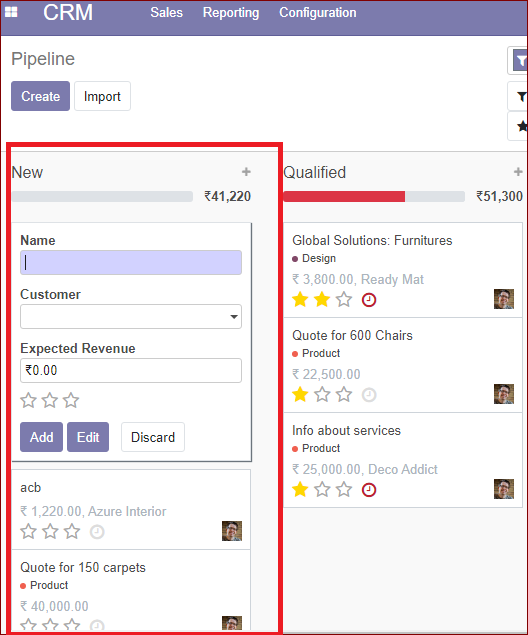
We can add a new customer or can edit the existing one. If the customer is a new person we can add the details of the customer in the create customer window. The image of the window is depicted below.
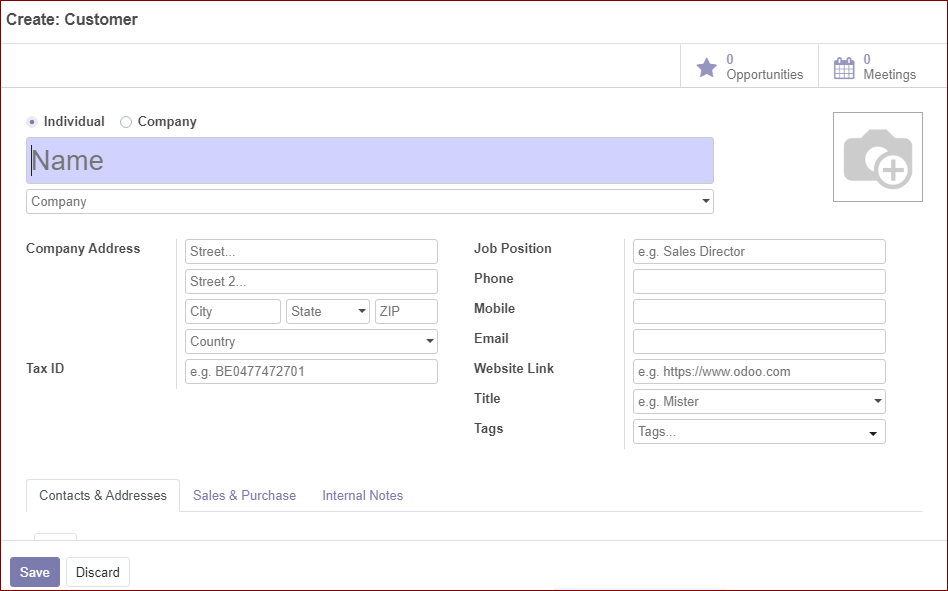
We have discussed the different stages and different views that are available in the Odoo CRM module and now let us discuss how to create quotations in this platform.
Creating Quotation
We can create quotations from any stage in the pipeline. For creating a quotation select the opportunity tab and click the quotation menu.
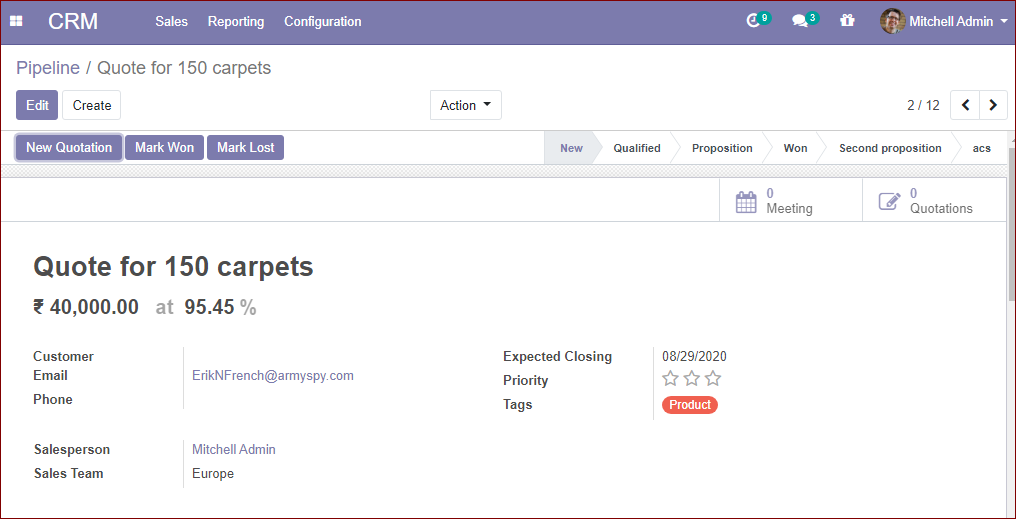
Here onwards we can assign an individual and team. So the user can follow up on the activities. Opportunity gains the next step as a proposition.
Also we can add an expected closing date and can define priority. We can also colour the tag for easy understanding, by simply clicking on the tag and adding the colour of your choice from the list of colors available. which will also be depicted in kanban view. In the follow-up button, we can add notes and follow up information.
How to create a new stage?
Odoo allows the user to create a new stage or to edit the existing one. For example, a qualified opportunity demands to increase the number of orders and so the company wants to give the customer discounts or offers for the extra order. Then, these details could be added by creating a new stage using Add a Column.
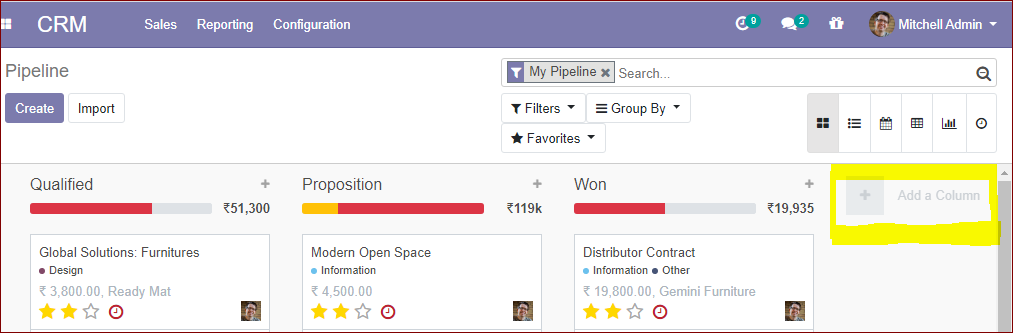
For creating a new Stage click on Add a column.
By clicking on the upper-right settings button of each stage, the menu shows:
- FOLD
- EDIT STAGE
- DELETE
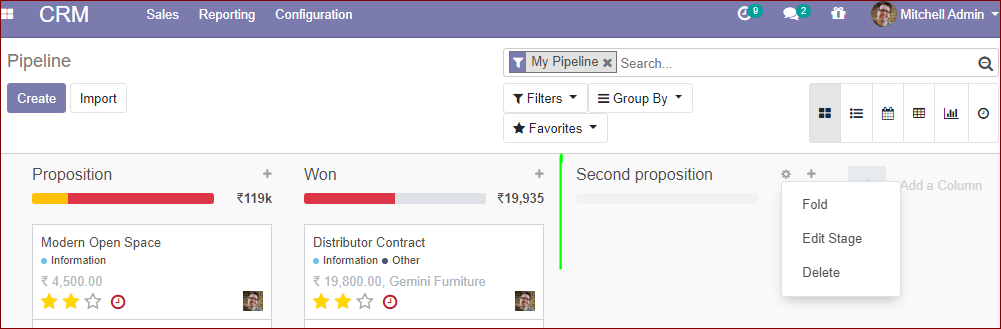
By enabling the fold option, we can change the view of this new column in fold type and also can unfold it
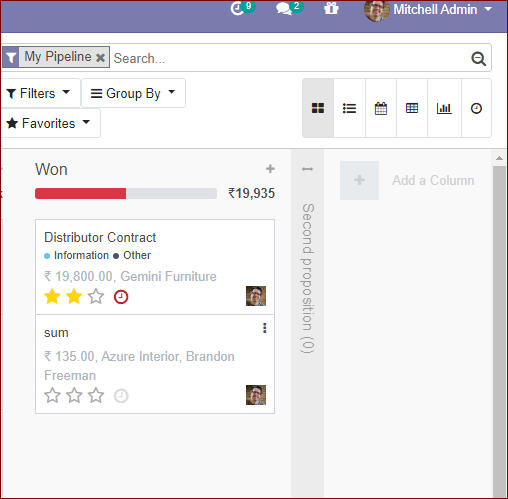
Using the Edit stage option, we can edit the stage name,
There we can see the options;
● Is won stage
● Folded in the pipeline
● Sales team
We will be able to tick the appropriate boxes.
Also, we can assign a sales team. Under the requirement option, we can provide instructions for our sales team about changing this stage as an opportunity.
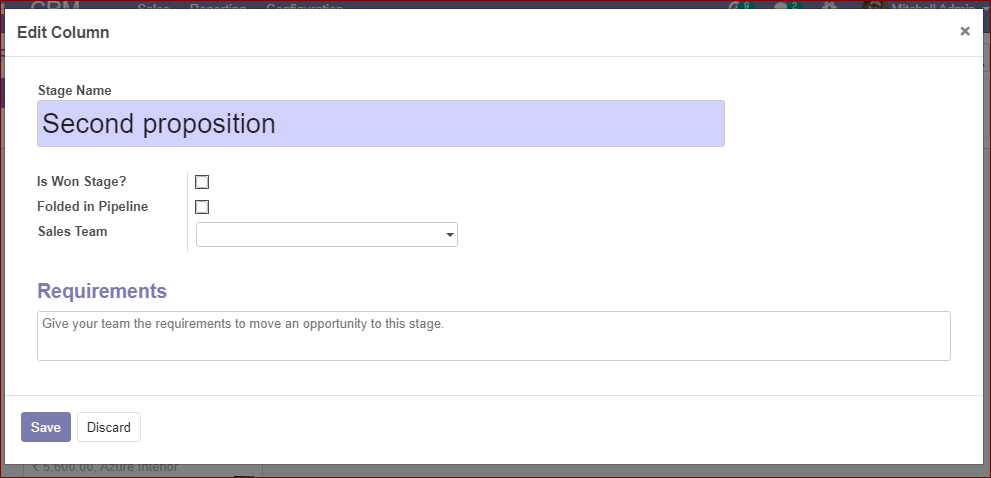
By clicking on the delete option, we can remove this new column.
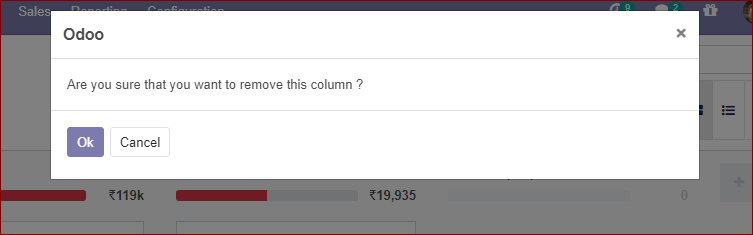
Next to the settings button on the right side of every stage, there is a + icon -Quick add.
Using the quick add option we can add a new opportunity and can provide the details.
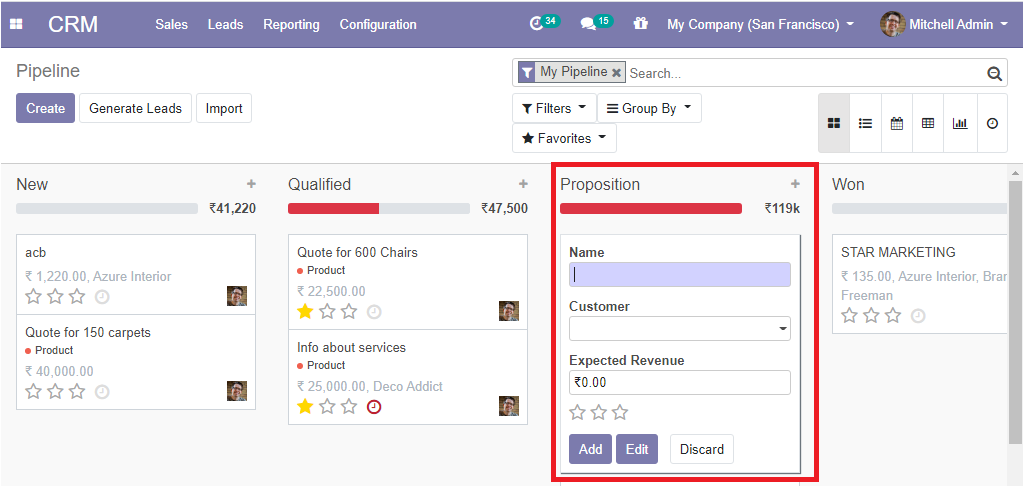
The above-mentioned settings and quick add options are available with all stages in the pipeline.
The expected revenue calculations in amount are displayed automatically in each stage.
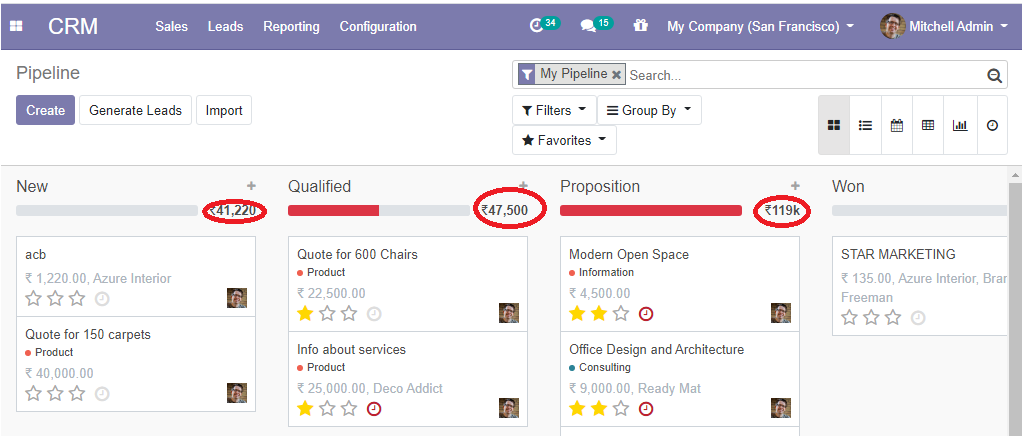
Lead in Odoo platform
In any business group, there will be various sales representatives who are managing the leads. When the number of leads increases the difficulty of managing lead also increases. The Odoo CRM module will help to reduce the workload of both employer and employee and the automated lead assignation helps to simplify the duties of the team manager.
For activating the lead go-to CRM-> configuration ->settings
By activating the lead option, we can create a qualification step before the creation of an opportunity. It may be a business card you received or may a contact form you filled in your website etc. The leads can be converted into an opportunity.
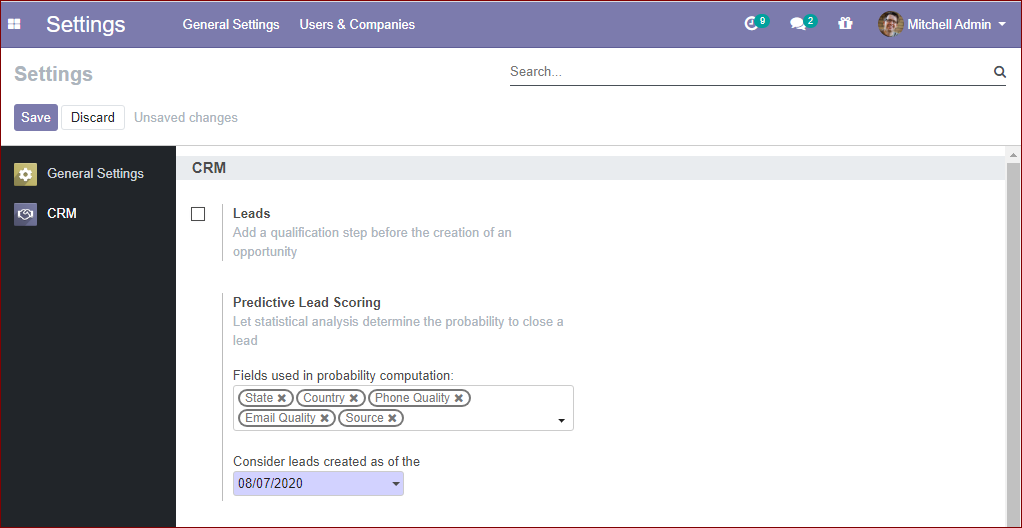
When we click on the lead button, we can see another option Incoming Emails.
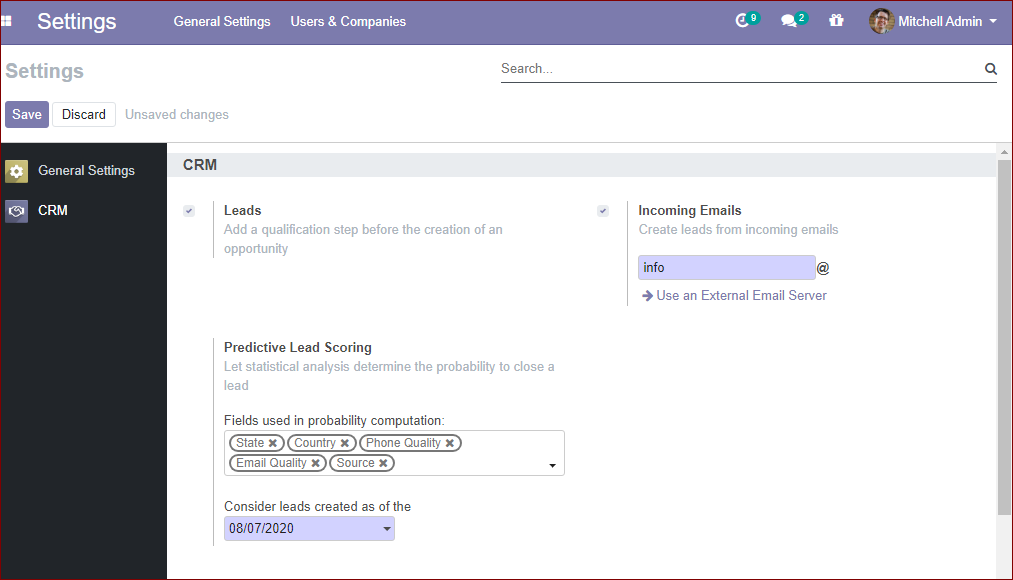
By activating this incoming e-mail option, we can create leads from incoming emails.