Channel Rules
Under the channel rules tab of the channel creation window, you can define the rules
for the live chat. You can enable a chat in selected countries based on the languages
used in that particular country. The chat box can be kept hidden if you are not
able to communicate with the language of a particular country.
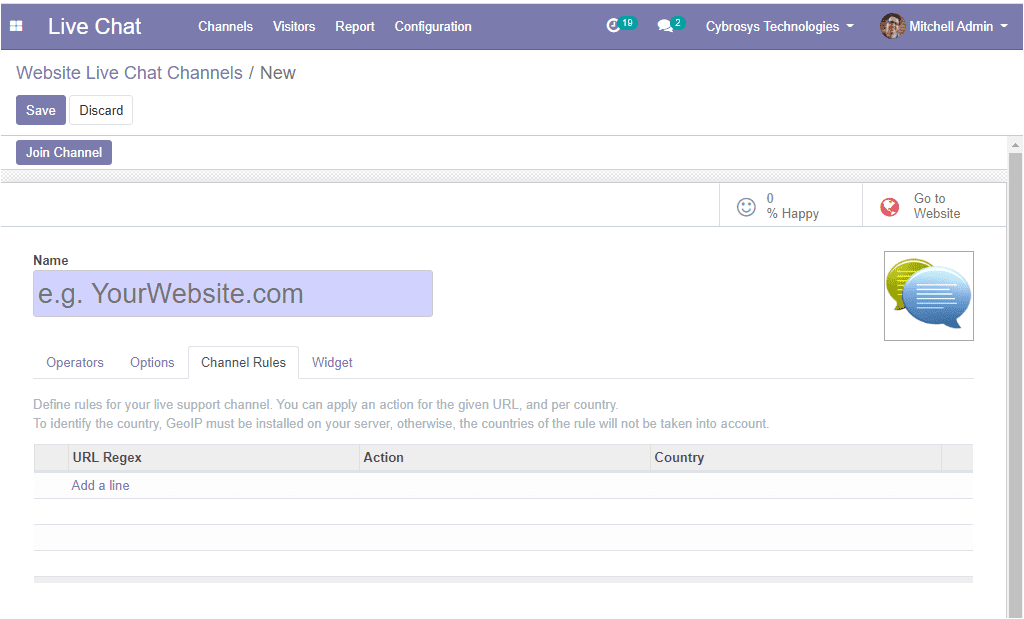
By selecting the add a line option you can apply an action for the given URL and
the respective country. To identify the country the GioIP must be installed on your
server. Otherwise, the countries of the rule will not be taken into account.
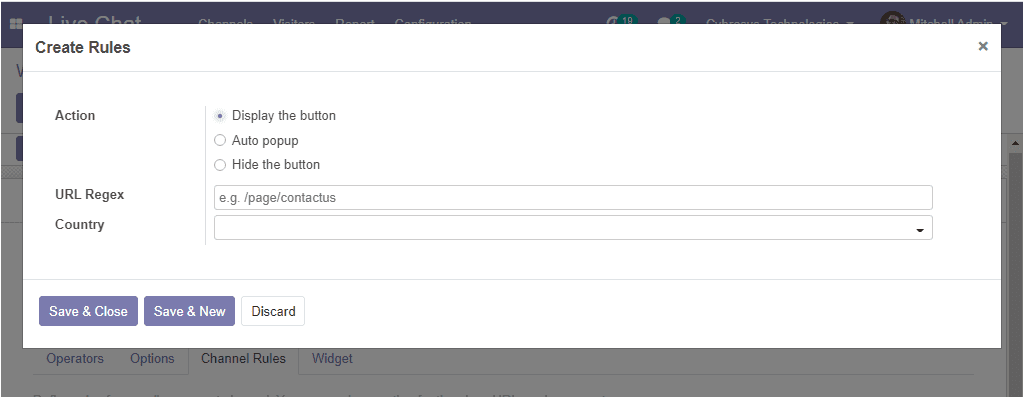
So far we were discussing the various tabs available in the channel creation window
and now let us discuss how to start a conversation with a customer.
Chatting with Customers
For starting a conversation with a visitor first you need to create a channel and
you should publish it on the website. In order to conduct the operation what you
want to do is to select the Go to Website option available on the
right top corner of your channel creation form.

As soon as you click on the go website option you will be navigated to the website
page as depicted below.
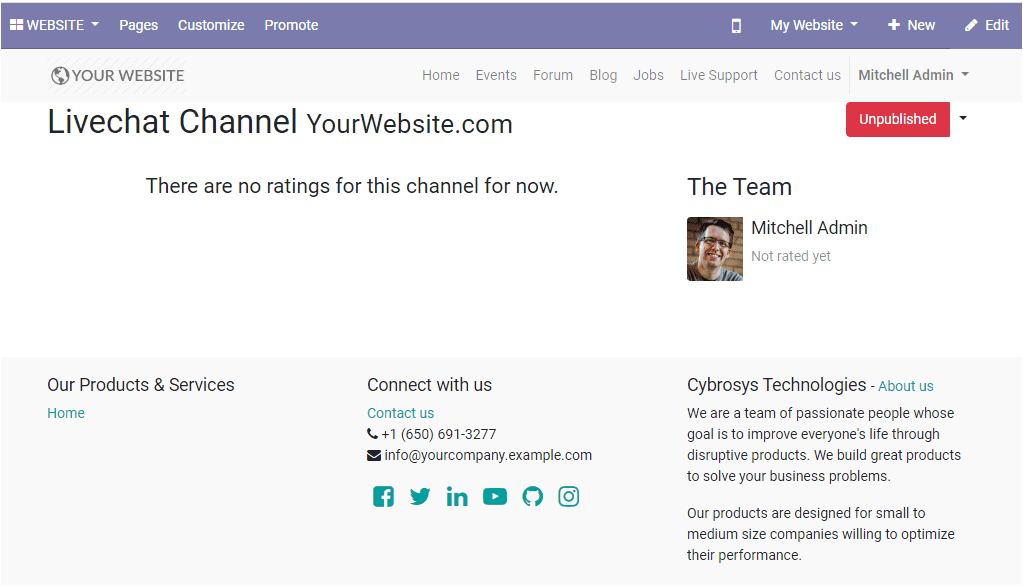
Now you can click on the unpublished button available on the top
right corner of the website page to toggle the published settings.
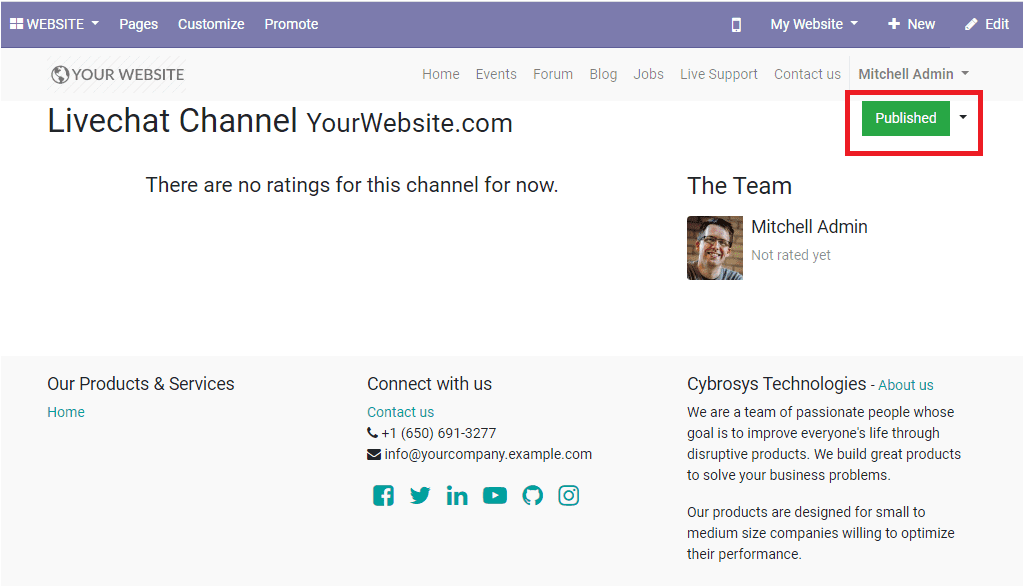
Now the live chat can begin immediately after the operator joins the channel. The
conversations conducted by visitors will appear in the Discuss module as direct
messages.
Now let us discuss how to configure Canned responses.
Canned responses
Canned responses are the predefined responses that will help you to save time and
effort. This advanced feature allows you to create various answers to the expected
common queries. It is more convenient to create short messages for canned responses
than lengthy sentences.
The canned responses feature in the platform can be accessed from the configuration
tab of the live chat module.
You just go to Livechat -> Configuration -> Canned Responses.
In this window, you can view all the canned responses described in the platform
and you can create new ones in the same window by selecting the create icon available.
The image of the Canned Responses window is depicted below.
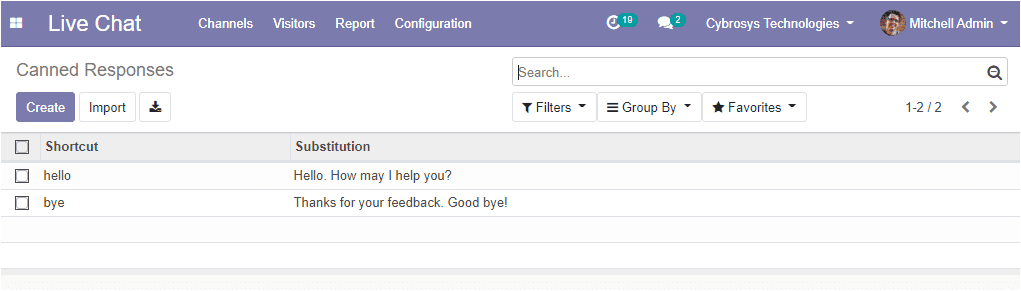
So far we were discussing how to configure canned responses in the platform and
now let us discuss the Report tab of the Live Chat module.