Reconciliation Models
Odoo has enabled Bank Reconciliation Models in the Invoicing module which will help you to match the cash account information with the bank details. The advanced tools in the Odoo ERP system will easily reconcile the accounts. In daily business programs, it is very important to ensure that the bank account is matching with the cash account and the transaction is accurately recorded in both accounts.
Odoo will help you to configure reconciliation models easily in the Invoicing module. You will be able to get access to the Reconciliation Models window from the Configuration menu of the module. After entering into the reconciliation platform, you can see the list of Reconciliation Models created in the platform before.
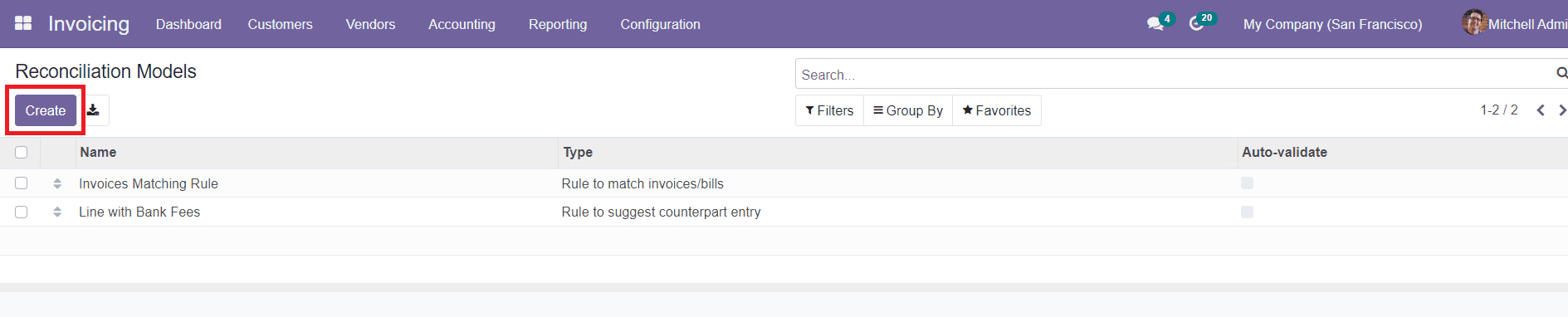
The preview of the list will show the details about the Name of the Reconciliation Model, Type, and Auto-Validate status. To create a new bank reconciliation model, you are allowed to use the ‘Create’ button given in the same window.
A new creation window will appear as shown below where you can add all specified information about the new reconciliation model.
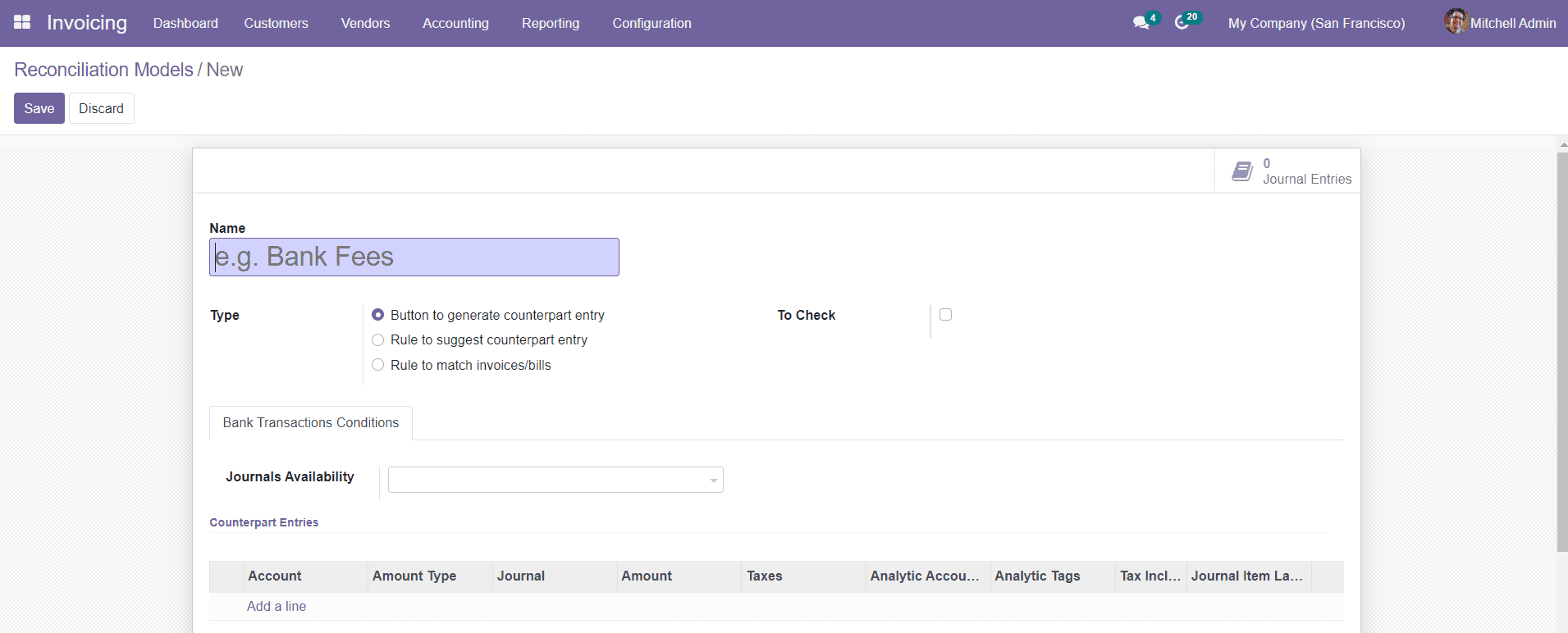
Initially, give the name of the reconciliation model in the specified field. Then you have to define the Type of reconciliation. There are three types of reconciliation models are available,
- Button to generate counterpart entry
- Rule to suggest counterpart entry
- Rule to match invoices/bills
Let’s take a look at the configuration of these three reconciliation models in detail
Button to Generate Counterpart Entry
In this type, after adding a name to the reconciliation model, select the ‘Button to generate counterpart entry’ in the Type field.
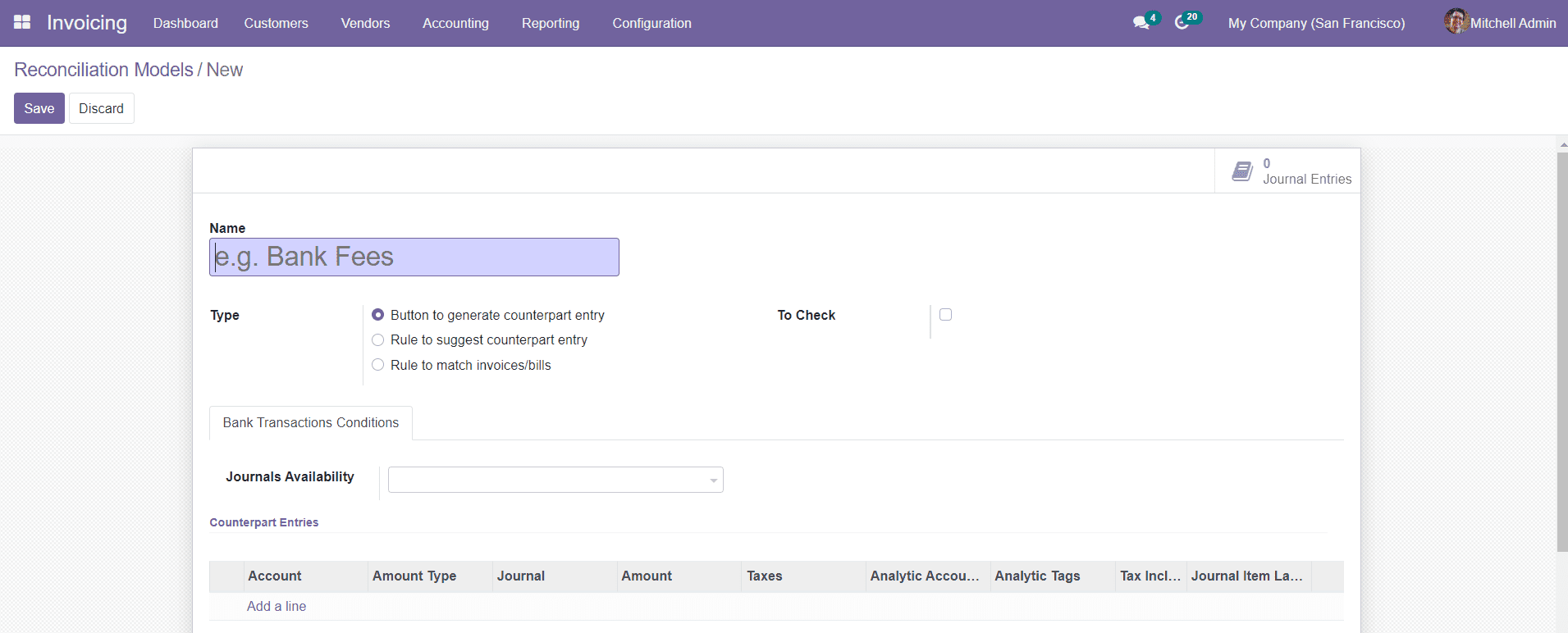
By enabling the To Check option, you will get a shortcut to check the details in the reconciliation before validating them. Under the Bank Transactions Conditions, you can select a journal entry in the Journals Availability field. The reconciliation model will be only available from the journal you selected in this field.
Using the ‘Add a Line’ option, you can add Counterpart Entries in the specified fields. In this field, you will be able to add the details about the Account, Amount Type, Journal, Amount, Taxes, Analytic Account, Analytic Tags, Tax Included in Price, and Journal Item Label. The Amount Type can be Fixed, Percentage of Balance, Percentage of Statement Line, or From Label. These counterparts are set to generate the counterpart on the button click
You can save the data after completing all fields by clicking on the ‘Save’ button.
Rule to Suggest Counterpart Entry
You can add the name of the reconciliation model in the same method we followed earlier. This time, you can select the ‘Rule to Suggest Counterpart Entry’ as the type of reconciliation.
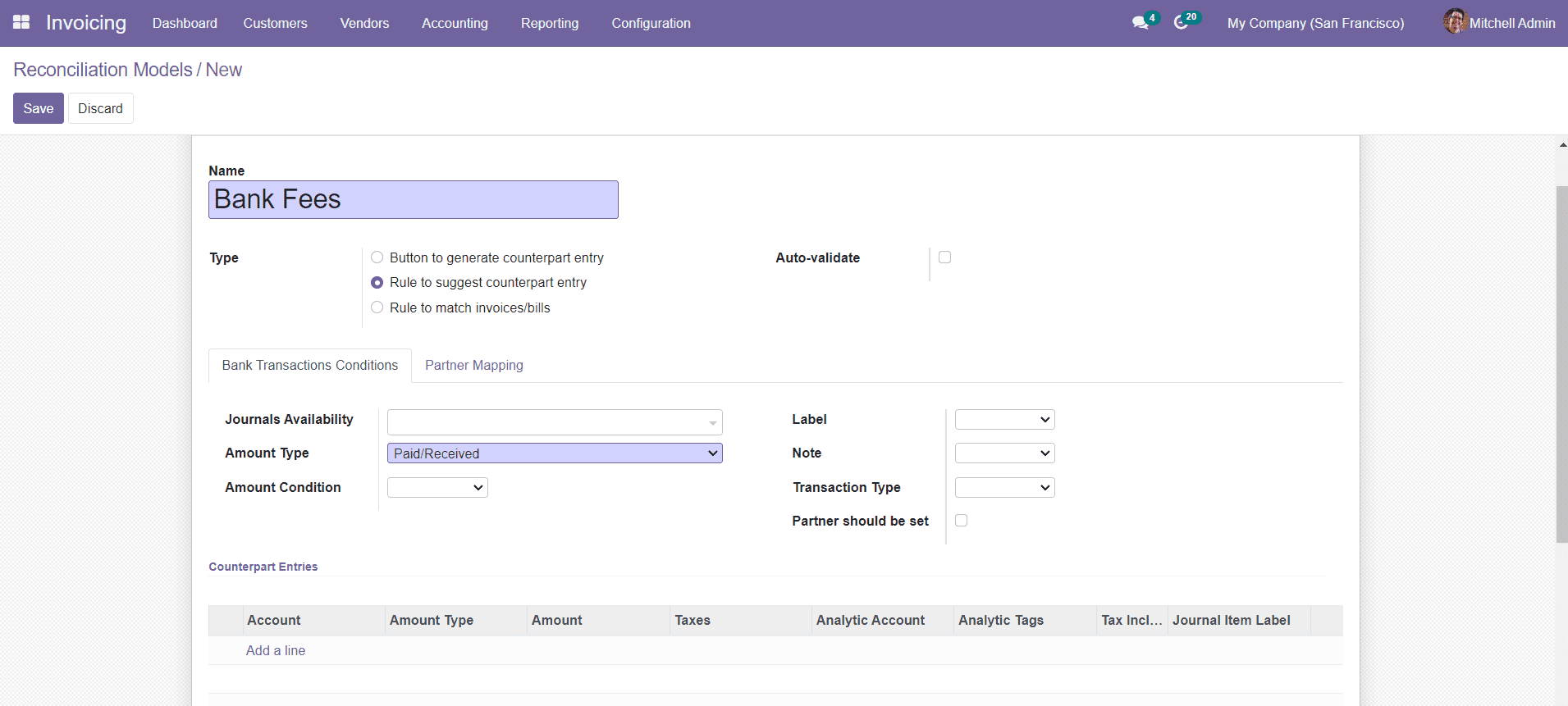
Activating the Auto-validate field will automatically validate the reconciliation based on your rules. Under the Bank Transactions Conditions tab, you can add the Journals Availability, Amount Type, Amount Condition, Label, Note, and Transaction Type. By activating the ‘Partner should be Set’ option, you can select a partner in the additional field.
The Partner Mapping field in the window can be used to specify Find Text in Label, Find Text in Notes, and Partner details using the ‘Add a Line’ option.

In the Counterpart Entries, you can add the Account, Amount Type, Taxes, Analytic Account, Analytic Tags, Tax Included in Price, and Journal Item Label details by clicking on the ‘Add a Line’ button. Save the data after completing all necessary fields.
Rule to Match Invoices/Bills
You can specify the name of the reconciliation in the given field and select the Type as ‘Rule to Match Invoice/Bills’. You can activate the Auto-validate field as we discussed above. You set Search Month Limit and Matching Order in the specified fields.
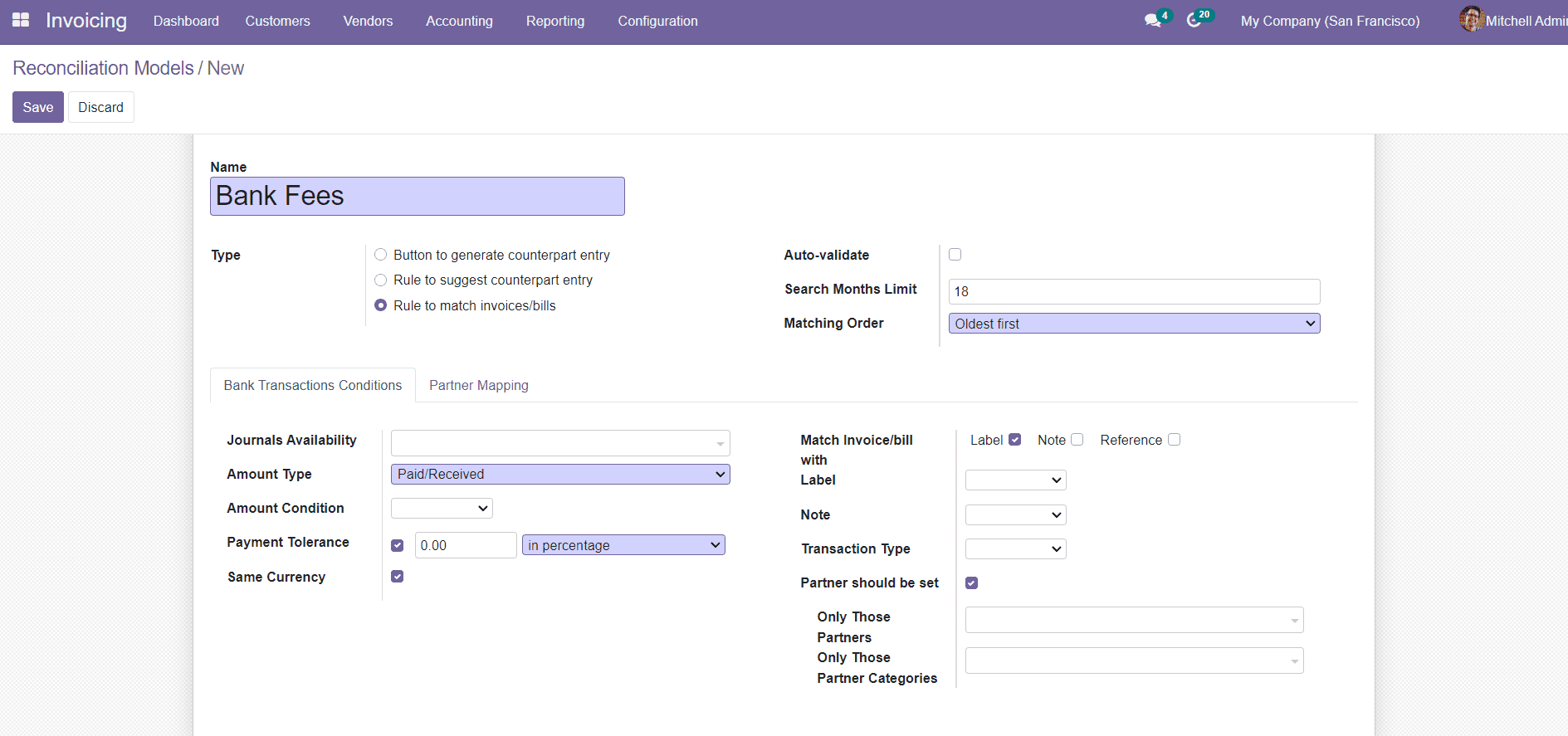
In the Bank Transactions Conditions tab, add Journal Availability, Amount Type, Amount Condition, and Payment Tolerance. You will also be able to activate the field for the Same Currency. You set conditions for Match Invoice/Bill with certain Label, Note, and Transaction Type from the given list. You can also assign a partner and add details in the Partner Mapping tab in the same method we followed earlier.
These are the reconciliation models available in Odoo and you can use these methods while reconciling a bank account.