Settings
The Settings menu of the Invoicing module contains various configuration options which will make your accounting operations easier. In this session, we will discuss the options available in the settings menu.
Taxes
The Taxes tab in the Settings menu will help you to set Default Taxes for local transactions. Here, you can set default Sales and Purchase taxes using the external link given in the window. The configuration of default tax is the same as we discussed in the Taxes session earlier in this chapter.
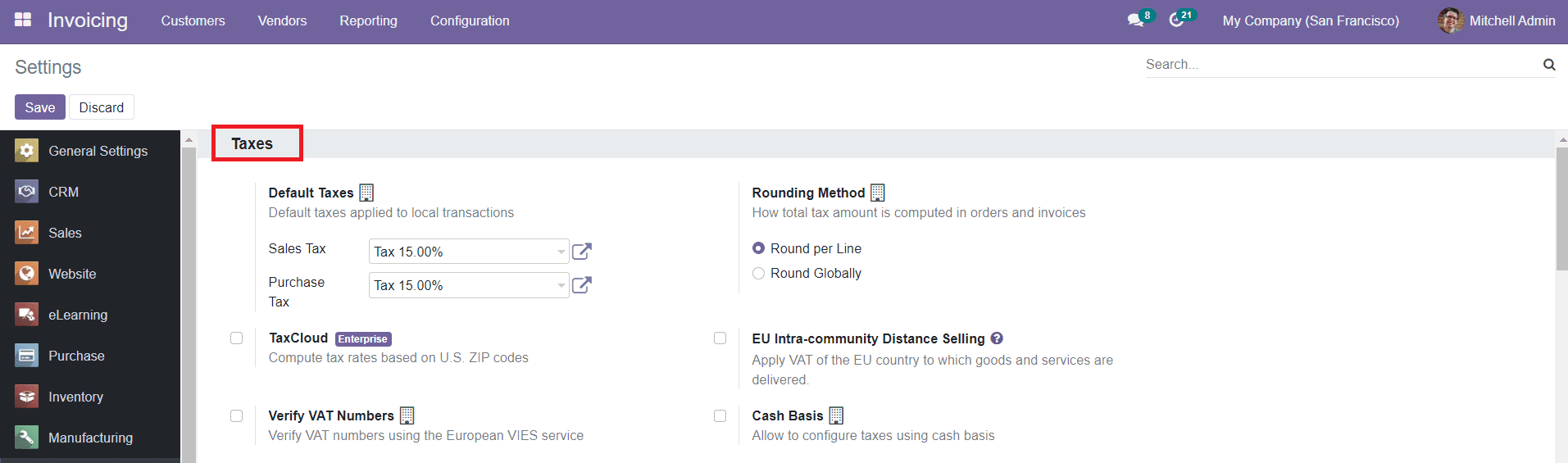
You will get the Rounding Method option to define how the total tax amount is computed in orders and invoices. It can be either Roud per Line or Round Globally. A rounding per line is advised if your prices are tax-included. That way, the sum of line subtotals equals the total with taxes.
You can activate the EU Intra- Community Distance Selling to apply the VAT of the EU country to which goods and services are delivered. If you sell goods and services to customers in a foreign EU country, you must charge VAT based on the delivery address. This rule applies regardless of where you are located.
Currencies
The Currencies tab can be used to define the main currency of your company.

Check the Currencies session in this chapter to know more about the configuration of a currency in the Odoo Invoicing module.
Customer Invoices
You can define the Default Sending Options under the Customer Invoices tab in the Settings menu. You will get three options to select such as Print, Send Email, and Send by Post. The options you selected here will be selected by default when clicking ‘Send & Print’ on Invoices.
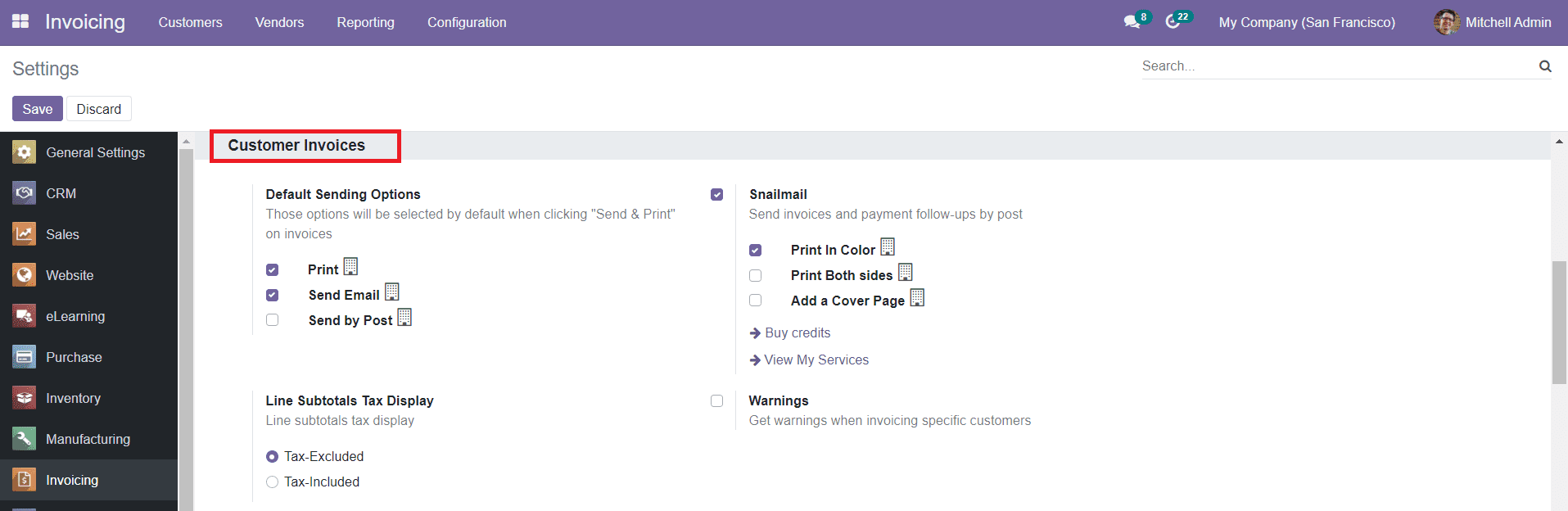
By activating the Snailmail option, you can send invoices and payment follow-ups by post. You can select the options to Print in Color, Print Both Sides, and Add a Cover Page according to your demands. Before activating this field, you have to buy some credits.
The Line Subtotals Tax Display will help you to define how to display the Subtotal Tax Line. You can include or exclude tax from this line. The Warnings field can be enabled to get warnings when invoicing specific customers.
In the Default Terms & Conditions field, you can set default terms and conditions in the form of a note or a link to a web page to add your terms & conditions at the bottom of invoices/orders/quotations.
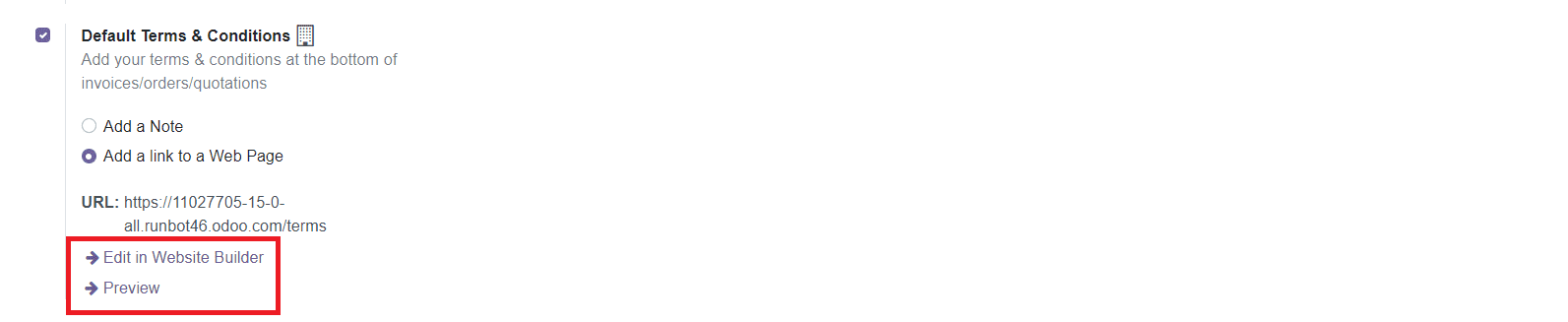
There are additional options available to Edit in Website Builder and to get a Preview of the terms and conditions.
Customer Payments
The Customer Payment tab in the Invoicing Settings menu includes the option to activate Invoice Online Payment. It will help your customer to pay their invoices online.

The QR Codes option can be activated to add a payment QR code to your invoices so that your customer can pay instantly with their mobile banking applications.
Now, let’s discuss how we can do the analysis of invoices in the Odoo.