Pricelist
Creating a pricelist for the product and services that a company offers is very important in business programs. The pricelist will define the current prices of the product and services offered to customers. In the Sales module, Odoo will enable you to easily manage and create pricelists. The settings menu of the sales module contains additional features for the pricelist and you can enable each of them to show better performance.
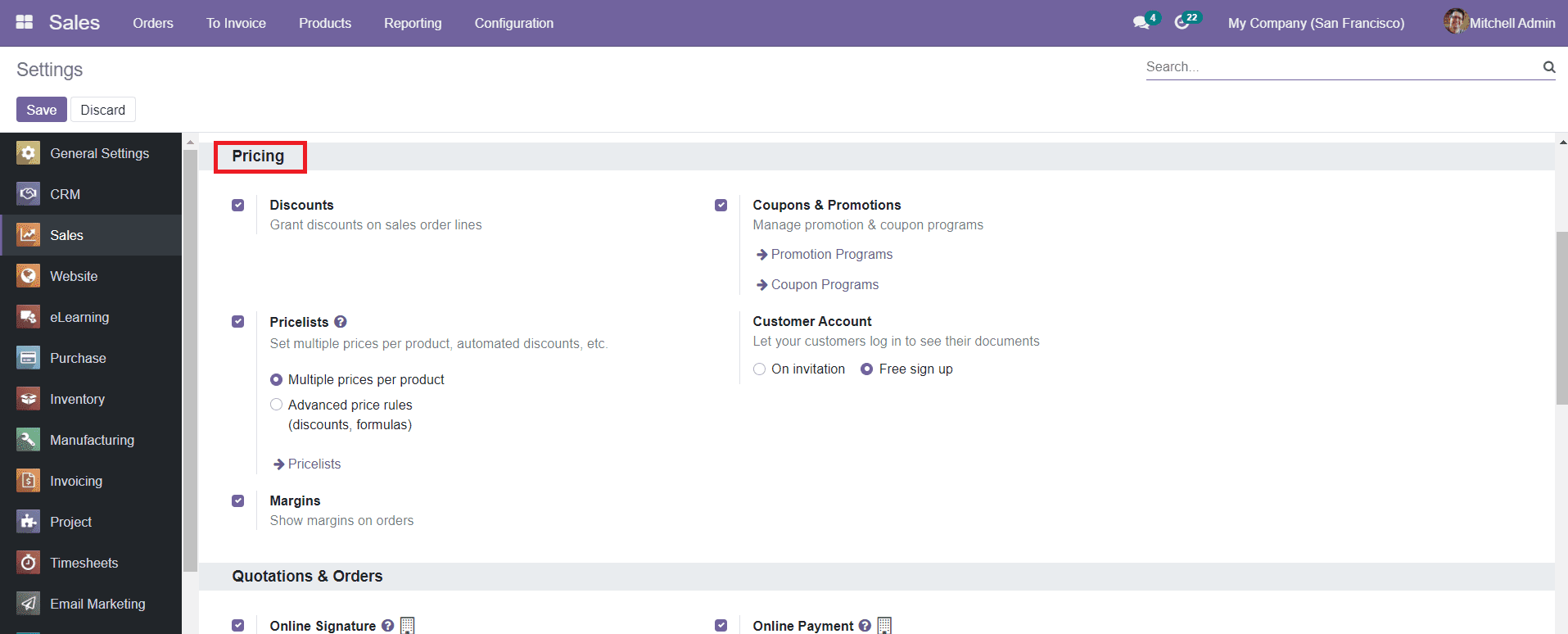
Under the Pricing field, you will be able to see the option ‘Pricelists’ to enable. You can create two types of pricelists in Odoo. Those are Multiple prices per product and the Advanced price rules. Let’s discuss each of these types of pricelists in detail.
Select the ‘Multiple prices per product’ from the list as shown below.
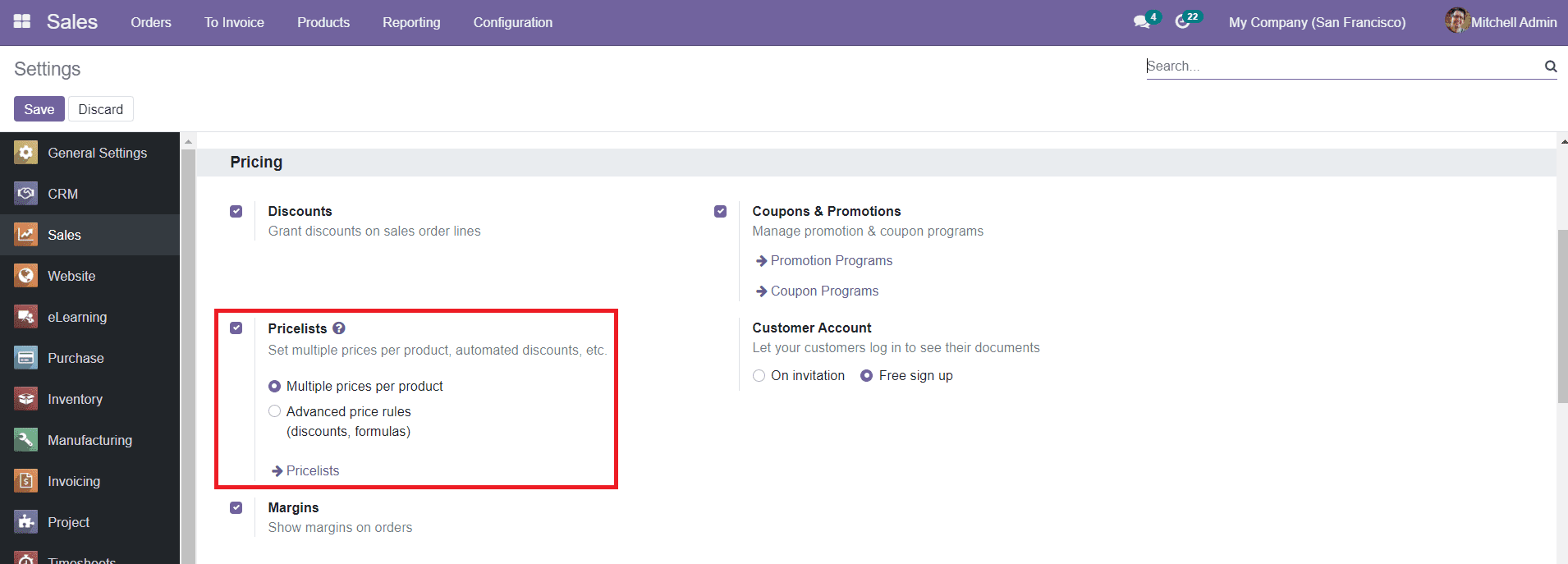
After enabling the Pricelists menu, you will get access to the pricelists platform by clicking on the ‘Pricelists’ from the Products menu.
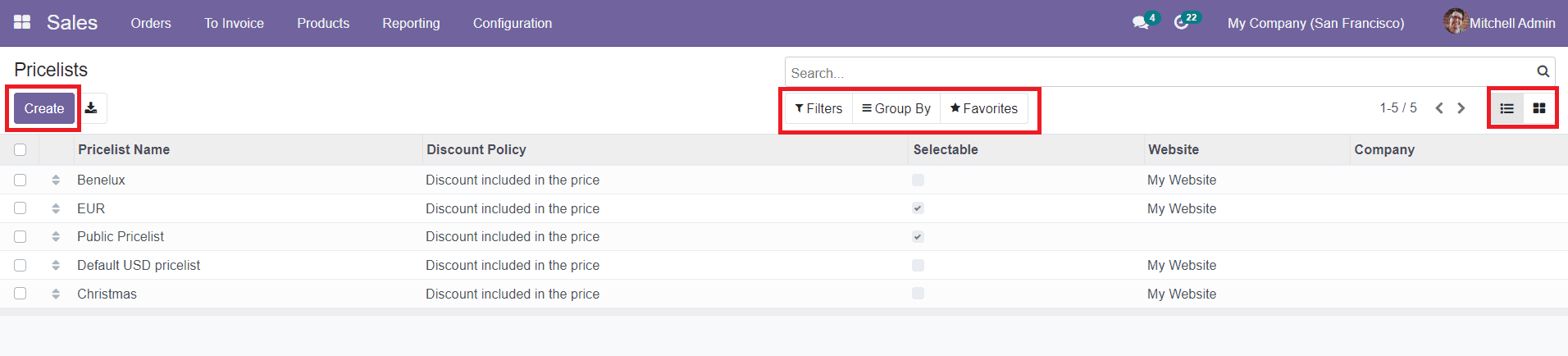
This field will show all available pricelists in the Sales module. You can create a new pricelist by clicking on the ‘Create’ button. The view of the platform can be changed between both Kanban and List views at your own convenience. There are sorting options like Filters and Group By options available to ease the process of searching for a particular pricelist from the window. The preview of the list will show details about the Name of the Pricelist, Discount Policy, Selectable status, Website, and Company.
Now, let’s take a look into how to create a new pricelist in the Odoo Sales module. By clicking on the ‘Create’ button, you will be directed to a pricelist creation window as shown below where you have to add necessary details regarding the new pricelist.
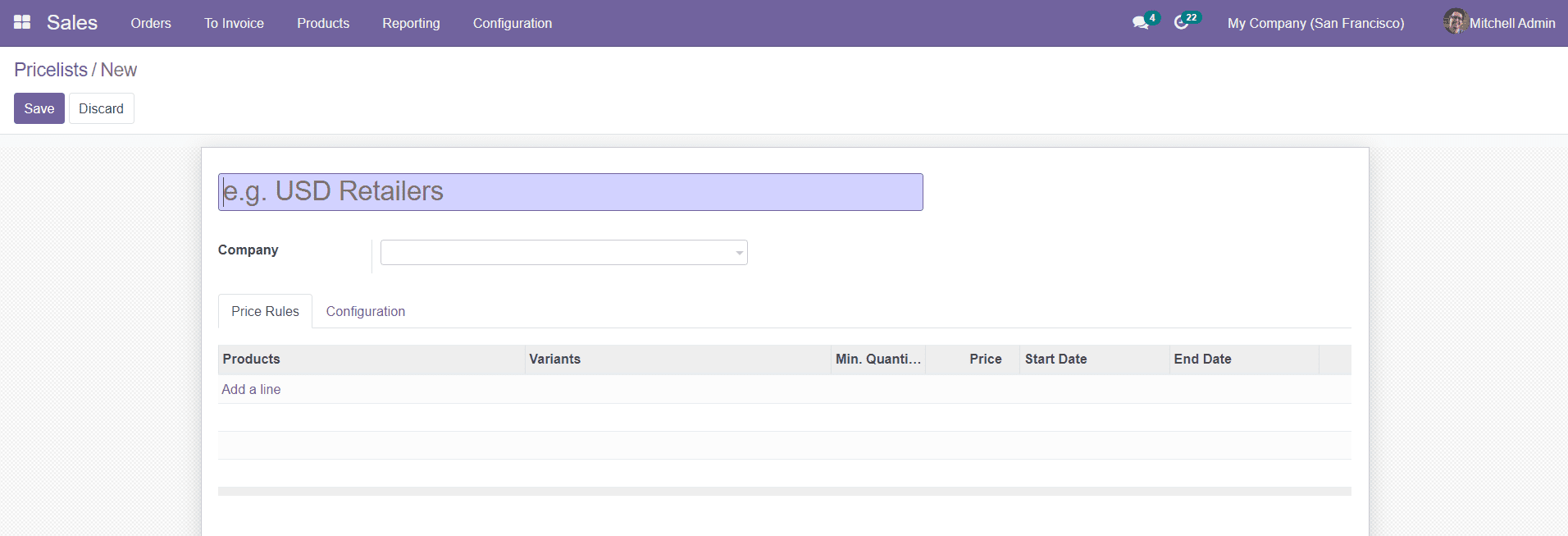
In this field, you can mention the pricelist name in the given field along with the company name. Under the Price Rule tab, you can add products by clicking on the ‘Add a Line’ button. The Configuration tab can be used to add details regarding the Availability, Website, and Discounts.
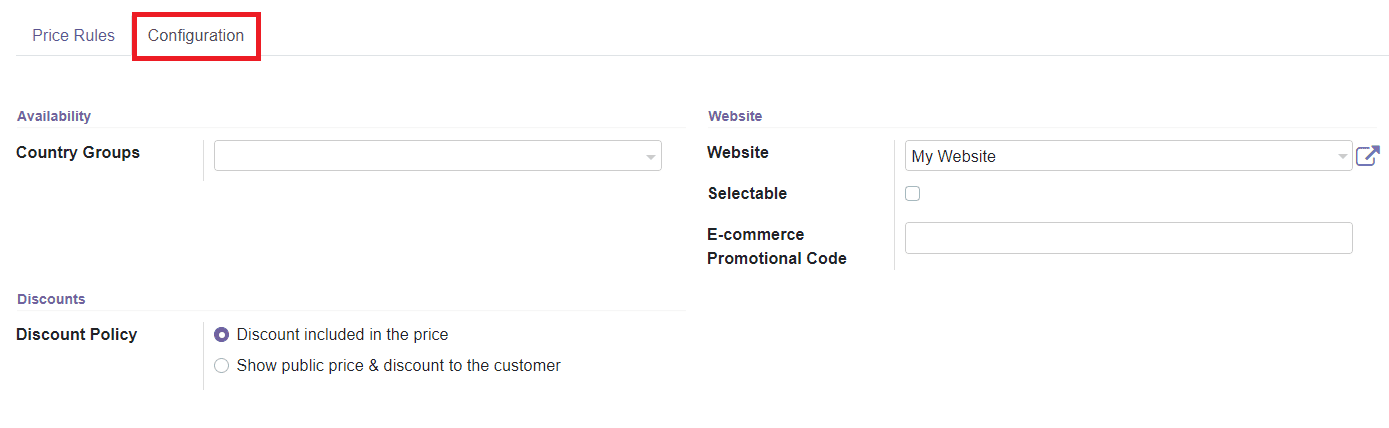
Mention the Country Group on which the pricelist of particular products is applicable. Define the Discount Policy as a discount included in the price or show public price & discount to the customer. Additionally, add details about the Website and E-commerce Promotional Code. by enabling the Selectable field, the customer will be able to get the view of the pricelist from your company website.
Advanced Price Rules
Initially, you have to enable the Advanced Price Rules option from the Settings menu of the Sales module.
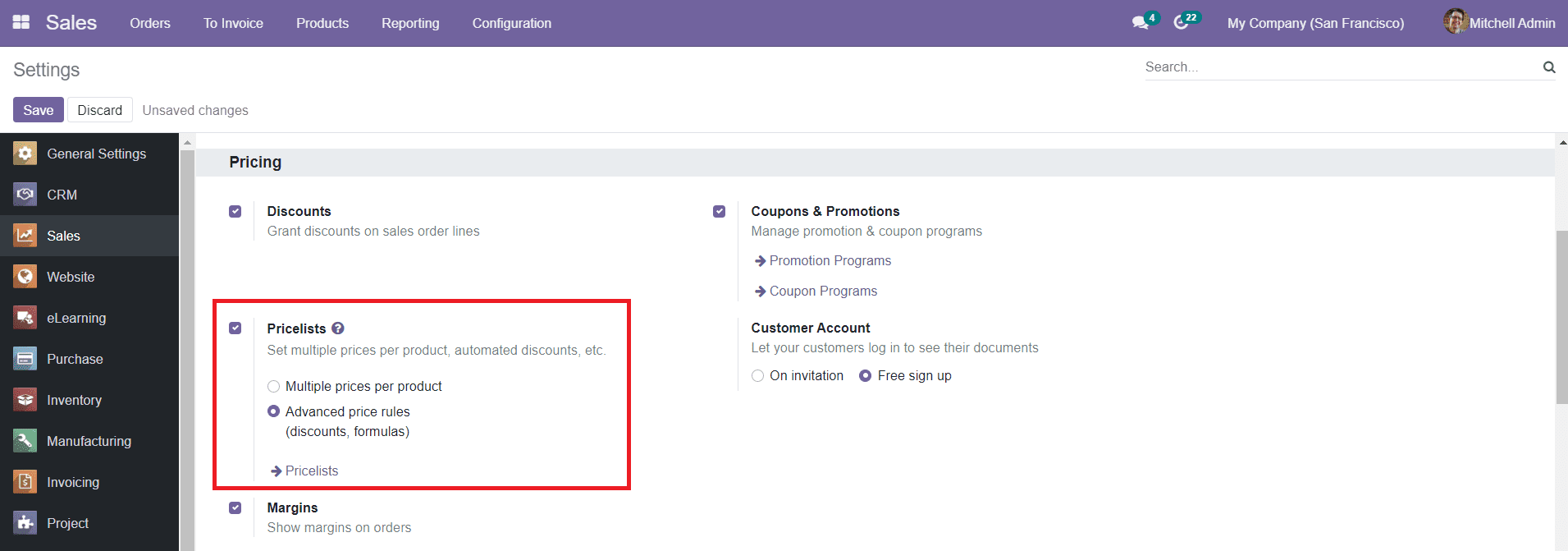
You can create a new pricelist through the same method as we have discussed earlier.
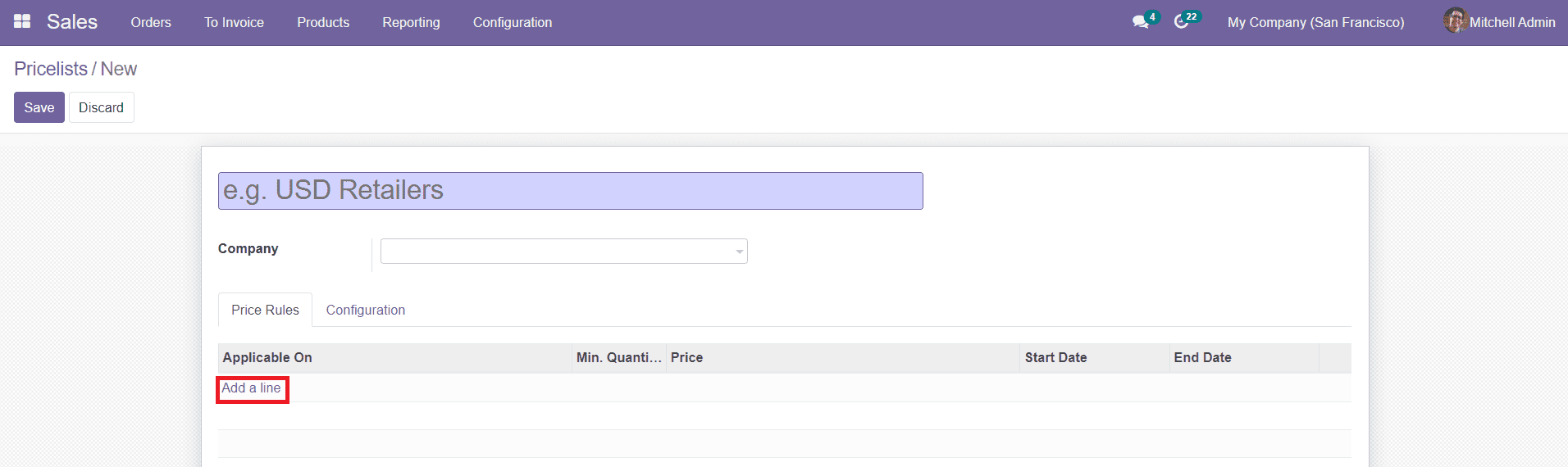
In the price list creation window, you can add the name of the price list and the company name. Under the Price Rule tab, you can click on the ‘Add a Line’ button to define the price list items to which the price list can be applicable. A pop-up window will appear to add details about the pricelist rules.
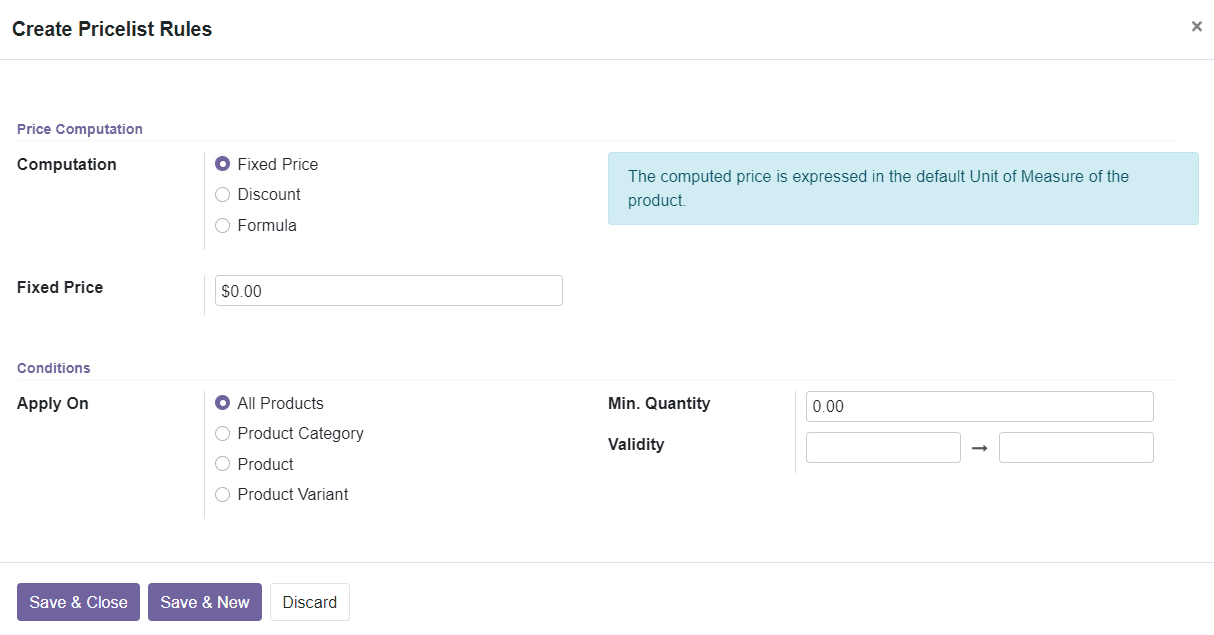
There are different price computation methods given to calculate prices such as Fixed Price, Discount, and Formula. You can decide where to apply the condition from the given options such as All Products, Product Category, Product, and Product Variant. Add Minimum Quantity and Validity of the price list in the given field. You can save the data by clicking on the ‘Save & Close’ button or if you want to add a new one you can click on the ‘Save & New’ button.
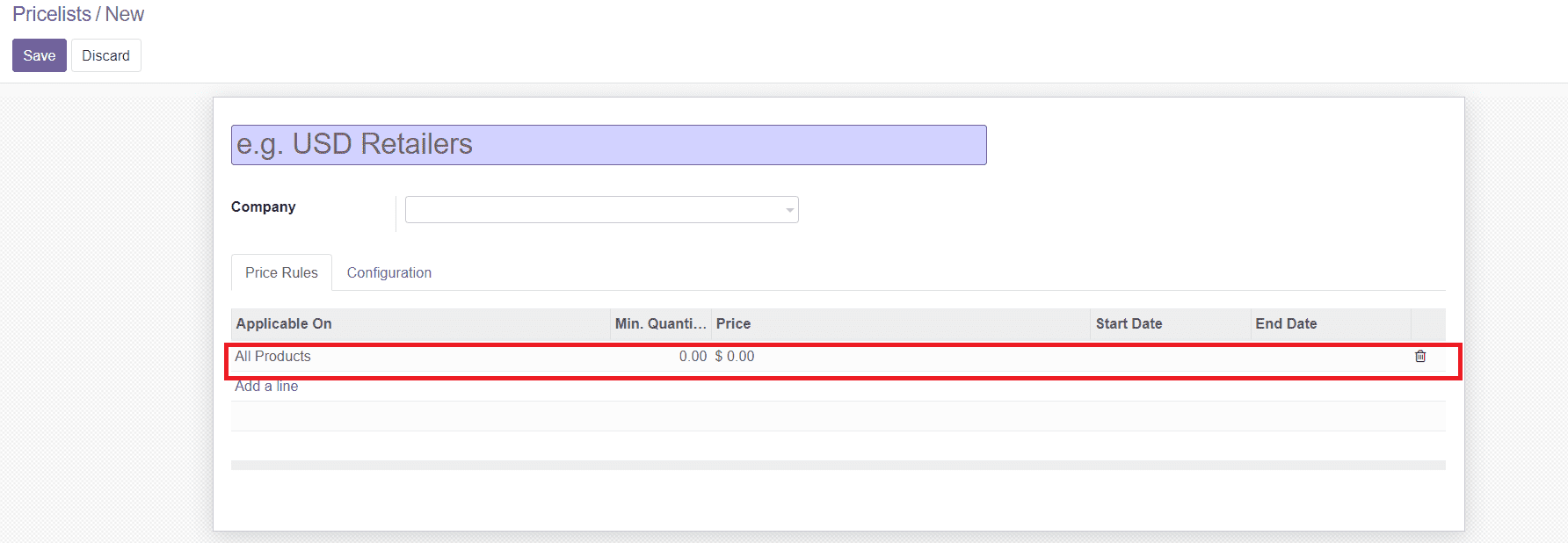
The newly added pricelist item will be seen in the window as shown above. The Configuration tab will include the details about the Country Group, Discount Policy, Website, and E-commerce Promotional Code. Click the Save button after adding all specified details to the pricelist.
Next, we will be looking at the creation of Quotation Templates in the Odoo Sales module.