Sales Order
Odoo will help you to manage all your sales orders on a single platform by organizing them efficiently. You will be able to get a separate field in the sales module to manage all your Sales Orders. From the main menu bar of the module, you can find the Orders option which will lead you into the platform containing all available Sales Orders from quotation as well as direct orders in the Sales module.
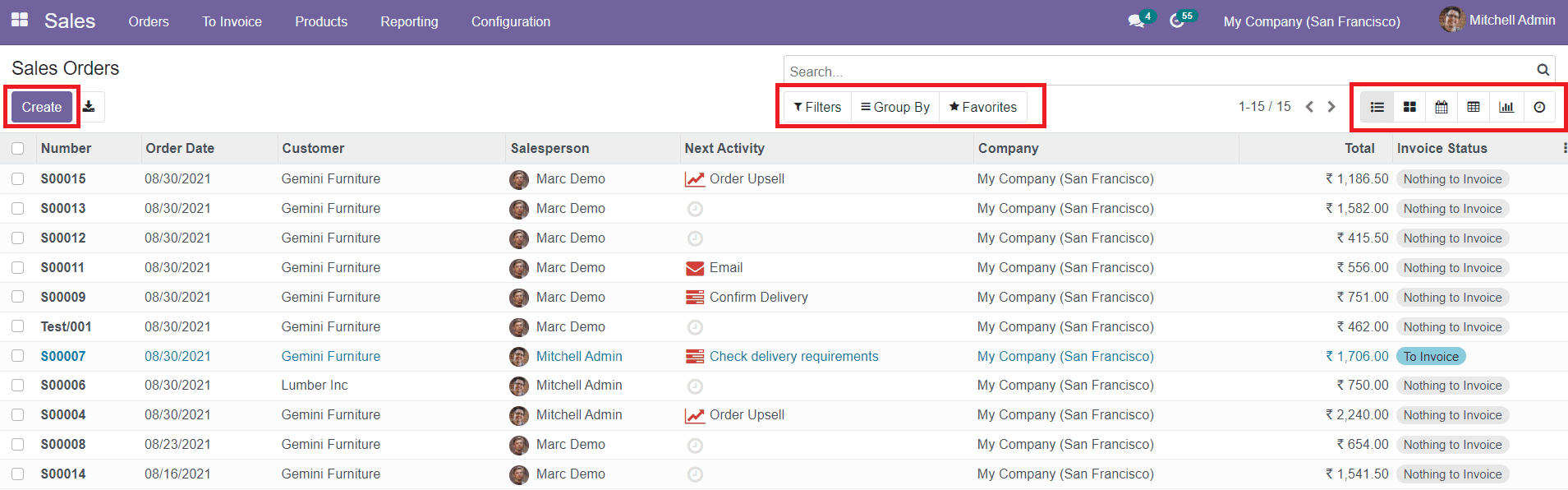
The main dashboard of the Sales Orders contains the options to filter and group the data available on this platform. The Filters and Group By options can be used to ease the searching for a particular sales order. The view of the dashboard can be changed into Kanban, Pivot, List, Graphical, and Calendar views as per your convenience.
The preview of the list of Sales Orders will show details about the Number, Order Date, Customer, Salesperson, Next Activity, Company, Total, and Invoice Status of the Sales Order. You can also add additional options to enhance the visibility of the data by using the options available in the list shown by clicking on the three dots on the top right corner of the window.
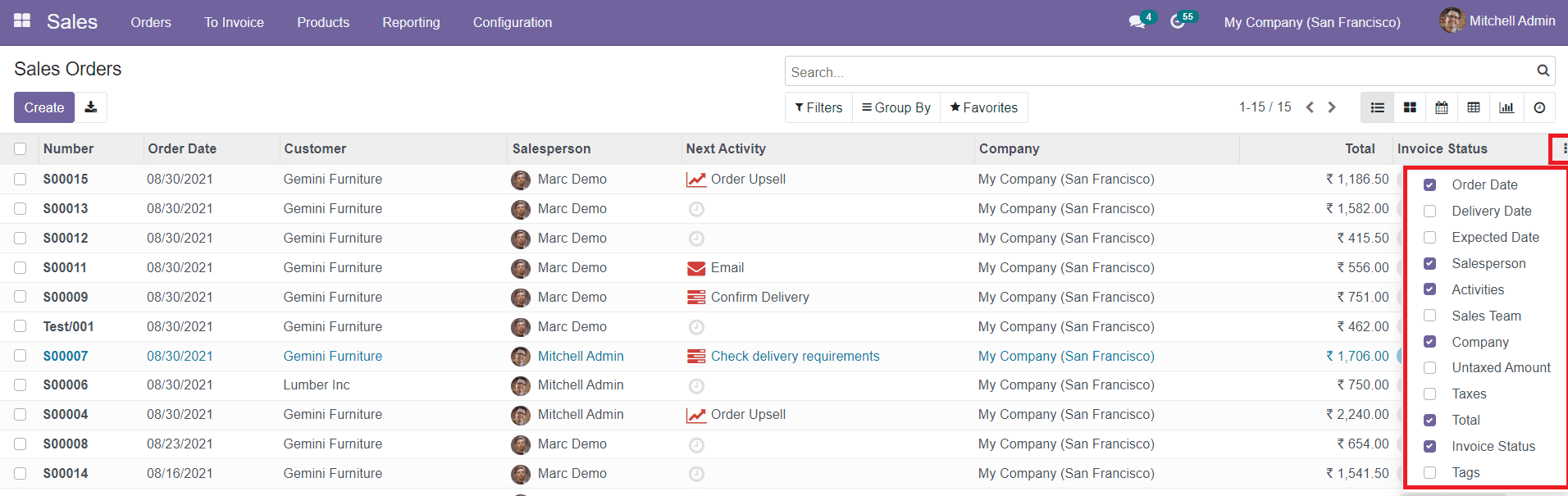
Odoo will also allow you to schedule activities easily from the same window. The Next Activity field in the list view will help you to schedule new activities regarding the Sales Order.
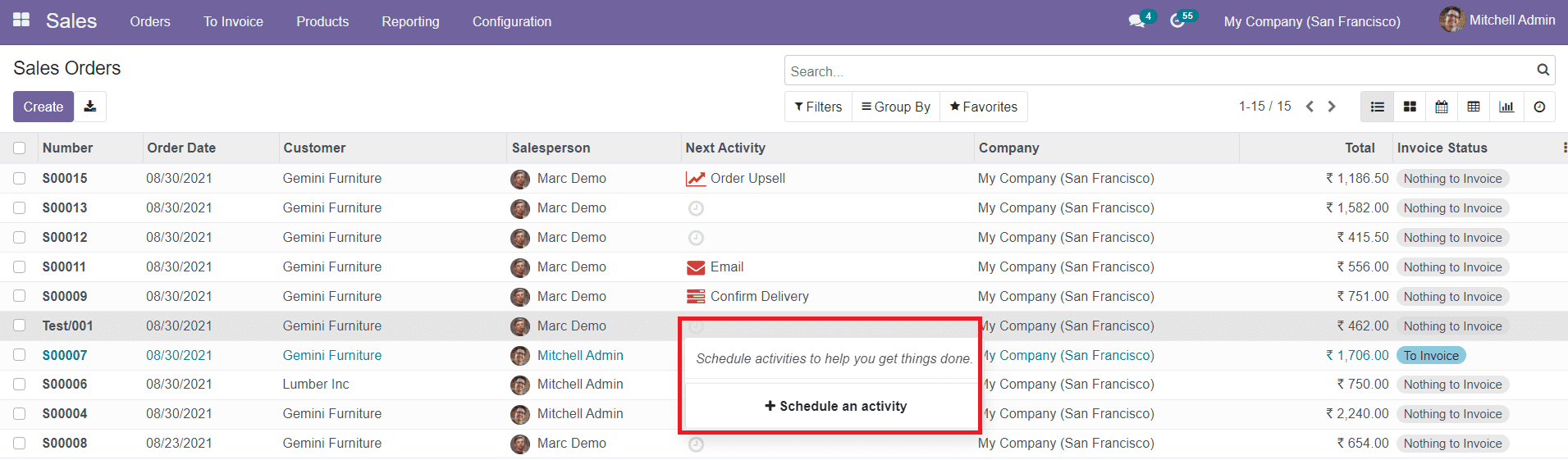
Clicking on the next activity of the respective Sales Order will show the option called ‘Schedule an Activity’. You can click the + button and add details to the form as shown below to schedule new activity.
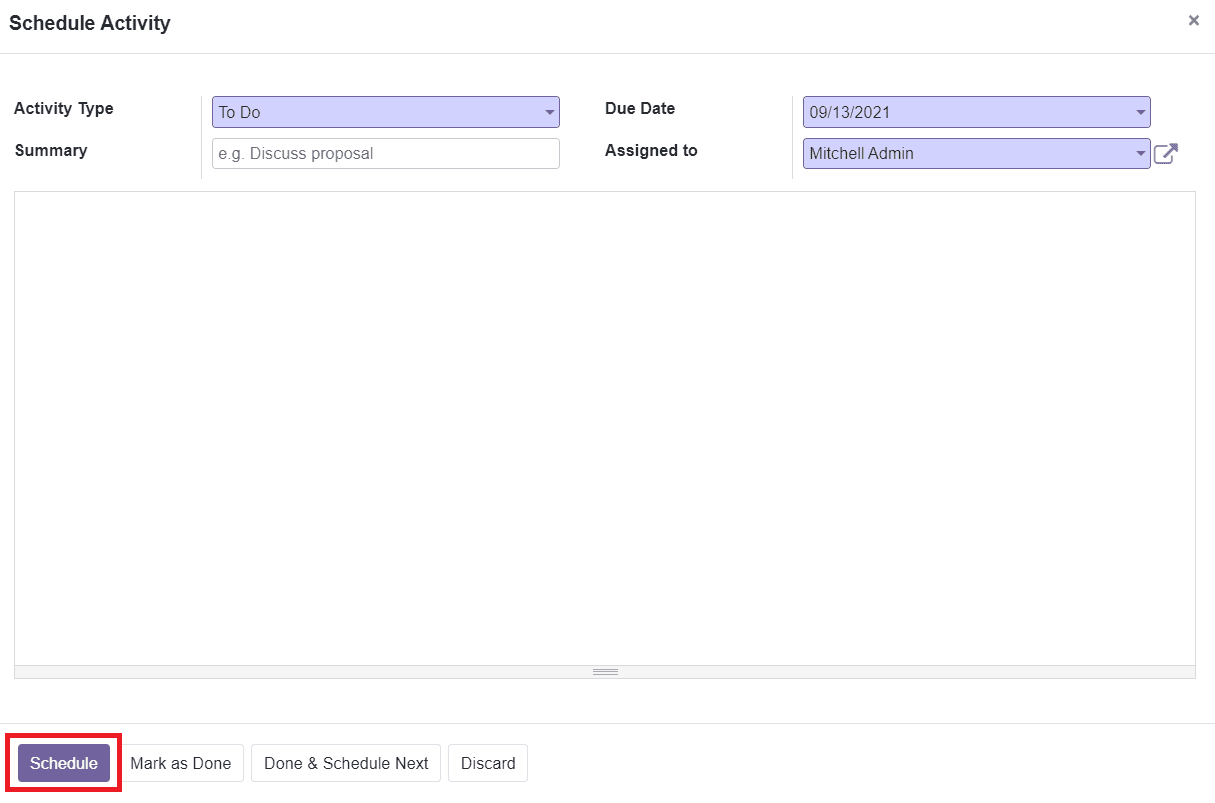
Now, let’s discuss how to create new sales orders in the Sales module. In order to create a new Sales Order, you can click on the ‘Create’ button from the main dashboard of the sales orders. The first step of the creation of the Sales Order is creating a new quotation for the customer.
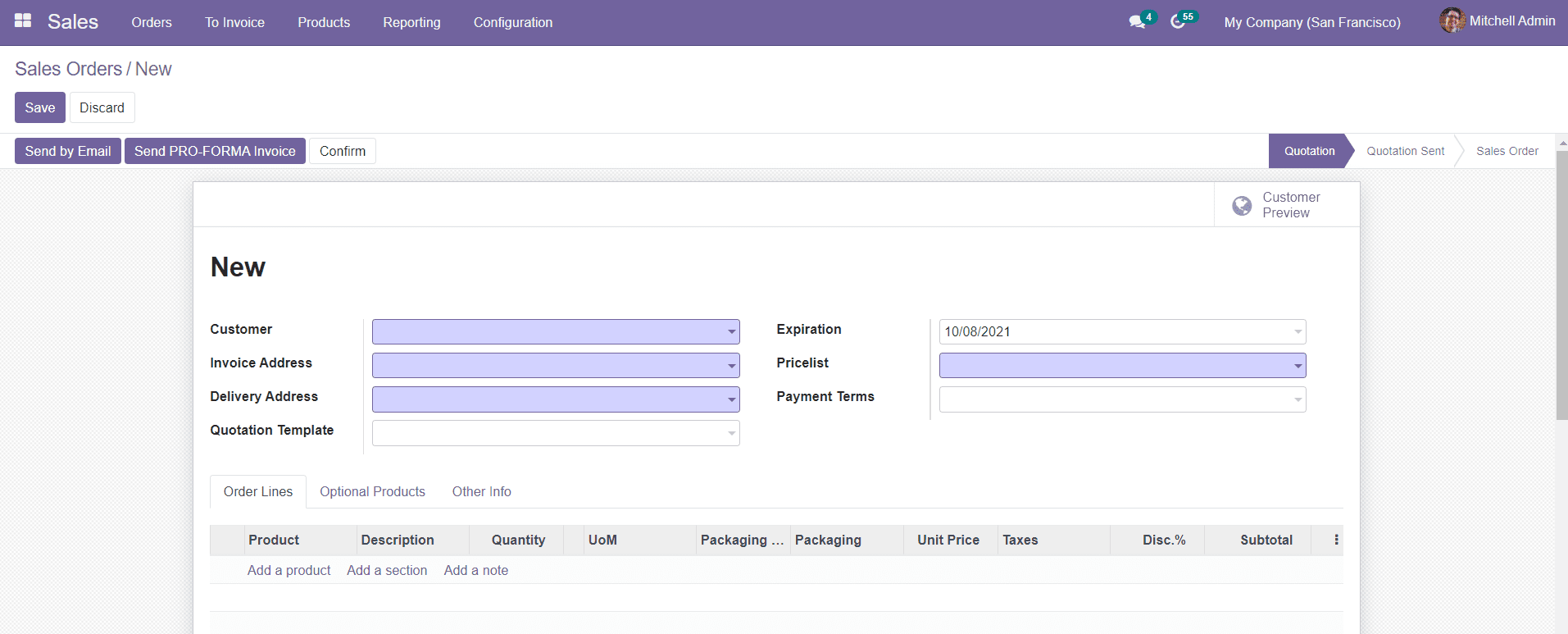
You can follow the same steps that we have discussed in the previous section about Sales Quotations to create the quotation. After sending the quotation mail to the customer, you will be able to see the ‘Confirm’ button to confirm the order into sales.
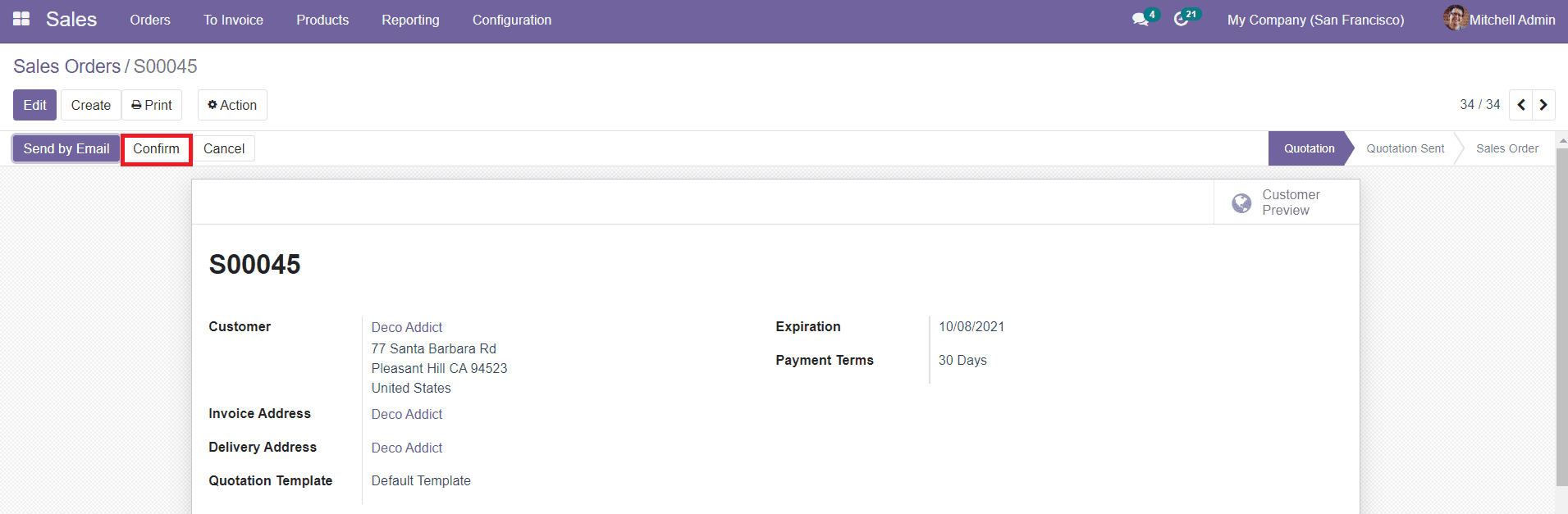
If you want to create a direct sales order without sending quotations then you can directly click on the ‘Confirm’ button.
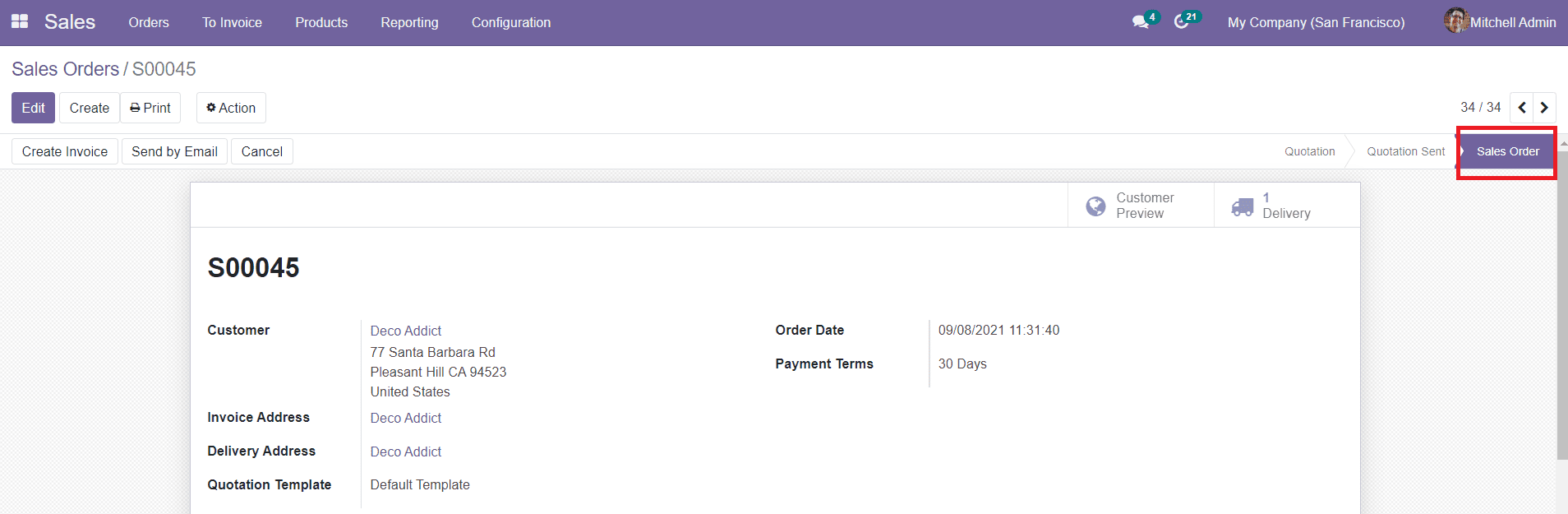
The status of the Order will change from Quotation to Sales Order as shown in the image. You can easily create an invoice from the sales order using the same platform that we are going to discuss in the next section.