Quotation Template
Quotation templates are the predefined format of document used while creating a new sales quotation to send to customers as a reply to the request for quotation. You can easily create and customize a new quotation template in the Odoo Sales module. You will get access to the Quotation Template platform from the Configuration menu of the module.
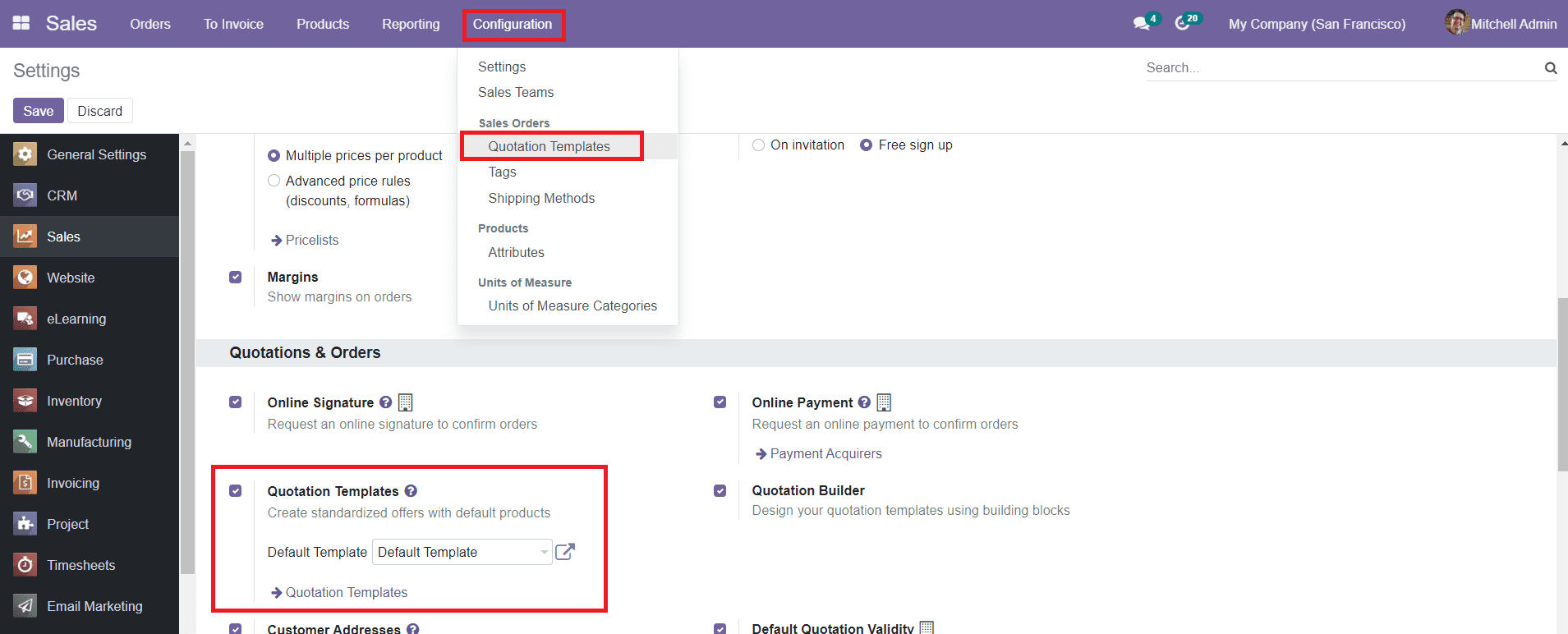
You can enable the Quotation Template option from the settings menu. There is another option called Quotation Builder also available in this menu to design the Quotation Template using building blocks.
When you enter into the Quotation Template menu, the platform will display all available quotation templates in the Sales module. You can use Filters and Group By options in this field to ease the searching process.
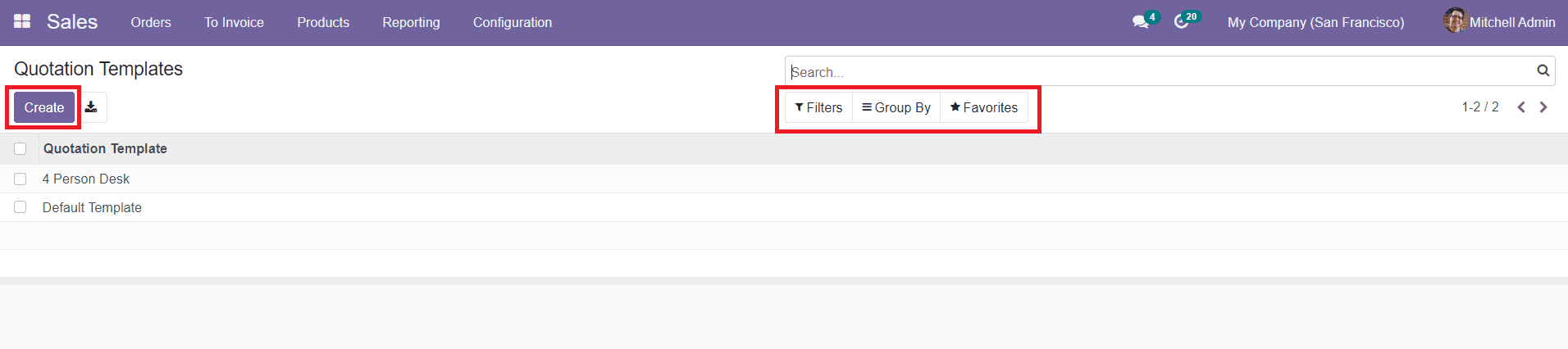
To get a detailed view of the template, you can select the respective one and Odoo allows you to use the Edit button if you want to change any data in the available templates. You can reuse them while creating appropriate sales orders or else you can easily create a new one by selecting the ‘Create’ button.
You can create quotation templates for each order based on your requirement. By clicking on the ‘Create’ button, you will be directed to a new creation window where you can configure details about the new Quotation Template.
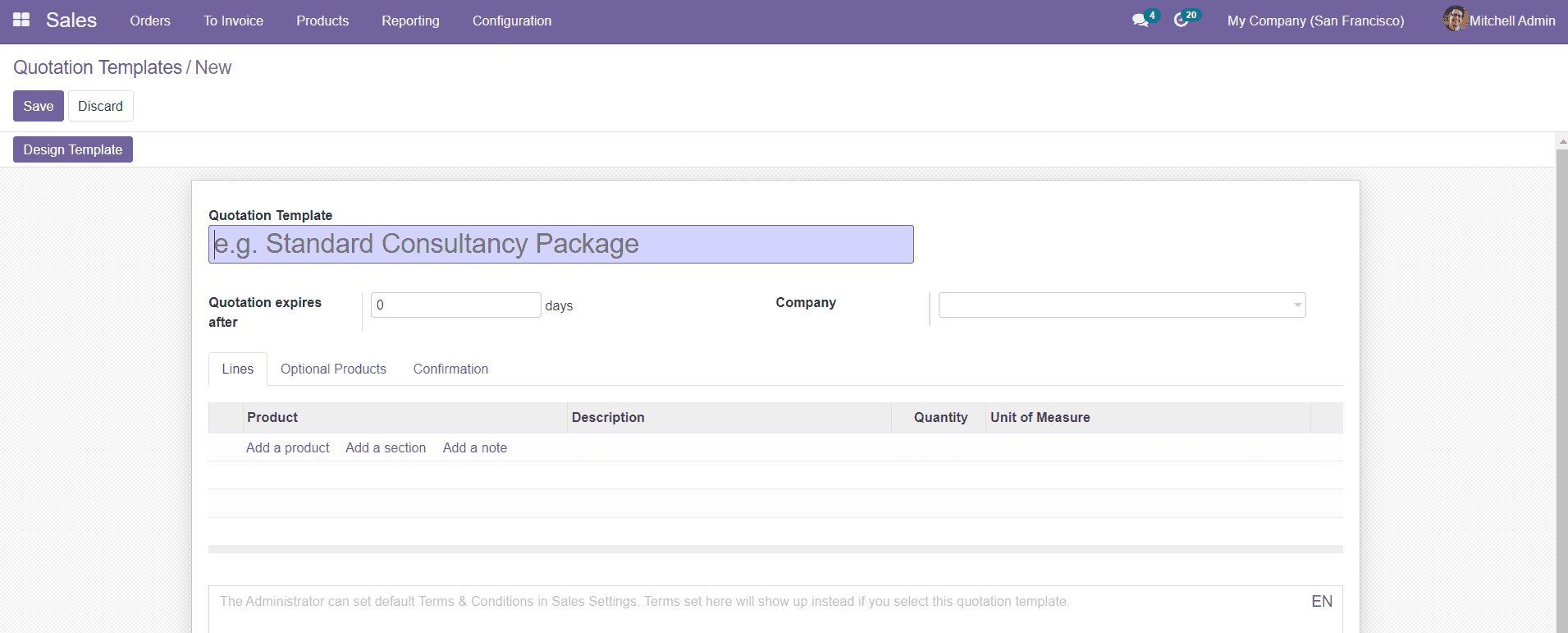
In the specified fields, you can add the name of the Quotation Template along with the validity of the particular quotation. Under the Lines tab, you can add products by selecting the ‘Add a Product’ option. A new field will appear to add the name of the product, Description, Quantity, and Unit of Measure. Similarly, you can add sections and notes to this template by clicking on the ‘Add a Section’ and ‘Add a Note’ buttons respectively.
Under the Optional Products tab, you can add optional products offered by the company to the customers along with the main product.

By clicking on the ‘Add a Line’ button, you can add Products, Description, Quantity, and Unit of Measures in this field.
The Confirmation tab will help you to set confirmations regarding the quotation. You can enable the Online Signature and Online Payment options in order to confirm the orders automatically. You can also configure an e-mail template which will be sent on confirmation.
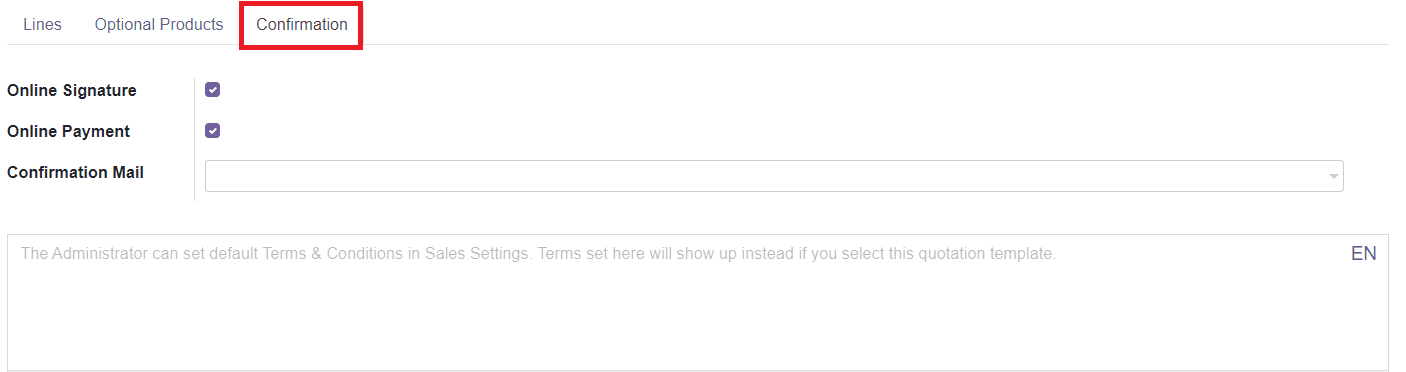
You can also find a description field in this platform to add default terms and conditions regarding this particular sales order. After adding all details to the quotation template, you can click on the ‘Save’ button to save the template.
After saving the template the Odoo will provide you an option to design your newly created template. The Quotation Builder option in the settings menu will help you to enable the ‘Design Template’ option in this platform.
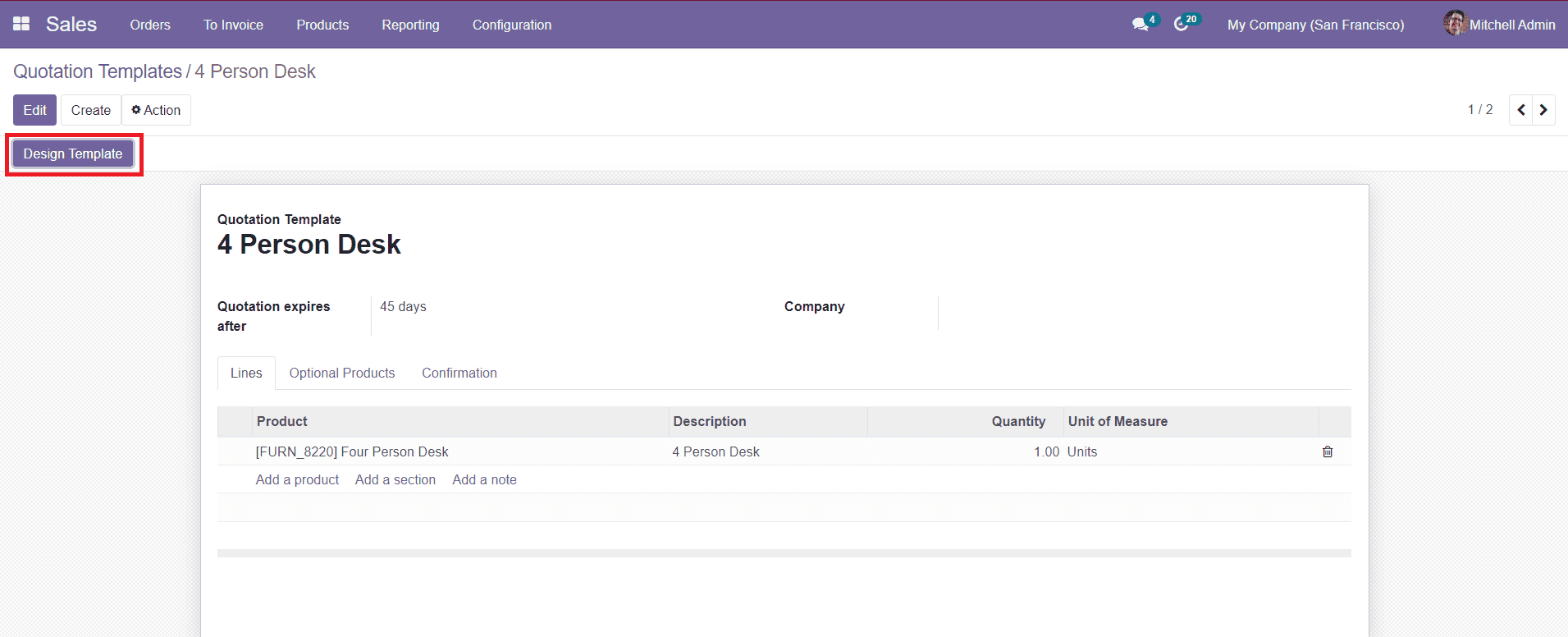
You can use the ‘Design Template’ button in the window to polish your quotation template. By clicking on this button, Odoo will direct you to the Website to design the template.
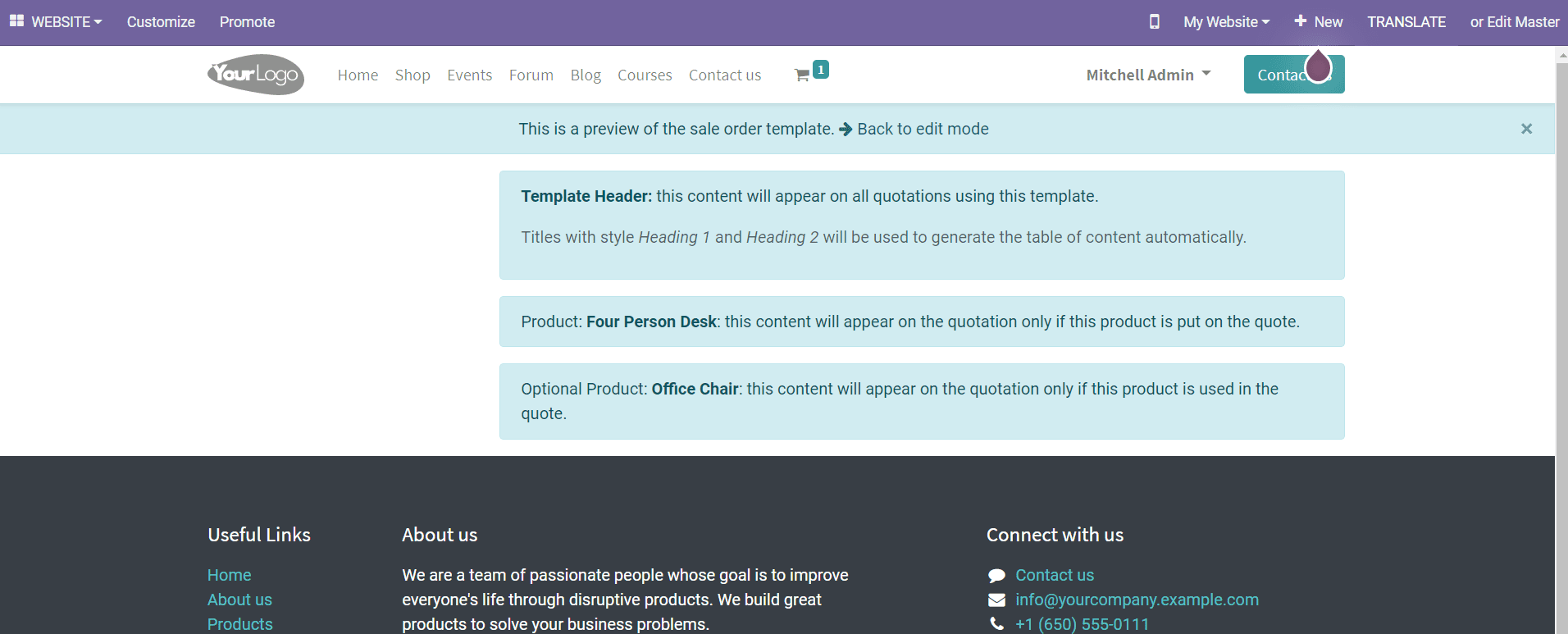
Using the ‘Edit’ button given on the top right corner of the window, you can start to customize and design your quotation template.