Products
The configuration of products can be defined as one of the crucial steps in the operations of the Sales, Purchase, Inventory, Rental, and eCommerce module in Odoo. The basic functioning of these modules is dependent on the configuration of the product to the system. In Odoo, you can specify each product separately in a definite field and it will allow you to define its variants also so that the user will be able to select the appropriate product at their convenience.
In the Sales module, you can find the Product menu in the main menu bar. By clicking on the ‘Products’ button, you will get a list of products available in the module.
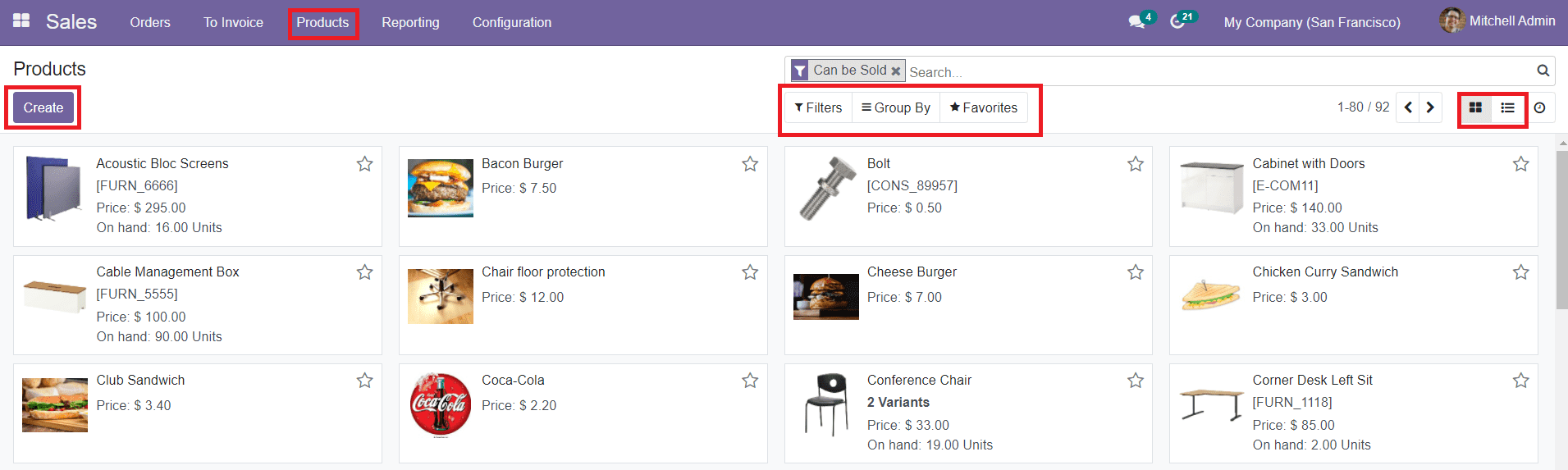
You can view the products in both Kanban and List view. The sorting options in this field such as Filters and Group By options will be helpful to locate the desired products and ease searching processes. By clicking on a product, you will be able to see detailed information about that particular product.
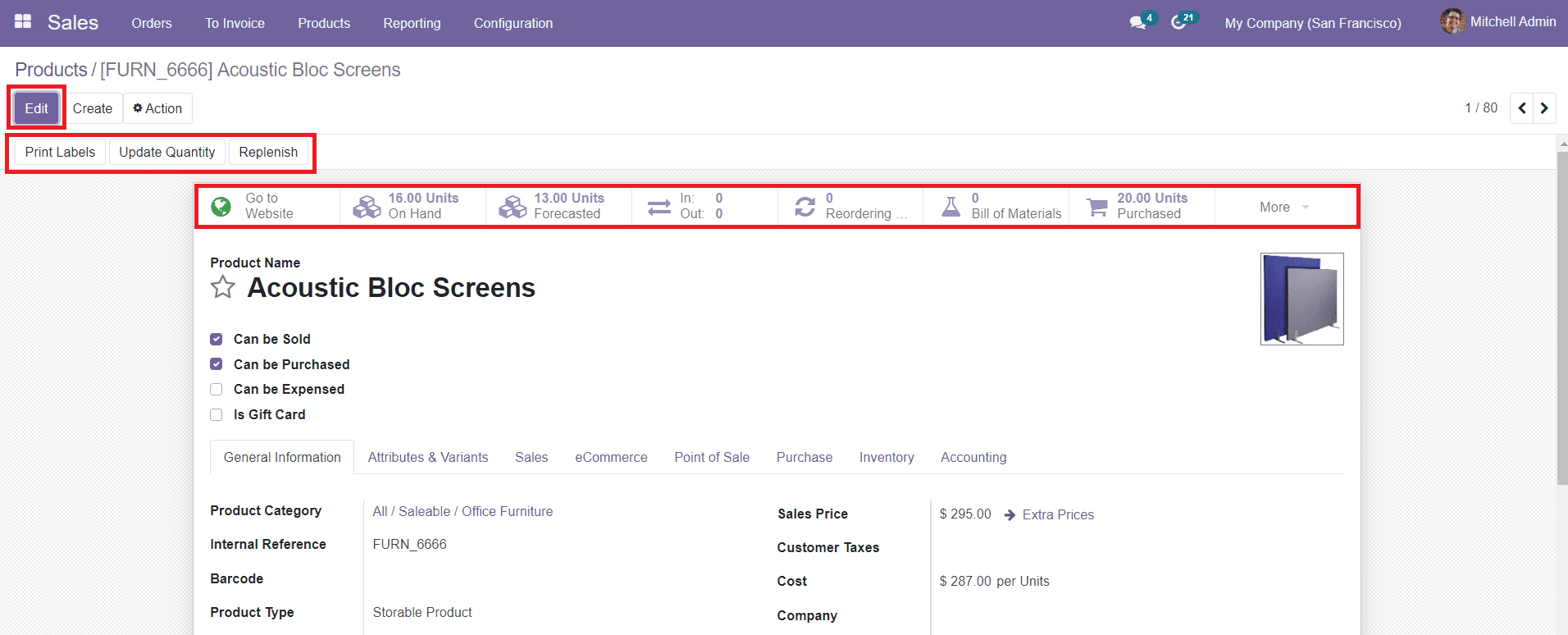
You can edit the data by using the ‘Edit’ button. You can also find options to perform actions like ‘Print Labels’, ‘Update Quantity’, and ‘Replenish’ in this field. The product description includes the options to Go to Website, number of Units On Hand for sale, Units Forecasted, In&out product movement details, Reordering, Bill of Material, number of Units Purchase and the More button includes options to view the number of Units Sold and Digital File concerning operations on the particular product.
In order to configure a new product to the system, you are allowed to use the ‘Create’ button. You will be directed to the product creation page where you have to add data regarding the product such as General Information, Attributes & Variants, Sales, eCommerce, Point of Sale, Purchase, Inventory, and Accounting details.
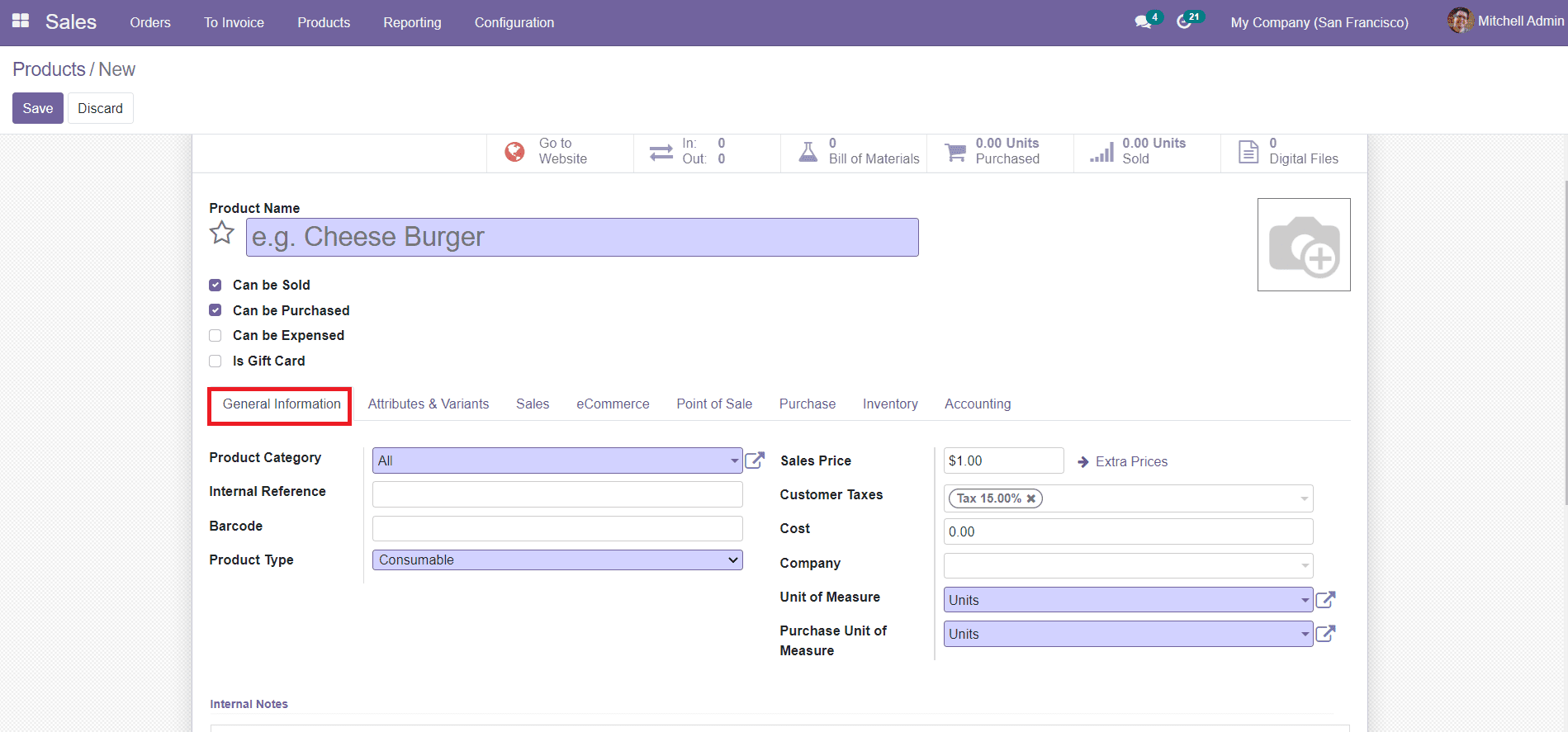
Give the name of the product in the given field along with an image. Later, you can decide whether the product is to be sold, purchased, or Expensed. There is also an option to mark if the product is a gift card. Under the General Information tab, you can specify the Product Category from the given list, or else you can customize the categorization by adding a new one. Add Internal Reference for in-house operations and Barcode to the specified fields.
The Product Type can be selected from the drop-down menu which includes types such as Consumable, Service, and Storable Products. While adding the Sales Price of the product, you will also get an option to add Extra Prices in the product description. Similarly, mention the Customer Taxes and Cost of the product. These prices will automatically appear in the Quotation order for this particular product.
If you are working in a multi-company environment, you can specifically mention your company name in this form. Additionally, add a Unit of Measures and Purchase Unit of Measures for the product.
If the product has more than one variant, you can configure them to the product under the Attributes & Variants tab. Variants of the product based on different features can be defined in the ‘Product Variants’ menu available in the Sales module. The product attributes with their corresponding values can be added to the list using the ‘Add a Line’ button.

Under the Configuration menu, we also have a field to describe the attributes of a product and their corresponding values. You can add different variants of the product under this tab.
The Sales tab of the product configuration can be used to add information regarding the sales aspects of a product. First, you can select Ordered Quantities or Delivered Quantities to apply the Invoicing Policy. Similarly, you can choose the Re-invoice Expenses from the given options.
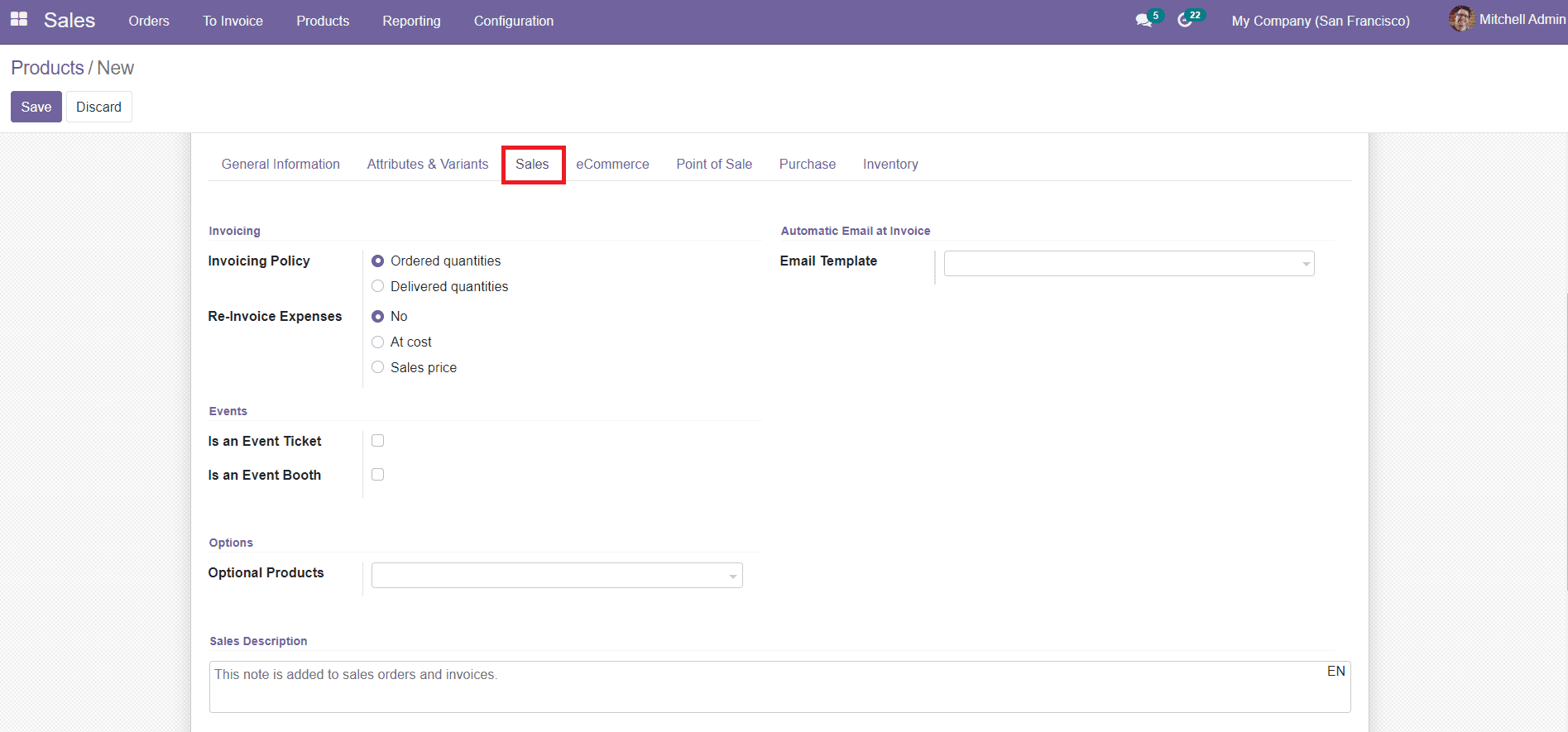
This field also contains an option to generate automatic email at invoice. If the product is an Event Ticket, you can mark it in the specified space. The Optional Products field can be used to add additional products offered to your customers while purchasing the main product online. Under the Sales Description field, you are allowed to add notes and important information about the sales. Later, this note will be added to the sales order and invoice when you select this particular product for sales operations.
In the Settings menu of the Sales module, you will get an option to enable Sales Warning.
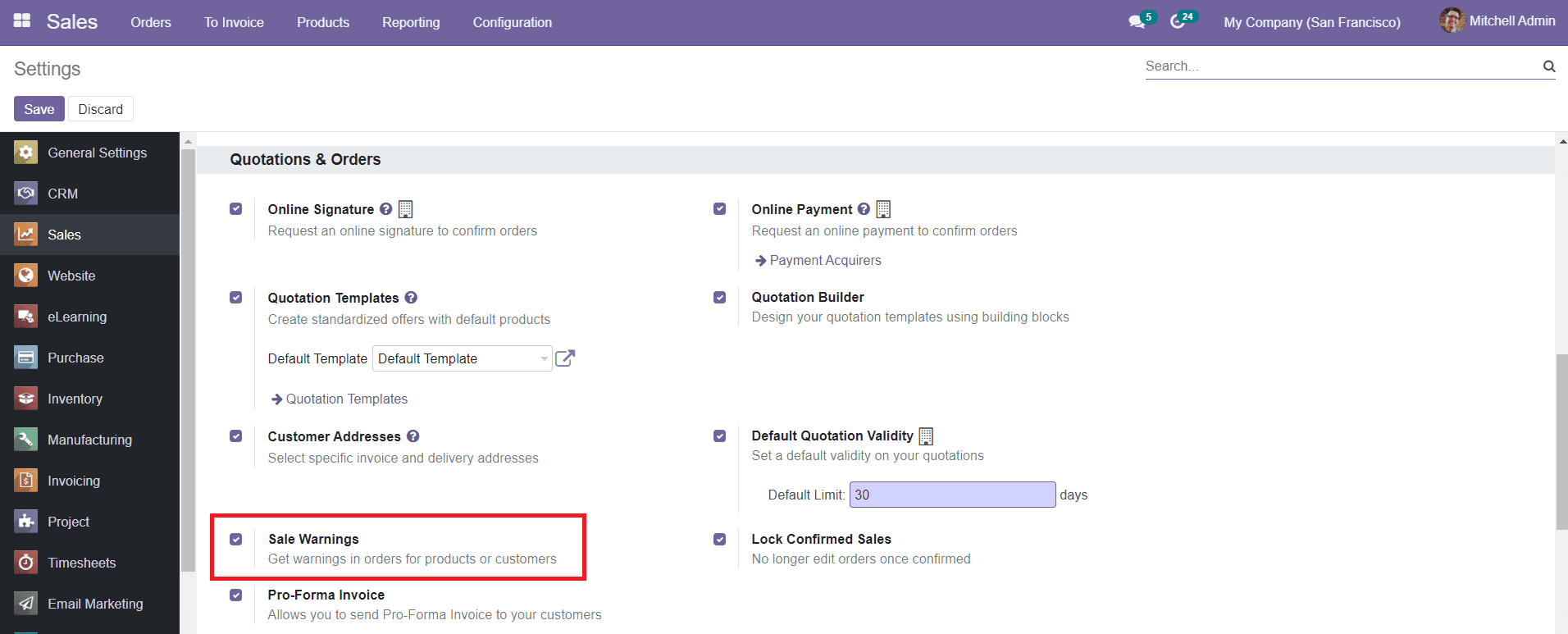
While enabling this option, you will get an additional field under the sales description to set a warning when selling a particular product.
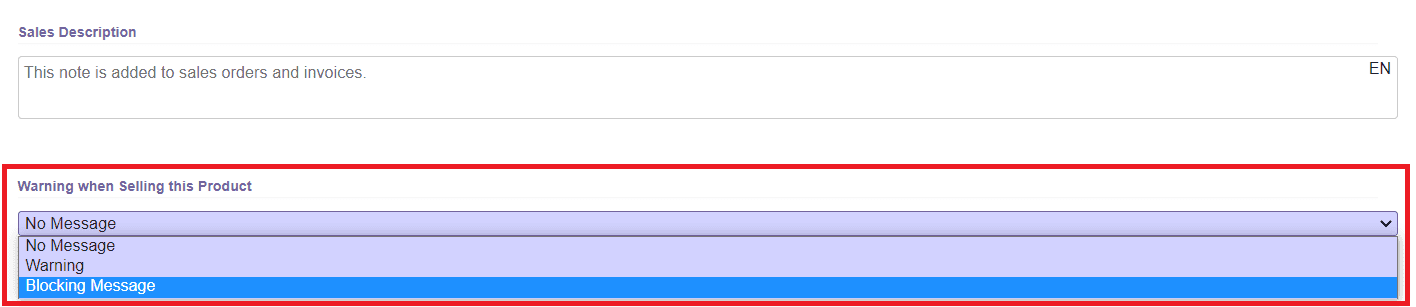
The eCommerce tab in the product description can be used when you are selling your product in your online store. This field will include details about your Website where the product is being displayed, and Product Categories. You can also add Alternative Products and Accessory Products to promote the upselling.
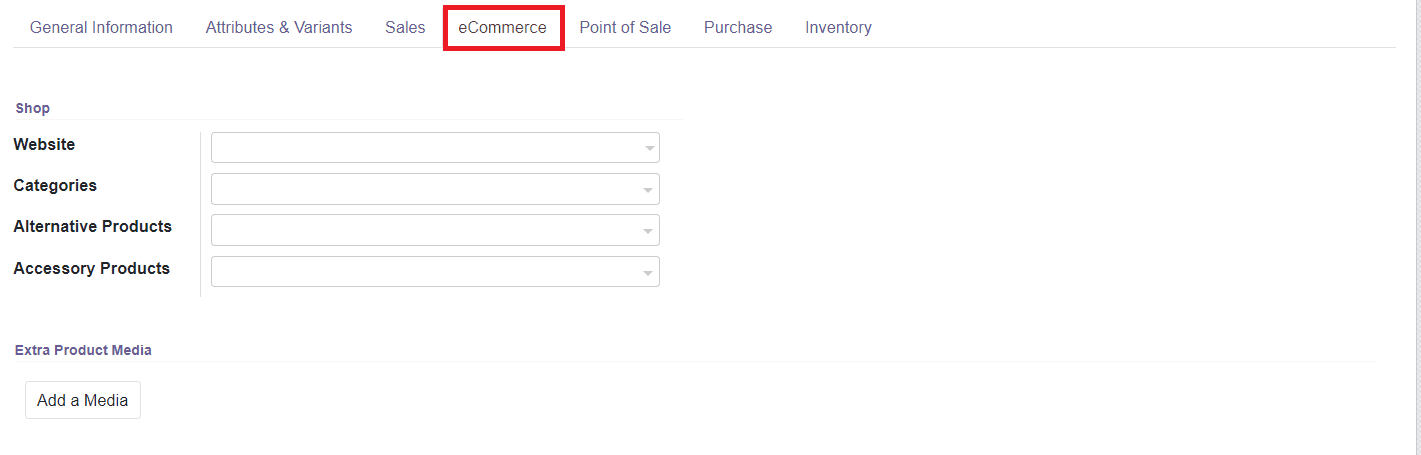
The Extra Product Media can be used to mention additional media such as video, images, and many more for your online sales.
Under the Point of Sales tab, there will be an option to enable the product available in POS. you can specify the Category of the product also in this field.
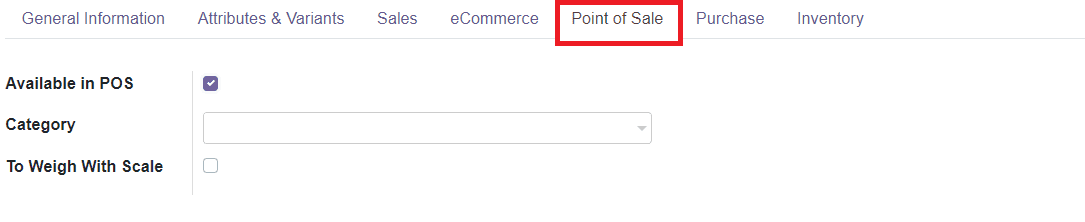
In the Purchase tab of the Product description, you can add the vendor’s list for purchasing products. You are allowed to add different vendors for a product with different prices which will help the user to select suitable vendors while creating a purchase order. You can click the ‘Add a Line’ button to add vendors to the list. You can configure new vendor details in the Odoo Purchase module.
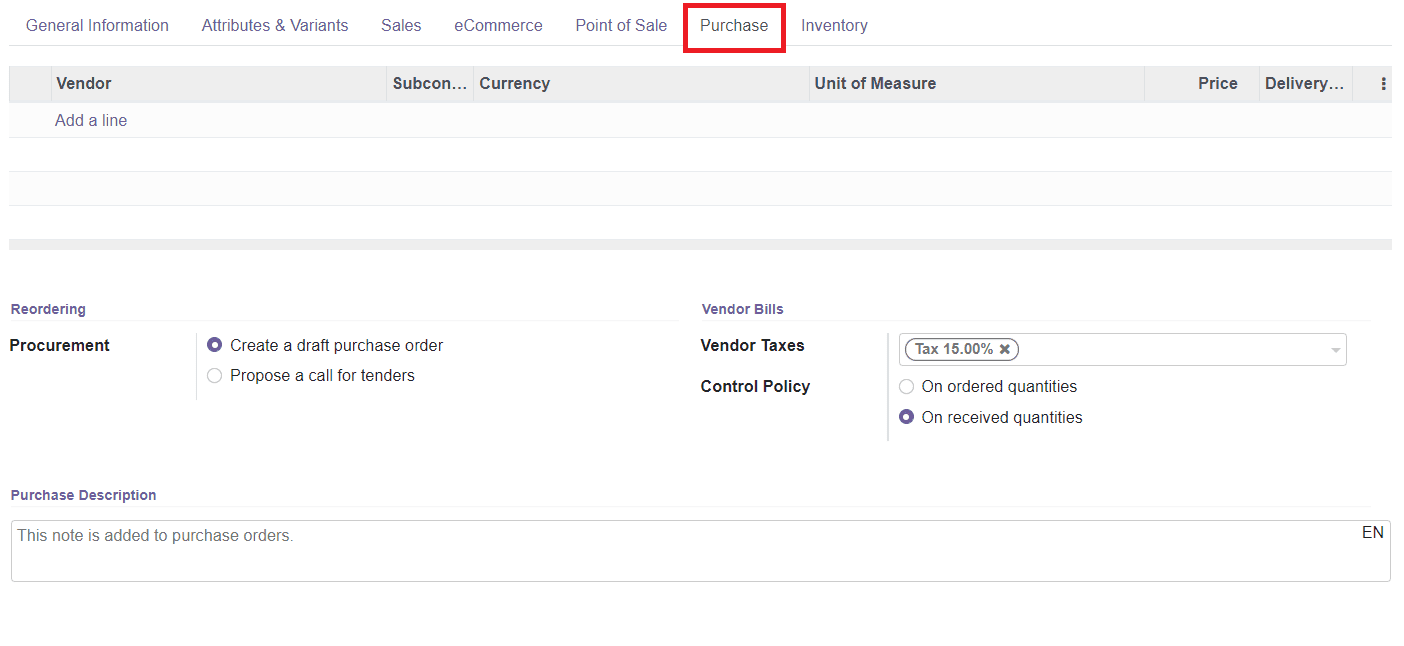
After adding multiple vendors to the product, you can select the Procurement method in the Reordering field. This tab also contains fields to add vendor bill aspects of a product such as the Vendor Taxes and Control Policy. Below this, you can add a Purchase Description which will be later added to purchase orders when you select this product for purchase.
The Inventory aspects of a product can be added under the Inventory tab in the sales module. Initially, you are allowed to select the Routes of Operations of the product from the given list according to the modules you installed. In the Logistics field, you can add a responsible person who is responsible for all upcoming logistics operations on the product. Add weight and Volume of the particular product in the given field. There are also fields to add details about the Manufacturing Lead Time, Customer Lead Time, and HS Code.
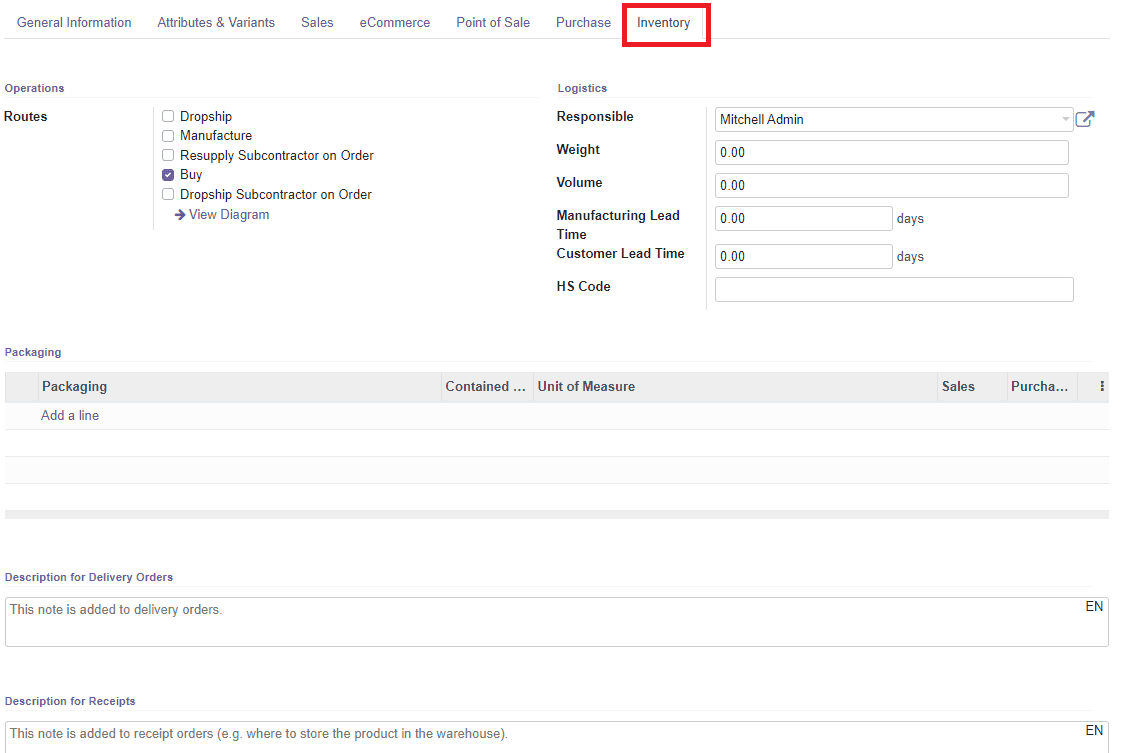
You will be able to see the option to add Packaging methods of the product under the Inventory tab. Clicking on the ‘Add a Line’ button will help you to add different methods of packaging the same product. This option will be available only when you enable the Product Packagings option in the Settings of Sales module.
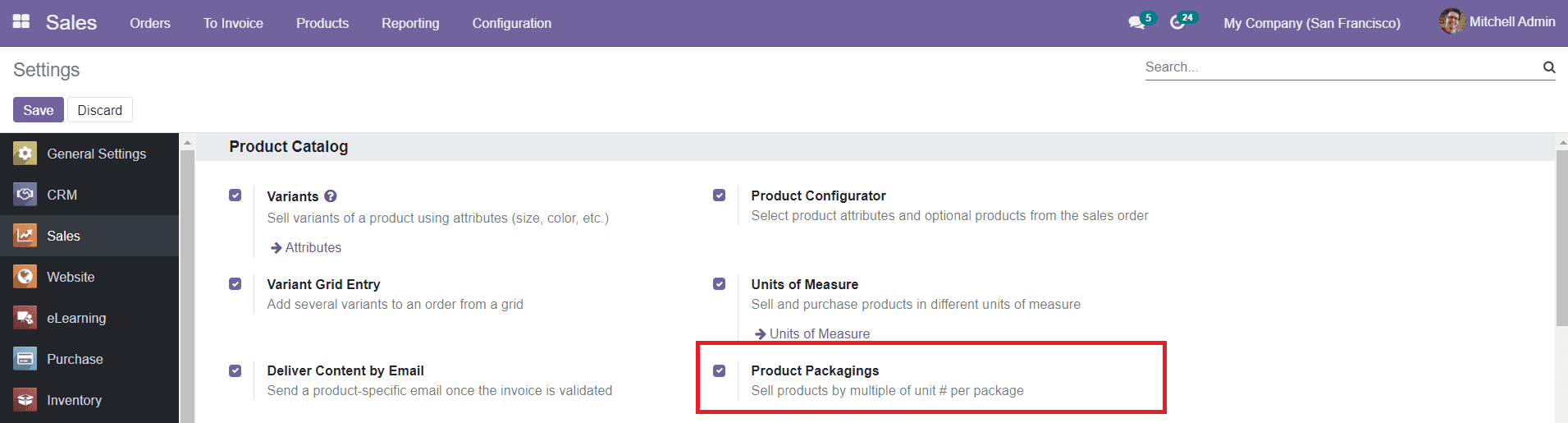
Under the Inventory tab, you are allowed to add descriptions for delivery orders and receipts separately which will be added to the Delivery Orders and Receipt Orders respectively. =After adding all specified information about the product in the product creation window, you can click the ‘Save’ button to save the product to the existing product list in the Sales module.
Product Attributes
Sometimes your company may have many varieties of the same product. In Odoo, you will be able to configure different variants of the product in the same platform, so that the customer can easily select suitable variants for their purchase. You can define the attributes of the variants in the Product Attribute field given in the Configuration menu of the Sales module.
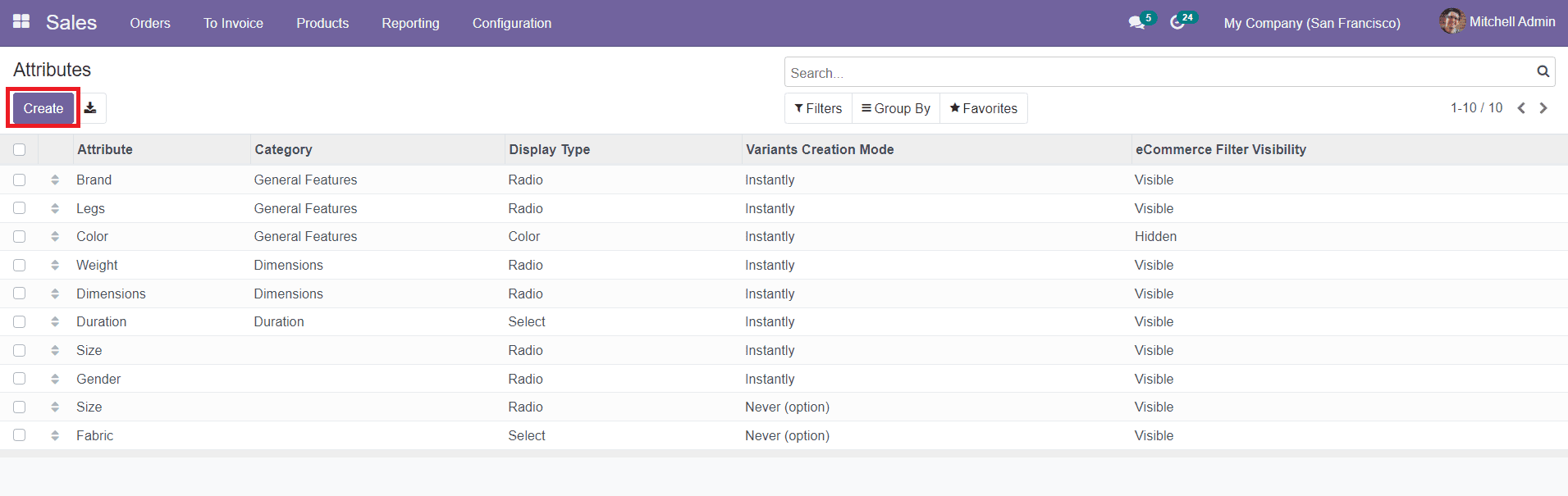
While entering into the module, you will get the list of available product attributes along with the details of product Category, Display Type, Variants Creation Mode, and eCommerce Filter Visibility. Now, to create a new product attribute, you can click on the ‘Create’ button.

First, you have to specify the Attribute Name in the given field. Select the product category then Display Type from the list. The display type of the attribute can be selected as Ratio, Pills, Select, or Color. Similarly, the Variants Creation Mode also can be specified by choosing one among the given options in the window. Odoo allows you to make the eCommerce Filter visible or Hidden for the product attribute in this platform.
By Clicking on the ‘Add a Line’, you can easily add Values corresponding to the product attribute you have specified. After adding all values suitable for the product variants, you can save and use them while adding new products to the module.
Now, let’s move to the Customers field in the Sales module.