Forum
The forum feature in Odoo will provide a discussion platform for people to get answers to their questions. People who have similar ideologies can gather to conduct a discussion by posting a discussion topic or forum to ask questions on your website. You can easily create forum posts on the Odoo Website module. You will be able to find the field to manage forums on the main menu bar of the module.
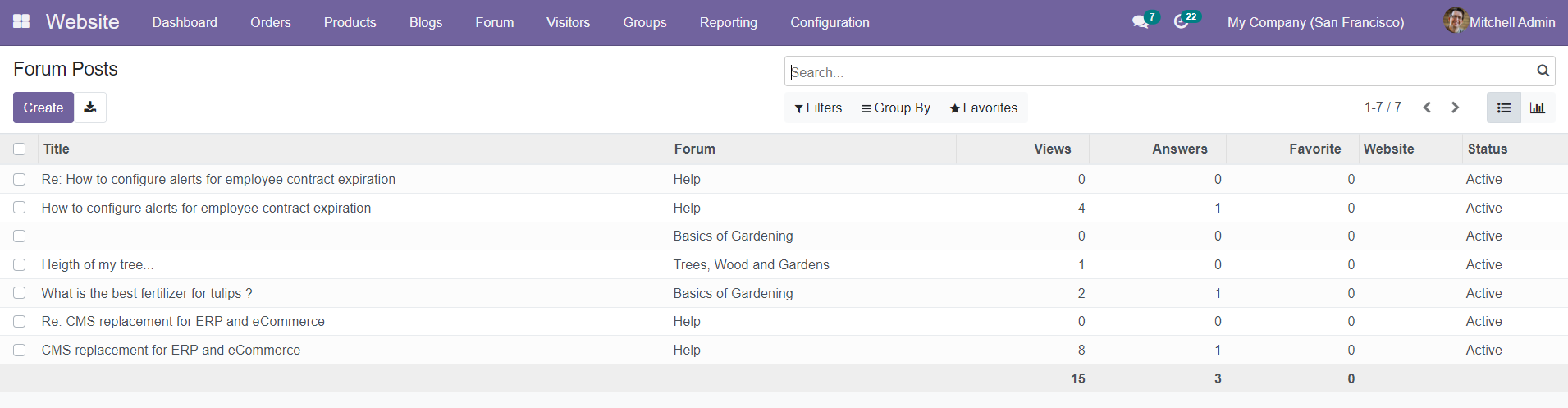
As you can see in the image, the Forum menu will display the Title, Forum, Viewers, Answers, Favorite, Website, and Status. You can create a new Forum Post by clicking the ‘Create’ button.
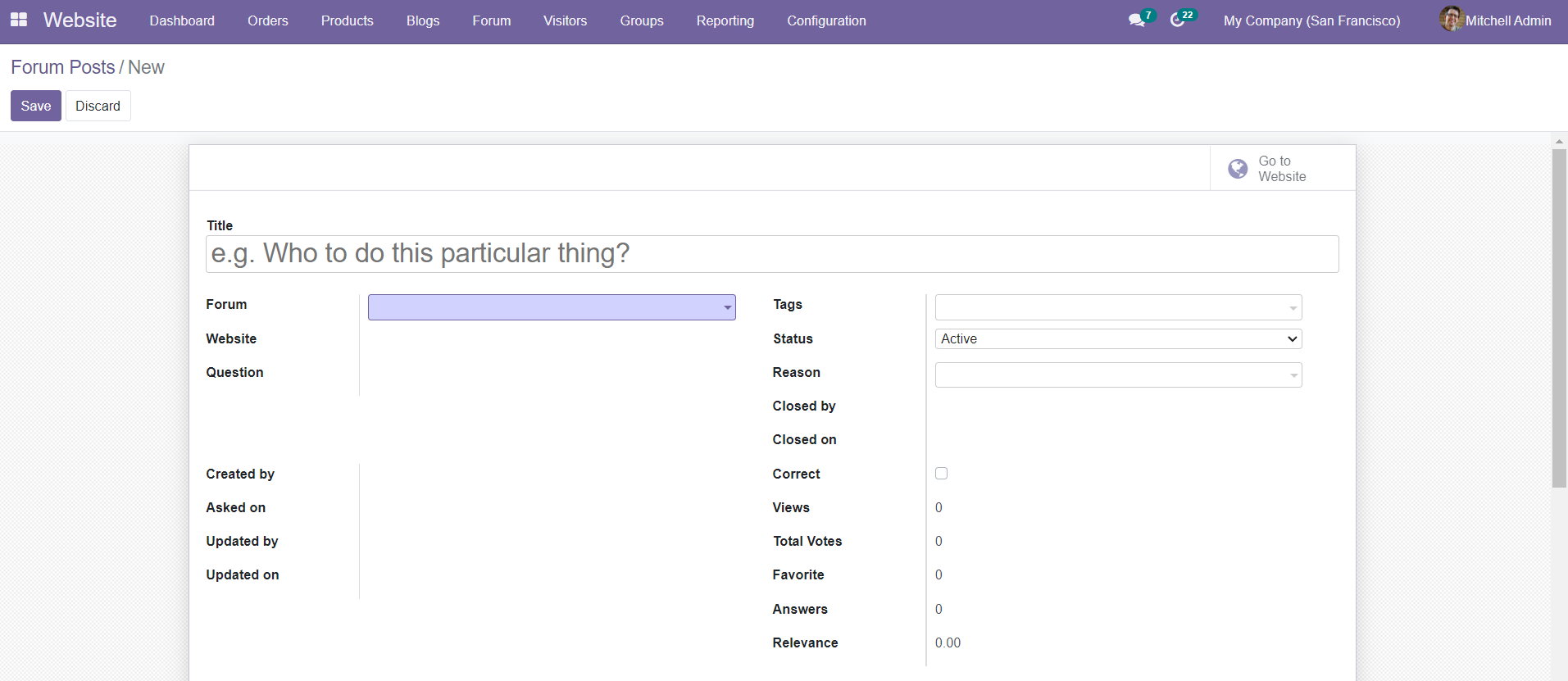
By clicking on the ‘Create’ button, you will get a new window where you can define the Title, Forum, Website, Question, Tags, Status, Reason, Closed By, Closed On, Correct, Created By, Asked On, Updated By, Updated On, Views, Total Votes, Favorite, Answers, and Relevance.

Under the Answers tab, you can add the post answers using the ‘Add a Line’ option. Save the new forum post by clicking the ‘Save’ button.
In the Configuration menu of the module, you will get the Forum platform to create a new forum for the post on your website.
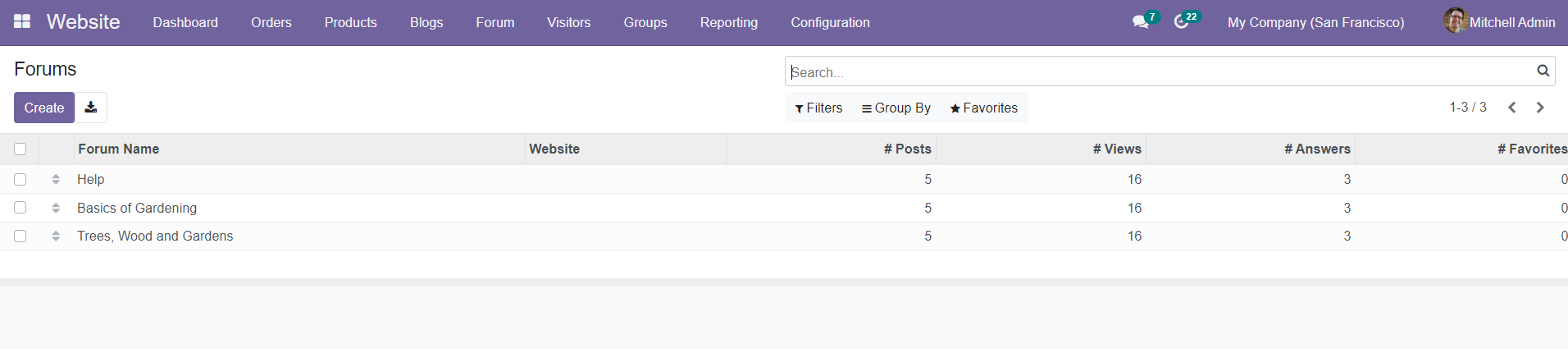
You can view the Forum Name, Website, Posts, Views, Answers, and Favorites details in the Forum menu. By clicking on the ‘Create’ button, you will be directed to a new window as given below.
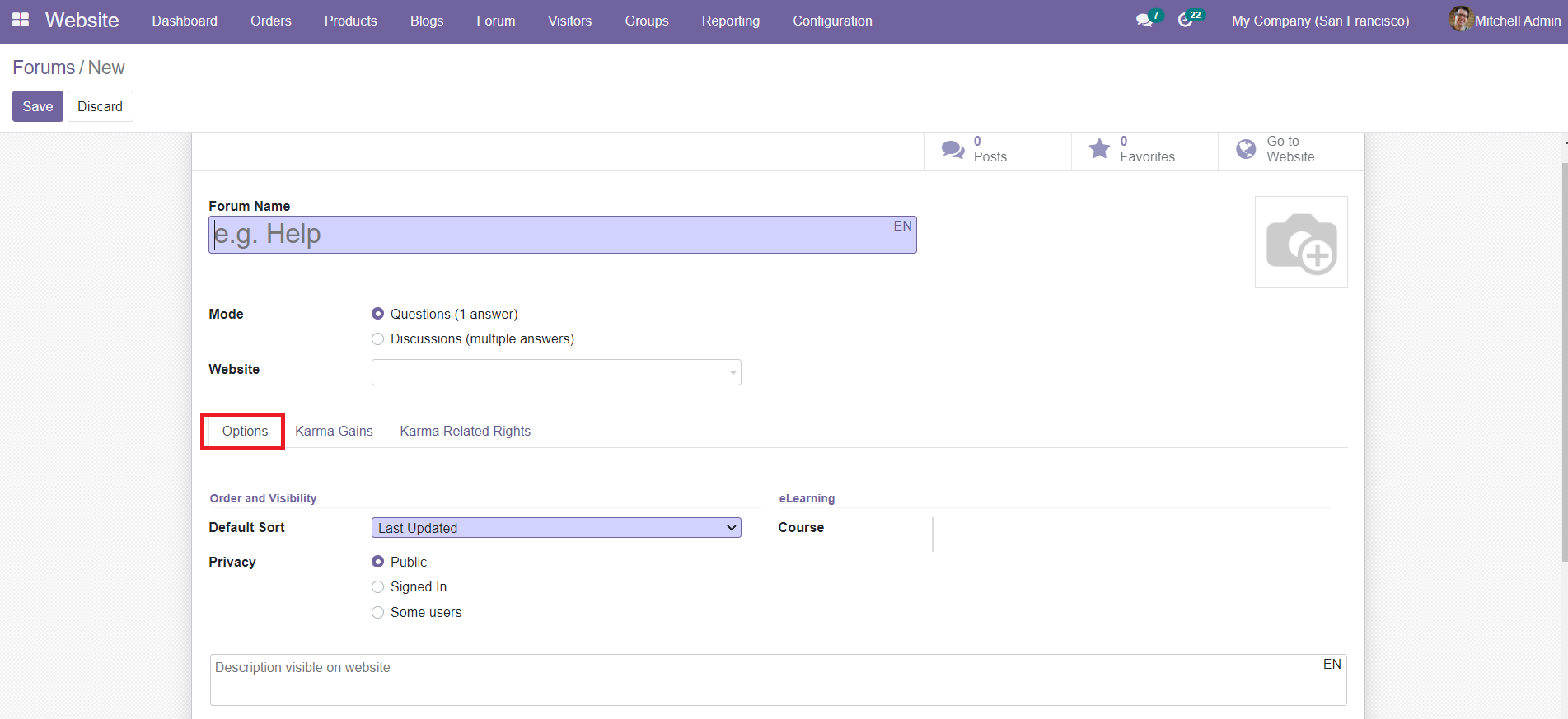
You can mention the Forum Name here. You can select either Questions Mode or Discussions Mode for the forum. Select the Website in the given field where you want to publish the forum.
You can set the options for the Default Sort, Privacy, and eLearning in the Options tab. In the Default Sort field, you can set a default sorting option. It can be Newest, Last Updated, Most Voted, Relevance, and Answered. In the Privacy field, you can set the privacy of the forum. You can select the Public option if you want to publish the forum public. By selecting the ‘Signed In’ option, only signed-in users can see the forum. Forums and their contents are hidden for non-members of selected groups in the Some Users option.
The Karma Gains tab can be used to define different karma points for the participants. The participants can gain the mentioned points by doing the following activities.
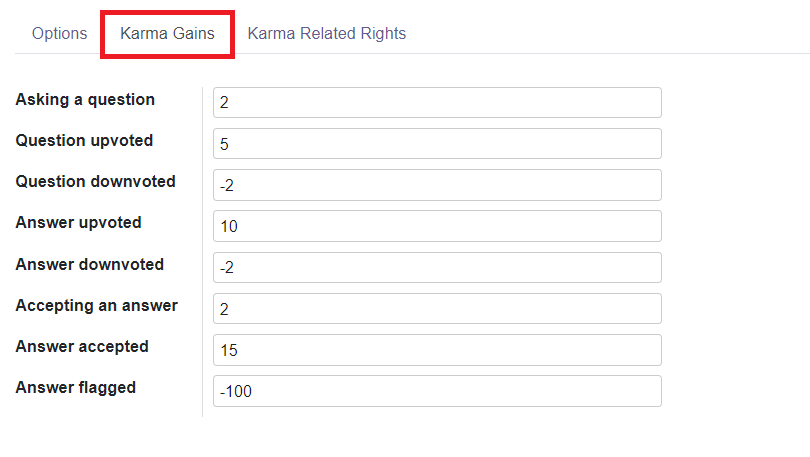
The gained karma points will help the participants to gain certain rights. You can set the right under the Karma Related Rights tab. This tab includes the list of rights a user can gain by achieving the specified karma points.
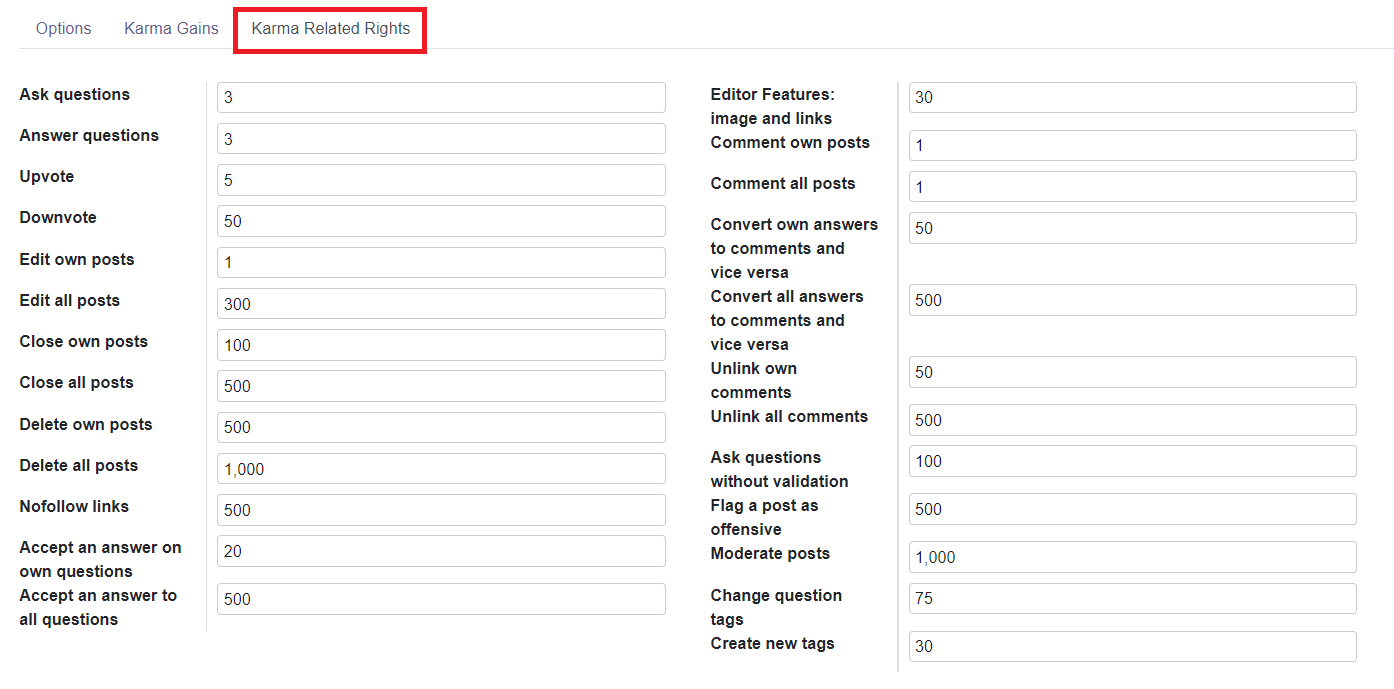
Ranks
The Configuration menu of the Odoo Website module contains the Ranks field which can be used to define different ranks for the users of the forum. You will be able to get the details of all configured ranks in this platform as shown below. Based on the karma points you achieved you can achieve various ranks.
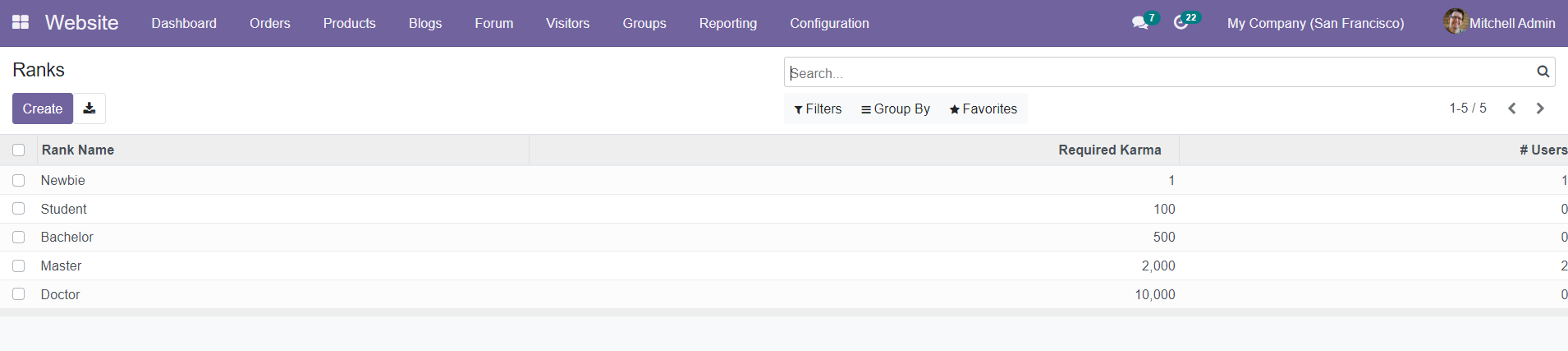
The list will show the Rank Name and Required Karma. Use the ‘Create’ button to create a new rank for the members of the forum.
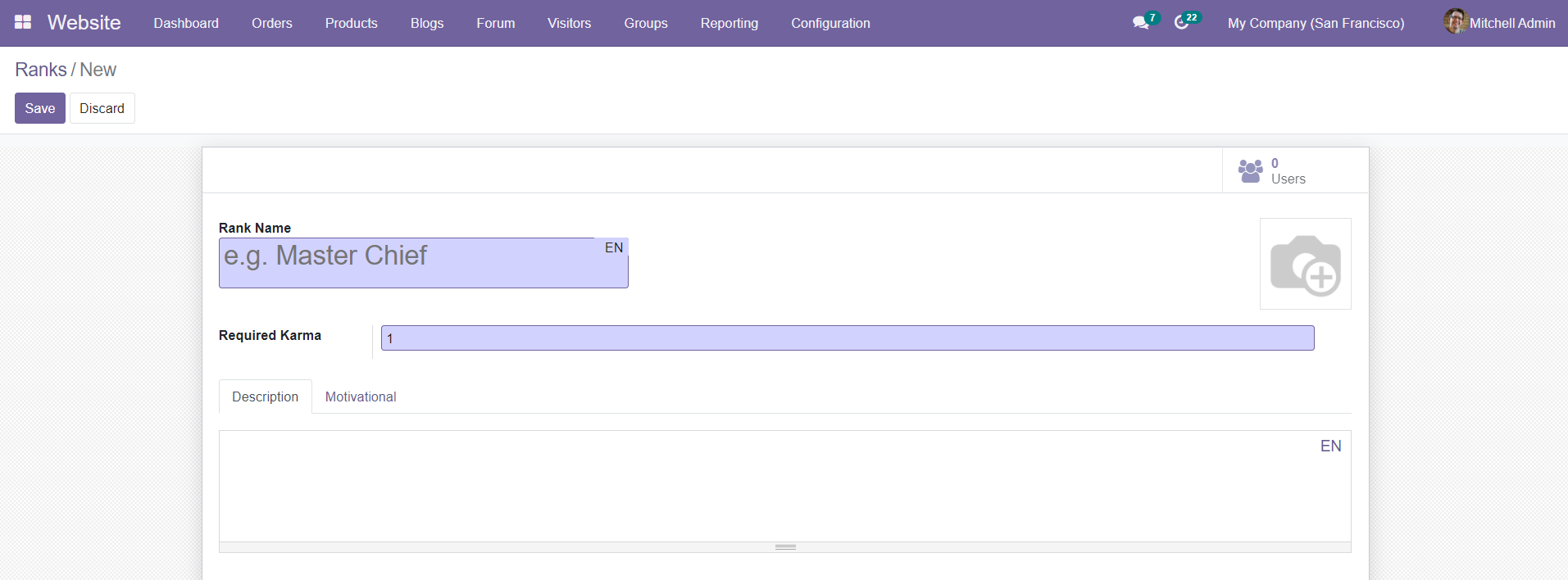
Specify the Rank Name and Required Karma to reach the specified rank in the given fields. You can also add a description for the rank in the additional field given in the platform.
Tags
In the Website module, you can easily create new tags for the forum posts. It will help the website visitors to effortlessly categorize the forum posts according to their needs.
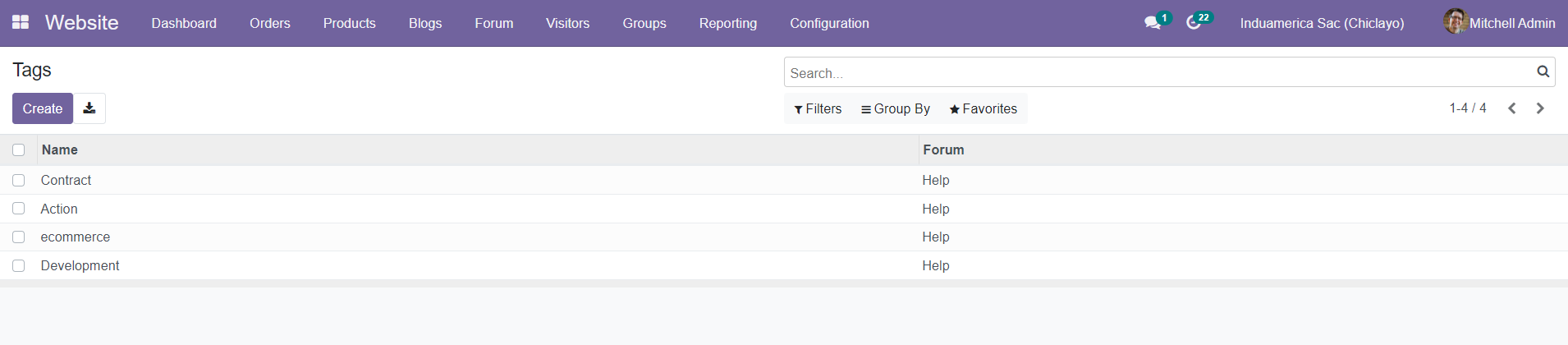
You will get access to the Tags field from the Configuration menu of the Website module. When you enter the platform you will be able to see the list of already configured tags. You can click the ‘Create’ button to create new tags for the forum posts. A new line will appear below to the existing list where you can mention the Tag Name and Forum.
Badges
Odoo has a specialized platform to create and manage badges for the visitors of your forum posts on your website. You can set certain parameters to let the visitors win the badges by engaging in different activities mentioned on your forum. These badges are gifted as rewards for the challenges arranged on your website.
You can find the Badges option in the Configuration menu of the Odoo Website module.
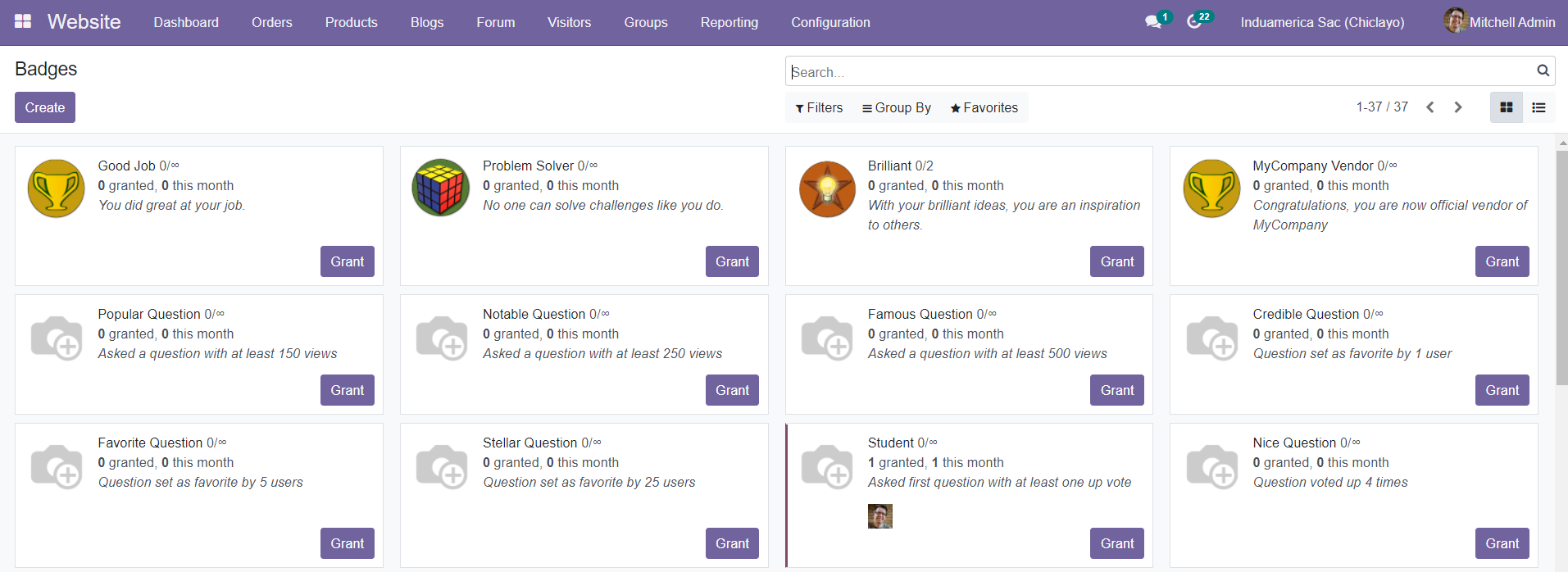
As you can see in the image, the Badges window will display all badges created on this platform. You can use the ‘Create’ button to create new badges.
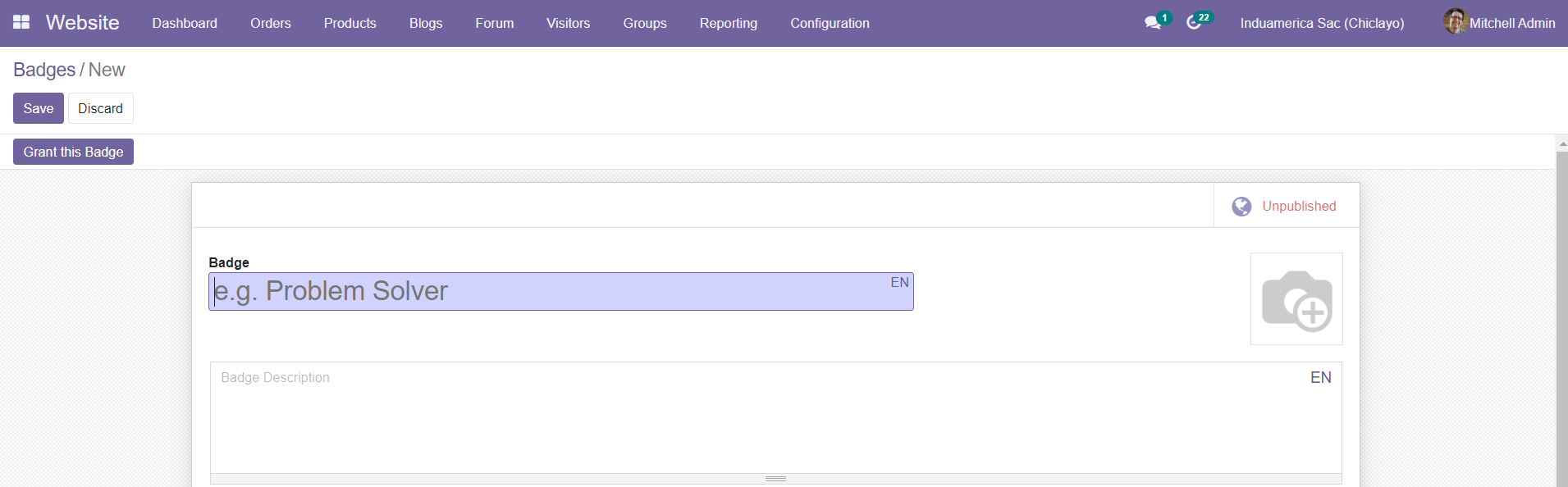
You can mention the Badge and add an image of it in the specified fields. You will get the Badge Description field to describe the new badge.
To add additional information and define rules about the badge, you can find the Granting, Rewards for Challenges, and Statistics fields in the window as shown below.
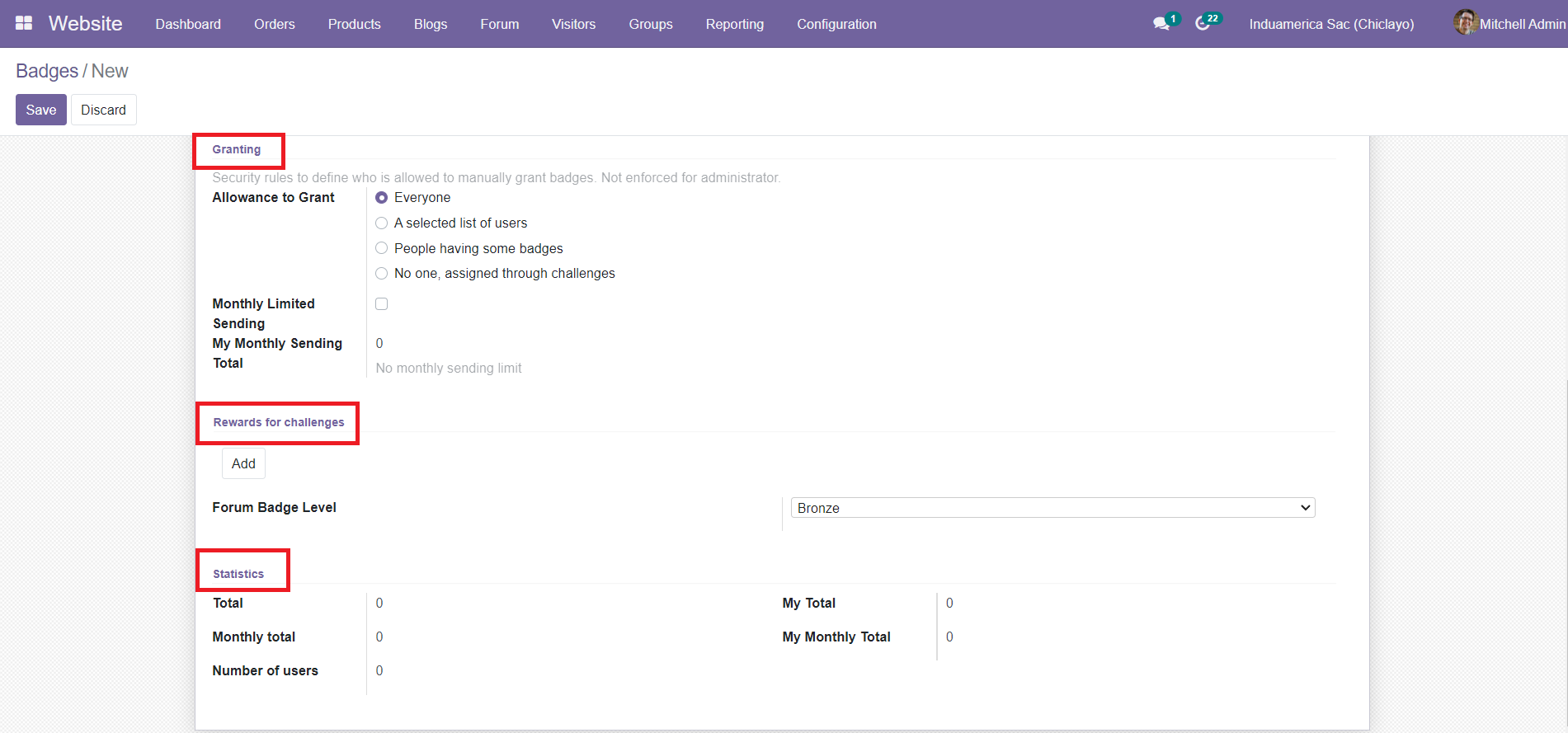
In the Allowance to Grant field, you can specify who can grant this badge from the given option. Mention the Monthly Limited Sending and My Monthly Sending Total in the given fields.
In the Reward for Challenges field, you can use the ‘Add’ option to add the rewards for the challenges. By clicking the ‘Add’ button, you will get a pop-up window as shown below.
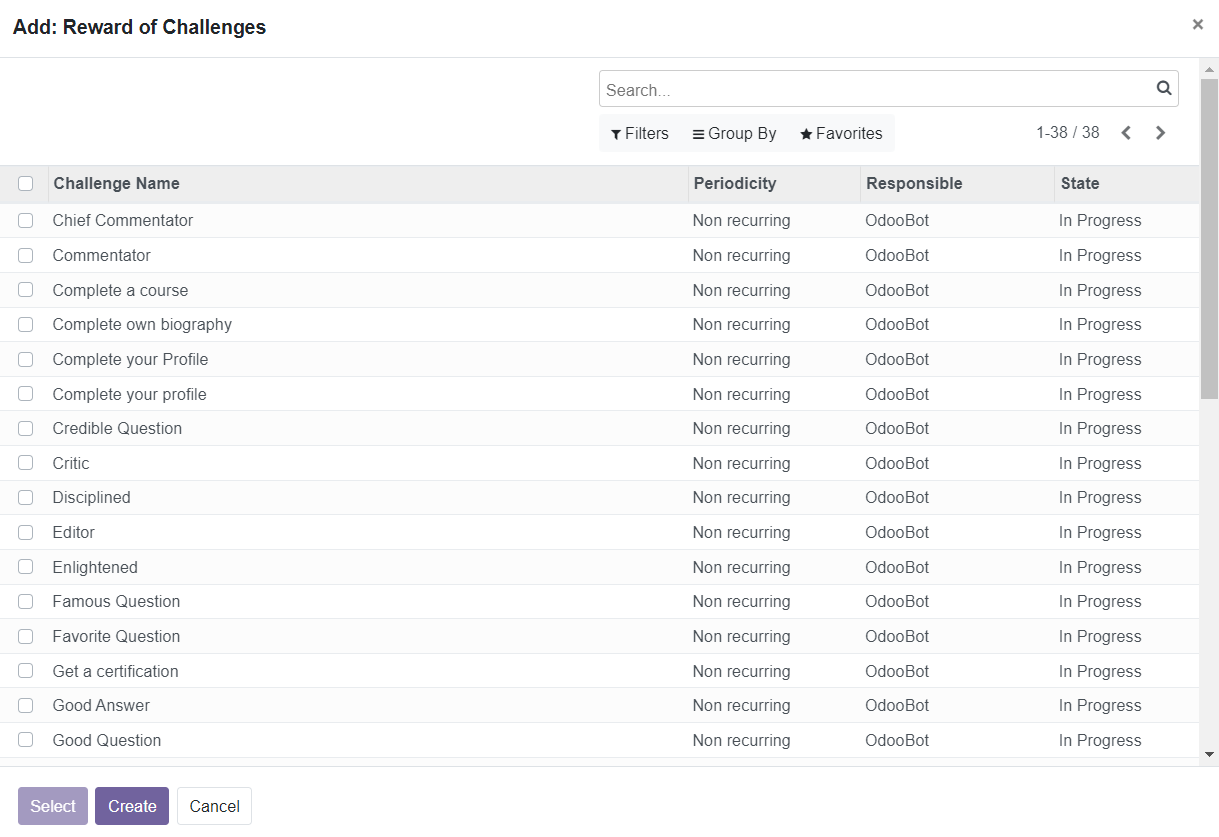
You can select one among the given list or else you can create a new reward for challenges using the ‘Create’ button given in the save window. In the Forum Badge Level, you can define the level of the badge from the drop-down menu.
The Statistics field in the badge creation window can be used to mention the Total, Monthly Total, Number of Users, My Total, and My Monthly Total.
After completing the specified fields, you can use the ‘Save’ button to save the new badge. By clicking the Grant this Badge option in the window, you can reward this badge to the participants.

You can mention the person to whom you would like to reward this badge and the reason behind rewarding the badge in the pop-up window.
Close Reasons
The Close Reasons field in the Configuration menu of the Website module can be used to define the reasons for closing particular forum posts from your website. You can find the already configured reasons in this platform as shown below.
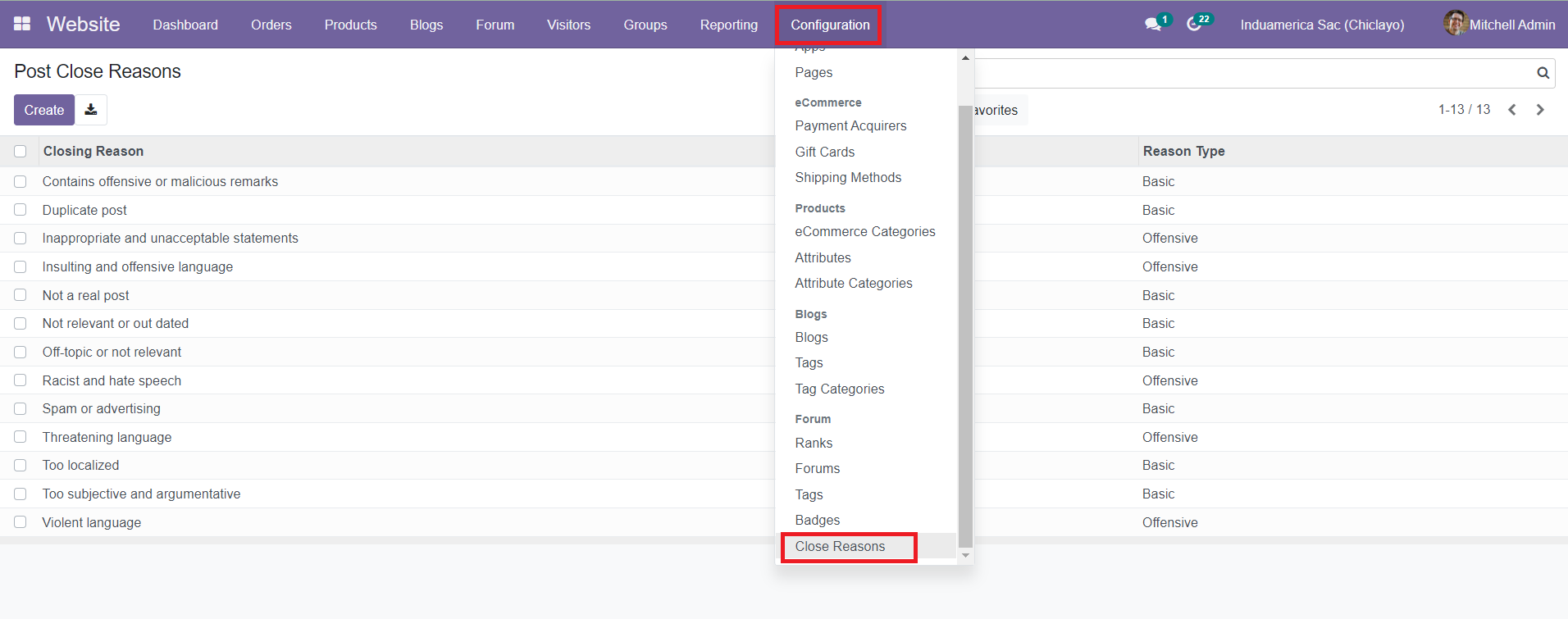
The list will show various Closing Reasons and Reason Types. To configure a new Close Reason, you can use the ‘Create’ button available in the window. By clicking the ‘Create’ button, you will get a new line under the existing list of Close Reasons where you can specify the Close Reason and Reason Type.
Now, let’s take a look at the Visitors menu in the Website module.