Product Management
We already discussed the configuration of products and product variants in Odoo in the Sales, Purchase, Inventory, and Point of Sale chapters in the Odoo Community book. You can check those chapters to know more about the management of products in Odoo. In this session, we will detail the eCommerce tab available in the product configuration window.
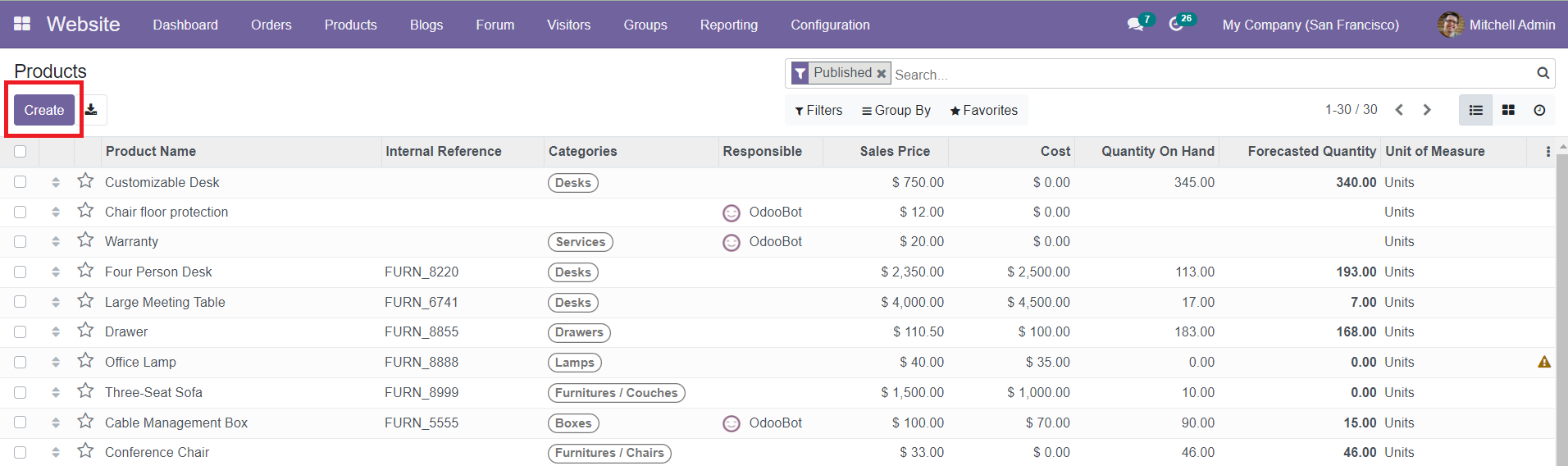
From the Products menu of the Website module, you will get the list of all configured products on the platform. To configure a new product, you can click on the ‘Create’ button.
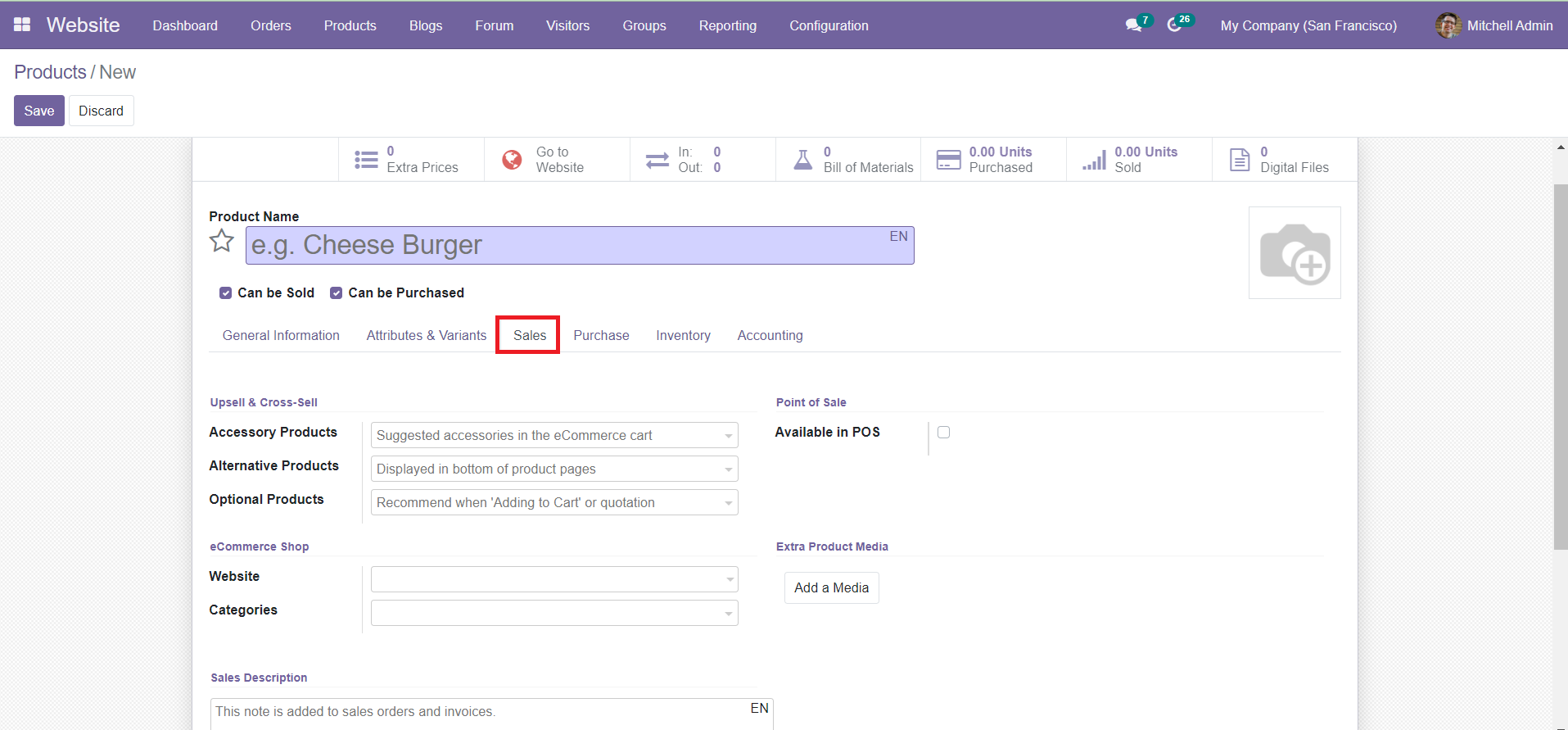
Mention the Product Name and add an image of the product in the specified field. Later, you will get the General Information, Attributes & Variants, Sales, Purchase, Inventory, and Accounting tabs to define. You can mention the details regarding the eCommerce sale of the product under the Sales tab.
You can define the Upselling Cross-selling strategy in the Sales tab. Both of these strategies are used to improve the sale on eCommerce sites.
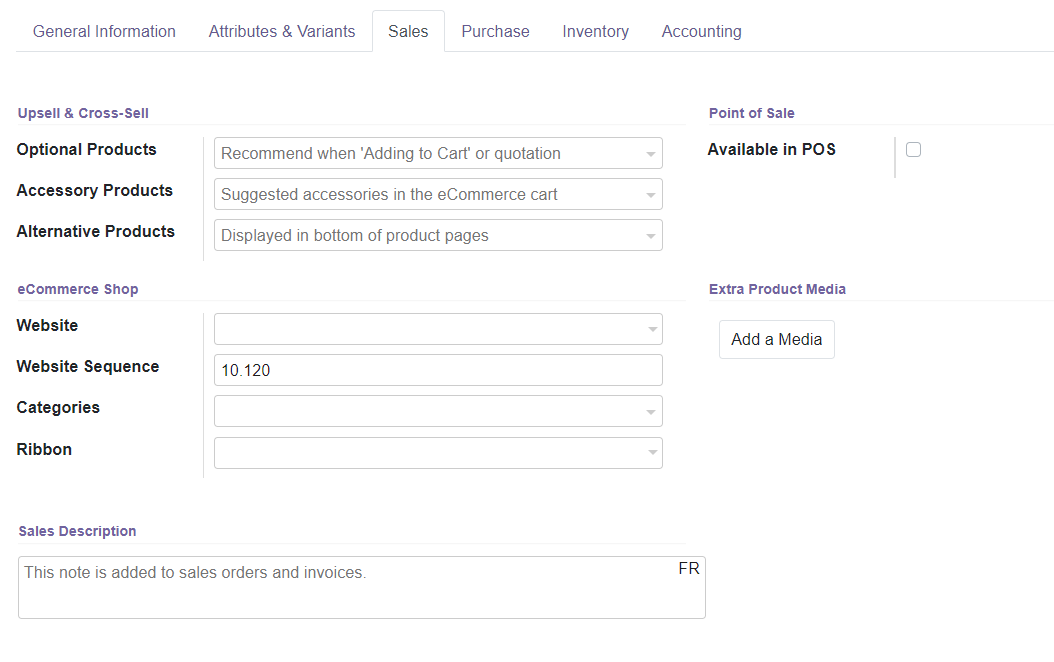
Optional Product is a cross-selling strategy. They are suggested whenever the customer hits the ‘Add to cart’ option. Accessory Products will show up when the customer reviews the cart before payment. Alternative Product is an Upselling strategy. It will help to suggest alternatives to your customers. You can activate the Available in POS field if you want this product to appear in the Point of Sale.
In the eCommerce Shop tab, you can mention the Website and Website Sequence. The Website Sequence will determine the display order in the Website E-commerce. By mentioning the Categories, this product will be available in each mentioned eCommerce category. You can select a suitable Ribbon from the drop-down menu which will appear on the product on the eCommerce sites. The Ribbons like New, Sales, Sold Out, Out of Stock will help the customer to get an idea about the status of the product.
You can add extra product media using the ‘Add a Media’ option. By adding a Sales description, the note will be added to sales orders and invoices. You can complete the Purchase, Inventory, and Accounting tabs just like we discussed in the earlier chapters in the Community Book.
Similarly, you can also configure the Variants of the product in the Variants platform given under the Products menu in the Website module using the same methods of the configuration of the product.