Inventory Adjustment
As we all know, one of the most essential features of a warehouse management system is to keep inventory on a right track. Surely, business organizations are trying hard to keep their inventory operations flawlessly. The reality is that it will not always be on the right track.
Odoo provides its users with more featured inventory management software and inventory adjustments. Odoo inventory adjustment will keep the track of all the products managed by an organization.
Inventory Adjustment for one product
In Odoo, the user can update product quantity directly from the product window.
For accessing this feature open your product window form. In this window, you can see an icon named Update quantity.
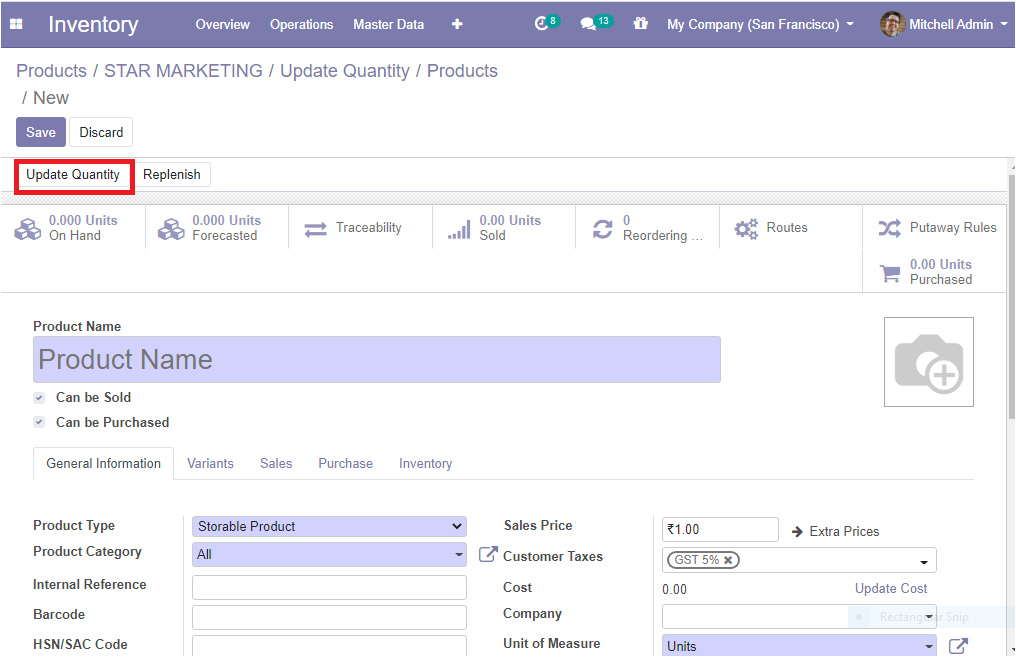
On selecting the icon Update Quantity you can view the stock for this product and you can make desirable modifications like add a new serial number or lot numbers, packages, locations, owner, the on-hand quantity, units of measure, and the value associated with it.
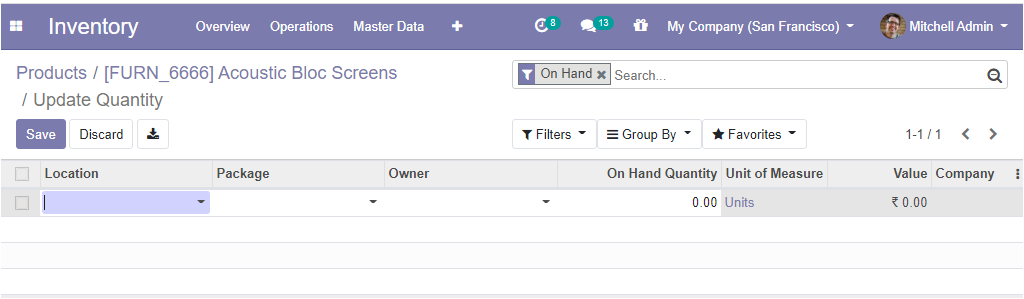
After updating the quantity, the product on-hand stock in the product menu is changed to the corresponding value which has been updated.
Inventory Adjustments for multiple products
Odoo platform also allows you to practice inventory adjustments for multiple products. This advanced feature will help you to update the quantities and give you a chance to edit operations on the products available.
The inventory adjustment menu can be accessed from the operation tab available in the inventory module.
After setting the products as storable one, the user can create an inventory adjustment to know their current stock level
The operational steps for this feature are Inventory -> Operation -> Inventory Adjustments
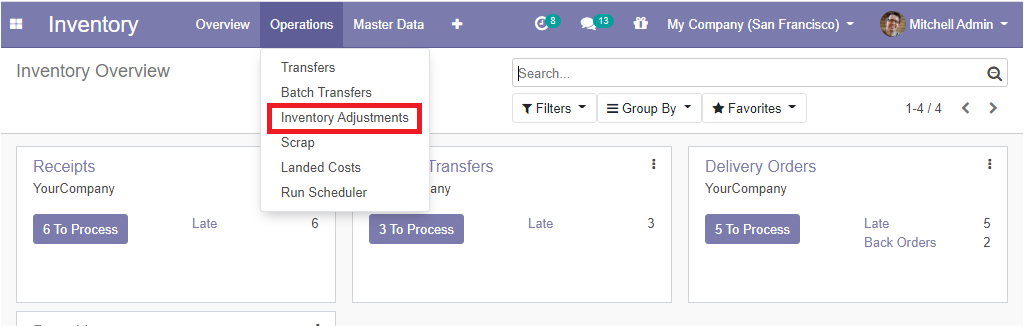
As soon as you enter the Inventory Adjustment menu, you will be depicted with a pop-up window as depicted in the below image.
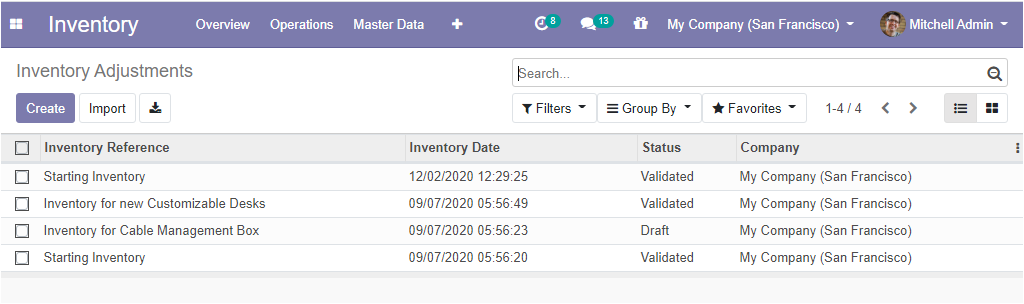
In this window, you can see different fields like Inventory Reference, Inventory Date, current status, company name and also have the options for filtering and group by.
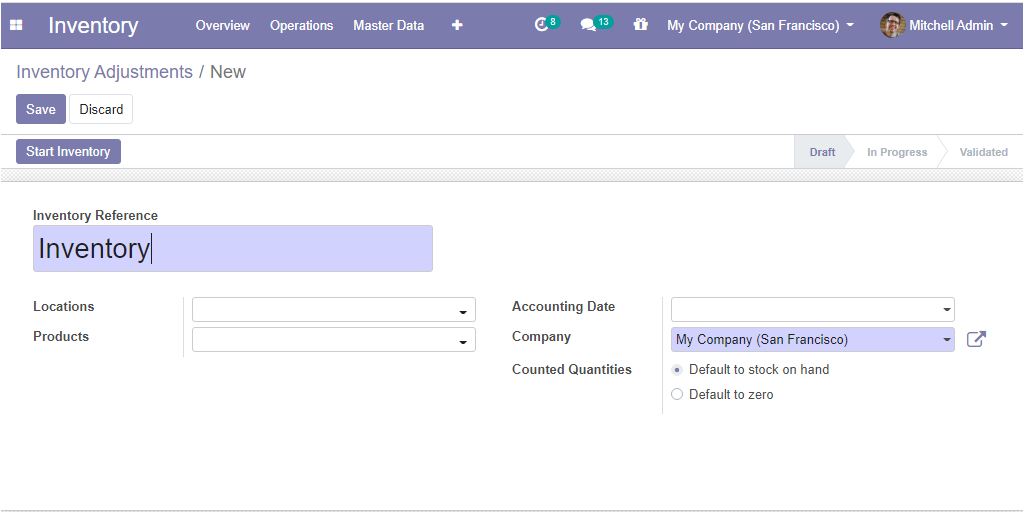
In this window, you can define an inventory reference that is a title for your inventory adjustment. Also, the user can choose whether the inventory adjustment is needed for all products or need only for selected items.
After submitting the required information, the user can click the Start Inventory button and the user will be directed to the inventory lines menu as defined in the inventory adjustment. If there is a new product or any adjustment is needed not as indicated by the user the Odoo platform will add the respective inventory line.
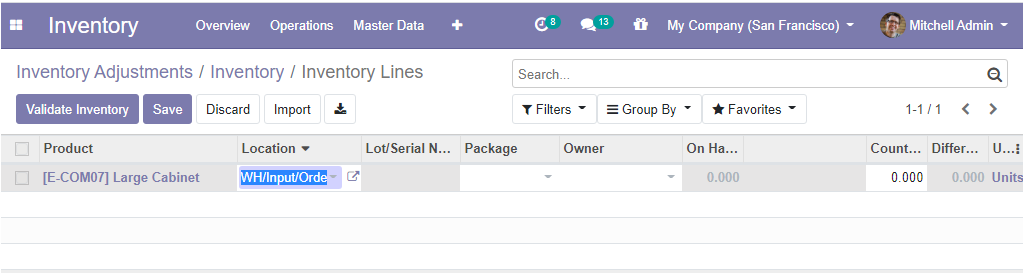
The inventory adjustment can be validated by clicking the validate inventory button available in the inventory lines window.
Scrap Management
In an organization or company that is related to products especially a production company, the chances of scraps or damaged goods are high. The scrap may be any products of unusable, wastage, damaged, date expired materials that come across during the different stages of business activity. By keeping vigilant eyes on the whole stages in business, like manufacturing, in-out transferring this risk of scrap can be reduced to a manageable level. Odoo helps us to manage these scraps that come across in various phases of the business processes.
In Odoo, there is a separate location to store and manage the scraps. To access the scrap management option, the user should enable the feature named Storage Locations from the settings menu of the inventory module.
Inventory > configuration > Settings > activate storage locations.
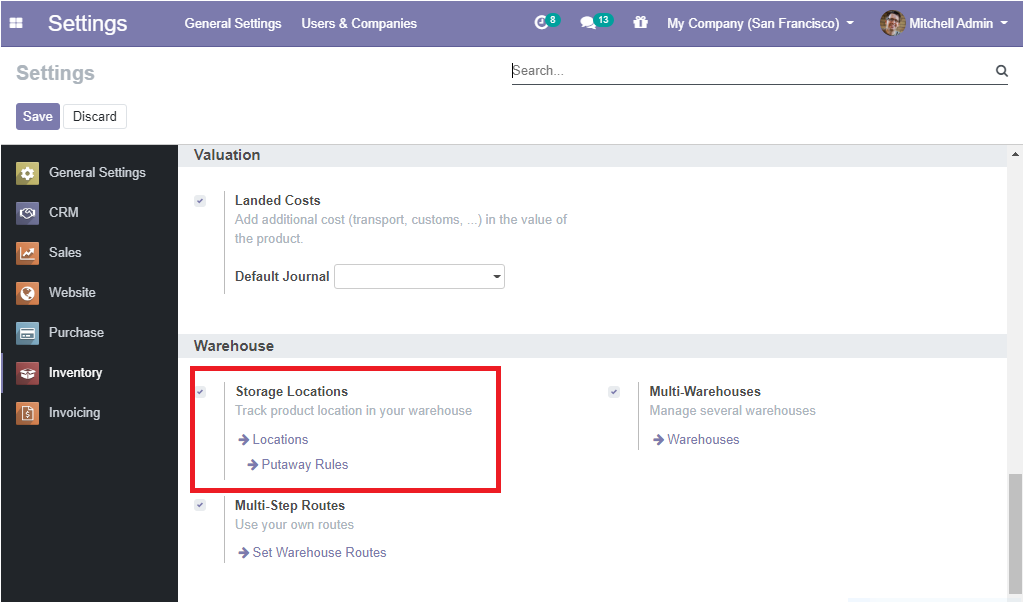
The user can set new locations either directly from the settings menu by clicking the Locations arrow available under Storage Locations or can choose from the configuration tab of Inventory.
The below image depicts the locations that were already created.
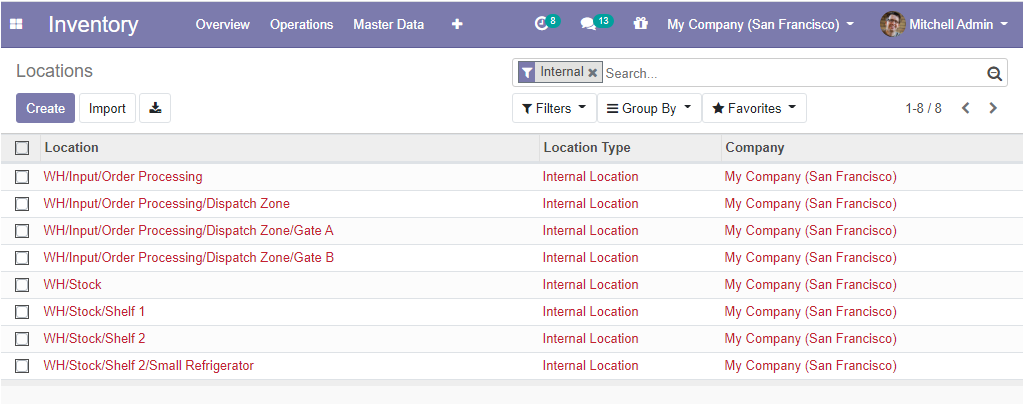
The user can create a new location using the Create button available in the top left corner of this window. When you click on the create button, you will get a new window as shown below.
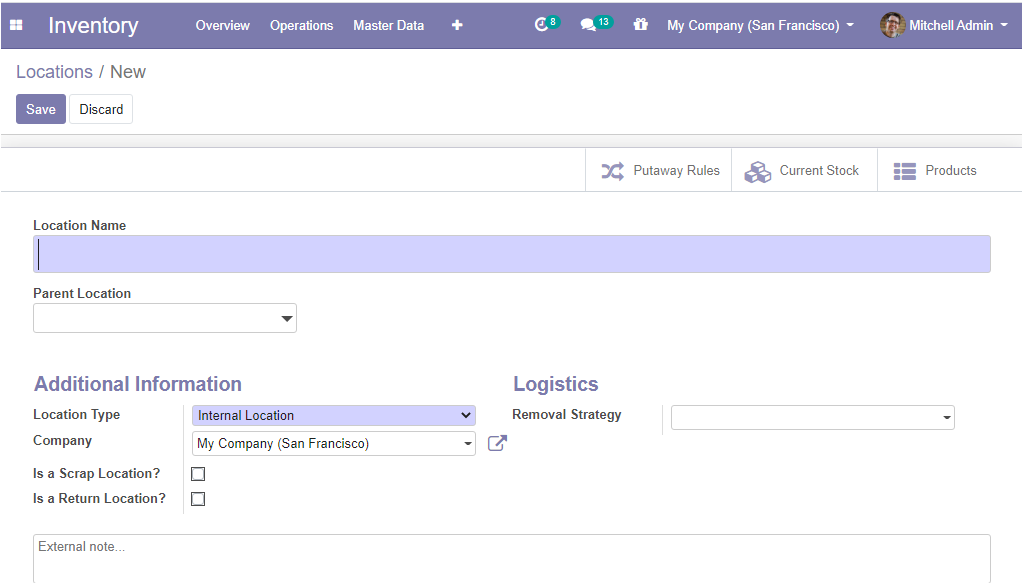
In this creation form, the user can provide the Location Name, the details about the Parent Location and under the additional information menu you can specify the location type and also the company details. You can tick the box near the option Is a scrap location for allowing this location to put scrapped products. Also, have another option, Is a Return Location to confirm the location as a return location or not. You can add external notes. The Removal Strategies for the location can be mentioned under the Logistics menu defining the default method used for suggesting the exact location or shelf where to take the products from, which lot etc for this location. This method can be enforced at the product category level, and a fall back is made on the parent locations if none is set here.
Scrap the Products
In the Odoo platform, the user can view the scrap icon under each operation of the inventory like Receipts, Delivery Orders, Internal transfers, Manufacturing, etc. We can also view the option to scrap at the top left side of each window.
We can check it under the Receipt window. For getting access to the Receipt window, go to the inventory dashboard and click on the to process button under the Receipts menu. open the Receipts and validate the picking. Now the scrap button will appear on the receipt window.
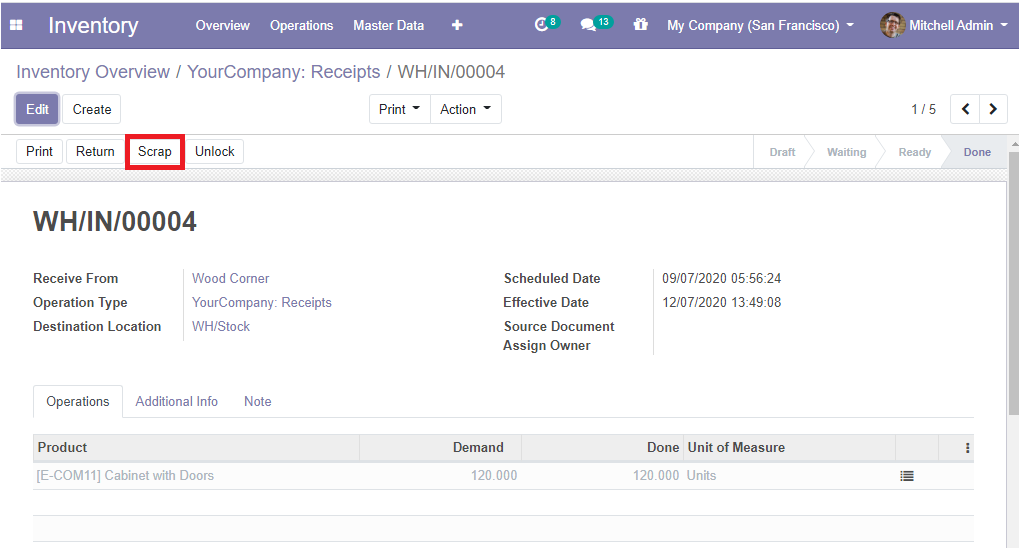
The user can shift the scrap product from the stock to the scrap location by selecting the Scrap icon. While selecting the Scrap icon, a new scrap window will appear where one can mention the Product along with the details like quantity and the Owner, Package type, source location, and the scrap location.
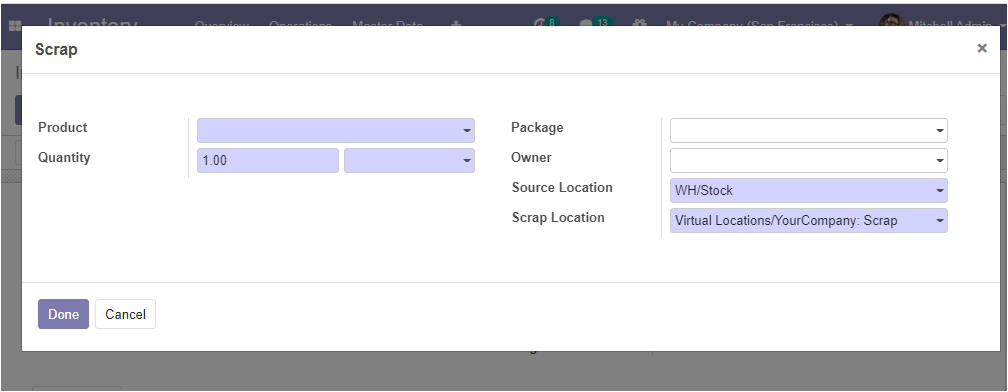
In the Odoo platform, the user can manage the scrap product at any stage of the production line and it is applicable for any type of industry.