Ordering Lunch
The New Order option in the platform can be accessed from the My lunch tab of the
window. For that, you can go to Lunch -> My Lunch -> New Order.
If you are clicking on the option New Order, you will be directed to the Order Your
Lunch window where you can select your desired food item from the menu. The image
of the window for configuring your order is depicted below.
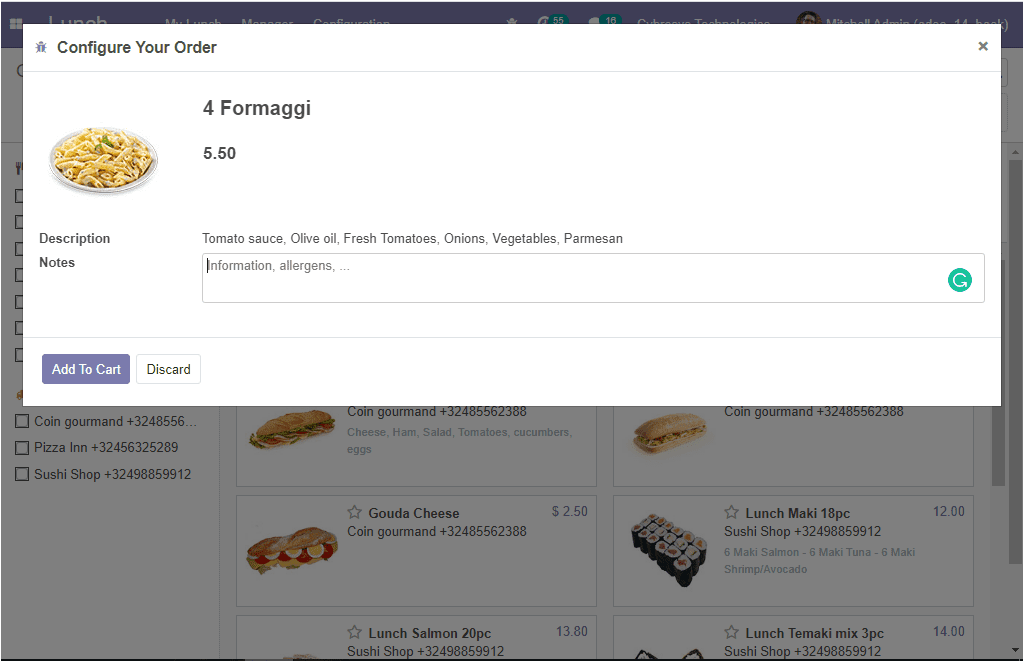
Using this window you can add your selected product to the cart by selecting the
Add To Cart button. You also have the provision to specify your special instructions
on the allowed space. After checking the details, you can click on the Add To Cart
button and this action will lead you to another pop-up window as shown below.
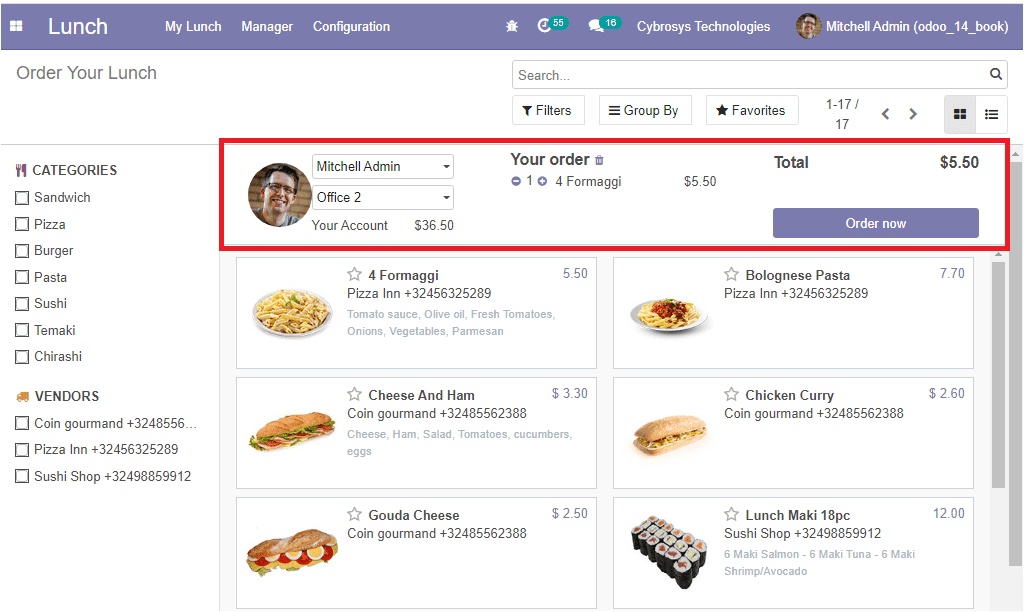
On selecting the Order Now button, you can place the order. Then the status of the
item will be displayed as Ordered as shown in the below image.
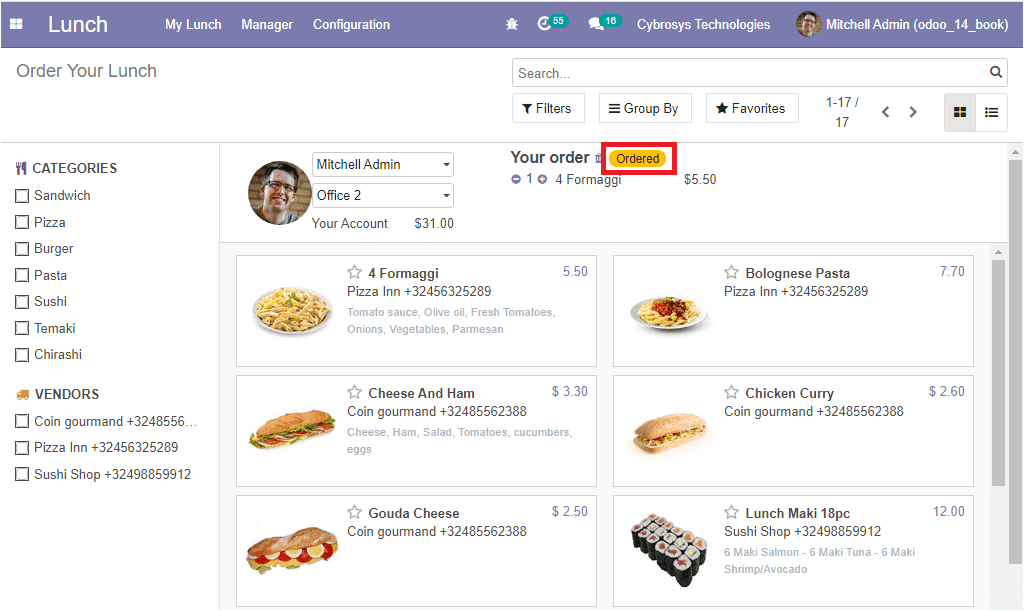
Now this order details can be viewed under the Order History menu which can be accessed
from the My Lunch Tab of the Odoo Lunch module. In the My Order History window,
you can view all of your orders along with the details of the Order date, Payment
amount, and many more. So we can go to this window by taking the route Lunch
-> MyLunch -> My Order History.
The image of the window is depicted below.
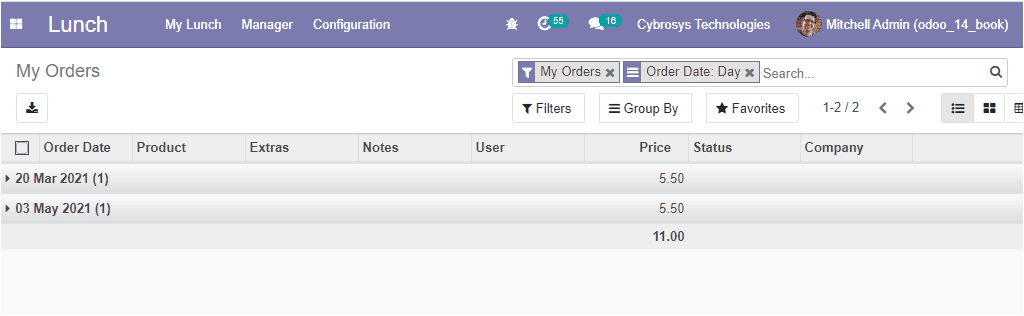
So far we were discussing the steps for the Ordering of Lunch and My Orders window.
Now let us have a glimpse at the feature My Account History.