Point of Sale
Point of Sale configuration
In Odoo POS module, the point of sale operations and activities can be conducted via accessing the Point of sale menu available from the configuration tab.
For accessing the point of sale menu, go-to point of sale-> configuration -> Point of sale.
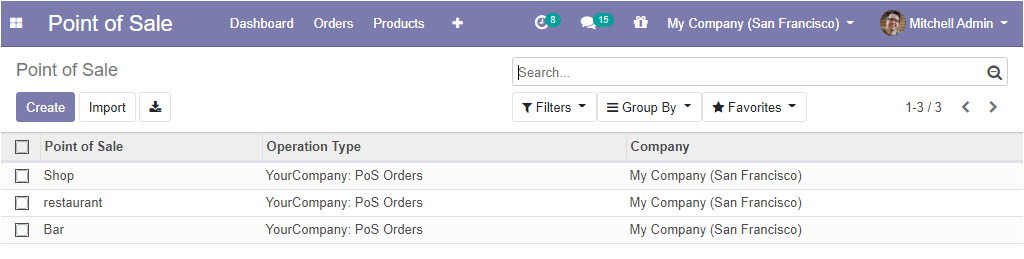
This is the image of the Point of sale window and here you can view all the created POS sessions like shop, bar, or restaurant. You can also create new POS sessions by clicking the create button. Odoo POS module helps its users to run the retail operations of the company in a productive and efficient manner.
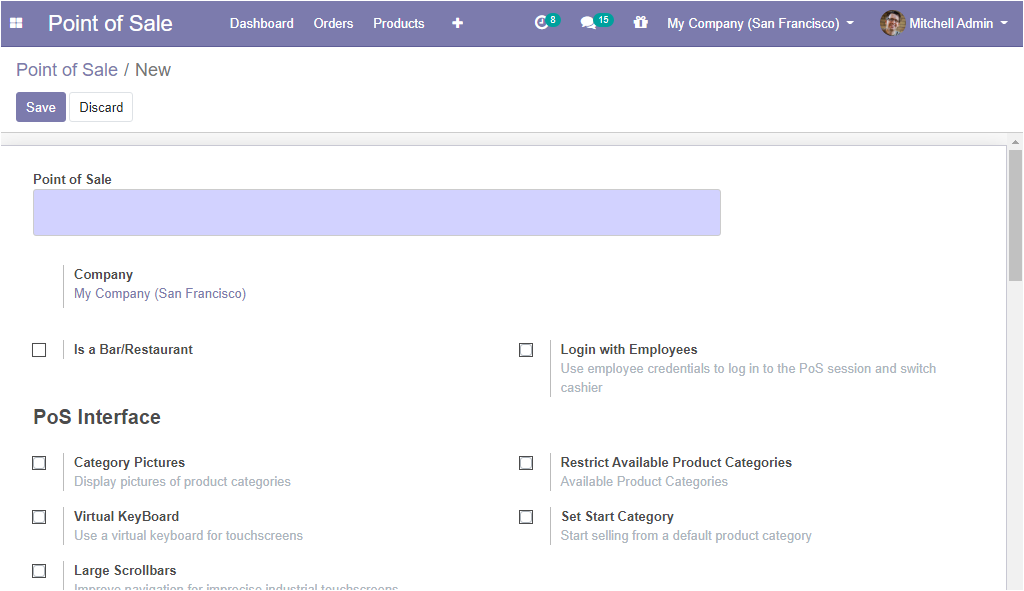
In the creation form, you can define all the attributes related to business operations. Firstly one can define an internal identification, a name for the POS session, and allocate the company details. If the POS session is created for managing a bar or restaurant, you can check the box near the is a bar/restaurant option.
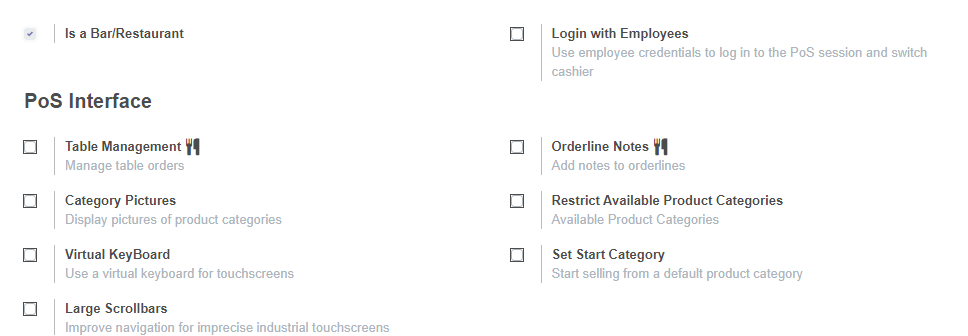
It is sure that Odoo gives both shop and restaurant owners several unique options to manage their business in the finest way. Odoo gives the freedom to configure the POS operations according to their needs.
In the POS creation window, the user can apply employee authorization by enabling the option to Login with employees. The employees can scan their badges or enter a PIN to log into a POS session.
You can add category pictures to your PoS session by enabling the category pictures option. The product categories will be displayed with pictures and it will make the POS session more attractive and colourful.
You can enable the option virtual keyboard to experience the benefits of touch screens and there is no need to enable the option if you takes orders on a smartphone or tablet.
The Large scrollbars option can be enabled for the imprecise industrial touch screen and it will help to improve navigation.
Restrict available product categories option will allow you to display products that are within one of the selected categories, if no category is specified all available product categories will be shown in the POS session. Additionally, you can start selling from a default product category by enabling the option Set Start Category.