Creating a new course
In the Odoo e-learning platform, you have the provision to create a new course by
selecting the create icon available in the overview window. The
image of the creation window is depicted below where you can specify the course
title, allocate tags associated with it to categorize and filter the described courses.
Also, you can provide a picture or icon related to this course. At the top of the
window, you can view various tabs such as Visits, Finished, Attendees, Reviews,
Go to website. The courses and the visits can be viewed by selecting
the menu available and the courses finished by the candidates will be described
in the finished menu. Moreover, the attendees at the reviews made
by the candidates can be viewed in the Attendees menu and the reviews
can be viewed by selecting the Reviews tab. Finally, the Go
to website menu allows you to navigate to the company website for viewing
the course.
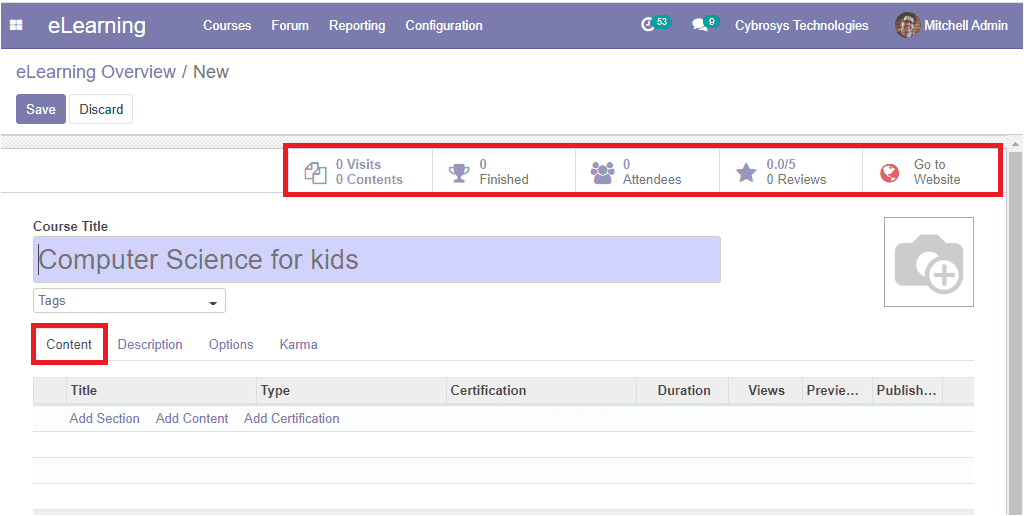
Under the Contents tab of the course creation window, you can add
the Section, Content, and Certification for the course.
Now let us have a look at the Description tab of the course creation
window where you can define the course description and the objectives of the course
operation. This description will be displayed on the top of the course page just
below the title.
The image of the window is depicted below.
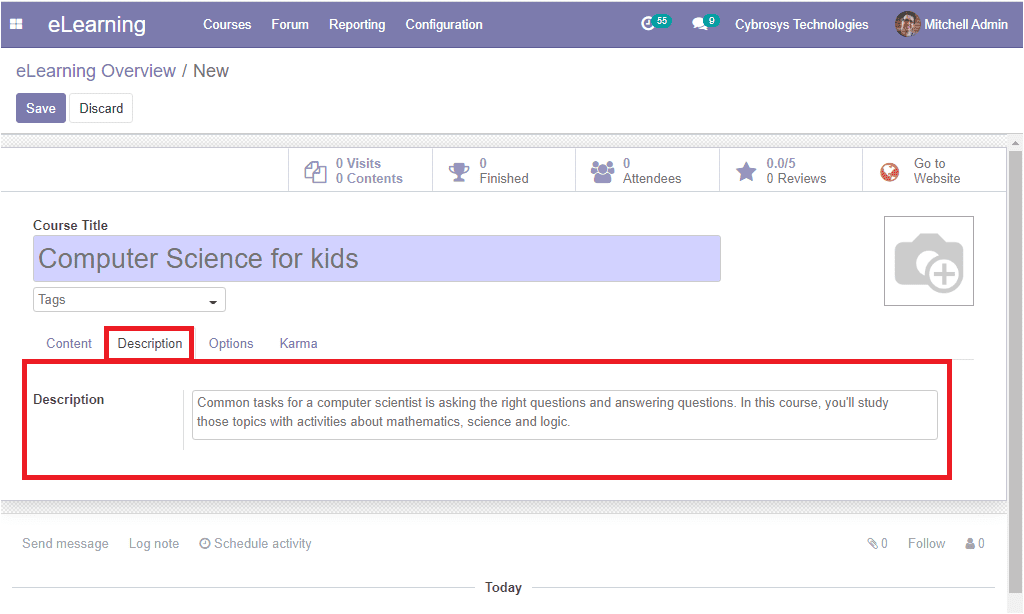
Under the Options tab of the course creation window, you have so
many fields related to the course creation. Here you have the options for managing
the Courses, Access Rights, Communication, and Display. The Type of the Courses
can be selected as Training or Documentation. Also, you can assign the Responsible
person along with the Website to publish this content. The rating can be enabled
under the Communication tab together with the Forum description. Moreover, the Enroll
policy can be made Public, on Invitation, or On payment. Finally, the Visibility
of the course can be selected as Public or Members only. The image of the window
is depicted below.
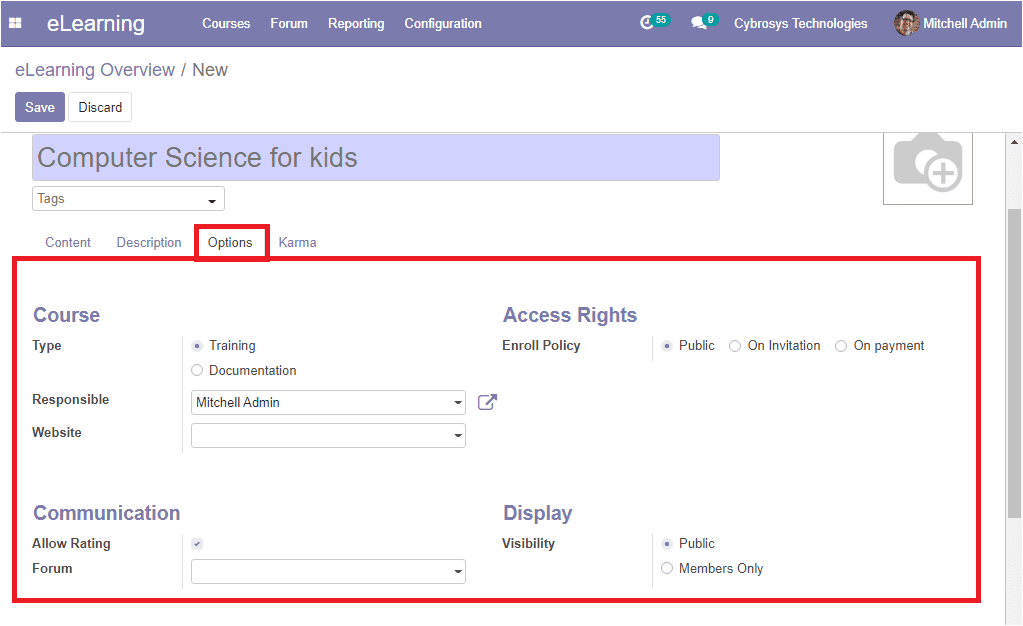
If we come to the Karma rules tab, where you can define the karma
points for understanding the performance of the candidates who pass through various
stages of their course. The karma points are the reward points for the candidates
on various stages of operation being conducted. This can be set while grading the
course for adding comments, responding to the questions, asking questions or doubts,
voting lessons, and many more.
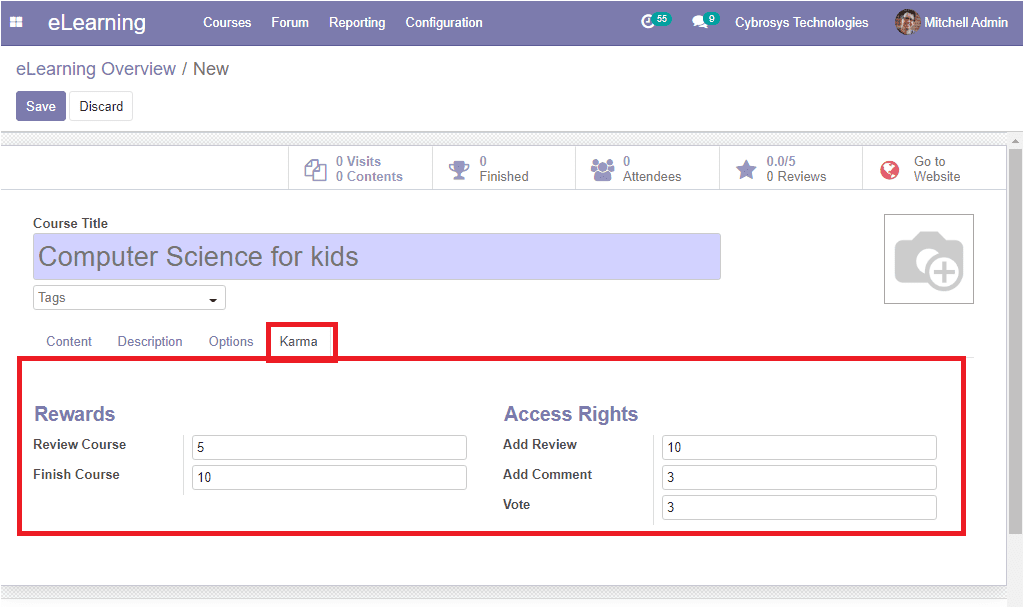
Under the Rewards tab, you have the option to provide the points for Reviewing the
course and Finishing the course. In the Access Rights tab, you can allocate the
points for Adding a review, Comment, and Vote.
After allocating all the required fields, you should save the window by clicking
in the Save button available on the top left corner of the creation window. It is
also possible to edit the courses and details in the front end at the time of publishing
the course. Moreover, you can share the course with the candidates by clicking on
the share button available.
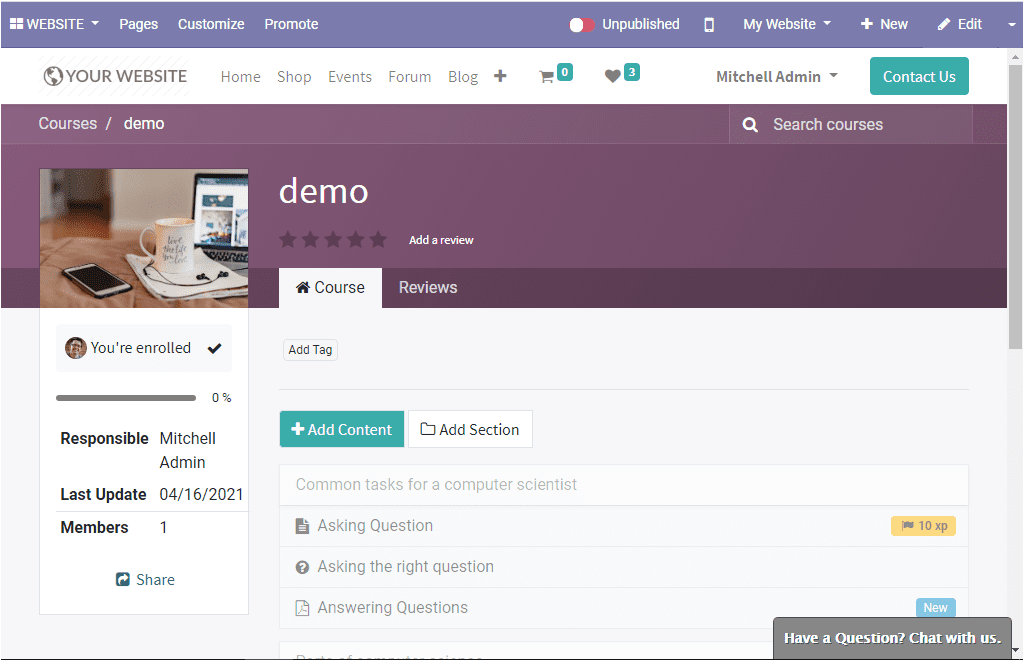
So far we were discussing how to create a new course in the platform and now let
us discuss the course group aspect available in the module.