Sales Order
Once the customer confirms the quotation, it will be automatically converted into a sales order. From the customer portal, the customer can confirm the quotation by clicking on the Sign & Pay button.
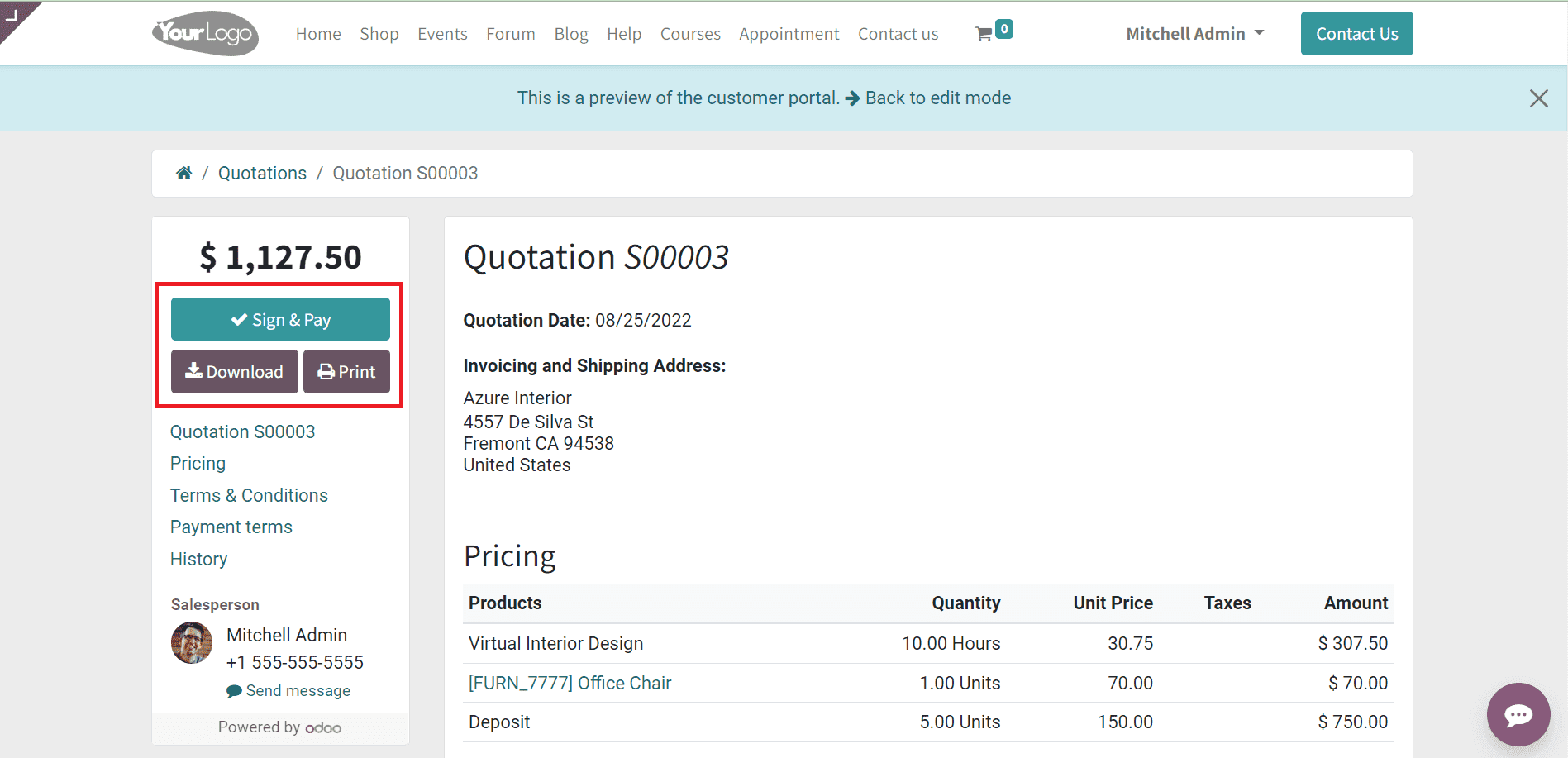
A pop-up window will appear as shown in the screenshot below to accept the quotation and sign.
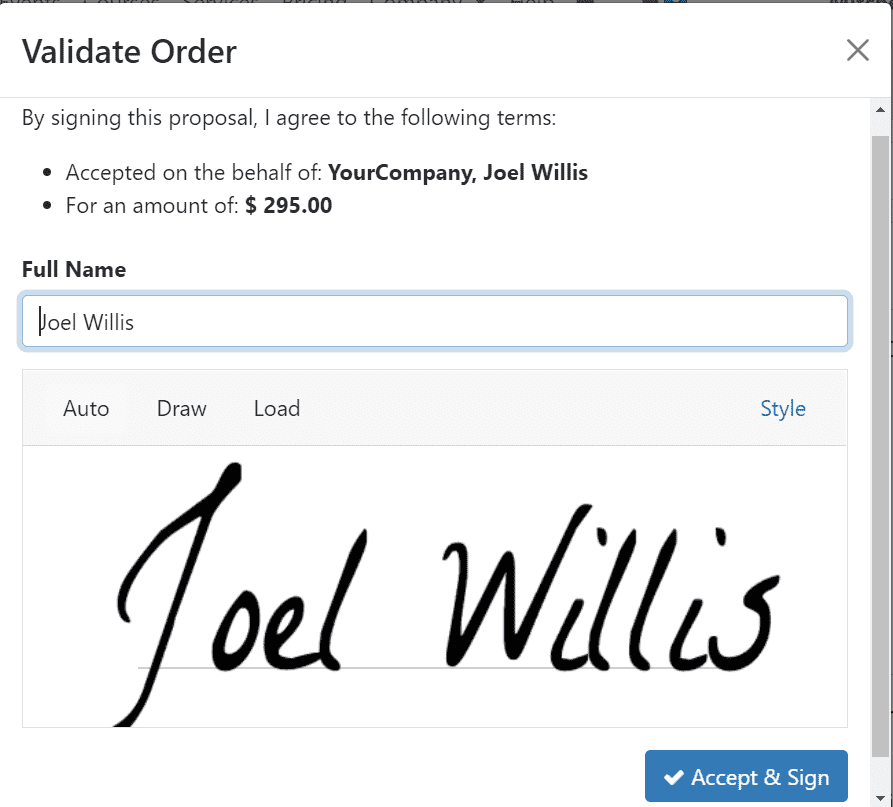
The customer can click on the Accept & Sign button and complete the payment procedure. When you check the sales quotation in the backend, you can find that the Customer Signature tab is automatically uploaded with the details of the signature from the customer.
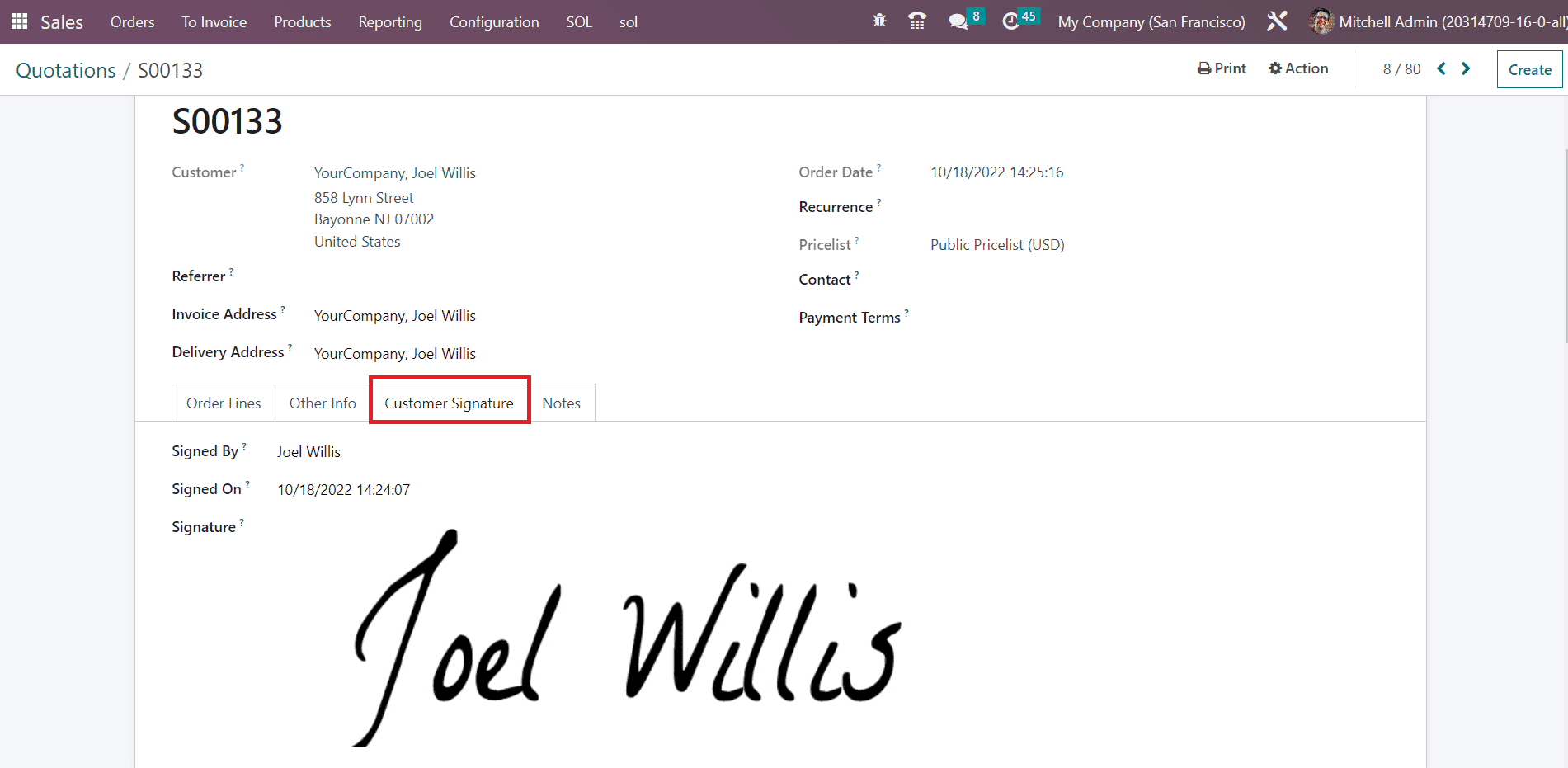
Now, you can click on the Confirm button. By clicking the Confirm button the status of the quotation will be changed to Sales Order as shown in the image below.
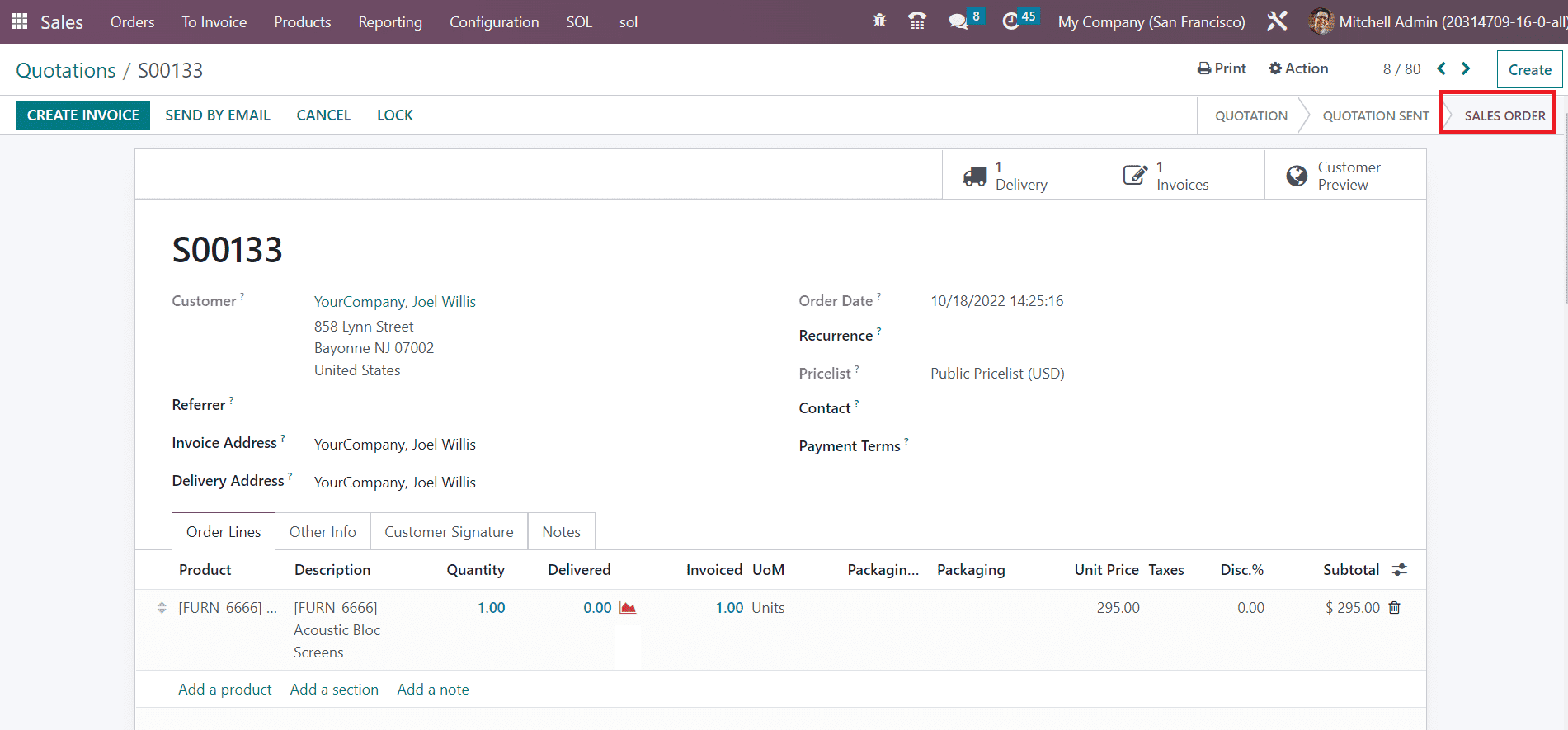
In the Odoo Sales module, you will get a separate platform to manage all these sales orders under the Orders menu.
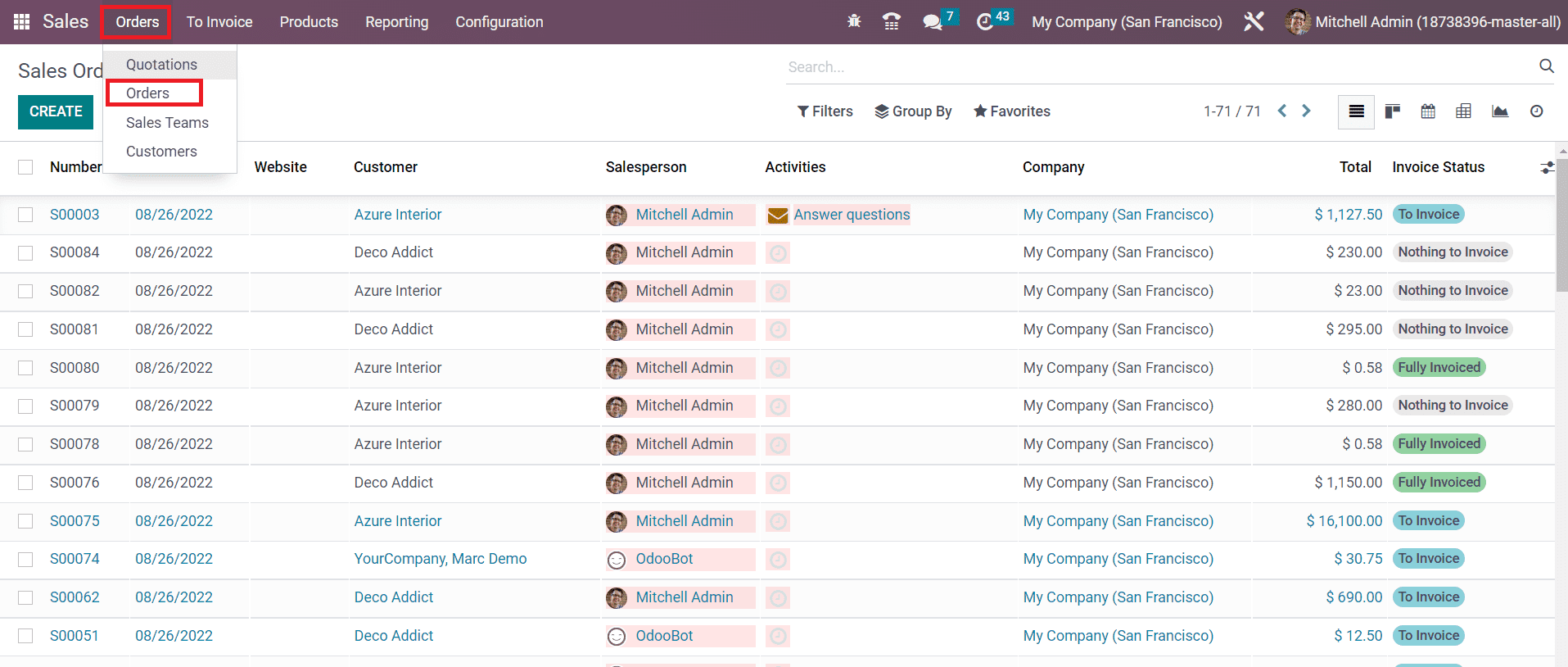
The list view of this platform will show the details of the Sales Order Number, Order Date, Website, Customer, Salesperson, Activities, Company, Total, and Invoice Status. Odoo offers List, Kanban, Calendar, Pivot, Graph, and Activity views for this platform. The Filters and Group By options will help you to simplify the searching procedures with default as well as customizable options.
Now, let’s take a look at how to generate invoices from the confirmed sales orders.