Settings
The Settings menu of the Sales module encompasses several advanced features that help you to improve the performance of the module. Odoo will aid you to execute an advanced implementation of such features in the sales module by allowing you to activate them based on your requirements. You can enable or disable these features from the Settings menu based on the task you operate. Let’s discuss each of these features in detail.
Product Catalog
While discussing the product configuration in the Sales module, we mentioned how to configure variants for a product. By activating the Variants option from the Product Catalog tab, Odoo will allow you to set multiple variants of products with their attributes.
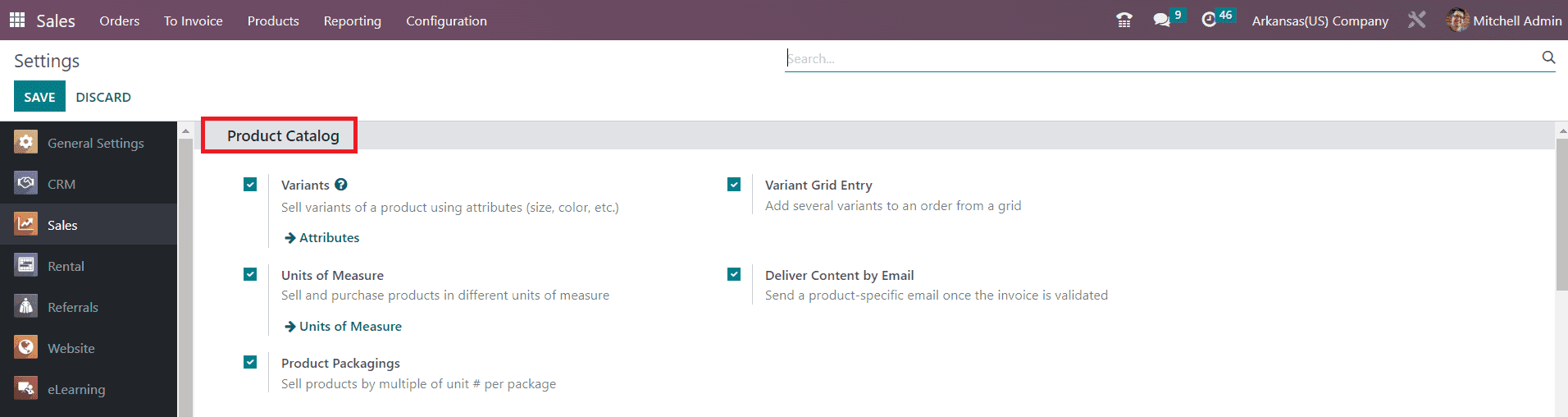
Configuring multiple measuring units for products is an important step in the sales management process. By enabling the Units of Measure option, you can effortlessly configure different Units for measuring products. It is possible to sell products in packages and manage them with Odoo 16. This can be done by activating the Product Packagings option. You can define the packaging type for products while configuring them. In the product configuration window, you will get additional options to mention the packages under the Inventory tab.
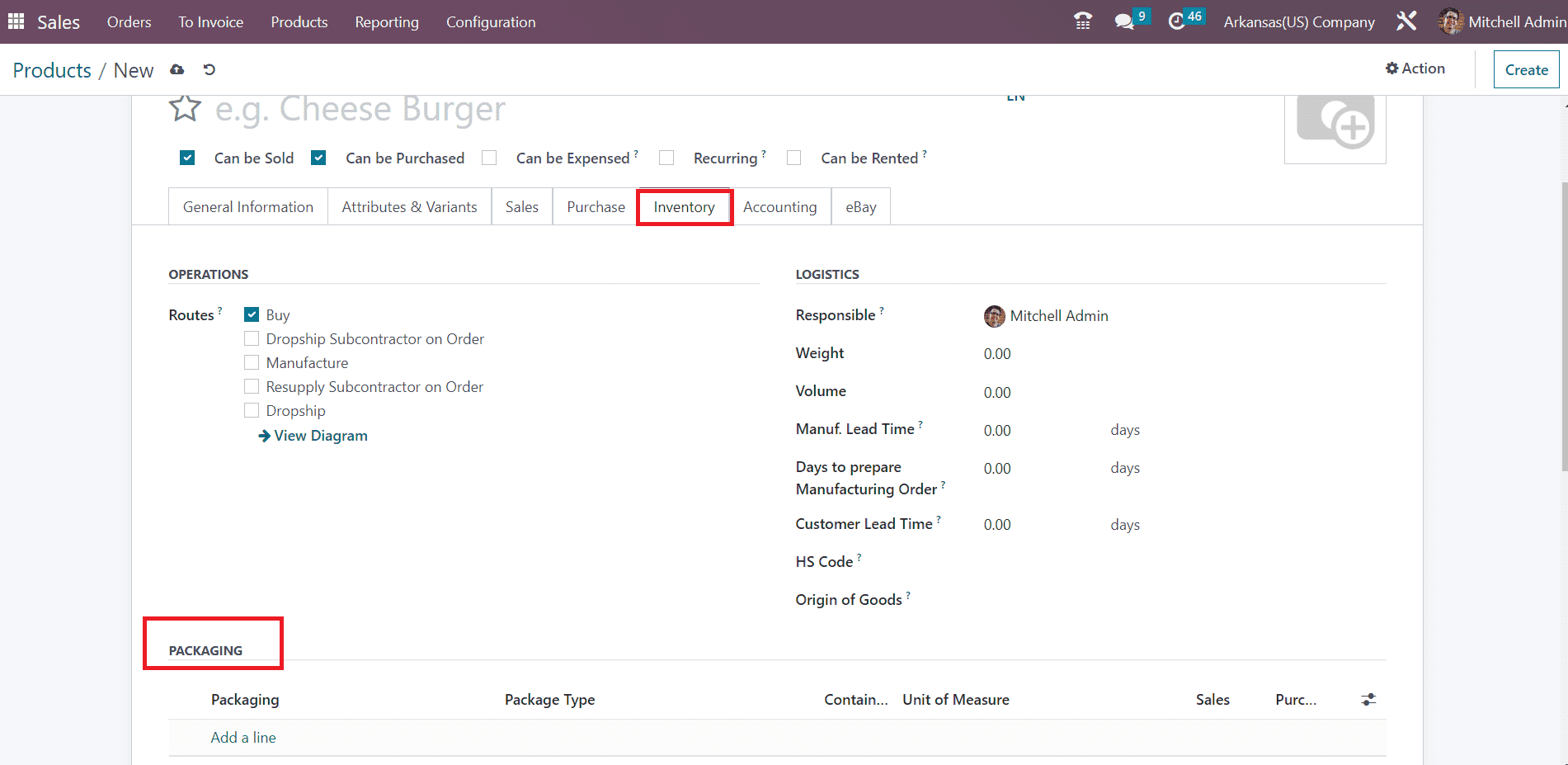
You can manage the product packages with more efficiency with the help of the Inventory module.
You can activate the Variant Grid Entry feature to add multiple variants to a sales order from a grid.
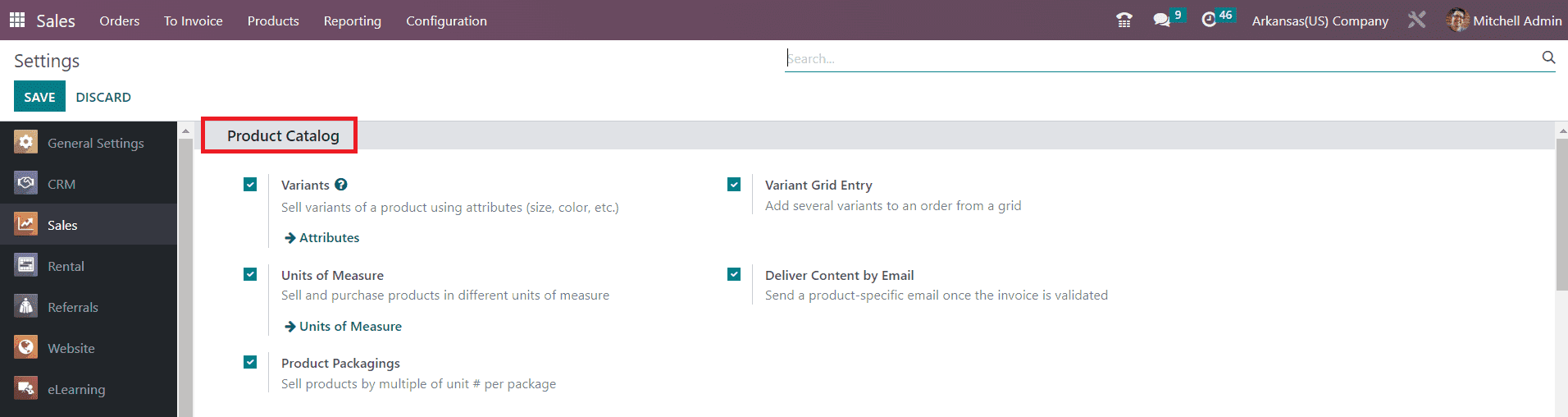
If you are creating a sales order with a product with multiple variants, you can use this feature. While configuring this product in your system, you are allowed to specify its variants under the Attributes & Variants tab of the product configuration window.
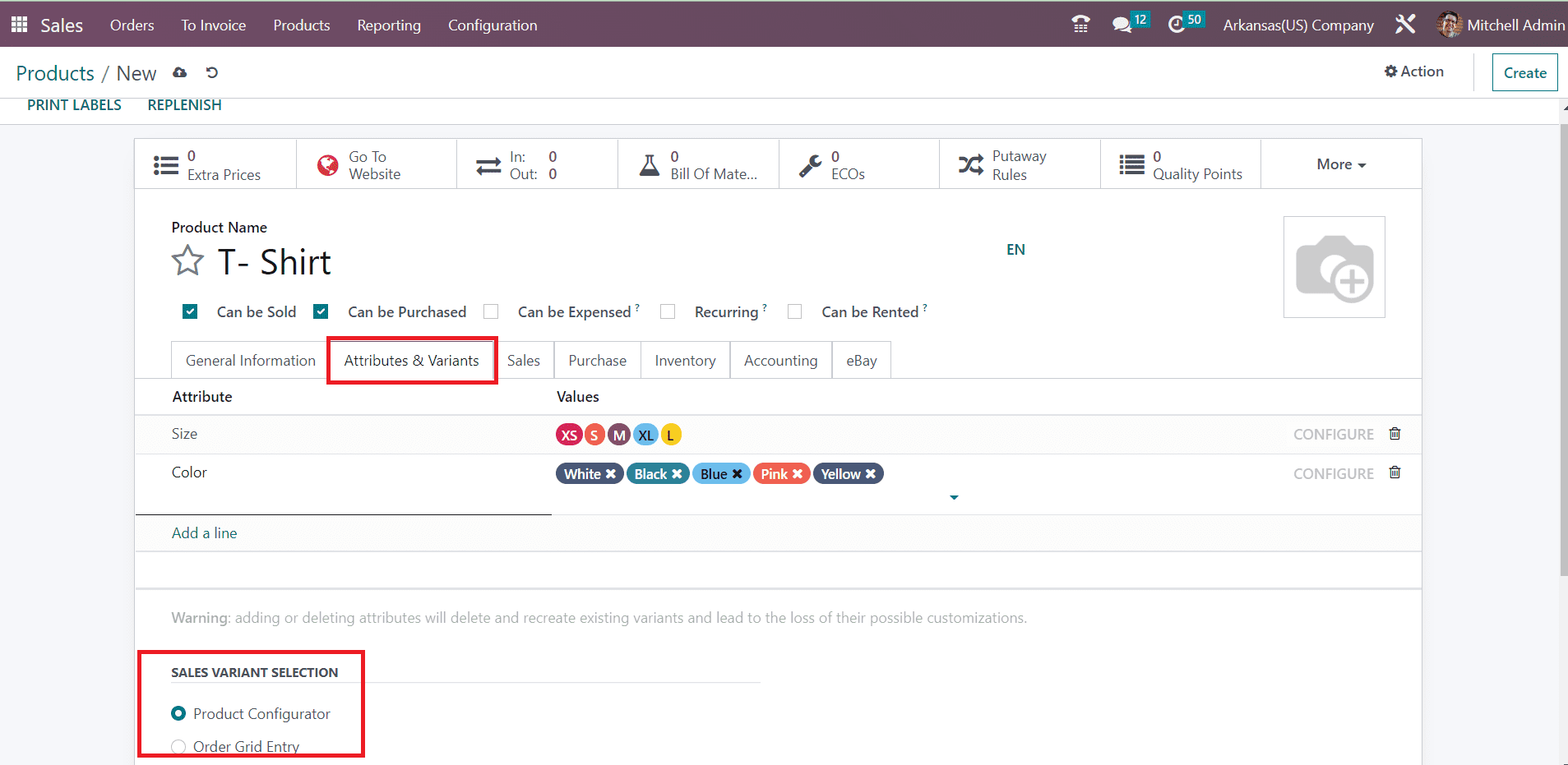
You will get an additional field under this tab called Sales Variant Selection which will help you to define the method of variant selection while creating a sales order with this product. There are two methods available, Product Configurator and Order Grid Entry. While creating a sales order with this product, you will get a pop-up window to select its variants.
1. Product Configurator

2. Order Grid Entry
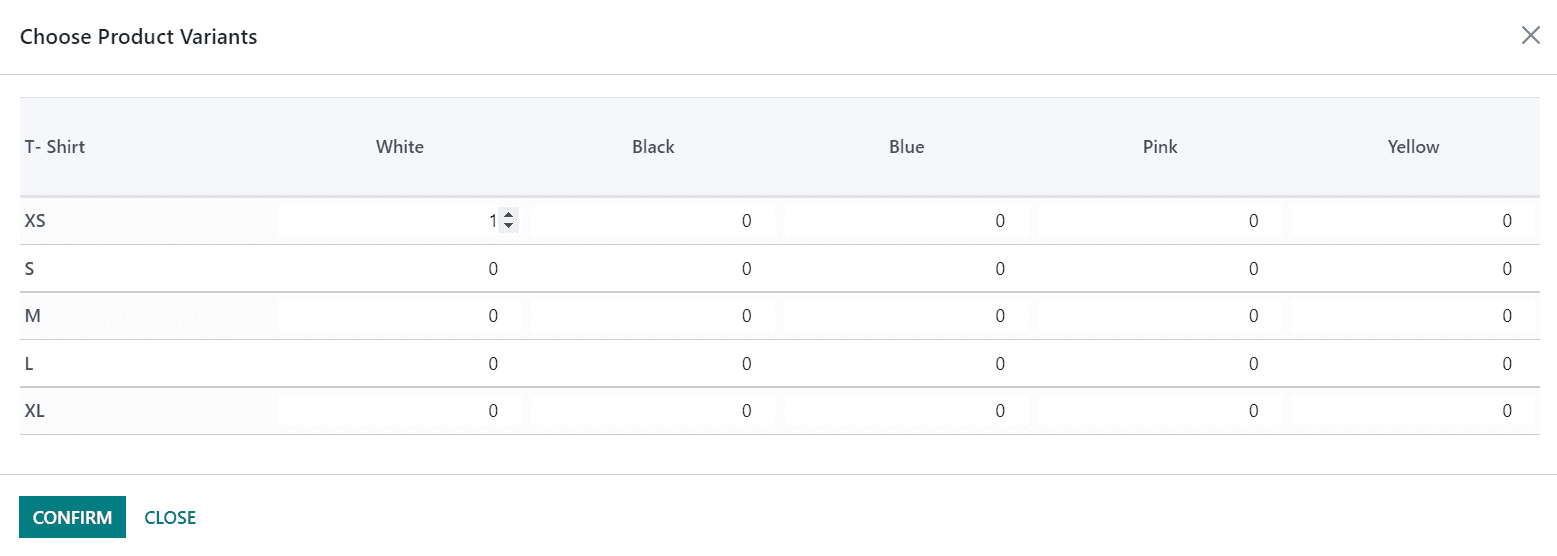
This is how Variant Grid Entry works in the Odoo Sales module.
You can send a product-specific email to the customer once the invoice is validated by activating the Deliver Content by Email feature from the Settings menu.
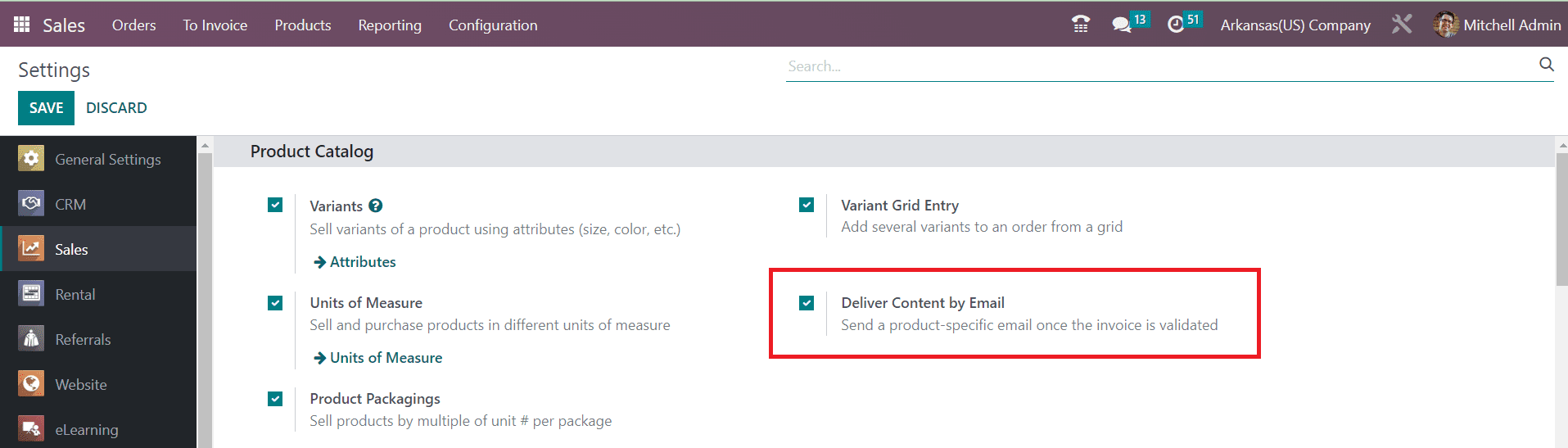
If you want to share any specific information related to the product, you can send an email to the other party. It is possible to set an email template for this from the product detail form.
Discount
From the Pricing tab of the Settings menu, you can enable the Discounts feature that will allow you to add discounts on sales order lines.
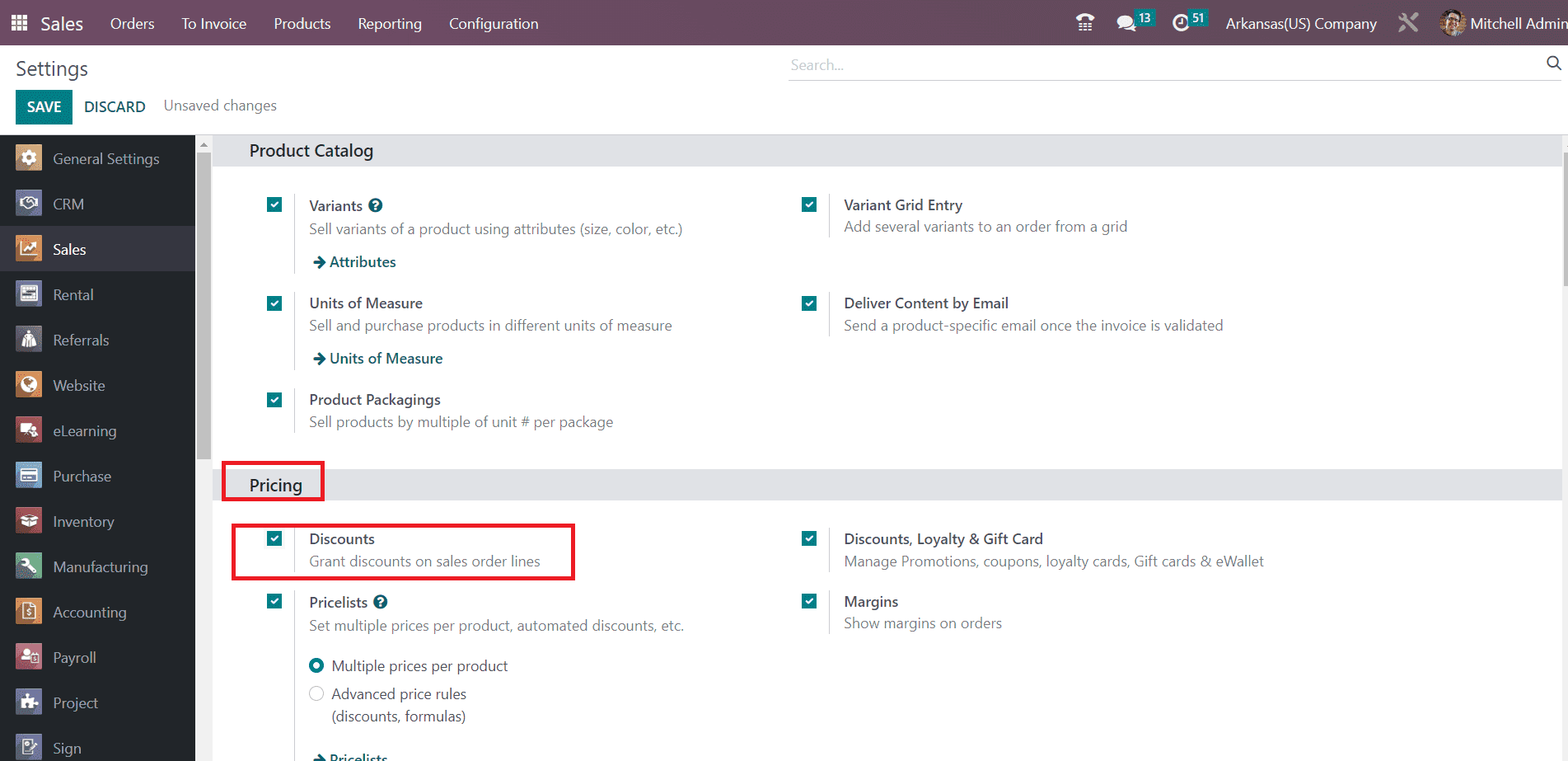
You can apply discounts manually as shown in the image below under the Sales Order Lines or Odoo will automatically display the discount computed from the respective pricelist.
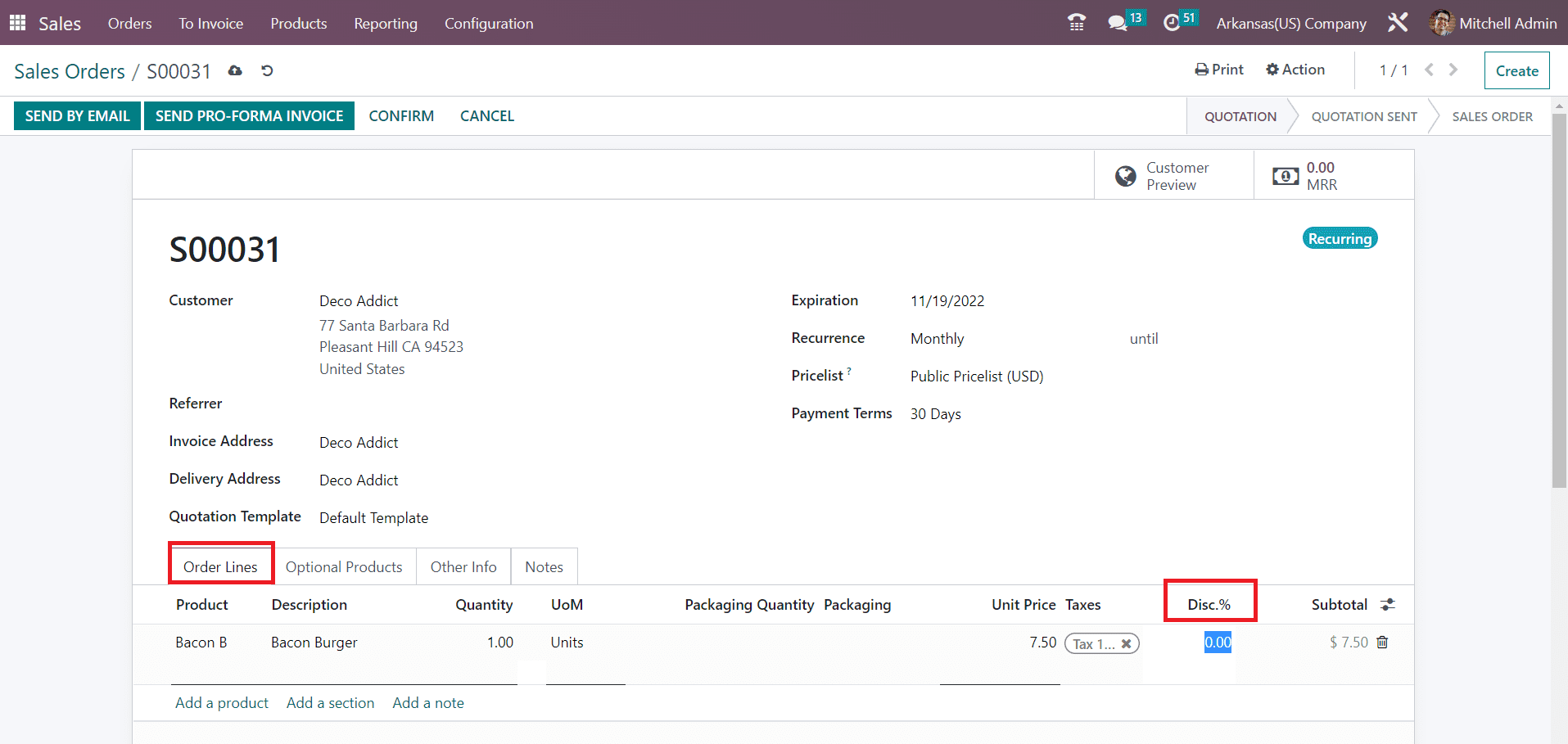
Margins
To get margins in sales orders or quotations, you can activate the Margins feature from the Settings menu as shown below.
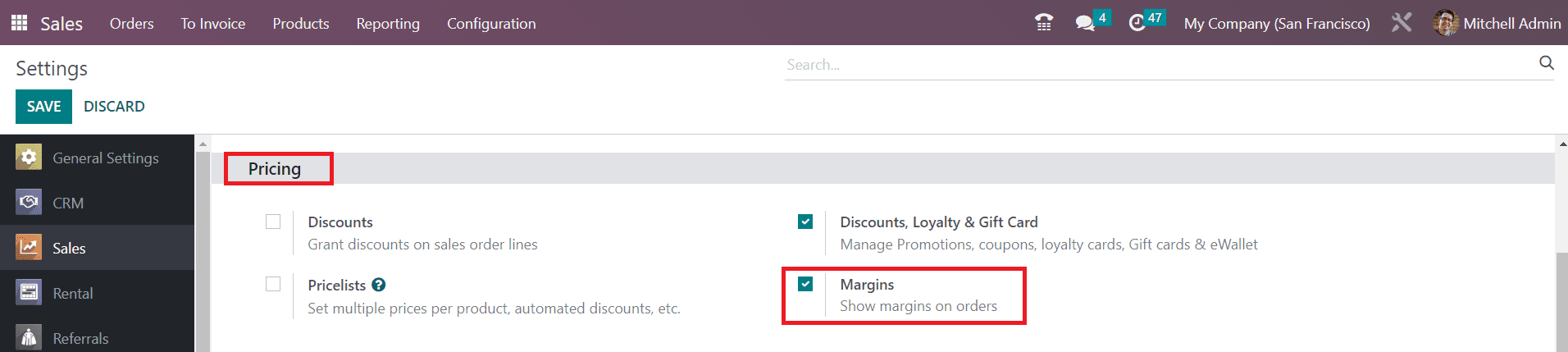
Generally, the margin is calculated as the sum of the product sales prices minus the cost set in their detail form.
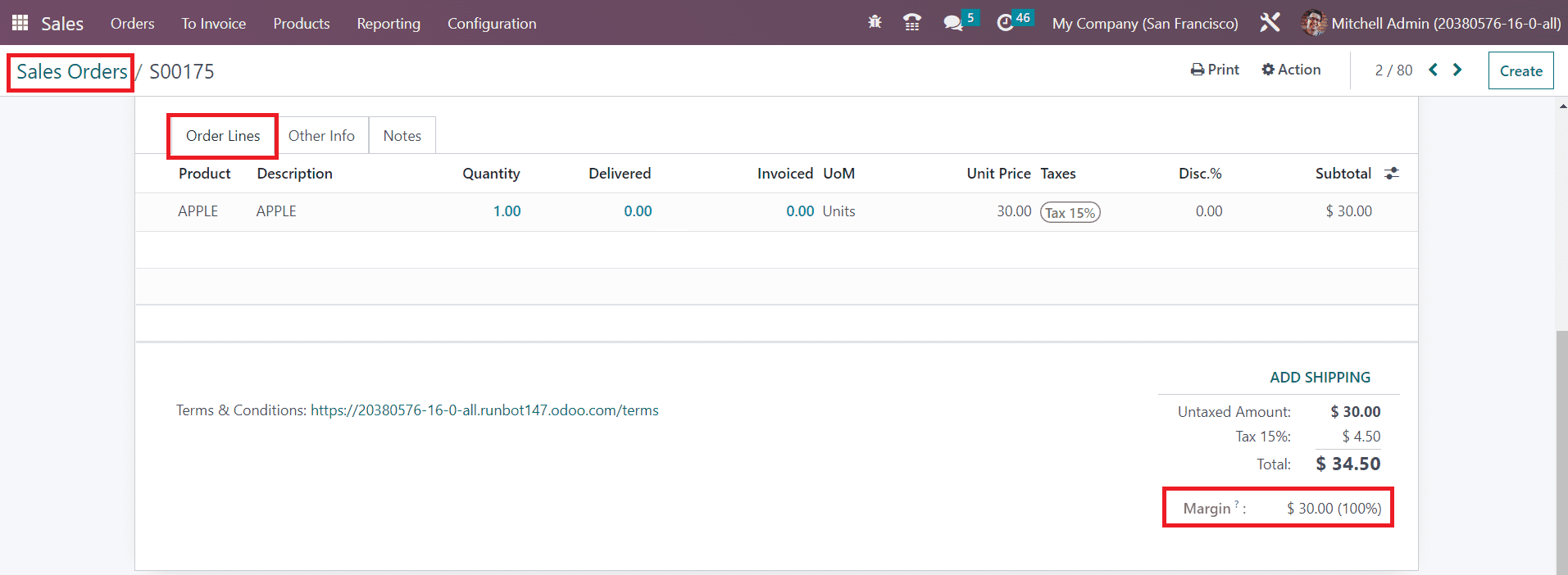
Online Payment
By activating the Online Payment option, you can allow your customers to make online payments to confirm sales orders.
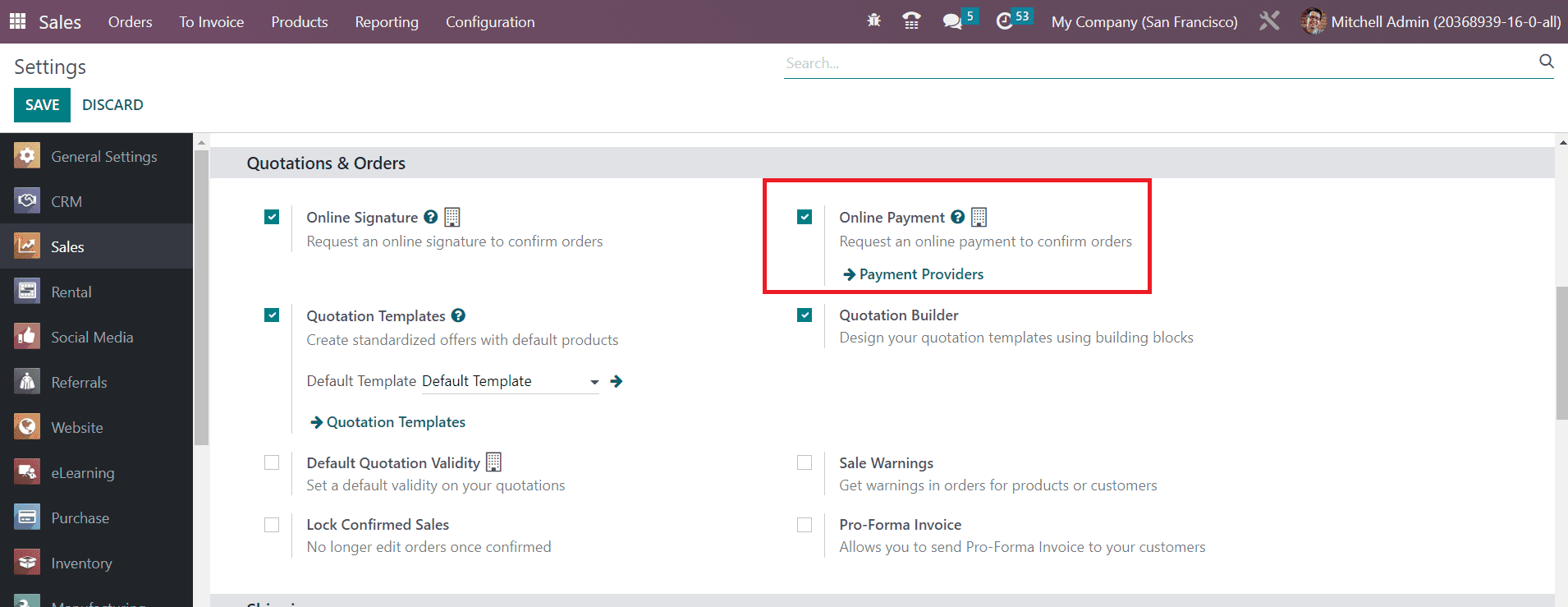
You can add more payment providers to your sales operations by clicking on the Payment Providers button. This will lead you to a new window where you can find several payment providers.
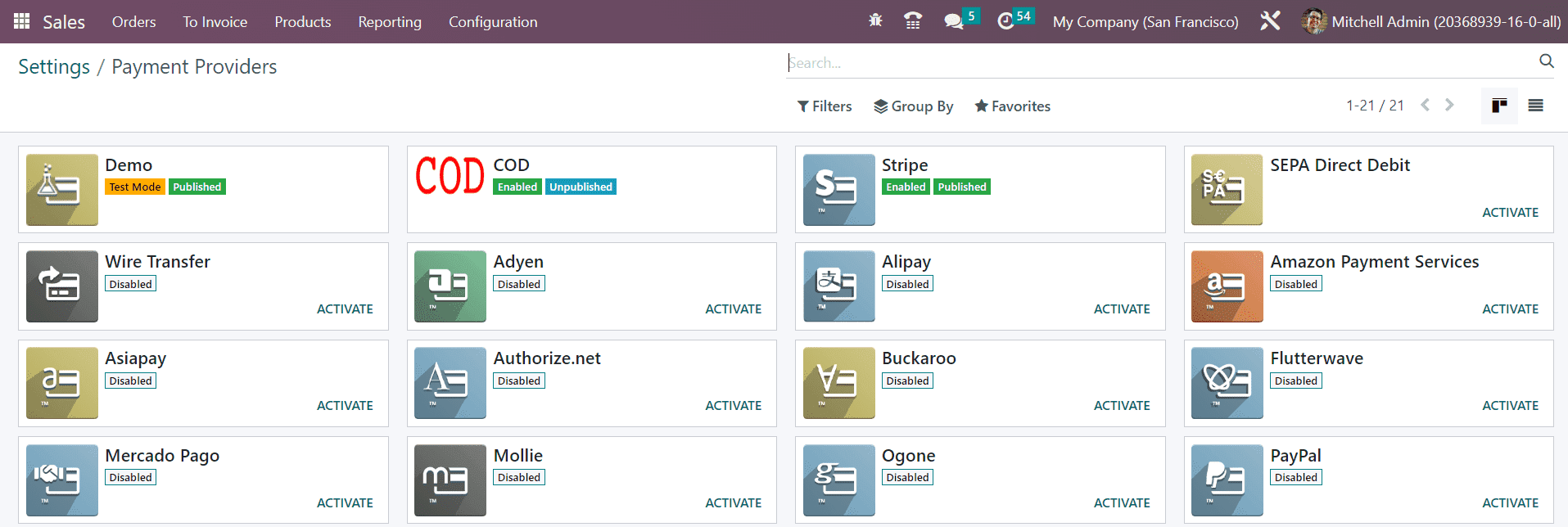
You can activate the required payment providers from this window.
Default Quotation Validity
If you want to set a default validity on your quotations, you can enable the Default Quotation Validity feature from the Settings menu.
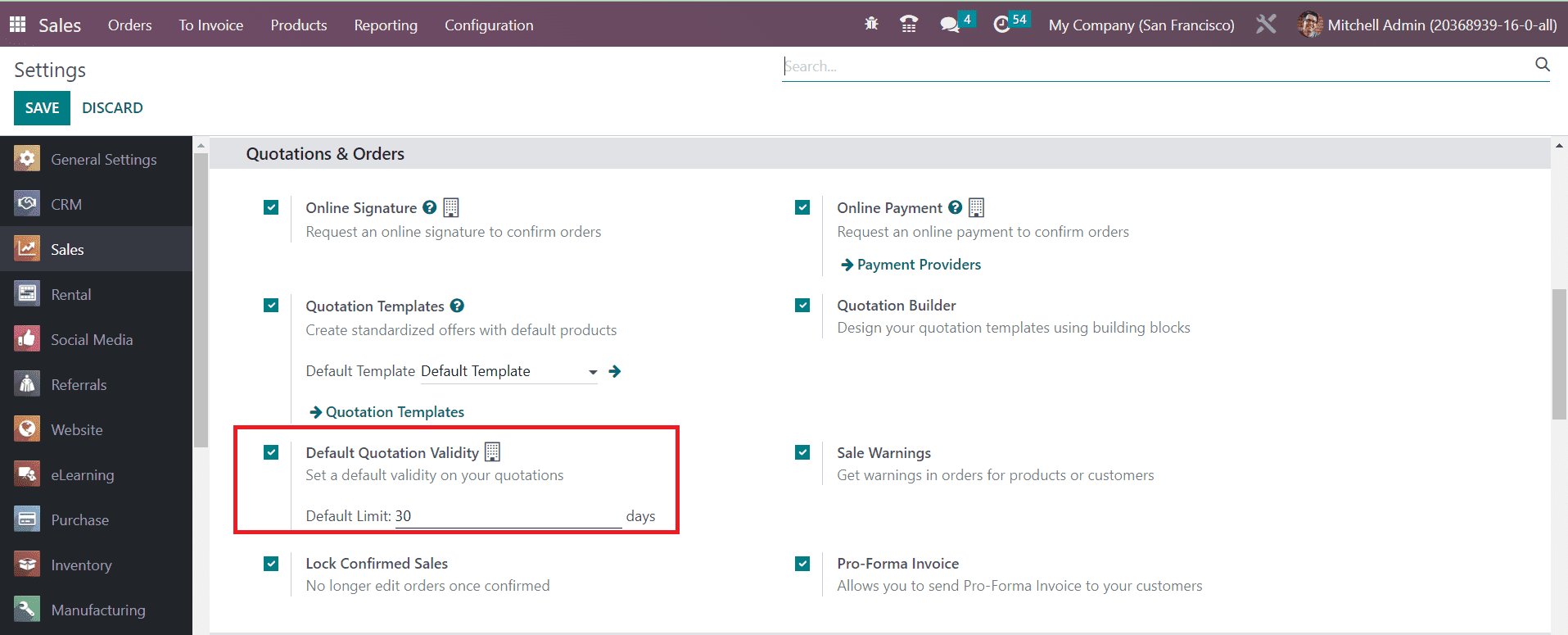
The default validity in a particular number of days can be mentioned here. While creating a new sales order or quotation, you will get the Expiration date on the window. It will be calculated based on the default validity.
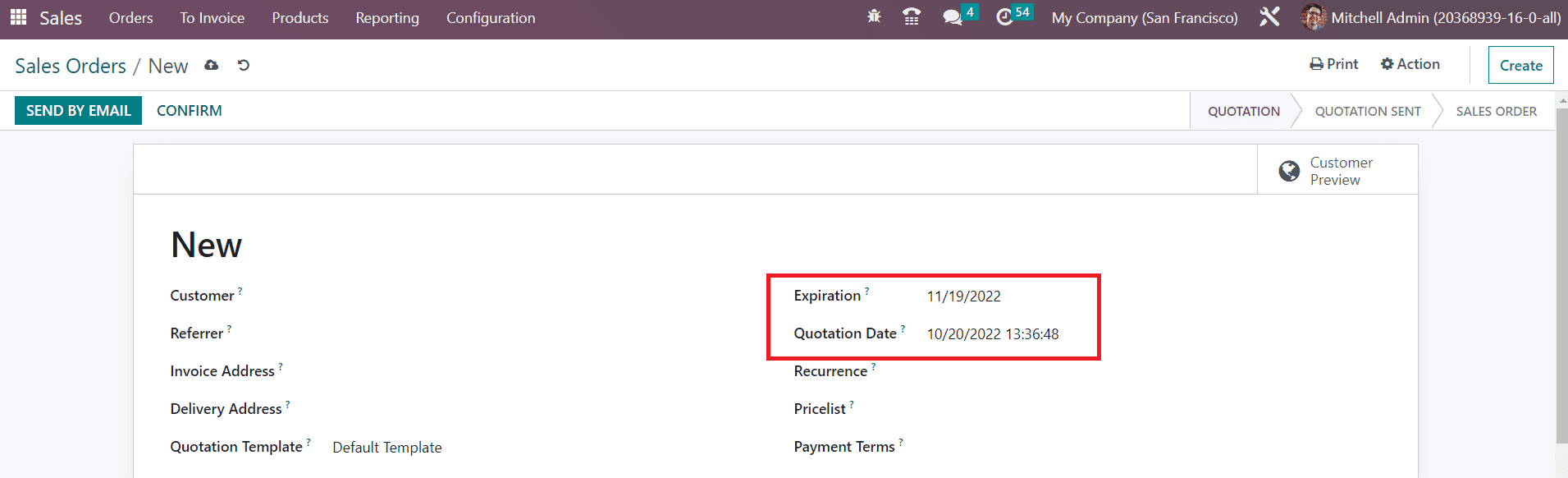
Lock Confirmed Sales
Odoo allows you to lock a sales order once it is confirmed. By locking, Odoo will restrict the sales order from editing. You can activate this feature from the Quotation & Orders tab of the Settings menu.
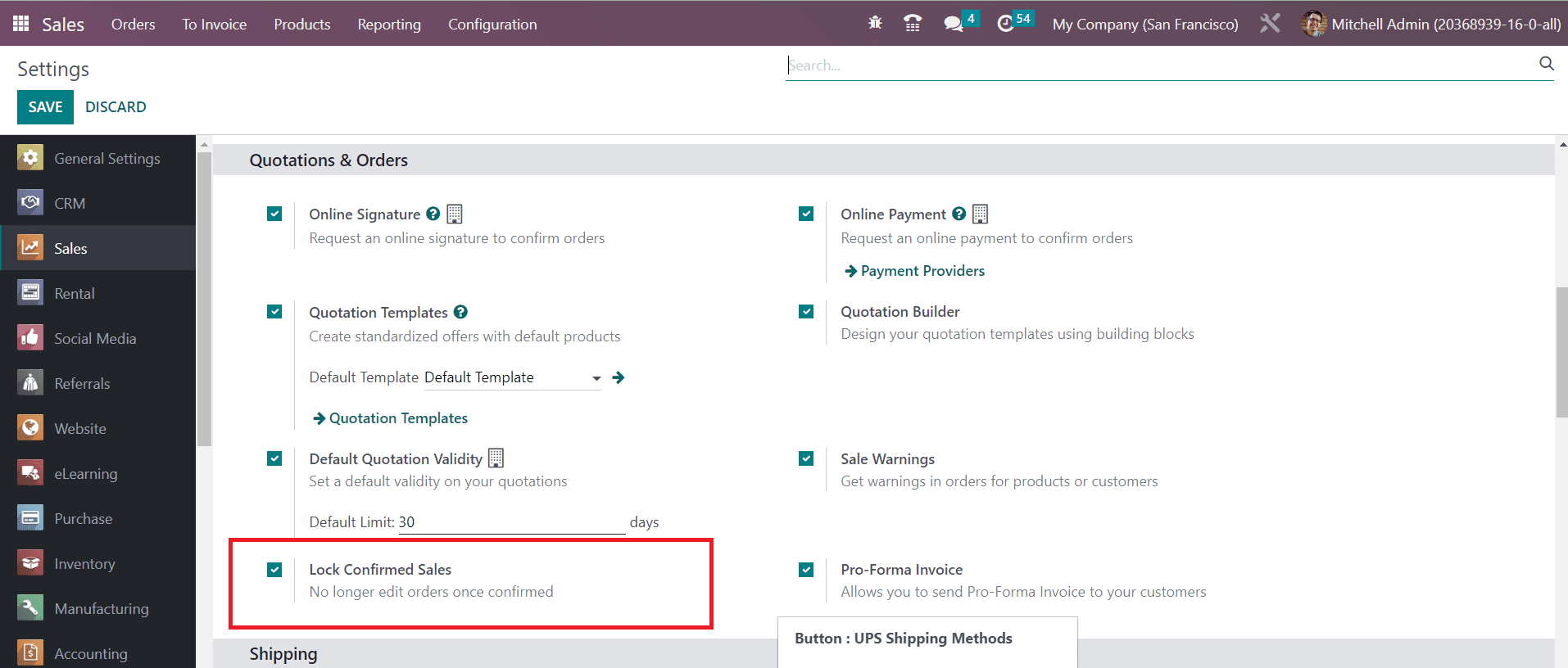
As shown in the image below, you can find the Lock option in the sales order that will help you to lock the confirmed sales order.
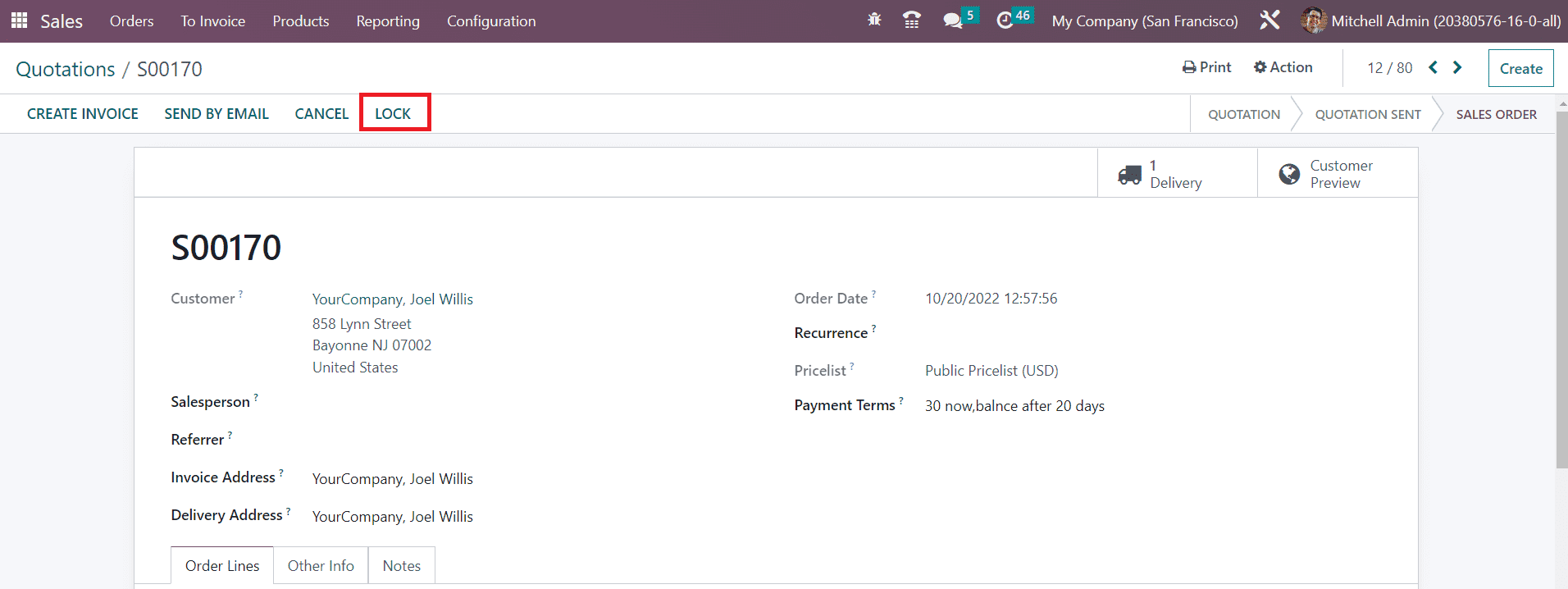
You can Unlock the sales order by using the specified button.
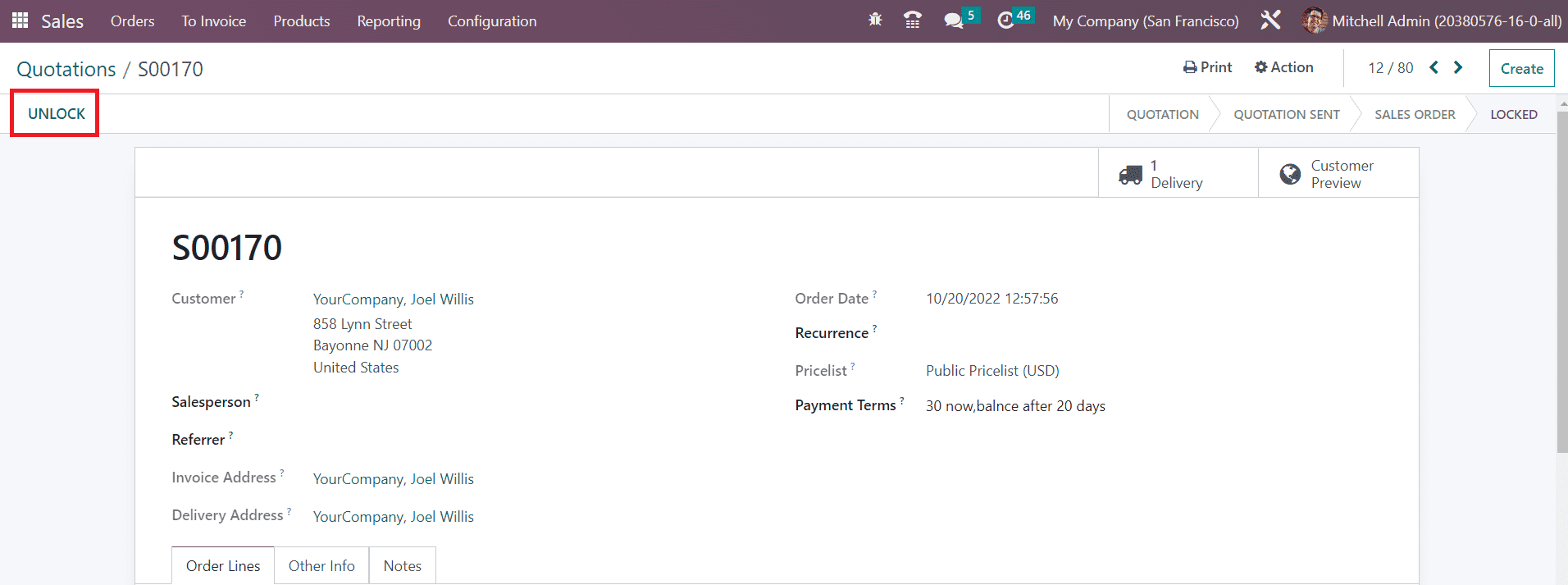
Pro-Forma Invoice
Odoo permits you to send Pro-Forma Invoice to your customers by enabling the corresponding option from the Settings menu of the Sales module.
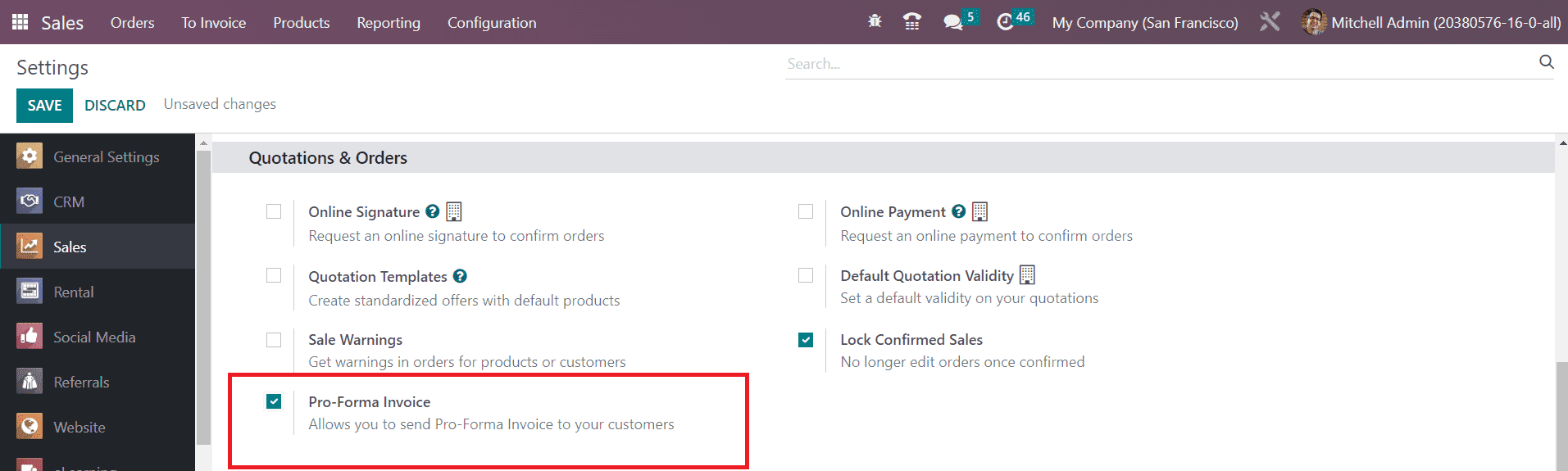
Based on the cost mentioned in the sales order, you can generate a Pro-forma invoice before the customer bill generation. It will give a comprehensive understanding of what the company offers to its customers.
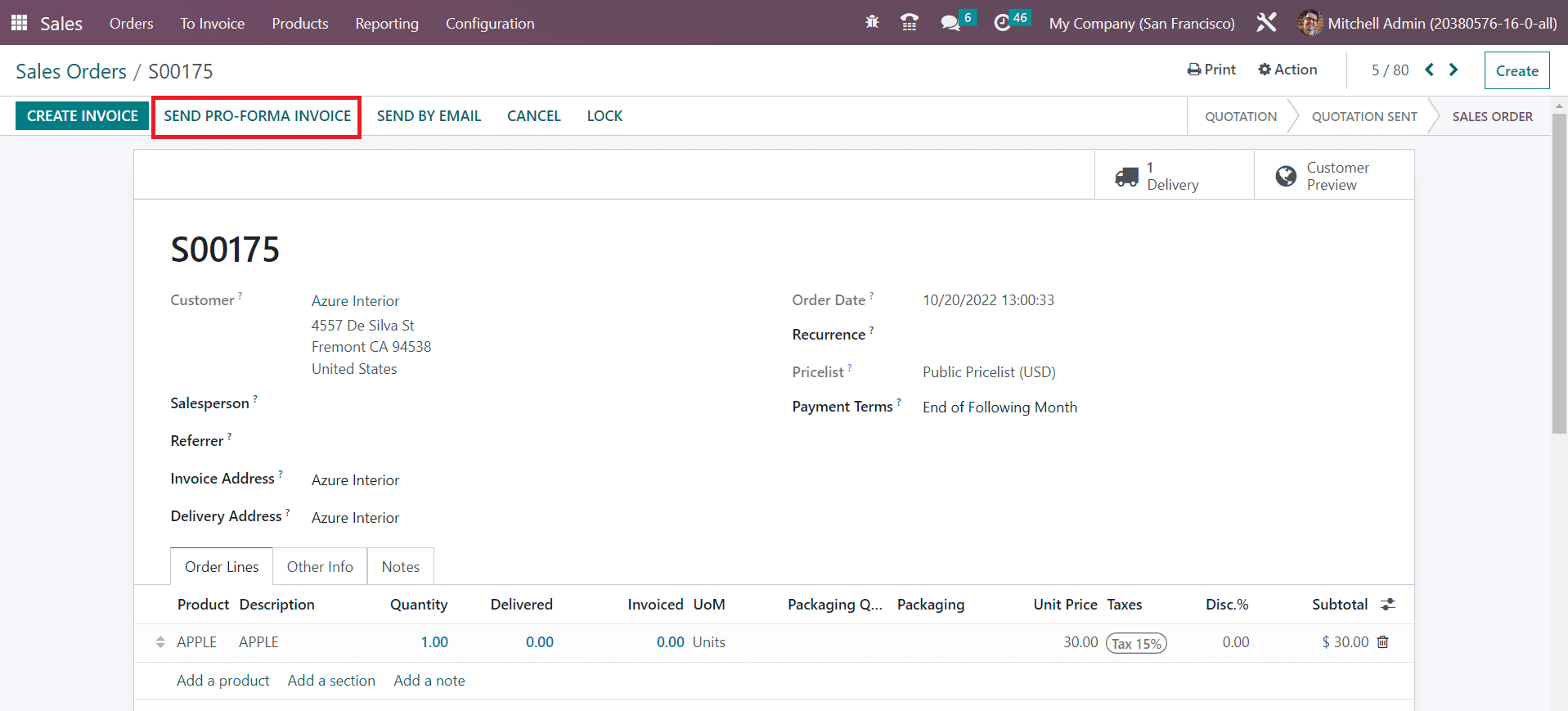
You will get the Send Pro-Forma Invoice on the sales order window as shown in the image above. When you click on this button, a pop-up will appear on the screen.
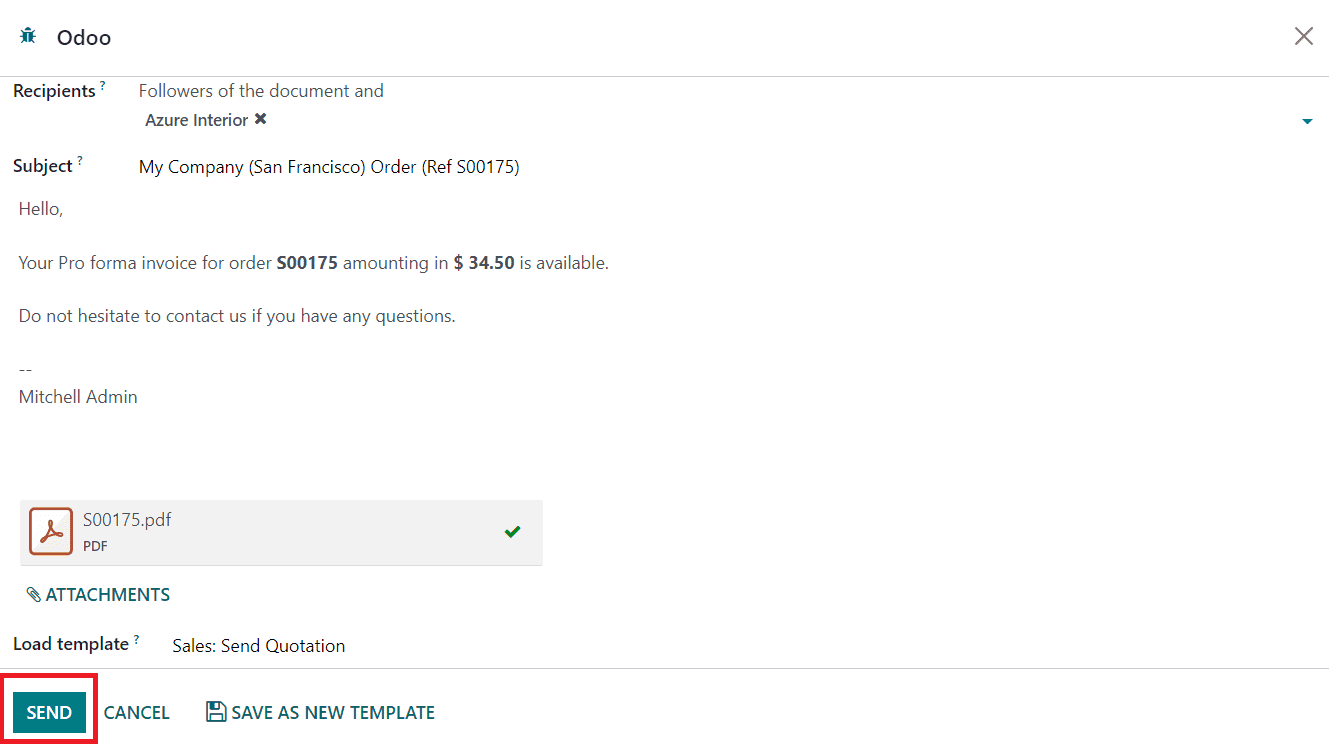
The auto-generated mail will show the details of the sales order number and amount. You can edit the content of the mail as per your need. You can also attach sales quotations in this mail so that the customer will get an exact idea of the price, terms & conditions, and other offers proposed by the company. Click on the Send button.
Invoicing
You can define the Invoicing Policy of your sales operations from the Settings menu.
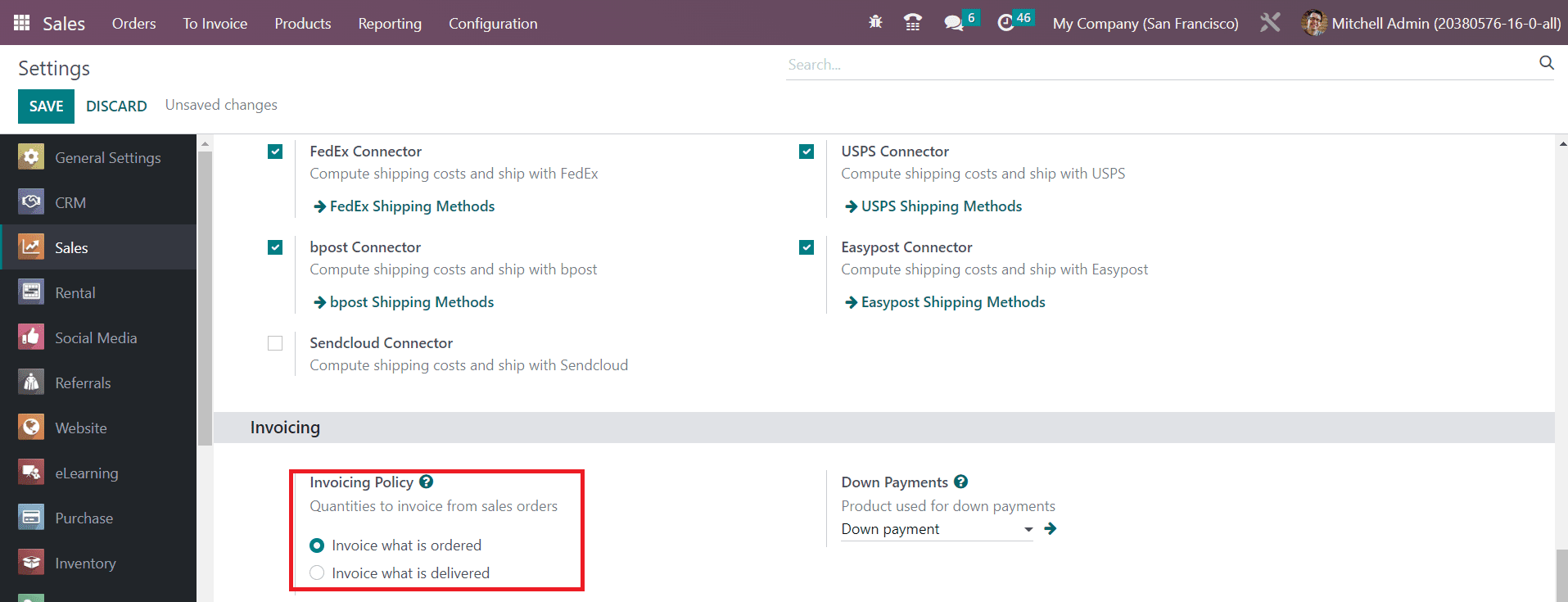
In Odoo, you can invoice products in two different ways. By selecting the Invoice what is Ordered option as the Invoicing Policy, you can invoice all quantities ordered by the customer. In the case of the Invoice what is delivered, Odoo allows you to invoice the quantities that are delivered to the customer. You can not invoice products before delivery in the second method.
It is possible to define the Invoicing Policy of a product in the product detail form.
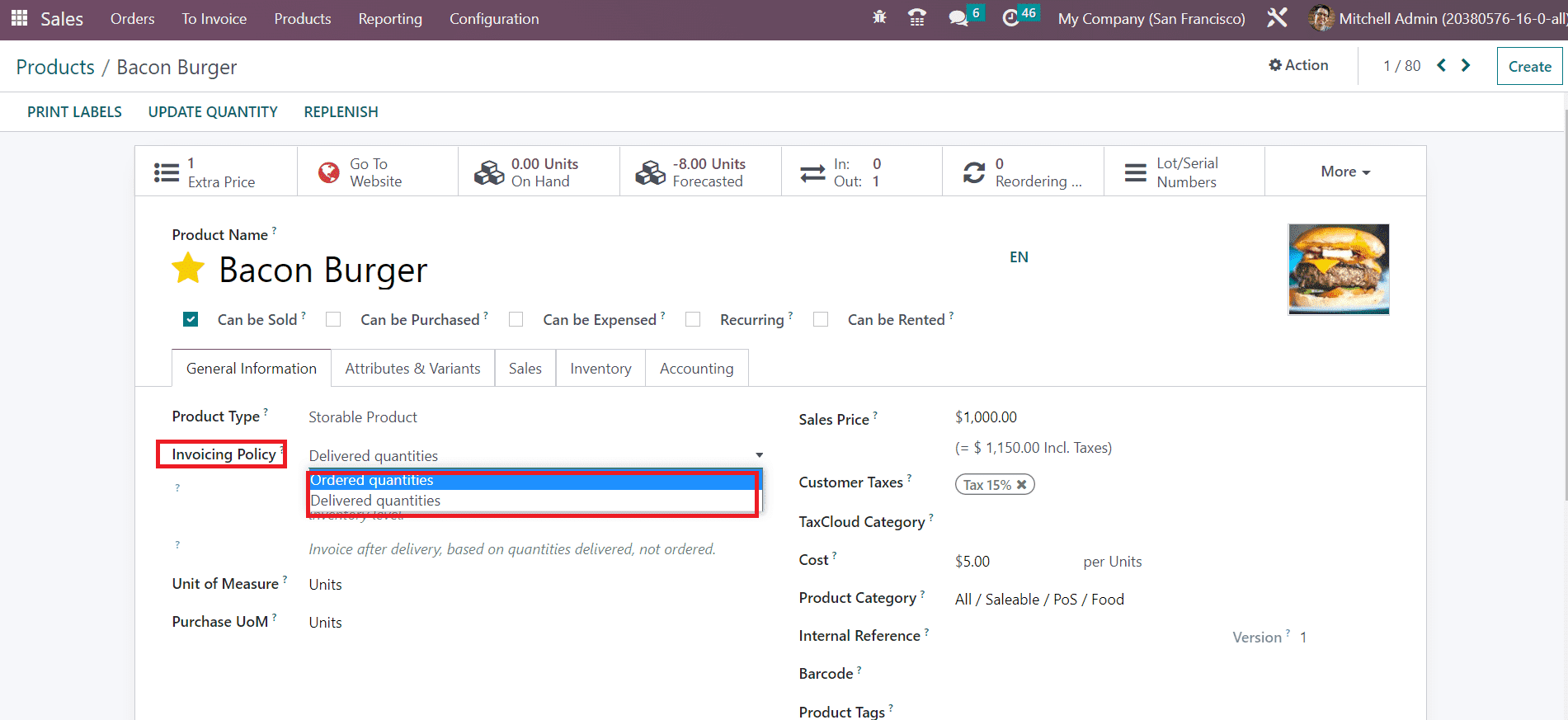
Down Payments
In Odoo, the down payment is created as a separate product. The product used for down payment can be mentioned in the Down Payments section available under the Invoicing tab in the Settings menu.
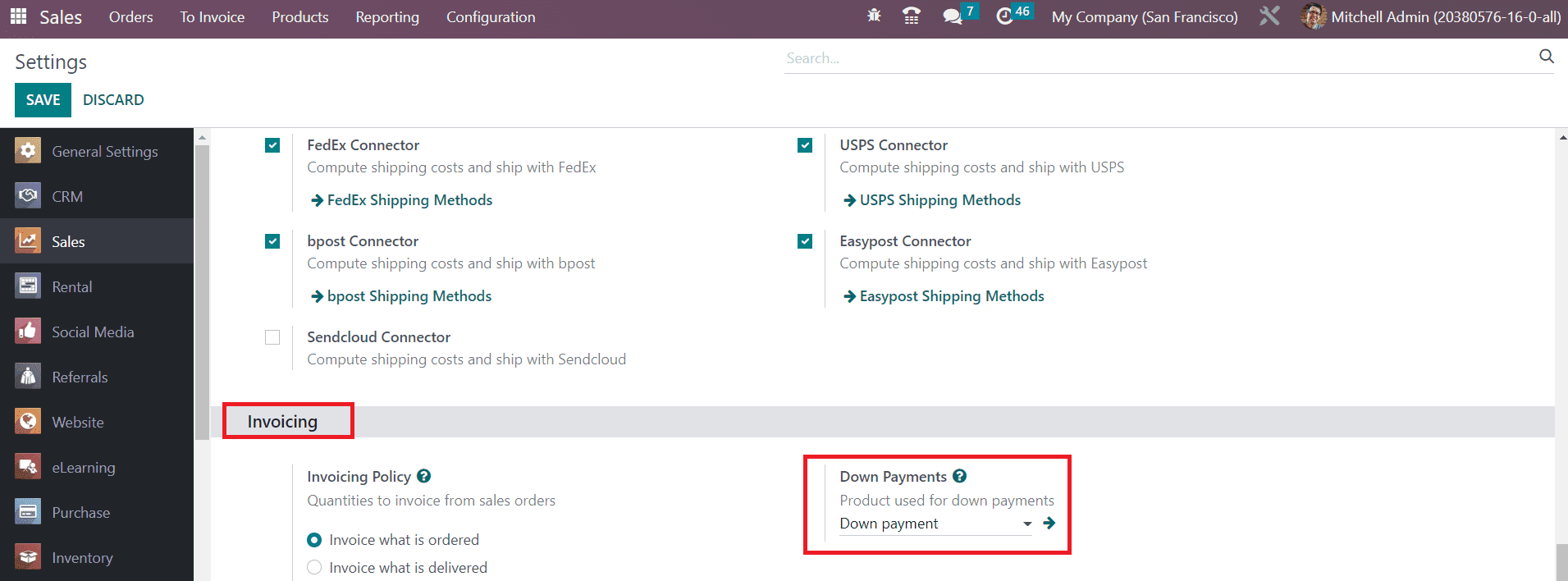
Using the external link available here, you can manage the product.
Connectors
In order to import amazon orders to your sales module, you can activate the Amazon Sync option. By activating this field, you can manage amazon orders in the sales module and sync deliveries.
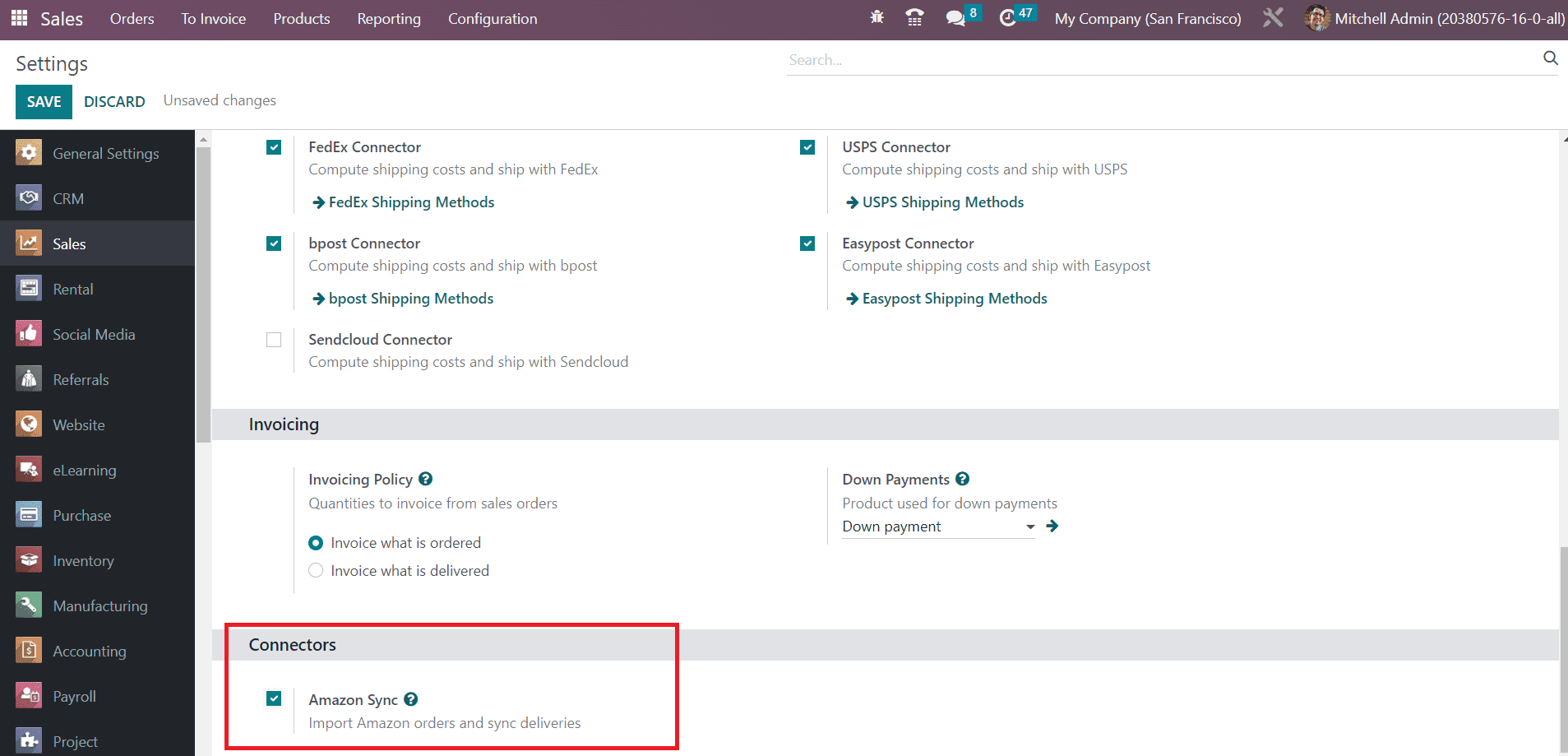
We will be looking at the reporting features of the Sales module in the next section.