Analytical accounting
The analytical accounting aspect of the Odoo platform can be used to determine the
financial aspects of invoicing, sales, purchase and the various financial aspects
involved to determine where the funds of the company are being spent and are retained.
The Odoo platform allows the users to care for the analytical accounts and tags
which do not interfere with the chart of accounts of the company.
The Odoo analytical accounting can be used for the various financial operations
such as analysing the cost of the company, reinvoicing the products and services
to the customers. Additionally these can be used to determine the financial aspects
of the projects and therefore determining the performance and the productivity.
The analytical accounting aspects can be enabled to be operational in the Odoo platform
by enabling the analytical accounting option under the settings menu of the accounting
tab. In addition, the analytical tags can be enabled for the operation in the platform.
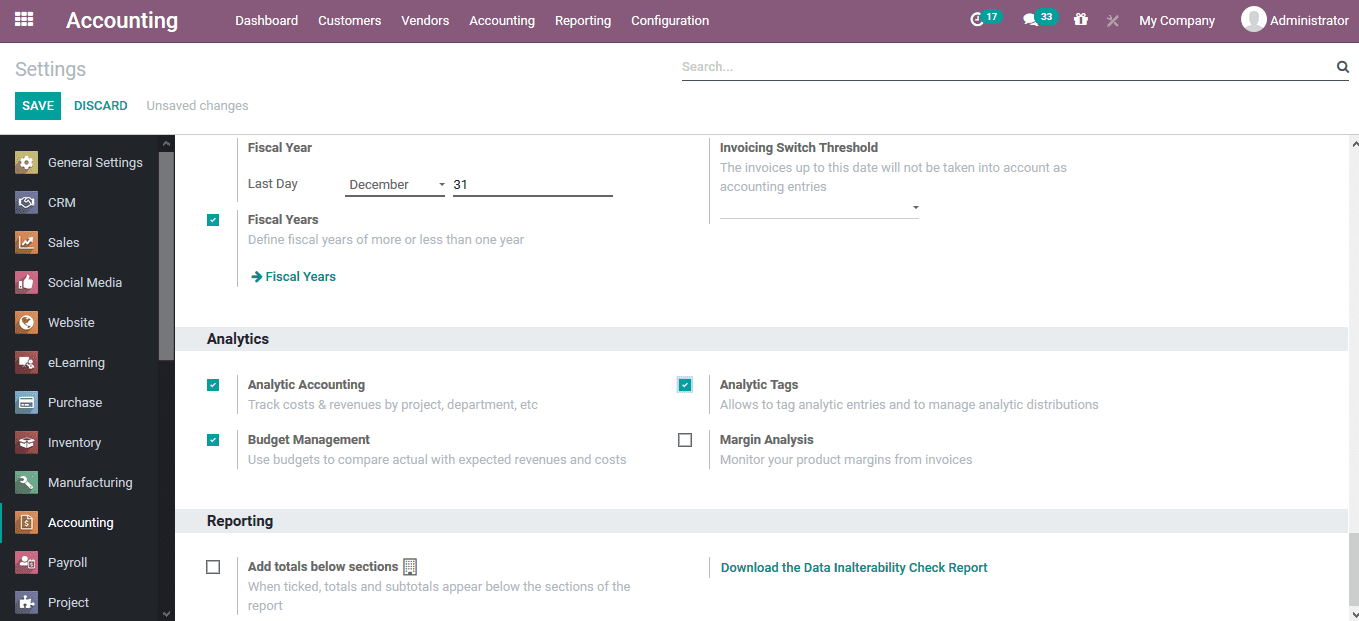
The analytical accounts of the platform are defined in the analytical accounts menu
which can be accessed from the configuration tab of the module. Here all the analytical
accounts are listed out and the user can edit them and create new ones.
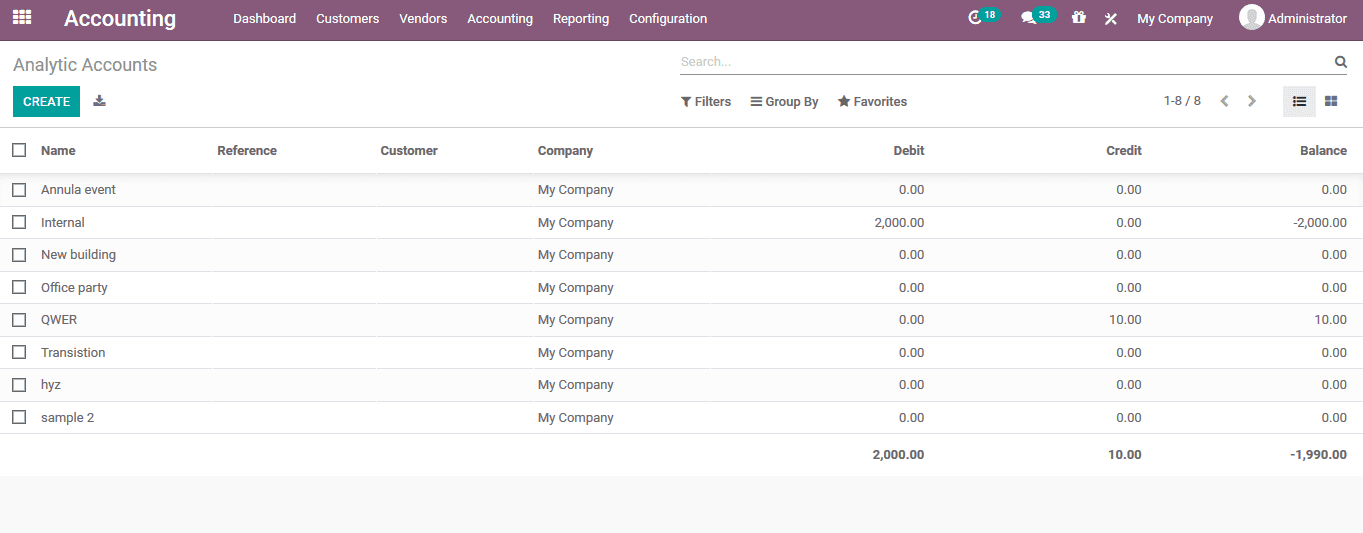
The analytical accounts for the platform can be created by selecting the create
option available. The user can provide a name for the analytical account, reference
number, customer details, allocate a group and the budget lines can be defined under
the budget items.
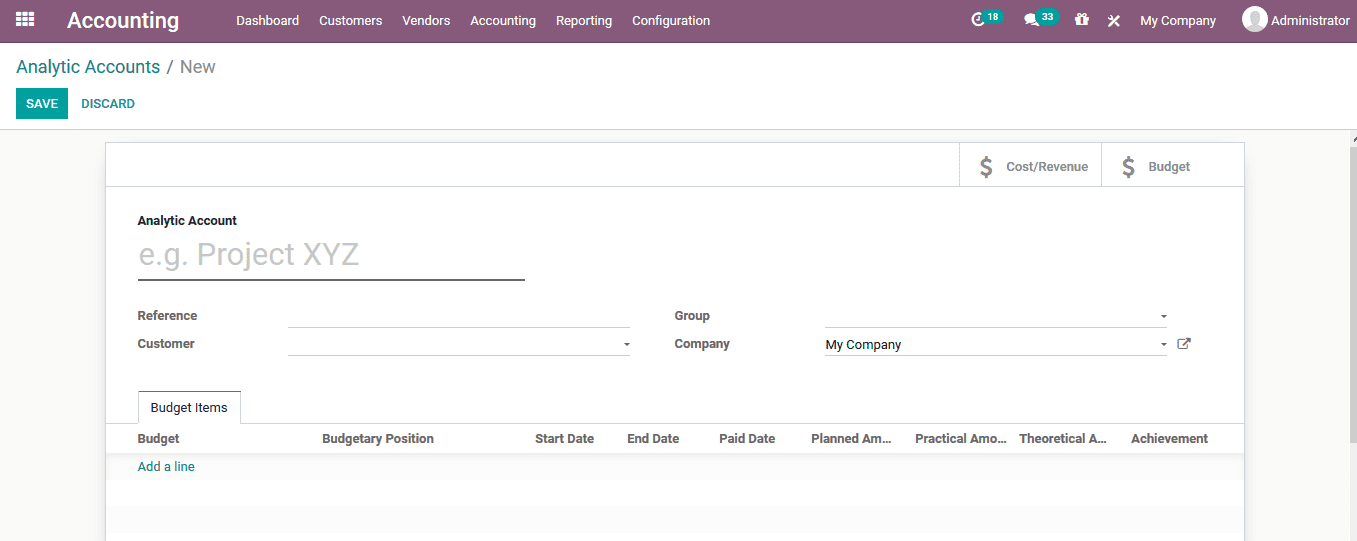
Analytical account groups
The user can create and assign groups of analytical accounts for the analytical
account option to be conducted in Odoo. These analytical account groups can be defined
from the analytical group menu accessible from the configuration tab. In the menu
all the analytical groups are listed out and the user can select to create a new
one using the creation window. In the groups creation window the user can define
the name, parent group, provide the company and have a custom made description for
the group being defined.
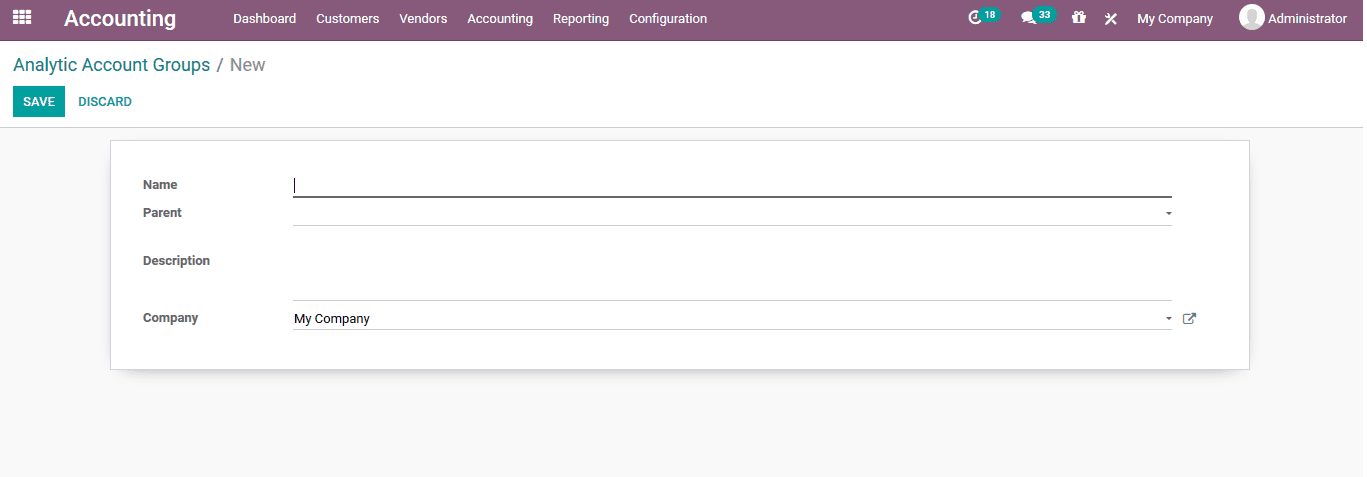
Analytical tags
The analytical tags of the Odoo platform can be described for classification of
the analytical accounts available. The analytical tags of the can be defined under
the analytical tag menu accessible from the configuration tab of the module.
Here all the analytical tags will be listed out and the user can create new ones
using the creation window accessible. In the new analytical tag creation window
the user can provide the name of the tag, enable the analytical distribution, allocate
the company and describe the analytical accounts coming under the respective tag
by selecting the add a line option.
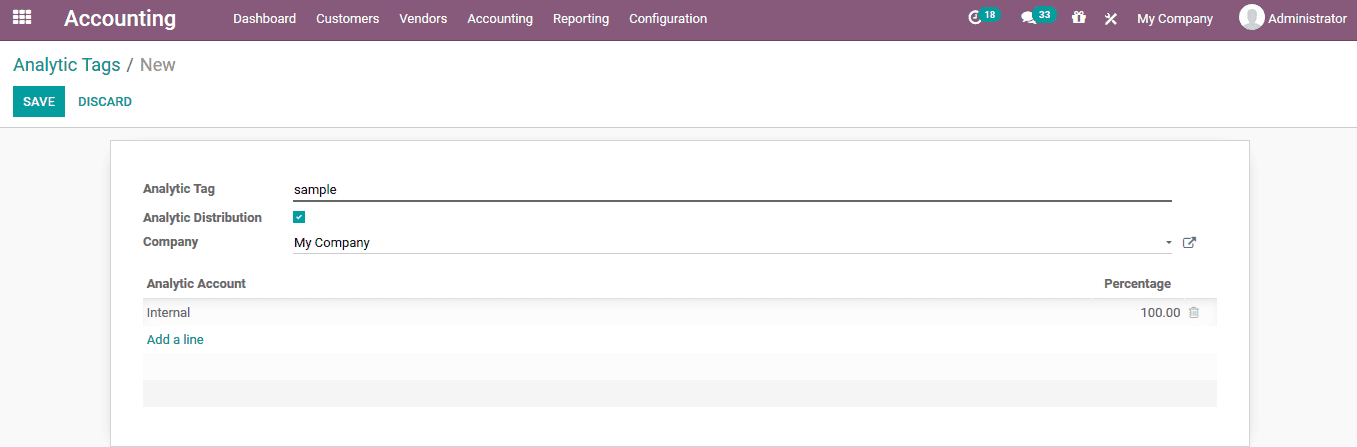
Let’s create an invoice to demonstrate the analytical account operation. The new
invoices can be created from the customer tab and selecting the invoices. Where
the user will be depicted with all the invoices generated from the platform and
can create new ones.
Create an invoice and confirm the operation on providing and verifying the details.
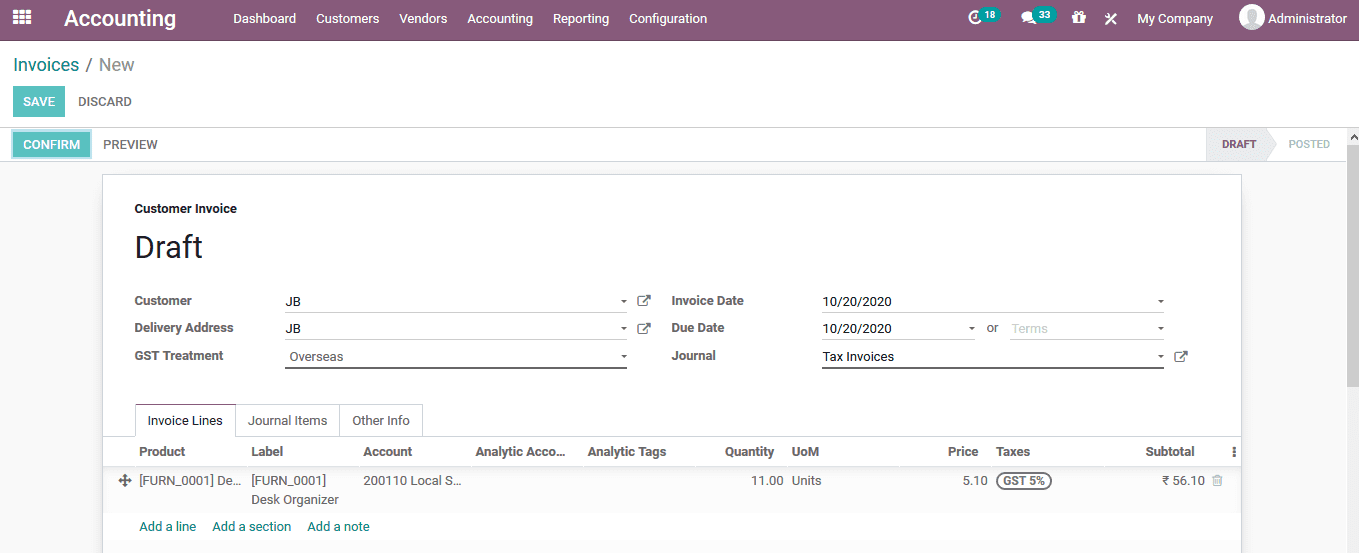
If the payment is validated, then the process is indicated with a label.
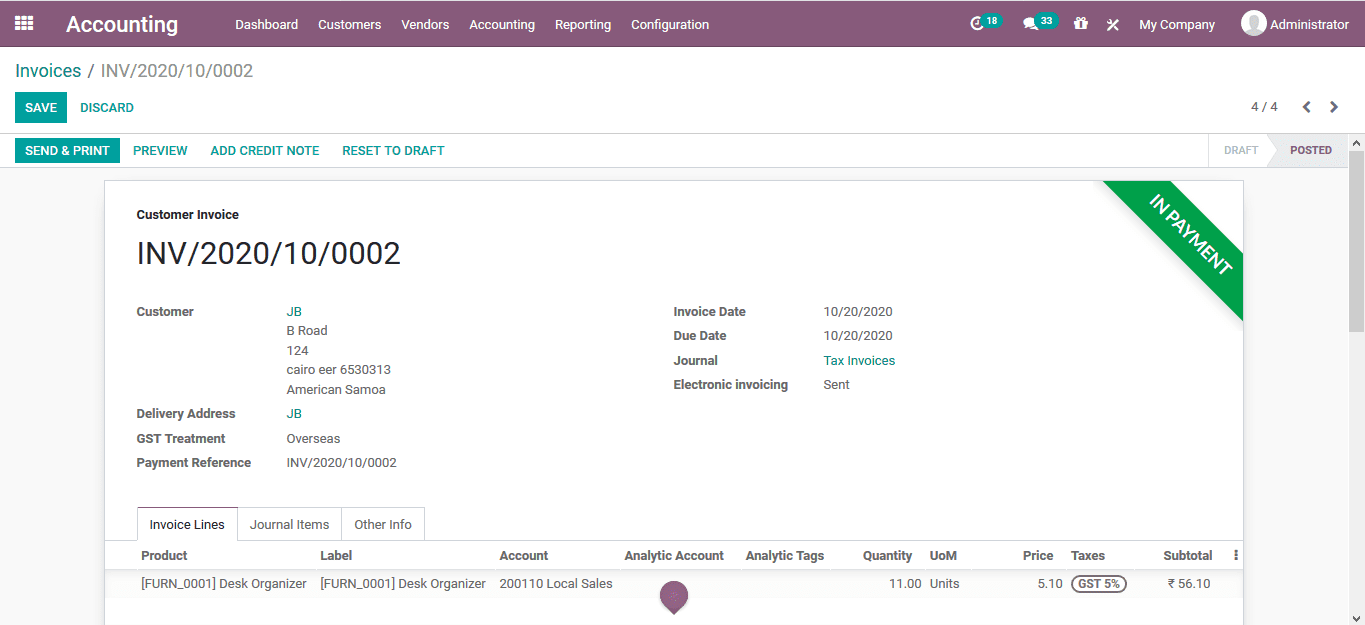
Now back in the analytical items menu accessible from the configuration menu of
the module the user will be depicted with all the accounting aspects of the company.
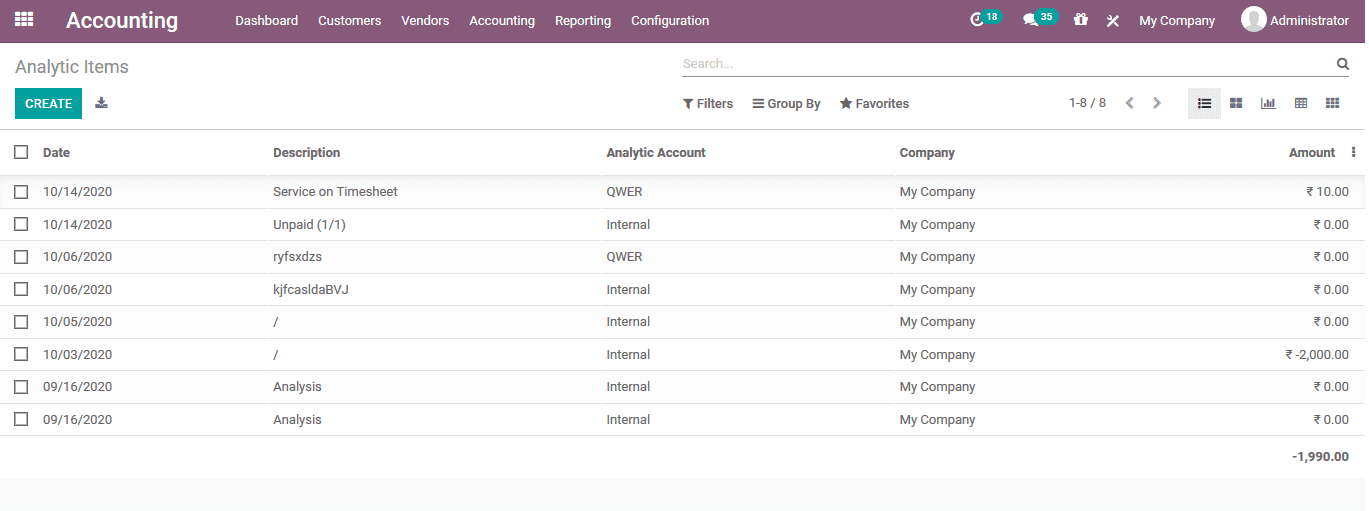
The user can filter out the accounts based on the date of operations and add an
additional filter of analytical accounts.
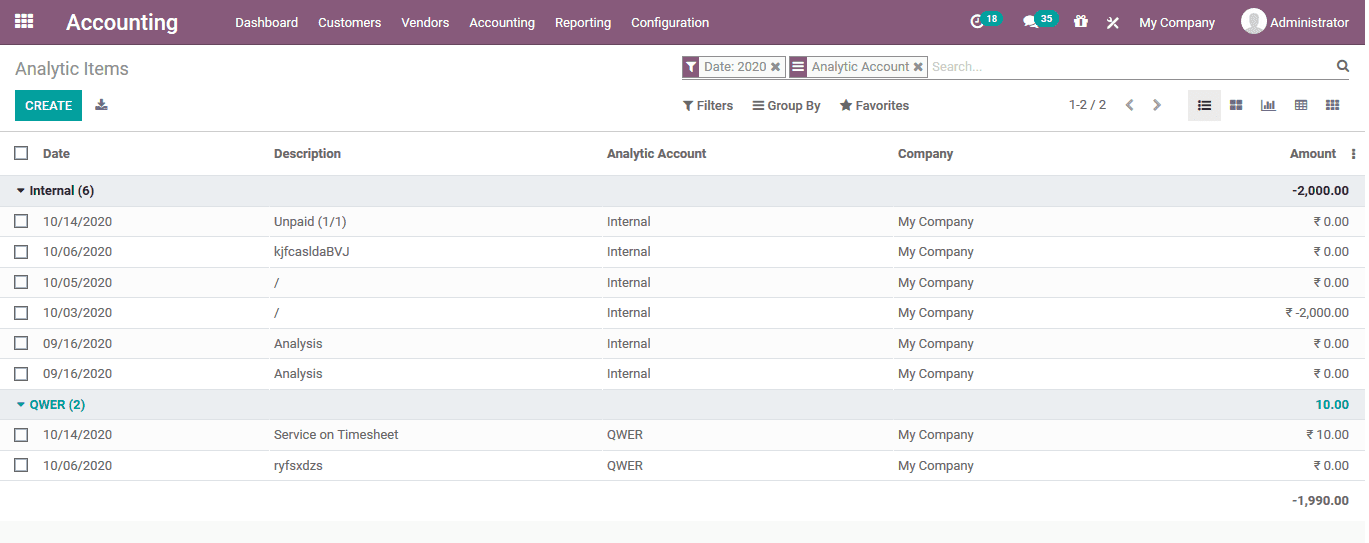
On selecting an respective entry the user can view all the details of the same analytical
account operation and the invoice details allocated with the respective account.
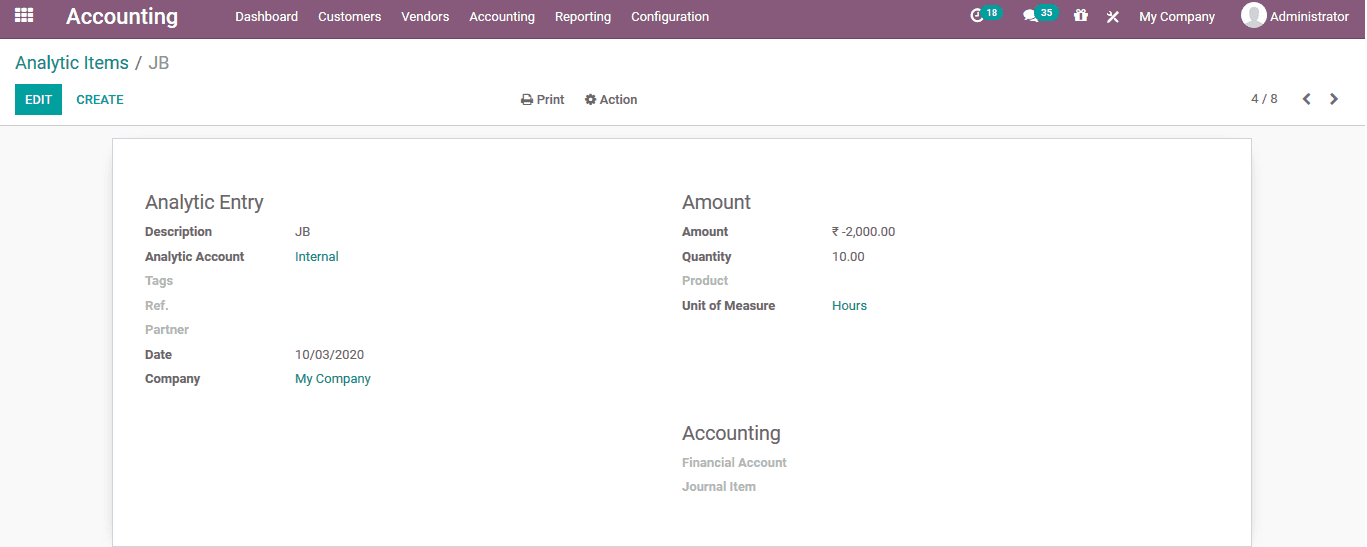
Analytical reports
As reporting is one of the major aspects of the Odoo platform the user can also
generate the various analytical reports on the operations.
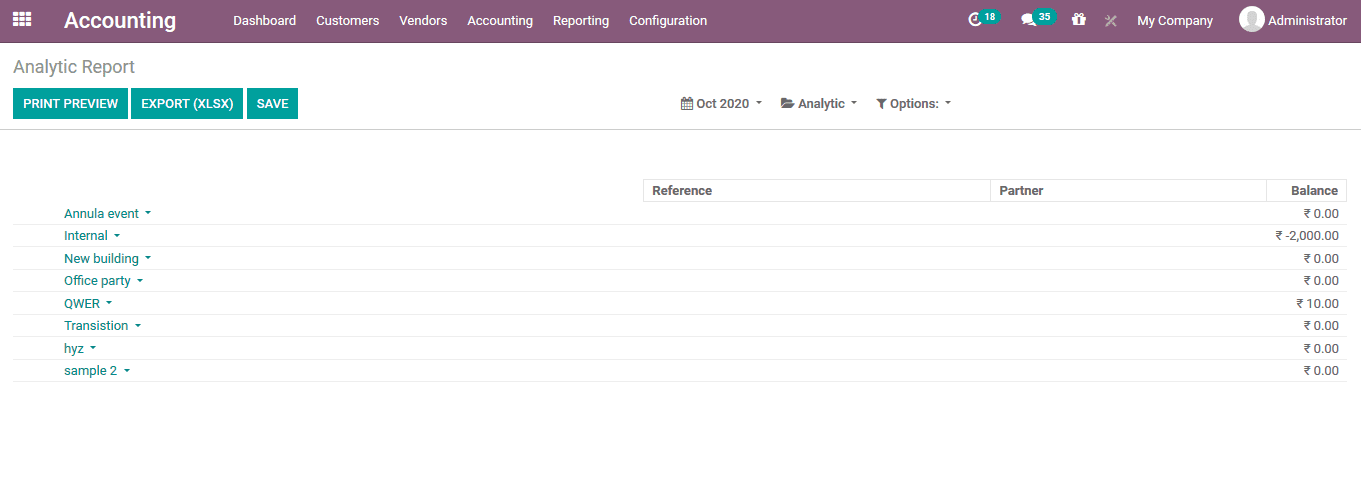
The Odoo provides the use with various default as well as customizable filtering
as well as grouping option to sort out the required data.
The filtering can be done based on the dates by selecting the option where there
are default as well as customizable options available.
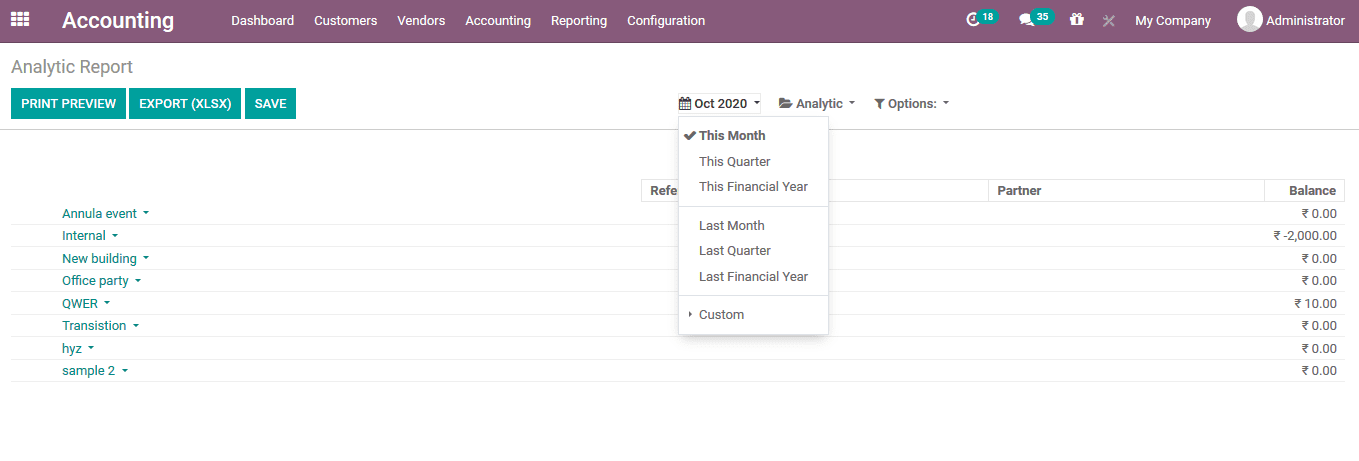
To view the balance of the group under the hierarchy and subtotals the user can
select the option under the options. In addition, the user can select the unfold
option to view the analytical accounts unfolded.
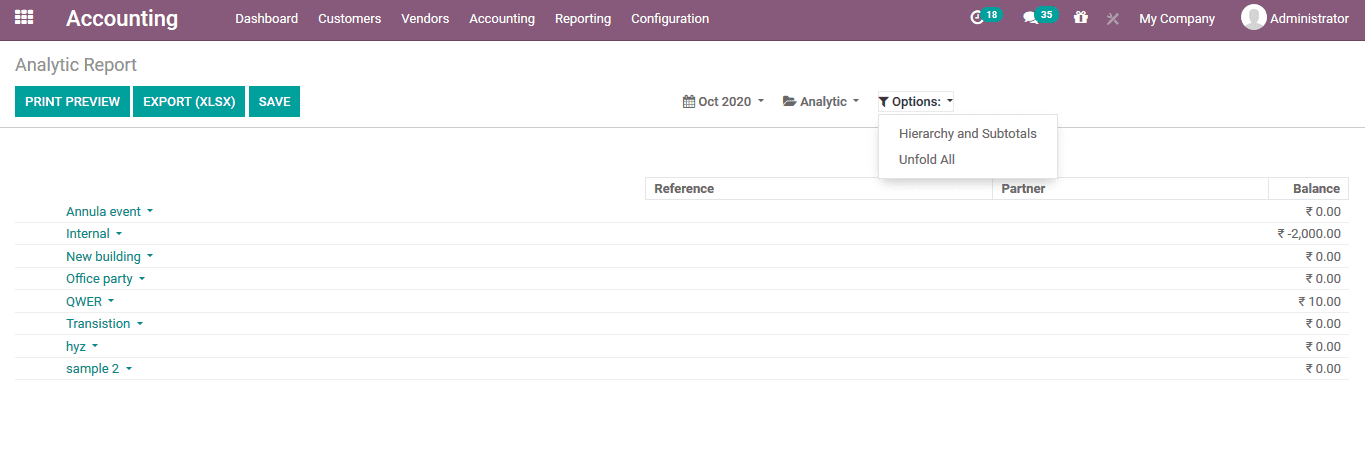
The user can export the analytical reports to an external source using the export
option which can be done on XLSX file. In addition, the user can select the print
preview option to view the preview of the report which we generated if subjected
to be printed
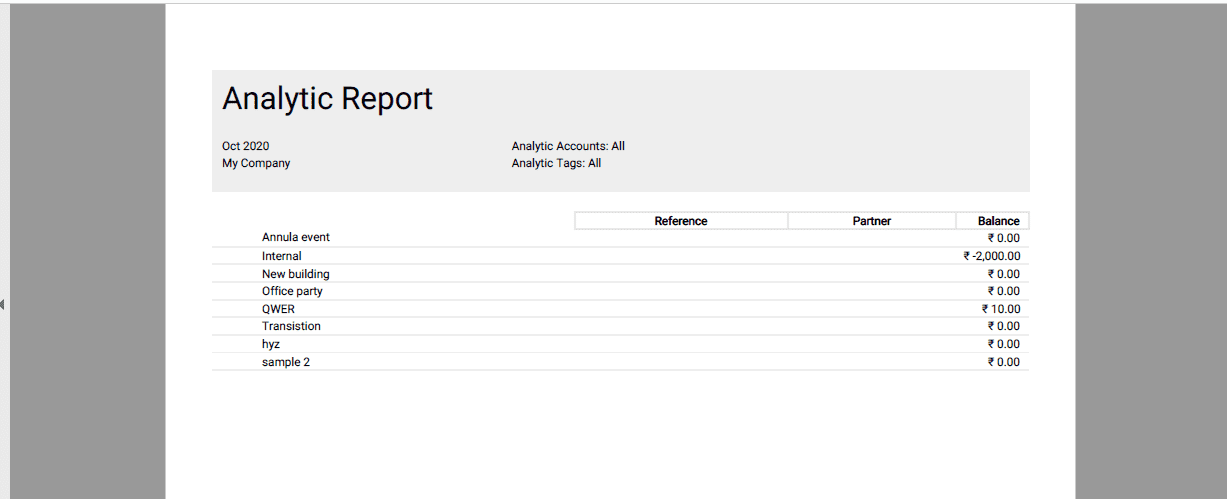
Profit and loss report of analytical account
To obtain the profits and loss report of the analytical accounts the user can select
the profit and loss report accessible from the reporting tab.
Here the profit and loss aspects of the platform and the company operations are
described.
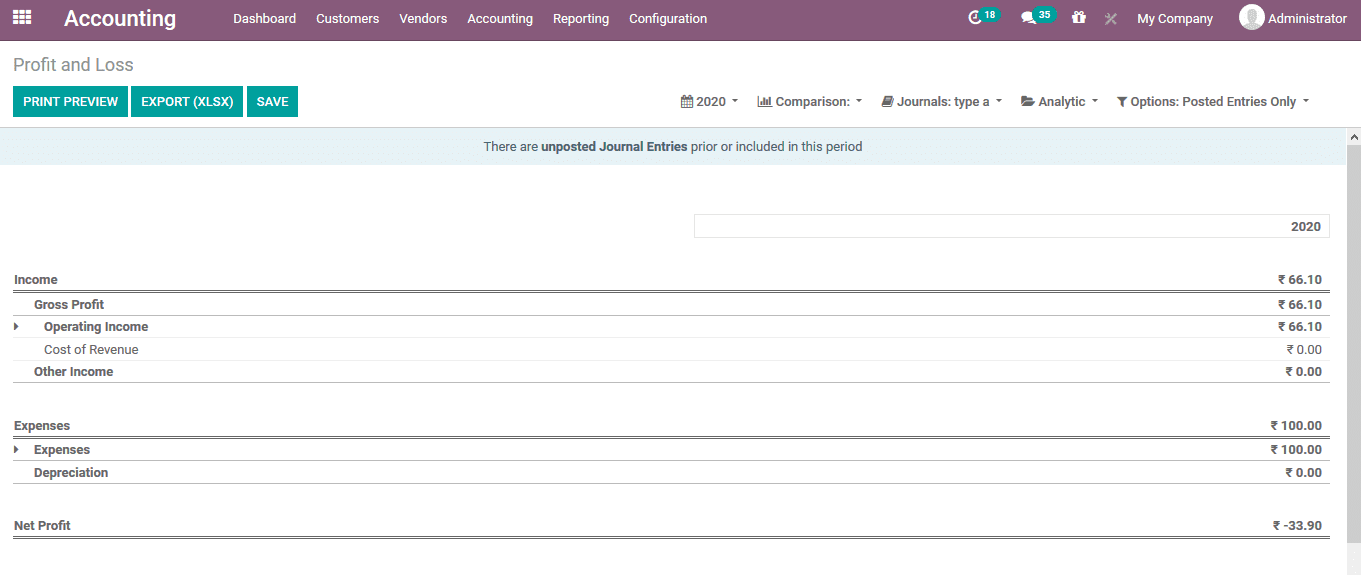
The user can filter out the analytical account aspects of the company operations
using the smart filtering option available in the profit and loss reporting menu.
The required analytical accounts should be added and the user can also add the tags
of operation.
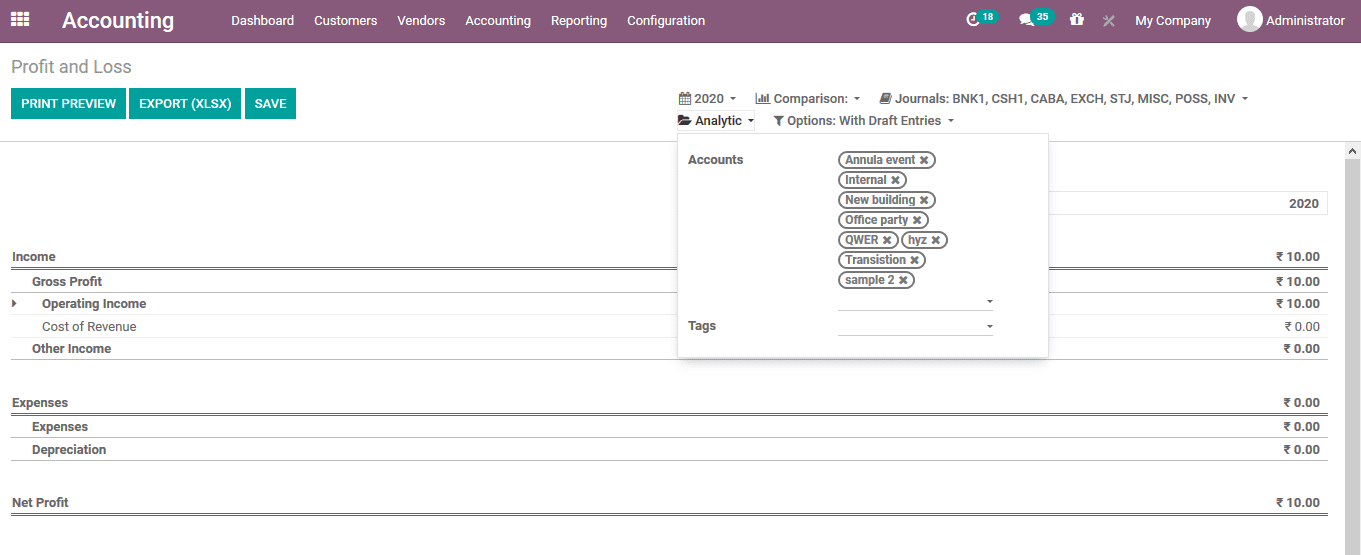
As the filtering operations are completed the user can view all the analytical accounts
and their profit and loss statements.