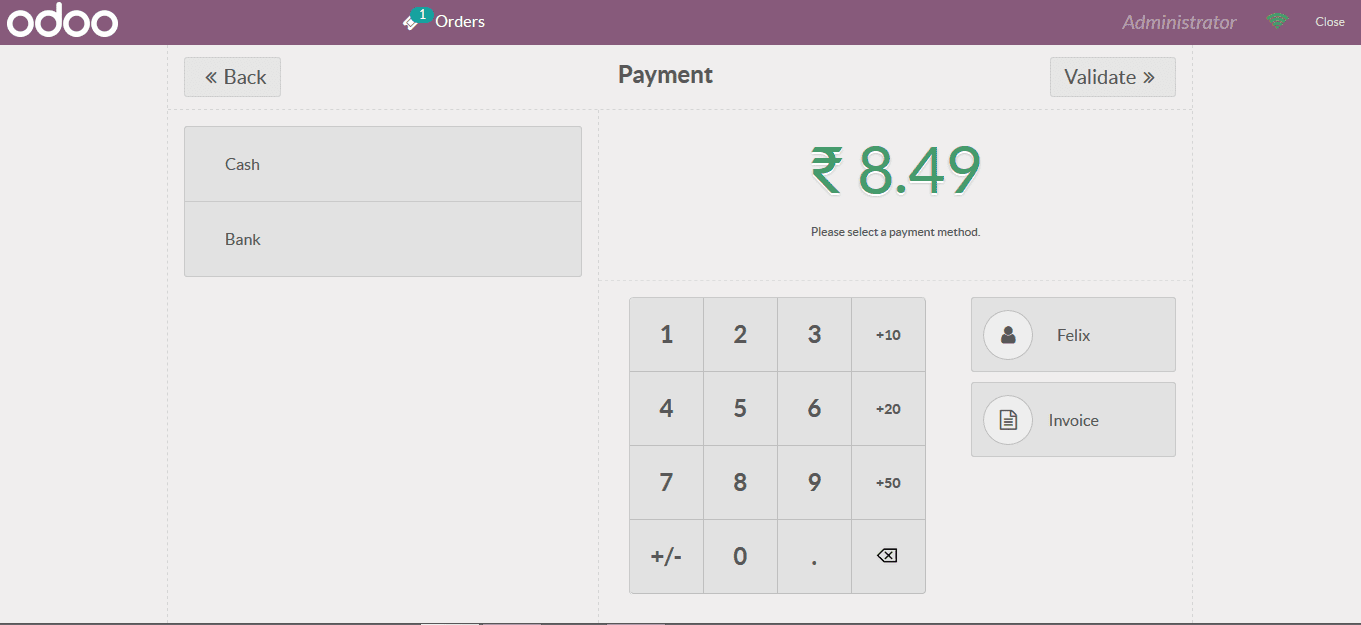Create sales in a POS session
The Odoo platform allows the users to create and run the POS operations in the mode
of sessions. The user can create various POS sessions and run in with the operations.
The platform also provides provision for the user to pause and stop a session. In
addition, the user can operate and run multiple POS sessions from the platform.
To run the POS session the user can select the respective POS being defined and
operational in the POS home dashboard. In the home dashboard all the POS sessions
available at the users disposal will be mentioned. The user can either select a
new session or resume the existing one. Additionally, there is provision for the
user to stop the sessions as per the need.
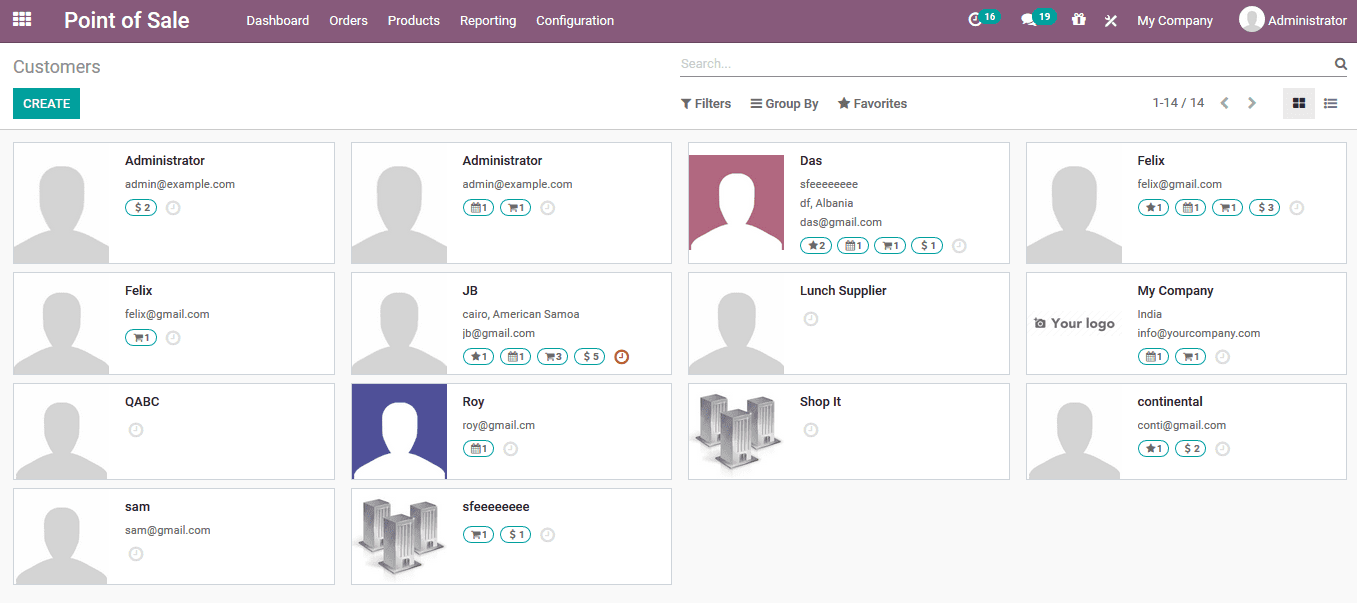
On selecting the respective sedition to resume or start the platform will start
to load the operations. This will take a few seconds as the platform will load the
session with all the assets and attributes being defined in the back end.
Once the session is being loaded in the name screen the user can view the sales
window where all the products described in the POS are being displayed. The products
are described with the unit prices as per the description.
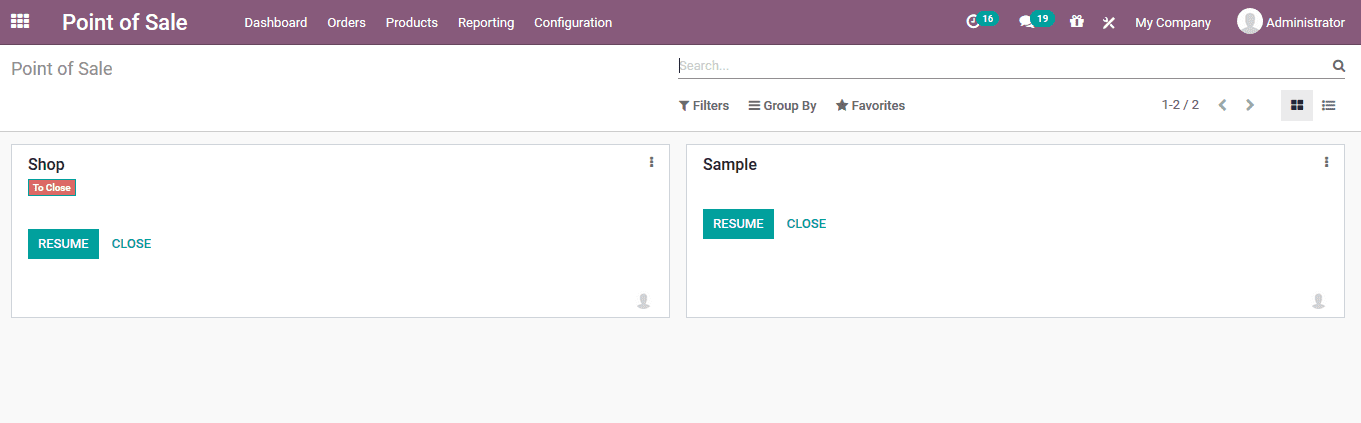
The user can select the product by clicking on them and this will be attached to
the bill. In order to add multiple quantities of the same product the user can click
on the same product again..
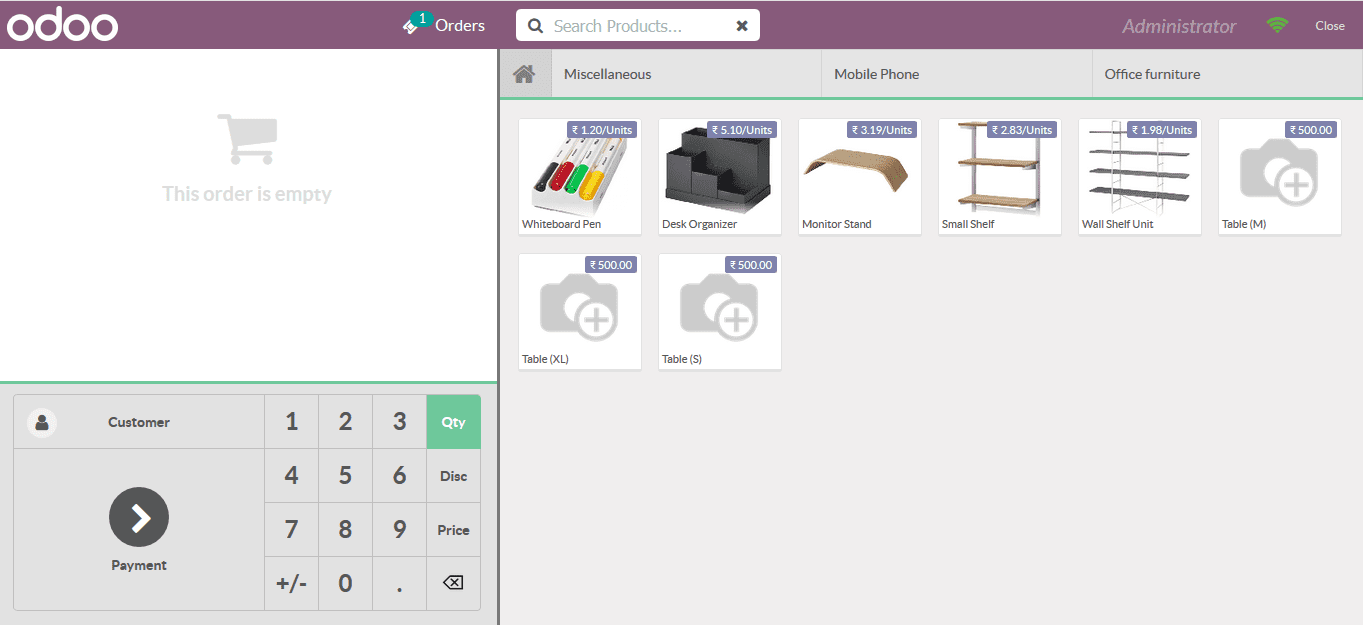
To allocate the customer the user can select the customer icon available and the
user will be depicted with the customer selection window. The user can choose from
the last available and if the customer is a new one the user can select the create
option available
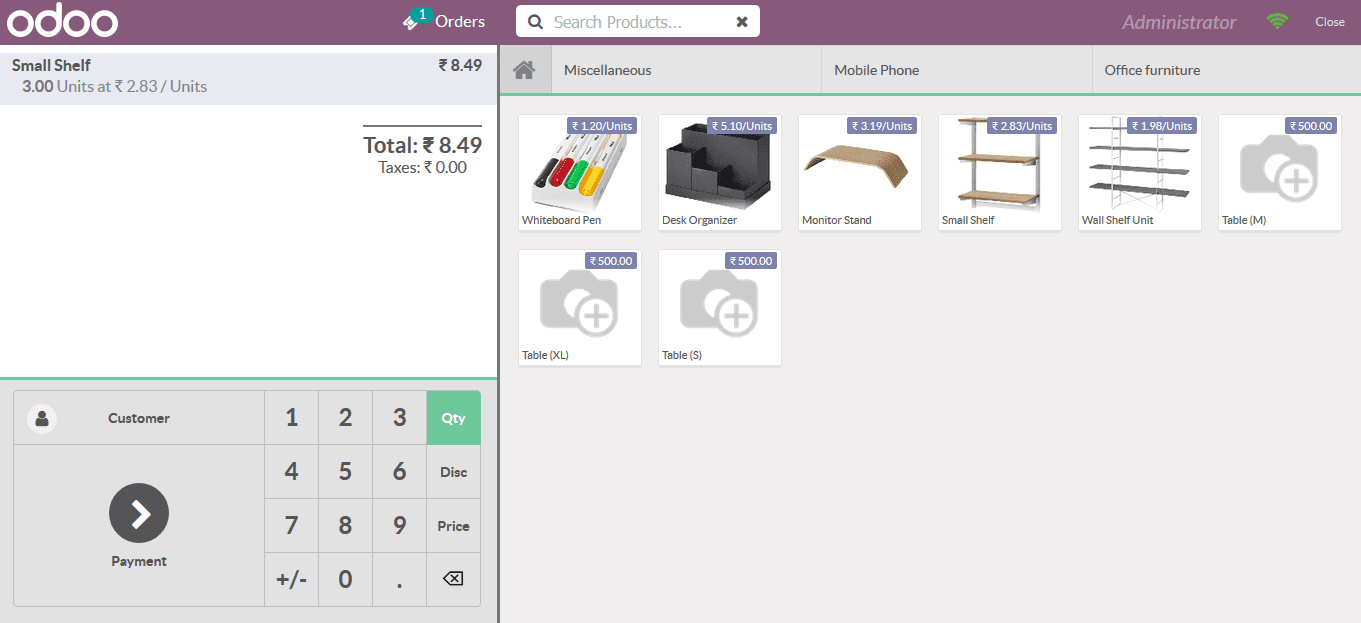
On selecting to create the customer the user will be depicted with the following
window where the user can provide the customer name address as well as the contact
details allocated with the taxation details.
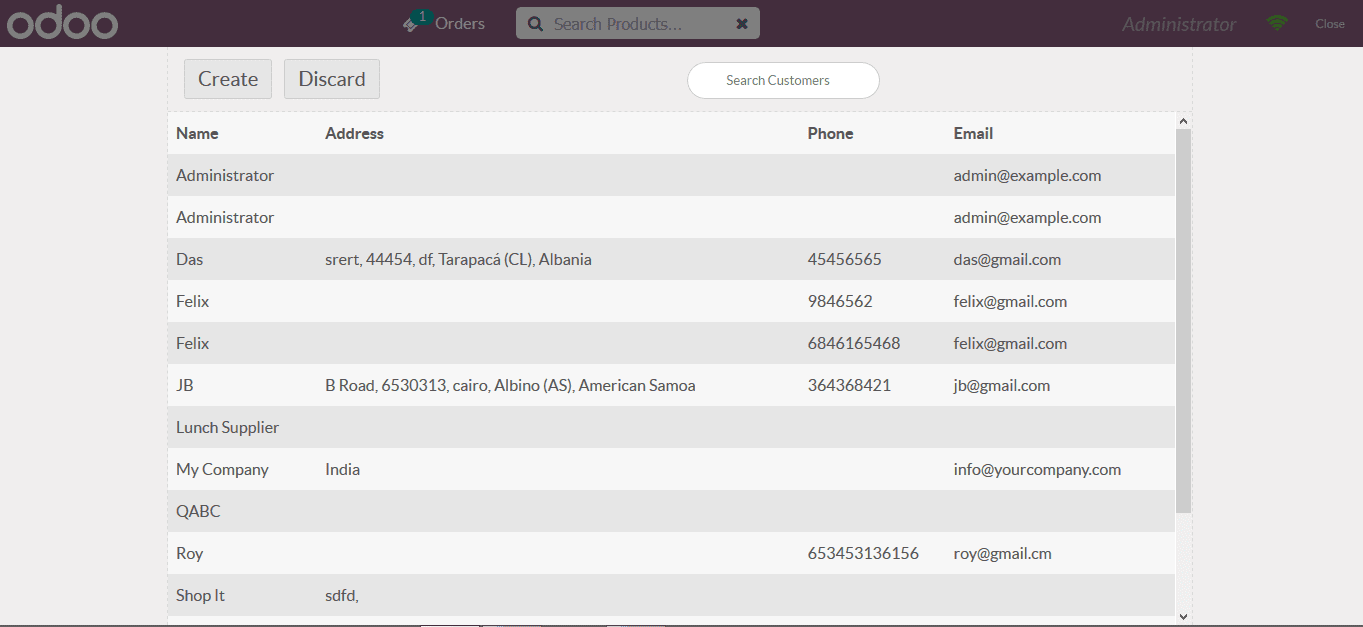
If the customer is selected the user can now turn to the payment section by selecting
the payment option available in the sales menu. On which the user will be directed
to the window as shown below. The payments can be made using the cash or the bank
option available. On selecting the payment through cash or bank the user can specify
the amount being provided and if its verified the user can select the validate option
available.
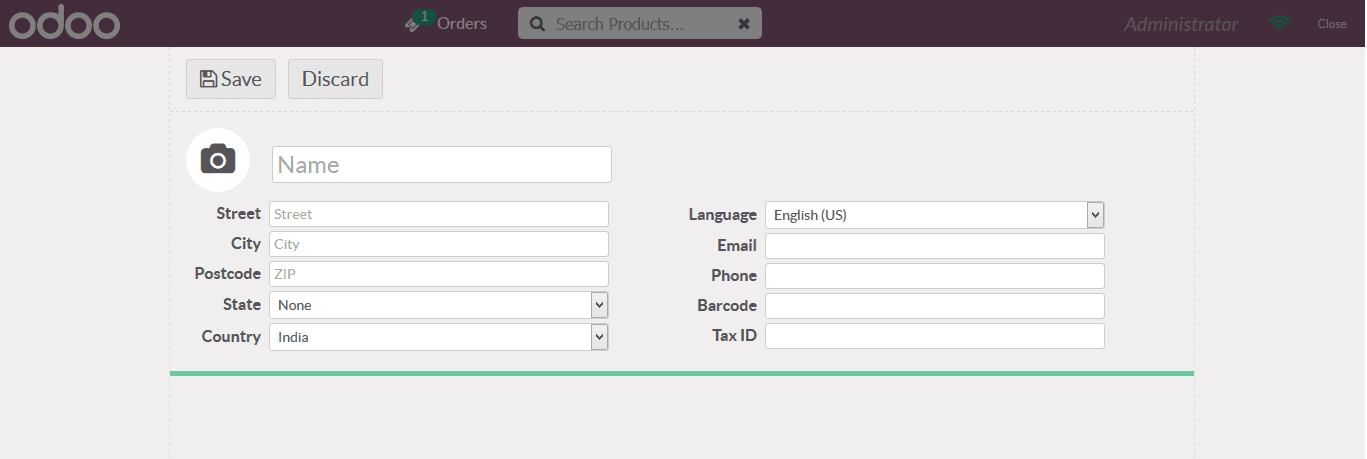
On selecting the validate option the user will be depicted with the following window
where he/she can verify the sales invoice and send the invoice via email by provisioning
and verifying the email address being auto generated as per the description provided
in the customer information.