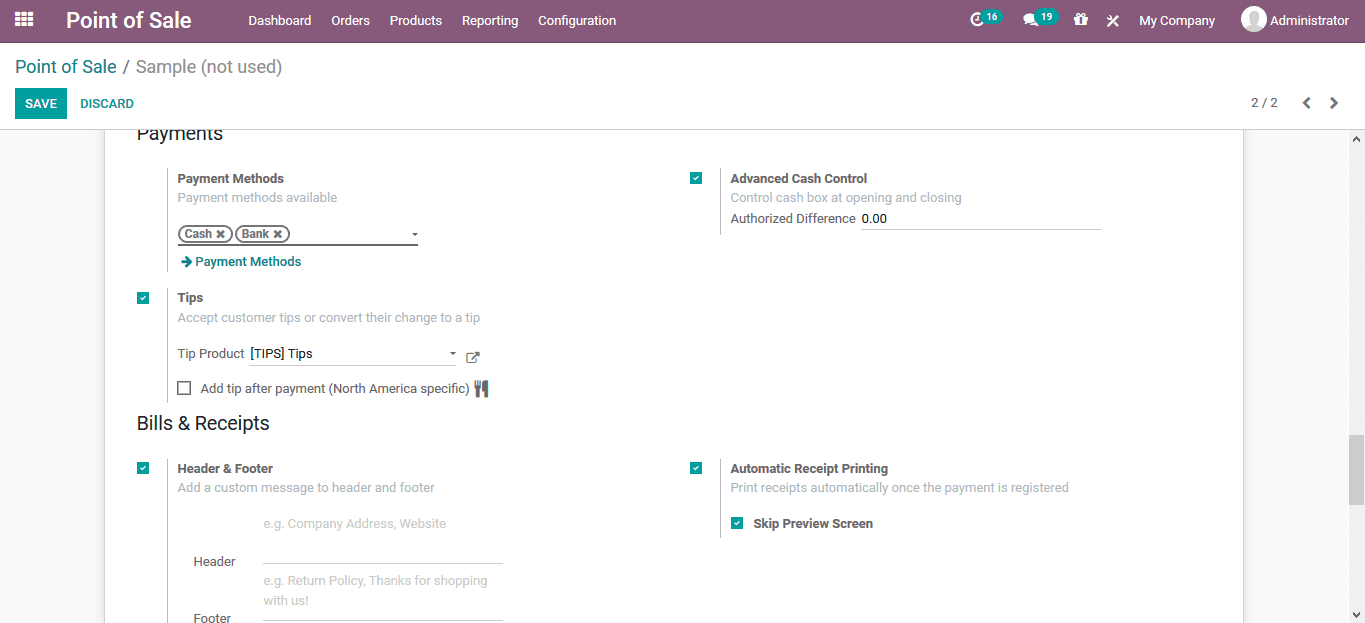New POS creation
The user can create new POS sessions in the Odoo by creating a point of sale in
the module. In the POS creation window the user can provide a name and allocate
the company if the platform is used to manage multiple companies of the user. If
the new POS is a restaurant or a bar the option available can be enabled. Additionally,
the employee authorization can also be enabled in the menu. Under the POS interface
the user can enable or disable the option to manage orders, product configurator,
floors and tables to be used, category pictures, virtual keyboard for device configuration
operations, notes for the restaurant aspects, restrict product categories and start
category form the front end.
Under the floors and tables, the user can enable the option and describe the floss
and tables in the POS setting. Additionally, the restrict product creation categories
can be defined.
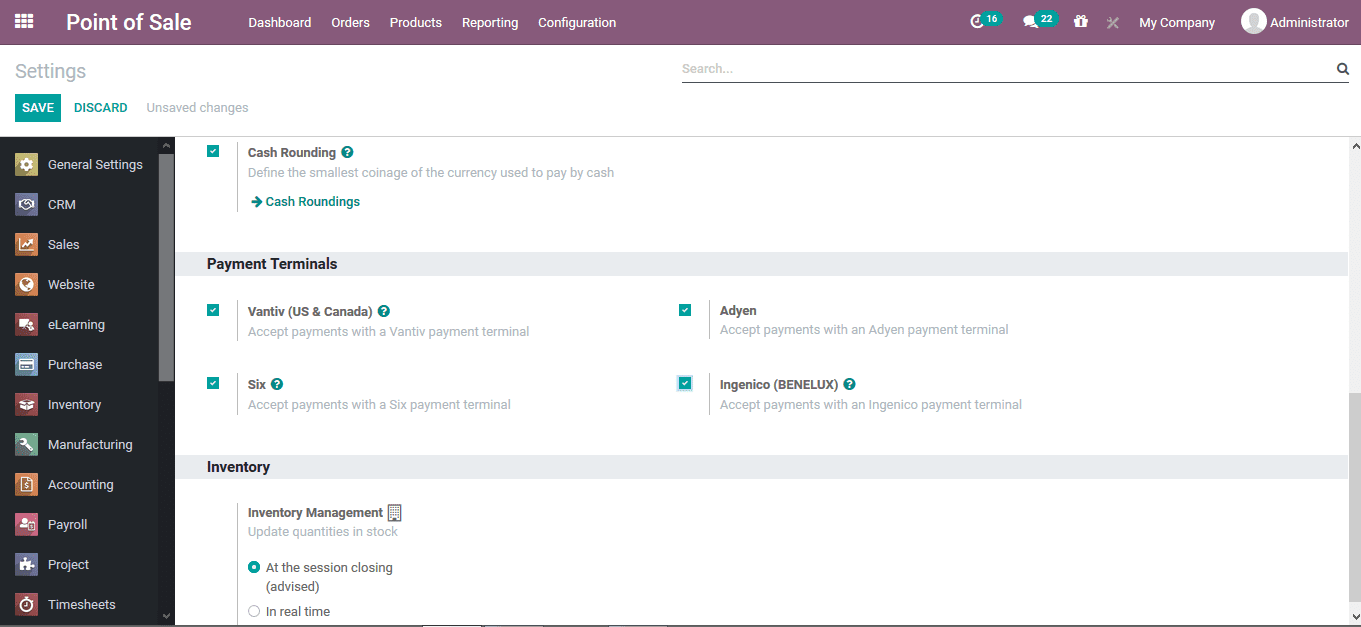
The below image shows the POS module tab where the user can view the image allocated
with the respective products and the virtual keyboard as being specified from the
POS module creation.
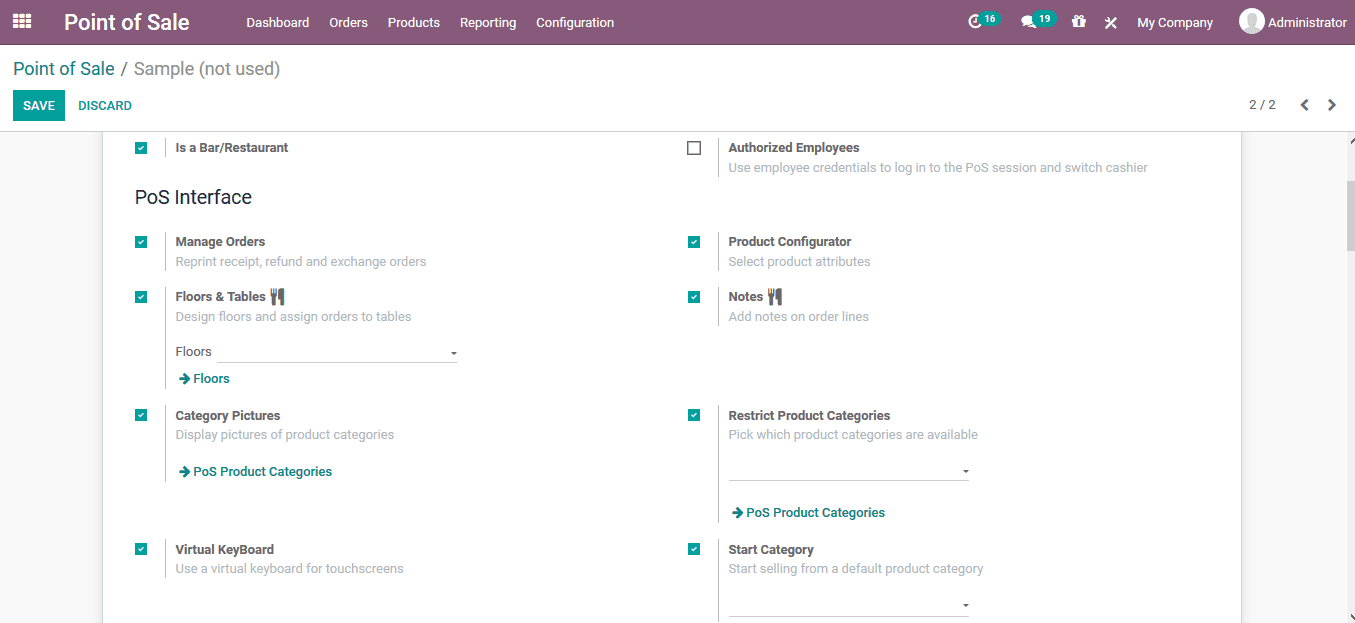
Under the connect device menu the user can enable the IoT box integration, customer
display for remote operations, direct connect devices options without an IoT box
and define the barcode nomenclature for the ones being used in the platform. Moreover,
a printer integration can also be made to the platform which would allow the user
to print out the invoices.
As the IoT integration has been enabled the user can allocate the receipt printer,
customer display, barcode scanner or card readers and the electronic scale. Additionally,
the direct devices allocated can be defined with the printer description in the
order printers tab.
Under the taxes menu the user can allocate the fiscal positions for the various
orders and the company operations
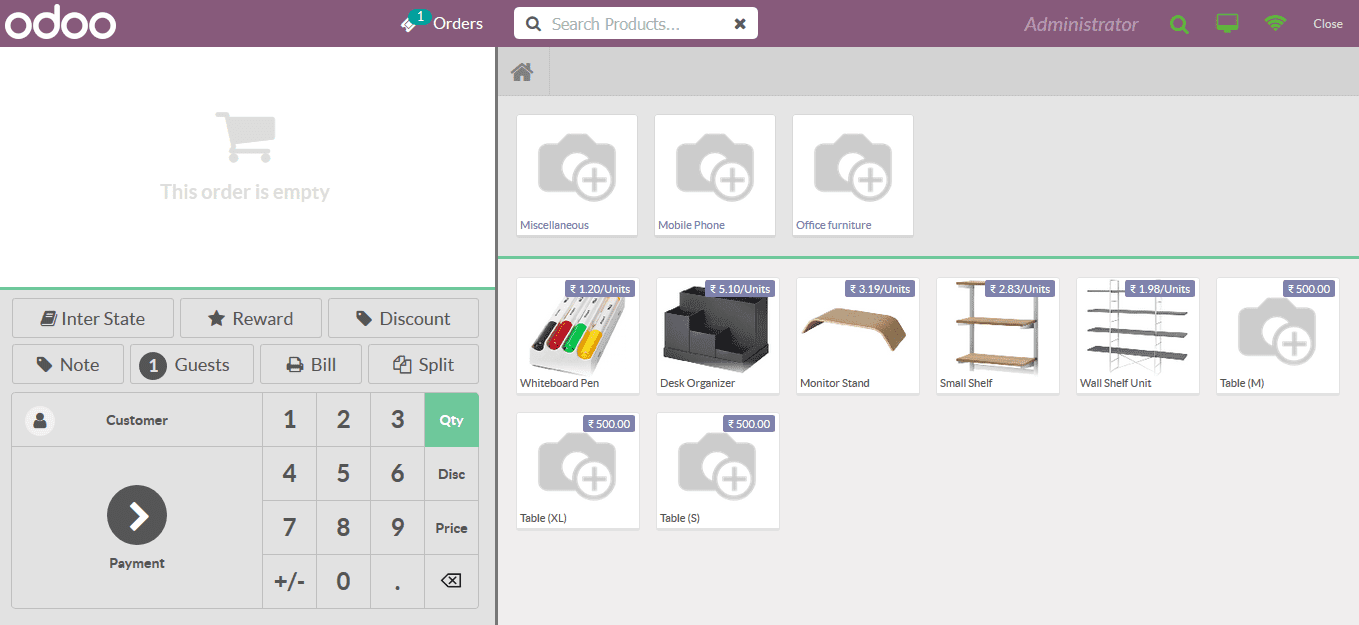
In the pricing menu the user can assign the default price list from the ones being
defined in the platform. The product pricing can be made tax excluded or tax include.
Manual discounts option as well as the price control, advanced pricelist and the
global pricing can also be enabled. Additionally, in case of any loyalty programmers
to be enabled in the platform the option can be enabled and the loyalty program
can be chosen. The pricing control for restricting the product price modification
can also be enabled. Moreover, the global discount specification in the form of
percentage settings can be defined.
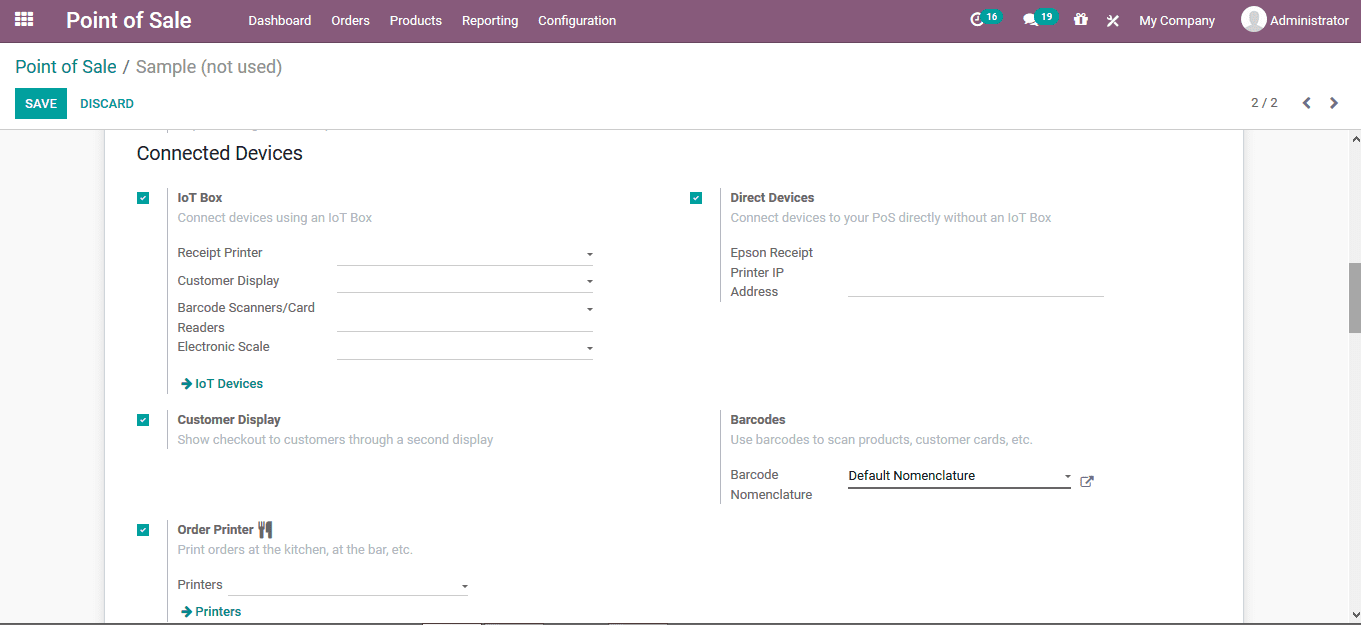
Under the payments menu the payment methods can be allocated for it to be cash or
bank. Advanced cash control and the tags of operation can also be enabled. Under
the bills and receipt the header and footer options along with the bill printing
and the invoicing can be enabled. Moreover, the options for automating receipt printing
as well as the bill splitting can be enabled. The invoicing journals for the invoice
operation can also be specified. Additionally, the tips tag can be allocated along
with the headers and footers can be defined in the header footer menu description.
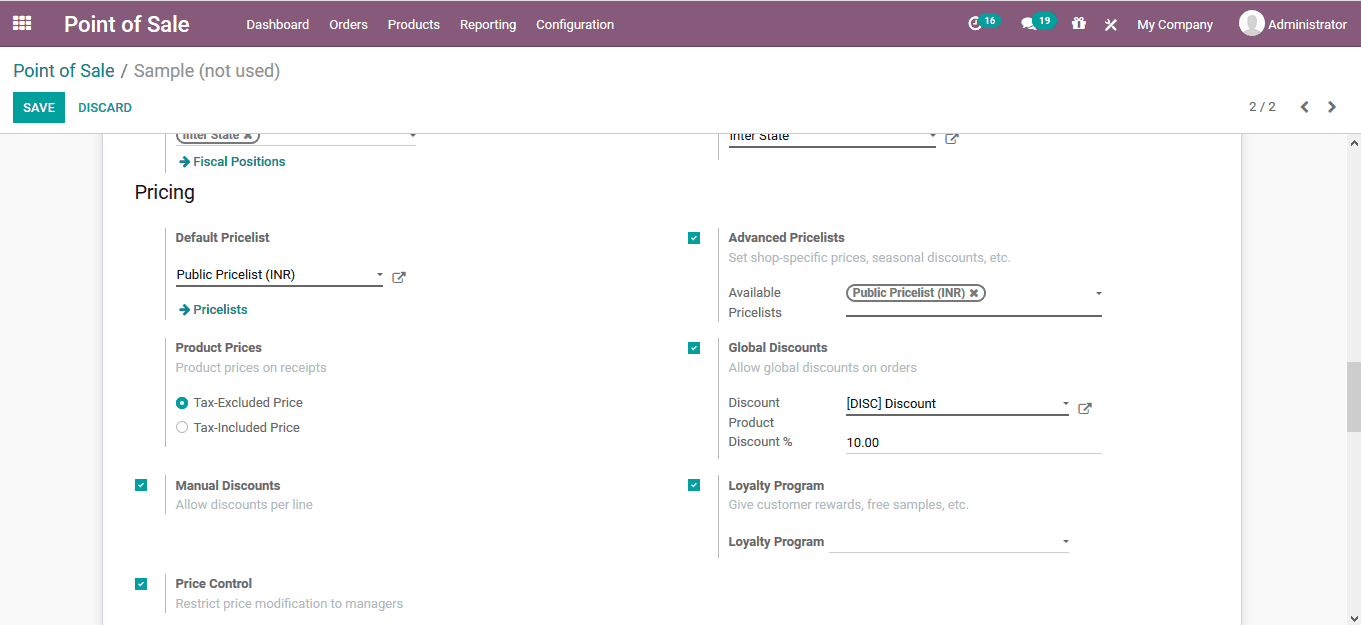
In the inventory menu the operation type can be specified from the ones being defined
in the platform. Additionally, in the accounting menu the journal can be specified
for the sales operations being conducted. In the sales reporting menu, the sales
team for the operation can be described and the allocation can be made based on
the sales team described in the sales module of the platform.