Payments
In the Configuration menu of the Accounting module, you will get various options to manage the payments of your company. Odoo provides options for managing Payment Providers, Payment Icons, Payment Tokens, Payment Transactions, and Payment Way Codes. Let’s take a look at each of these options in detail.
Payment Providers
The Payment Providers allow your customers to pay their customer invoices using e-payment portals. Using the support of such payment providers, you can use the appropriate payment method for completing payment transactions at any time and anywhere. Odoo supports multiple payment providers that benefit your company to increase the chances of getting paid on time. This will also help customers to choose a suitable payment method based on their convenience.
The list of all available payment providers can be observed in the Payment Providers platform in Odoo available in the Configuration menu.
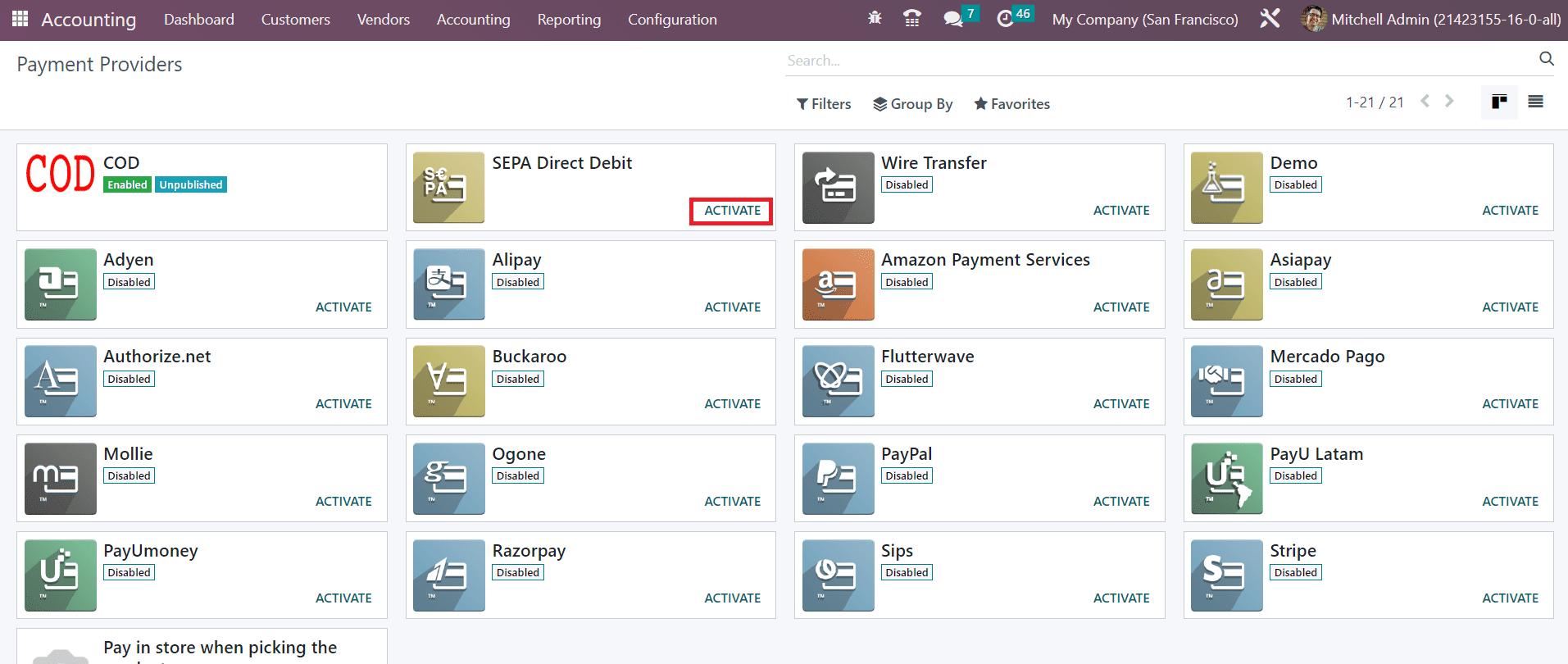
You can activate a payment provider by clicking on the Activate button. For making additional changes in the settings of a payment provider, you can click on them.
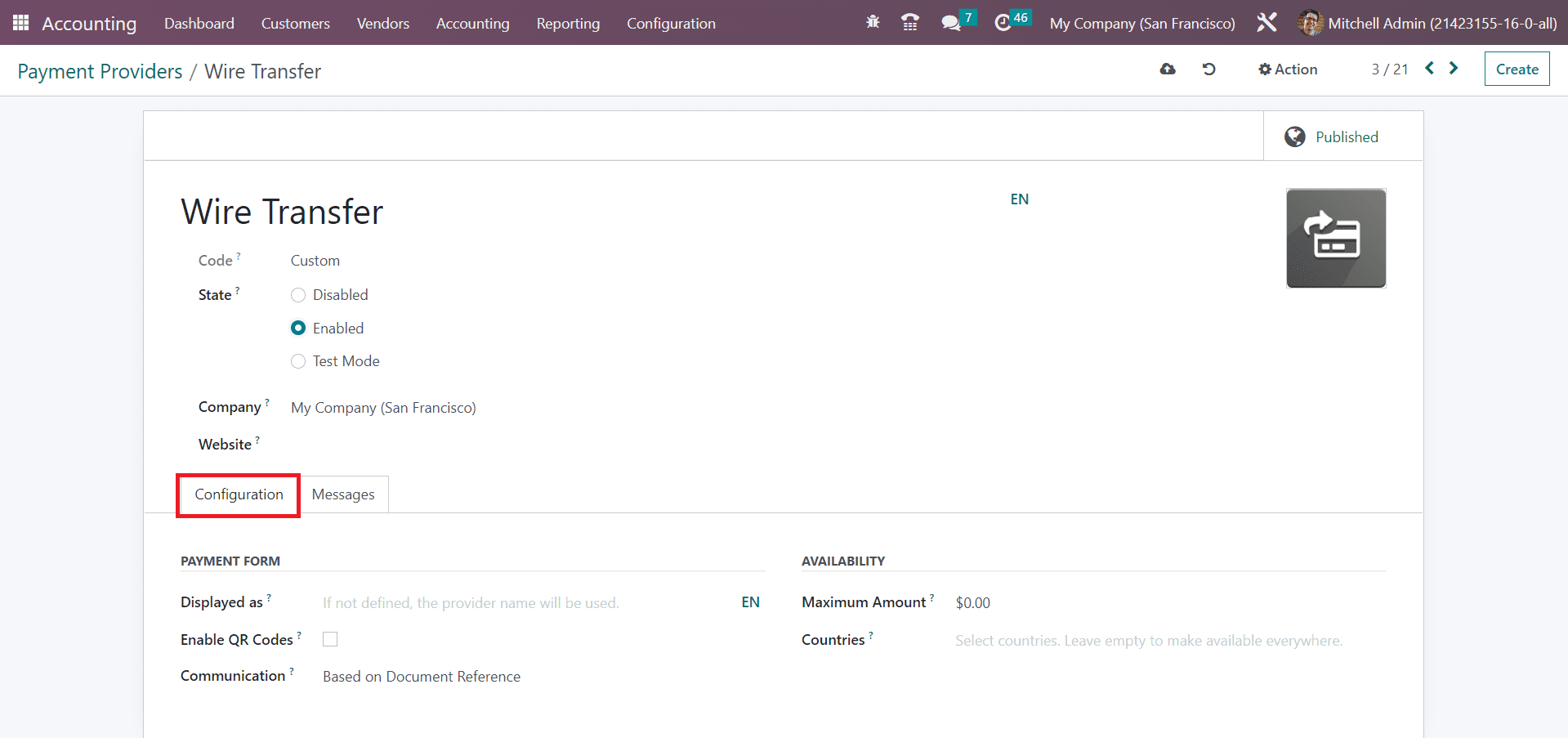
The form view shows the name of the payment provider in the given space. The technical code of the payment provider can be seen in the Code field. You can set it as Disabled, Enabled, or Test Mode by selecting the corresponding option in the State field. The name of the Company and Website will be displayed in the respective fields. If those fields are kept empty, then the payment provider will be available for all companies and websites defined in your database.
The description of the provider for customers can be seen in the Displayed as field. You can provide QR Code options for your customer for making payments using QR codes. For this, the QR Codes field can be activated. In the Communication field, you can set the communication type that will appear on sales orders. The communication will be given to the customer when they choose the payment method. In the Maximum Amount field, the maximum payment amount that this payment provider allows can be seen. The countries in which this payment provider is available can be added in the Countries field. You can leave the field blank to make this provider available in all countries.
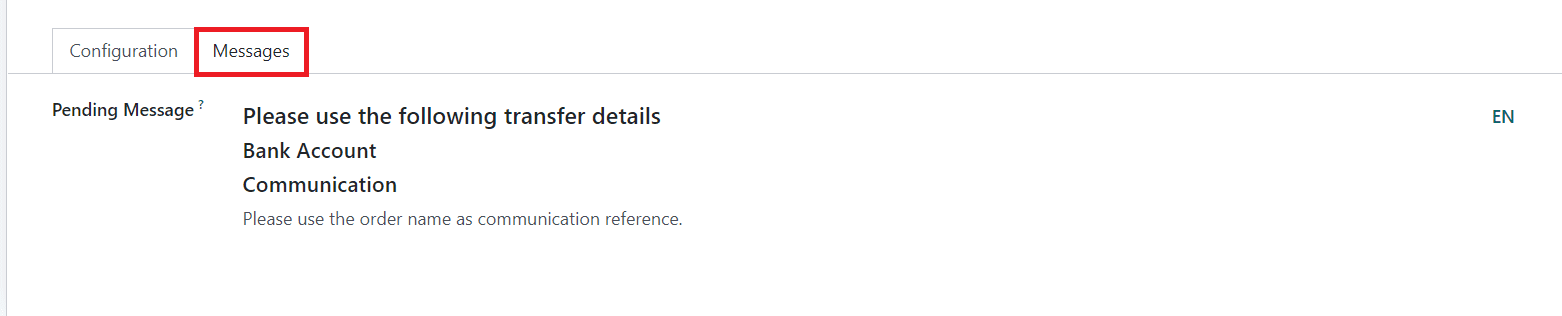
The message specified in the Pending Message field will be shown if the order pending after the payment process. You can make changes in the settings of the available payment providers as per your requirements to make it more convenient for customers.
Payment Icons
Payment Icon is one of the advanced features offered by Odoo in order to enlighten the operations of online payments. These icons will perform the functions of an identifier. With the assistance of the payment icons, the customer will be able to get an idea related to the online payment method or payment gateway accepted by your eCommerce portal. Under the Configuration menu of the Accounting module, you can find the option to create and manage Payment Icons.
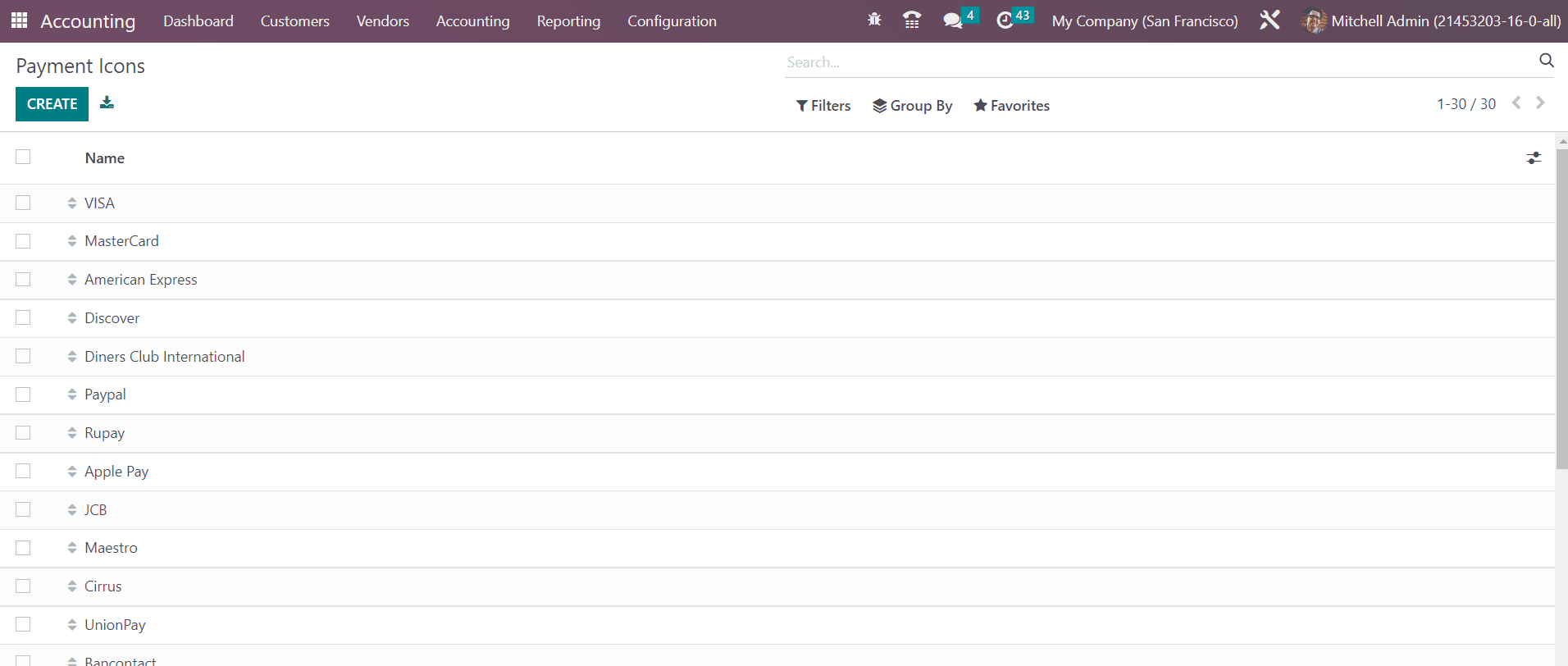
The screen displays the list of already configured payment icons. Creating a new payment icon can be done by clicking on the Create button.
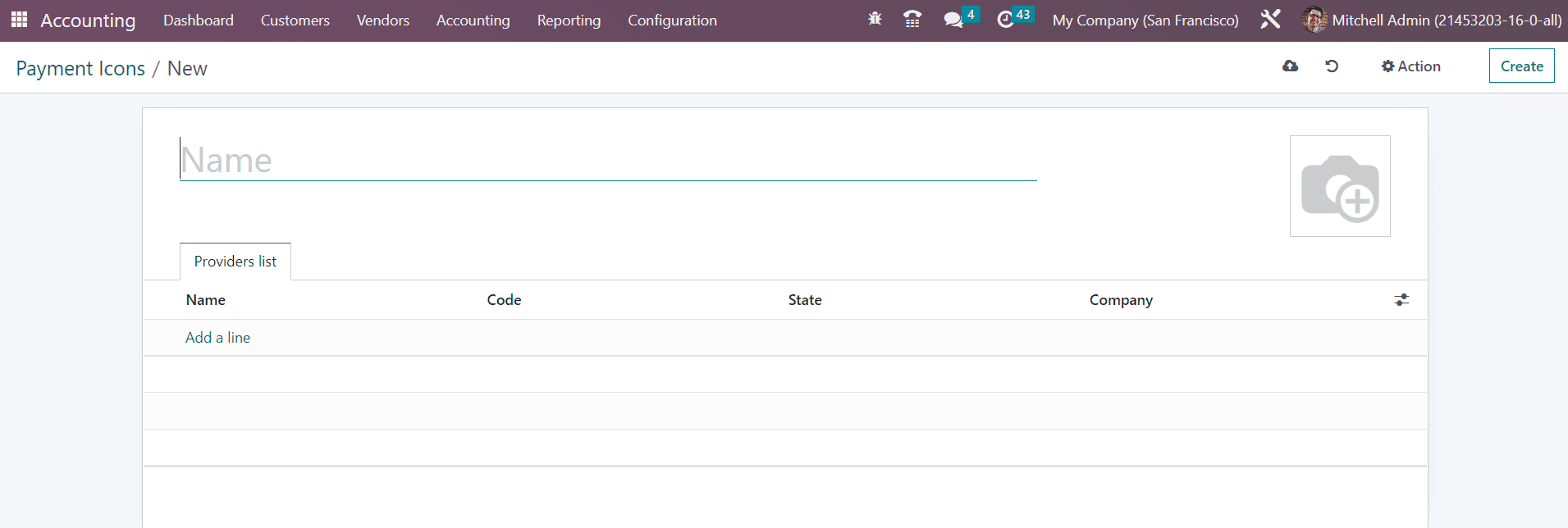
Odoo leads you to a new configuration window where you can provide a name for the new payment icon. Under the Providers List tab, you can mention the payment providers that you want to add to this payment icon.
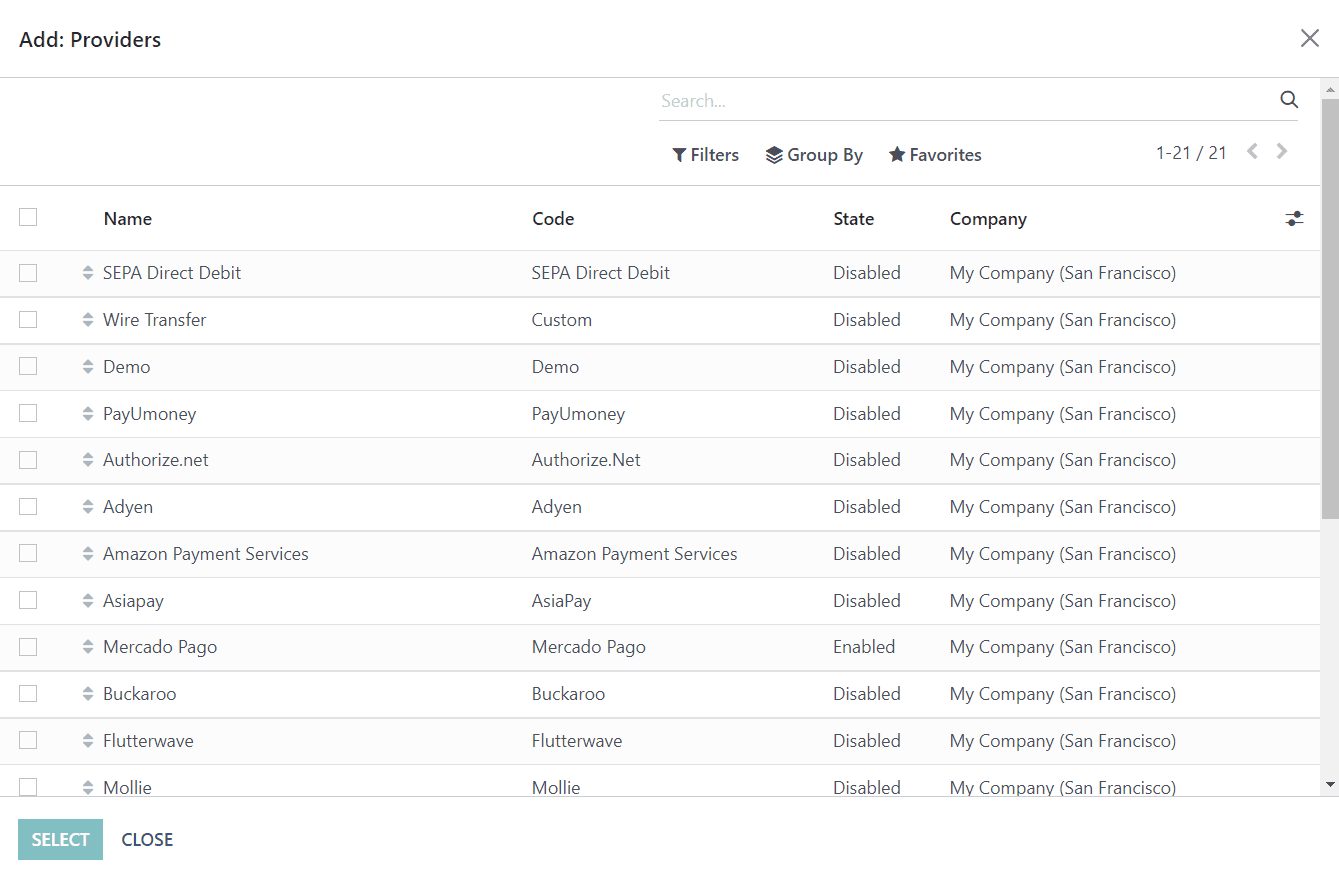
When you click on the Add a Line button, a pop-up window will appear from where you can select suitable payment providers for your payment icon using the Select button.
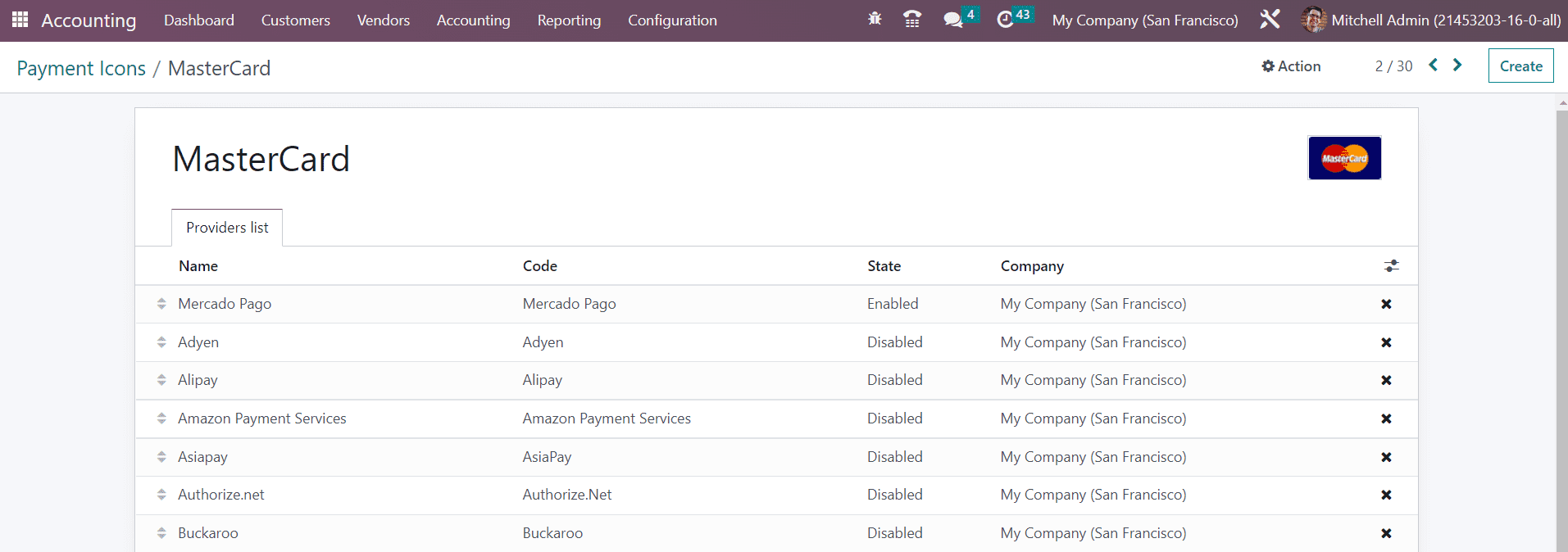
By following this method, you can create multiple payment icons for your eCommerce portal.
Payment Tokens
Based on the configuration of the payment providers, you can store the payment details with tokens when a customer pays for the very first time. The saved card details can be used next time to deduct the amount automatically. When a customer purchases a product from your eCommerce site and makes the payment using a convenient payment provider, Odoo offers a save card details option at the time of payment. This option will save the details of the card used for the payment as payment tokens in your database. This feature will be beneficial for recurring payments like subscriptions where the amount will be deducted automatically.
First, let’s take a look at how Odoo records the payment card details. During the checkout process, you will be asked to select a suitable payment method from the option offered by the company.
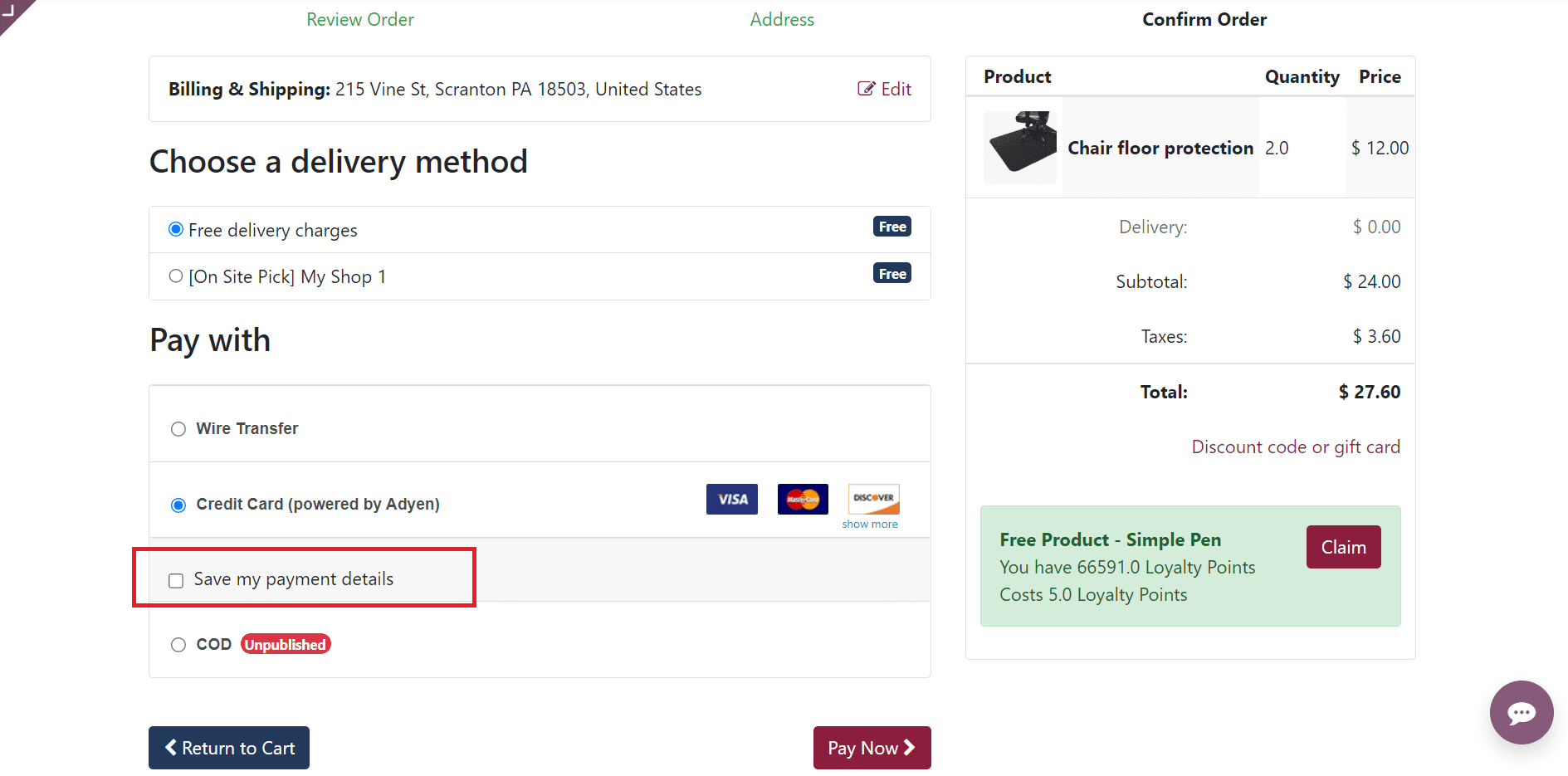
Once you select a payment method, you will get the option Save my Payment Details as shown in the screenshot above which records your payment card details as a token. You can observe such saved cards in the backend by selecting the Payment Tokens option from the Configuration menu of the Accounting module.

By clicking on a token, you will get a detailed view.
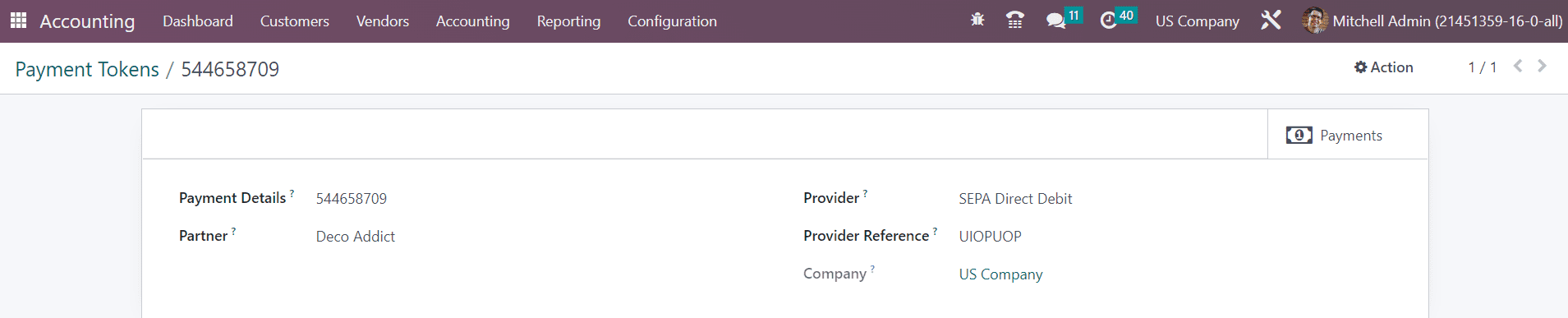
A payment token shows the payment Details, Partner, Provider, Provider Reference, and Company. Next time, when you are purchasing something on the same eCommerce page, you will get the option to select the saved card details for making payment.
In order to get the history of all online transactions, you can use the Payment Transactions option available under the Configuration menu. This platform will keep a record of all online transactions done using different payment gateway.
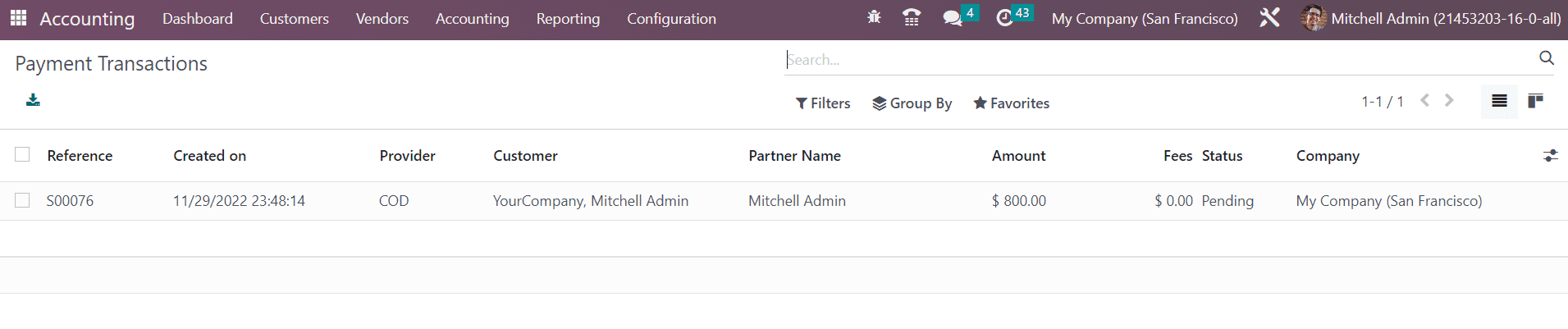
The transaction history window displays the details of the Reference(internal reference of the transaction), Created on, Provider, Customer, Partner Name, Amount, Fees, Status, and Company.