Challenges
For qualifying badges, you can set certain challenges for the employees in the Odoo Employees module. Once the employee completes the challenge, you can grant suitable badges for them. In order to configure such challenges for your employees, you can go to the Configuration menu of the module, where you can find the Challenges option. Clicking on this option will direct you to the window with the details of the already configured challenges, as shown in the image below.
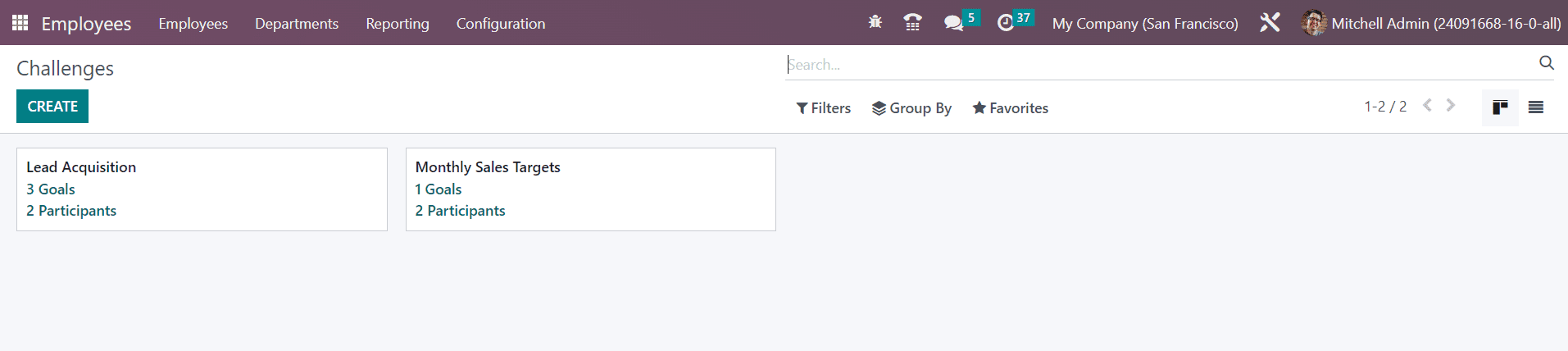
Each challenge shows the name, goals, and number of participants. You can click on them to get detailed information. If you want to create a new challenge, use the Create button.
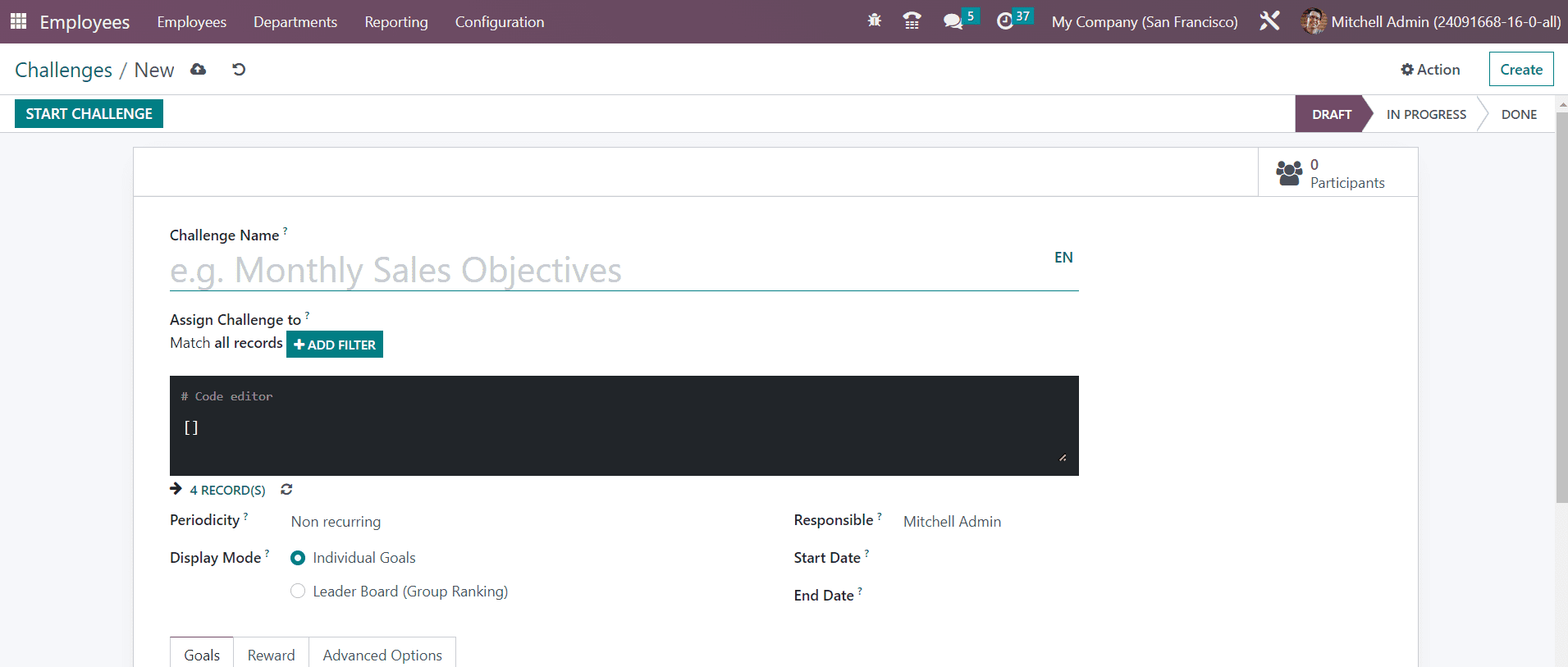
Here, you will get a specified field to mention the Challenge Name. Using the Add Filter option, you can set users so that Odoo can assign challenges to the matching records. The period of automatic challenge assignation can be defined in the Periodicity field. It can be Daily, Weekly, Monthly, or Yearly. You can also set it as Non-Recurring if you don’t want to repeat the challenge. The Display Mode can be set as Individual Goals or Leader Boards. The employee who is in charge of the management of this challenge can be specified in the Responsible field. The duration of the challenge can be added in the Start and End date fields.
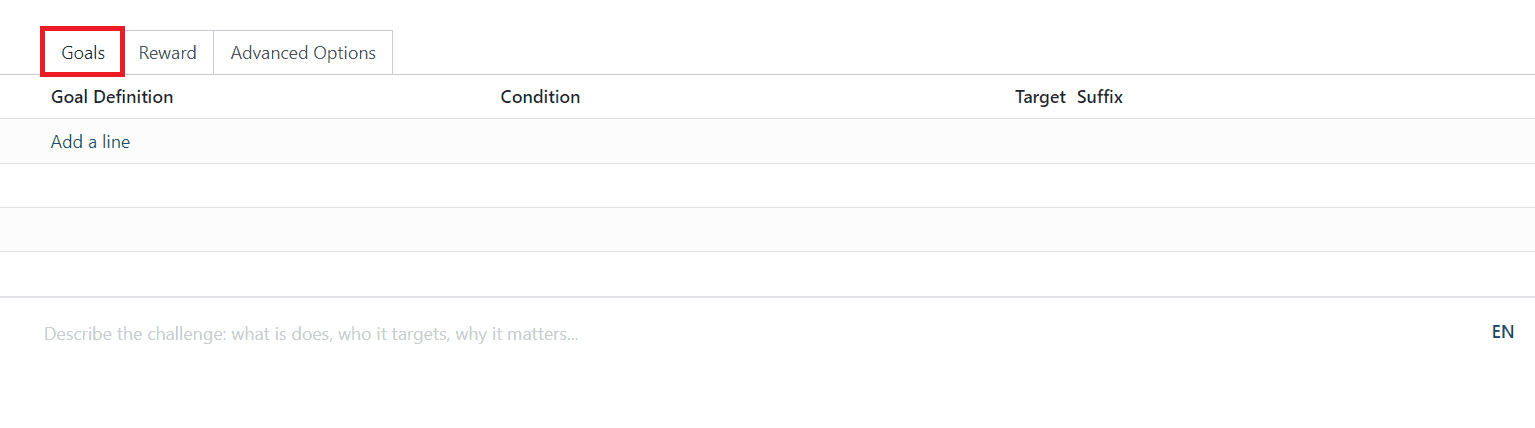
You can explain the challenge under the Goals tab using the Add a Line button. It will help a user to understand the conditions of the challenge. It includes Goal Definition, Condition, Target, and Suffix.
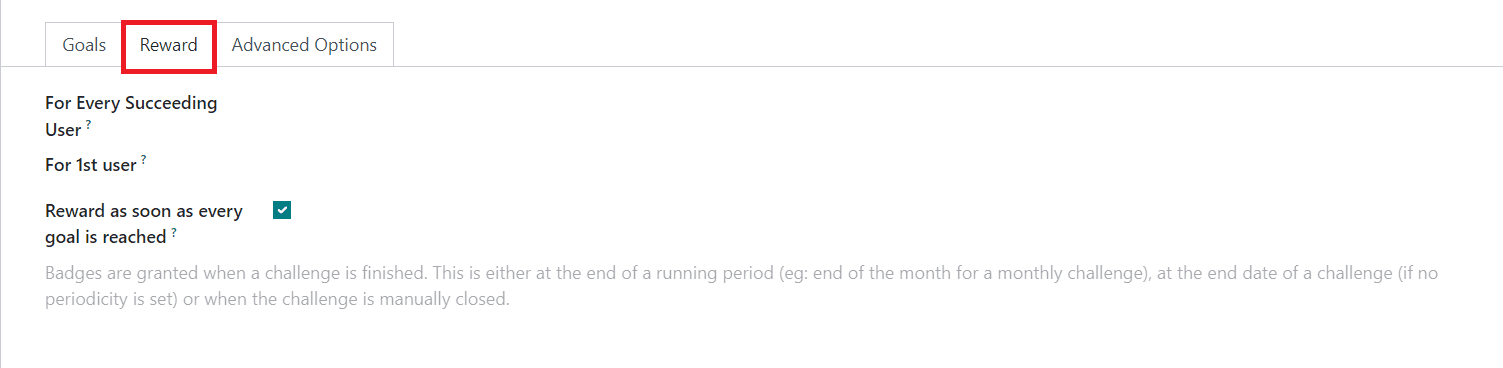
Under the Reward tab, you can add the rewards for the challenges. You can set rewards for Every Succeeding User and For 1st User. If you want to reward the employee as soon as the goal is completed, you can activate the Reward as soon as every goal is reached.
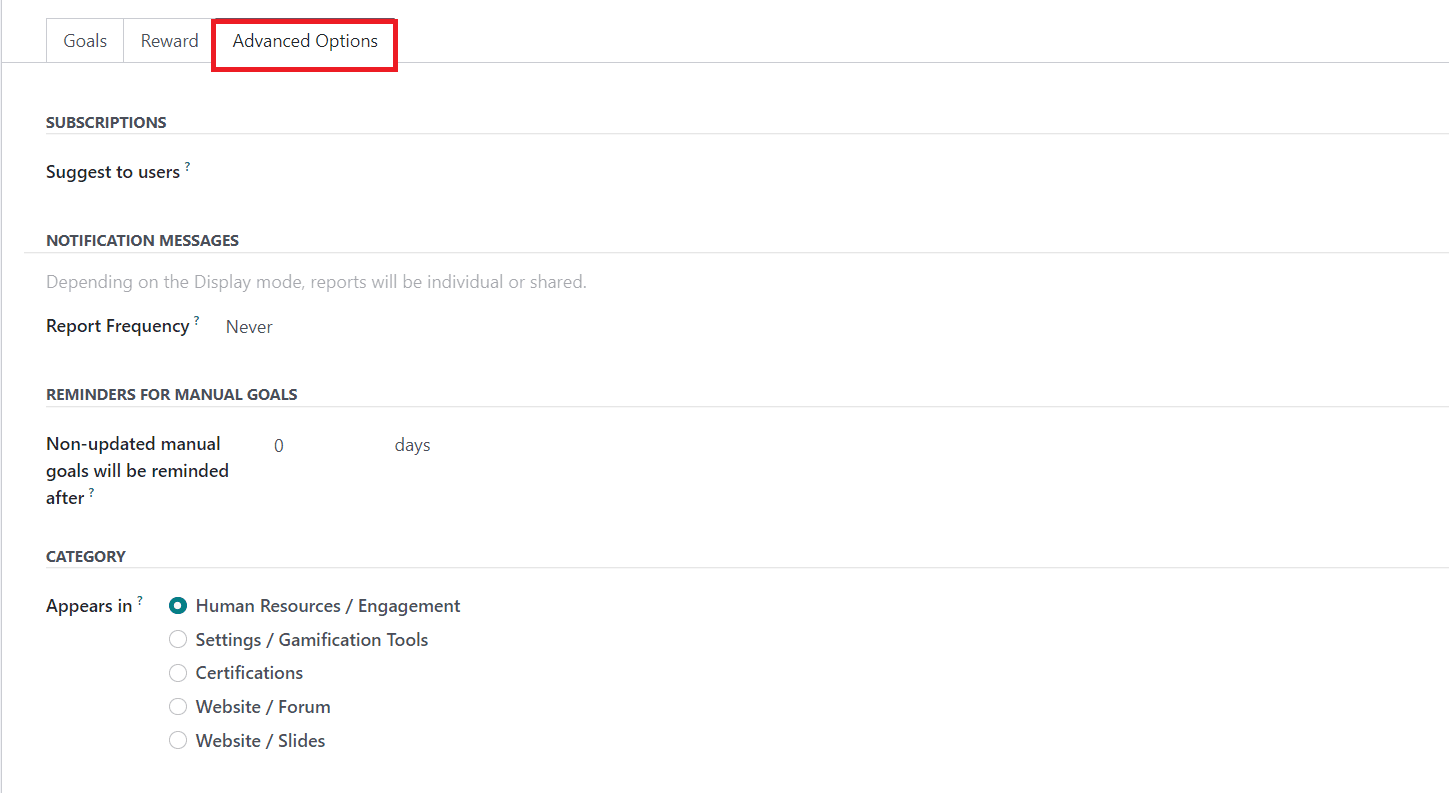
Under the Advanced Options tab, you can invite users by mentioning their ids in the Suggest to Users field. Add a notification message in the given space to notify the employees. Along with this, you can set the Report Frequency also. Set reminders for the manual goals in the corresponding field. Finally, define the visibility of the challenge through menus. Once you complete the configuration, you can use the Start Challenge button to start using this challenge.
Goal History
In order to examine the performance of the employees, you can go to the Configuration menu and select the Goal History option. This window will display the goal history of the employees.
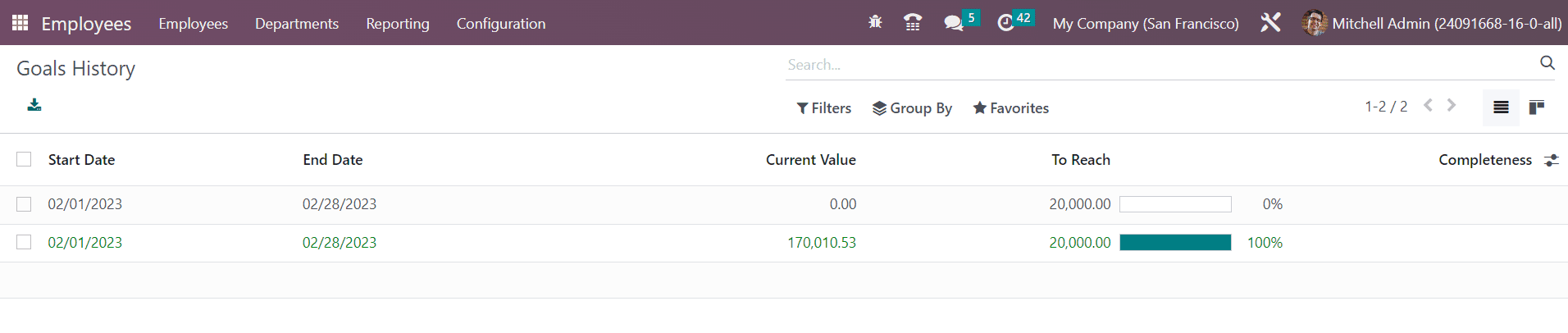
You can use this platform to analyze the performance level of each employee. It shows the Start Date, End Date, Current Value, To Reach, and Completeness. Displaying goal history will keep the employees motivated.