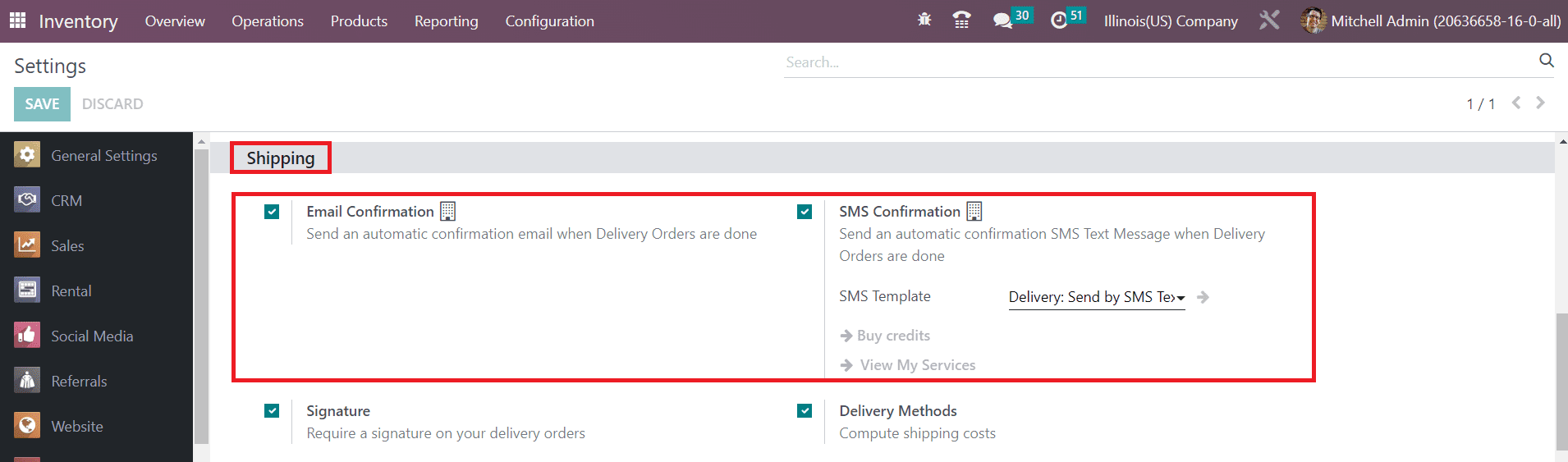Shipping Method
Configuring and managing shipping methods in the Inventory module can be easily done just as we discussed in the Sales module. You can deliver products directly to the customer or seek assistance from third-party shipping companies. In both cases, Odoo ensures secured and effortless shipping management. You can activate the shipping features from the Settings module of the Inventory module.
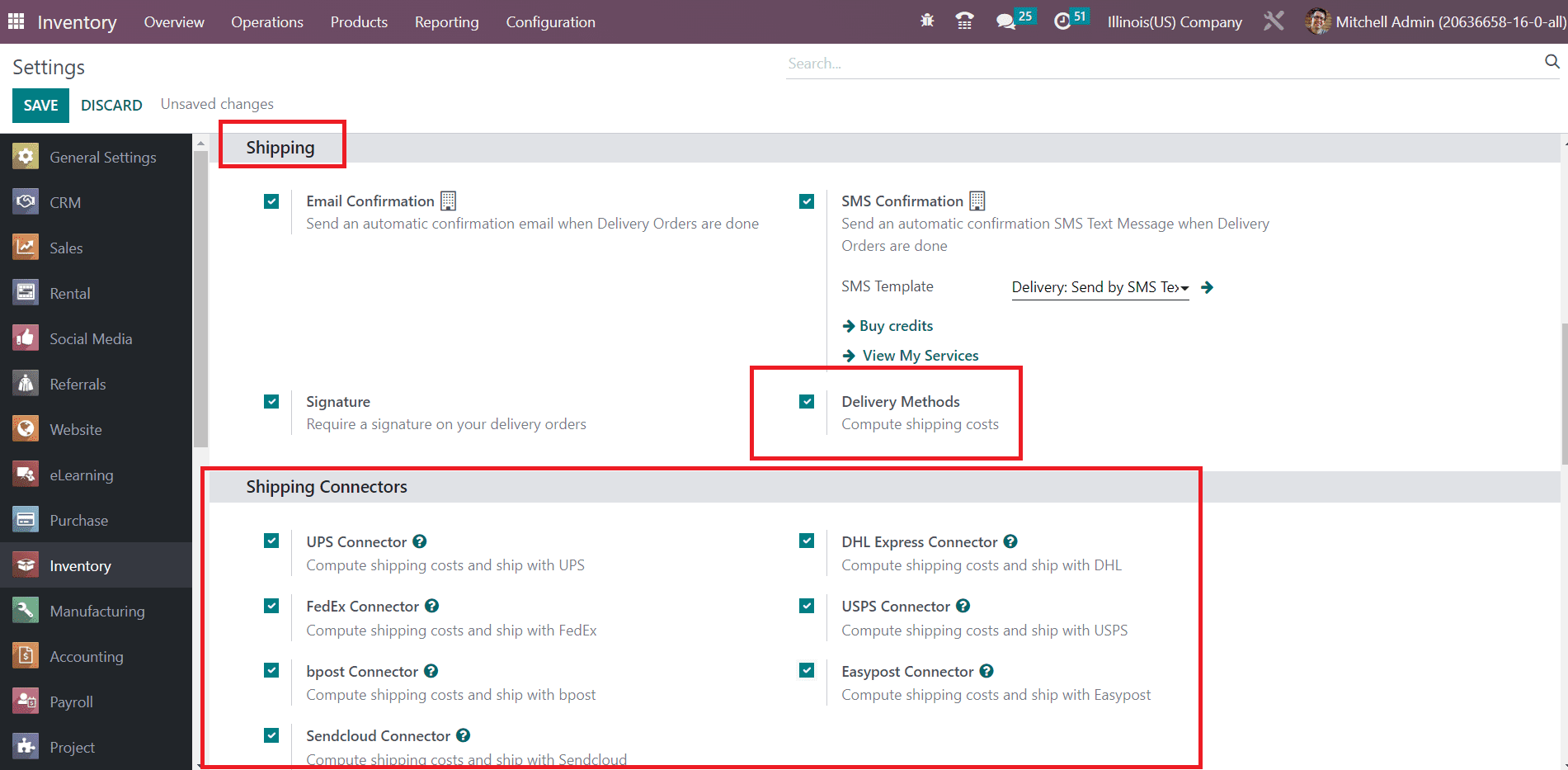
Activating the Delivery Methods will help you to compute the shipping costs. Along with this, you can activate available shipping connectors to use them as third party shippers in your delivery operations. Here, you can find UPS Connector, FedEx Connector, bpost Connector, Sendcloud Connector, DHL Express Connector, USPS Connector, and Easypost Connector.
Now, you can configure a new shipping method for your delivery operations by clicking on the Shipping Methods option available under the Configuration menu. The list of already configured Shipping Methods will show the details of the Delivery Method, Provider, Is Published, Website, and Company.

Clicking on the Create button, you can configure a new shipping method.
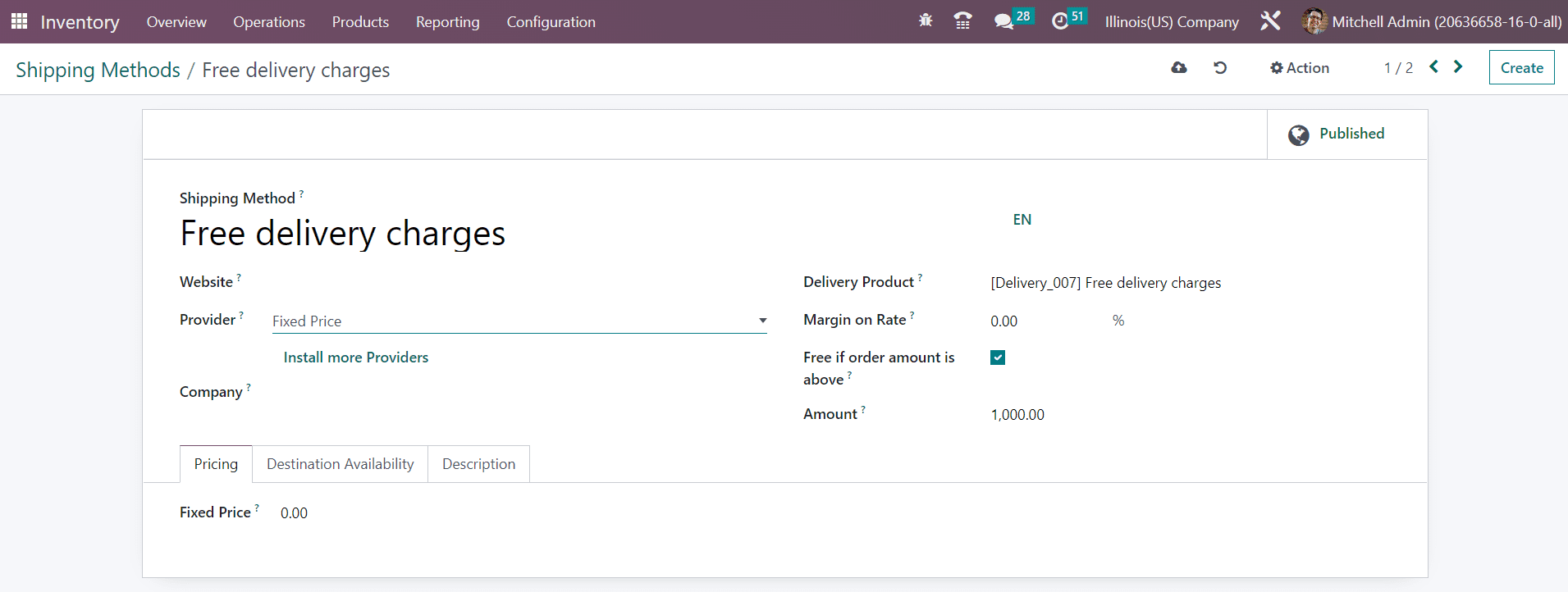
You can specify the name of the Shipping Method in the given field. Mention the Website id to make this shipping available on your eCommerce site. From the Provider field, you can select a suitable shipping provider for your delivery.
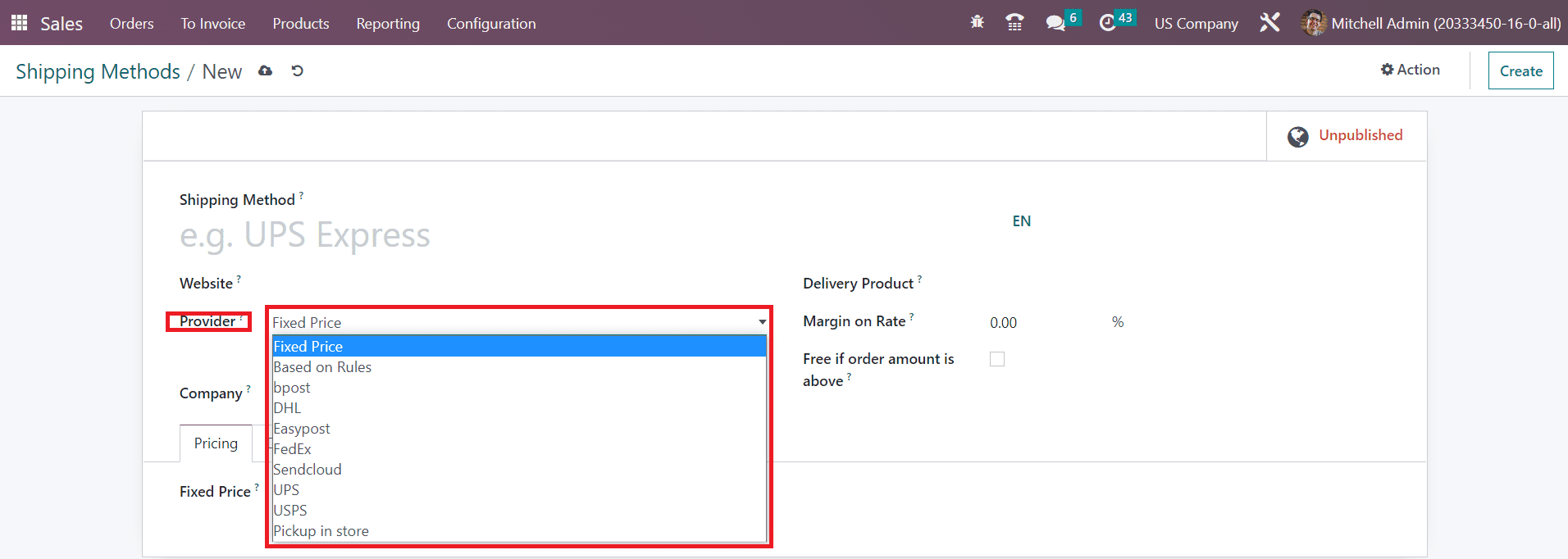
Or else you can install more providers using the corresponding option. After selecting Provider, you can specify Company and Delivery Product in the respective fields. The percentage mentioned in the Margin on Rate field will be added to the shipping cost.
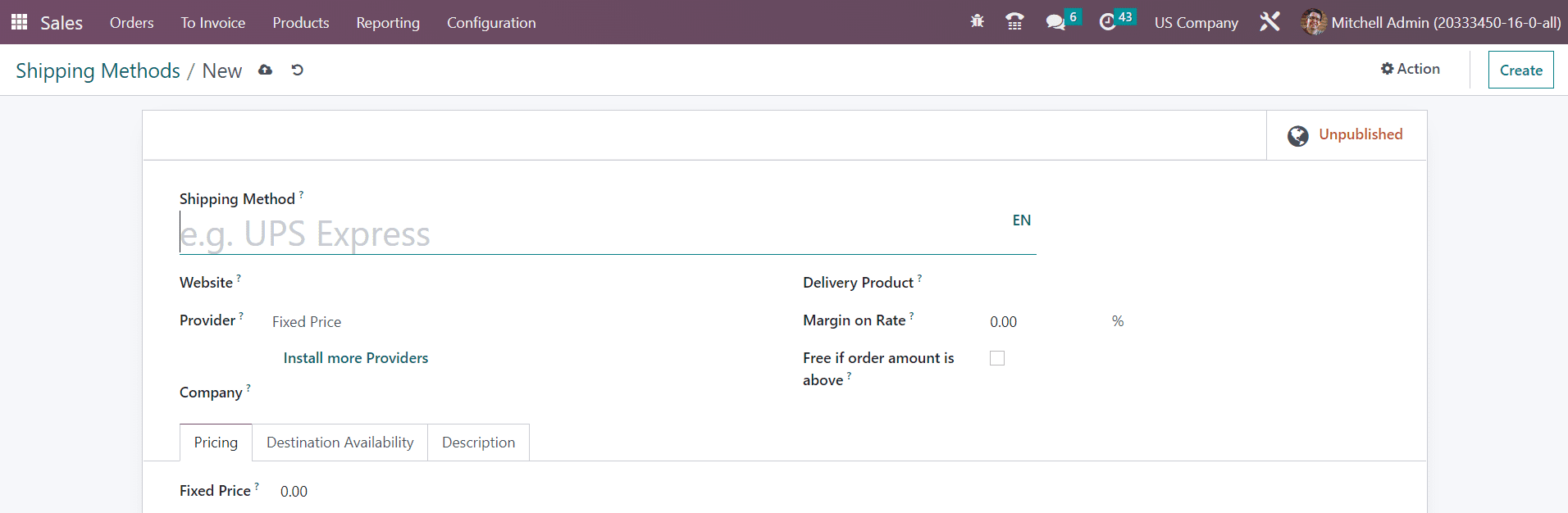
Activate the Free if order amount is above field if you want to provide free shipping for orders with an amount equal to or more than the value specified in the Amount field. The tab available in this window will change based on the Provider you select. Here, we select the Fixed Price option. So we will get a tab named Pricing where you can mention the Fixed Price of this shipping method.
In the Destination Availability tab, you can specify the destinations where this shipping method is available.
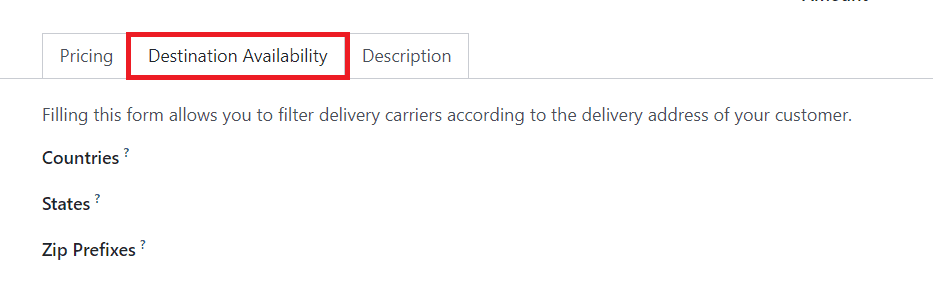
You can specify the Countries, States, and Zip Prefixes in the corresponding fields. If you want to add additional notes to the shipping method, you can specify them in the Description field. After creating a shipping method, you can use them while confirming a sales order.
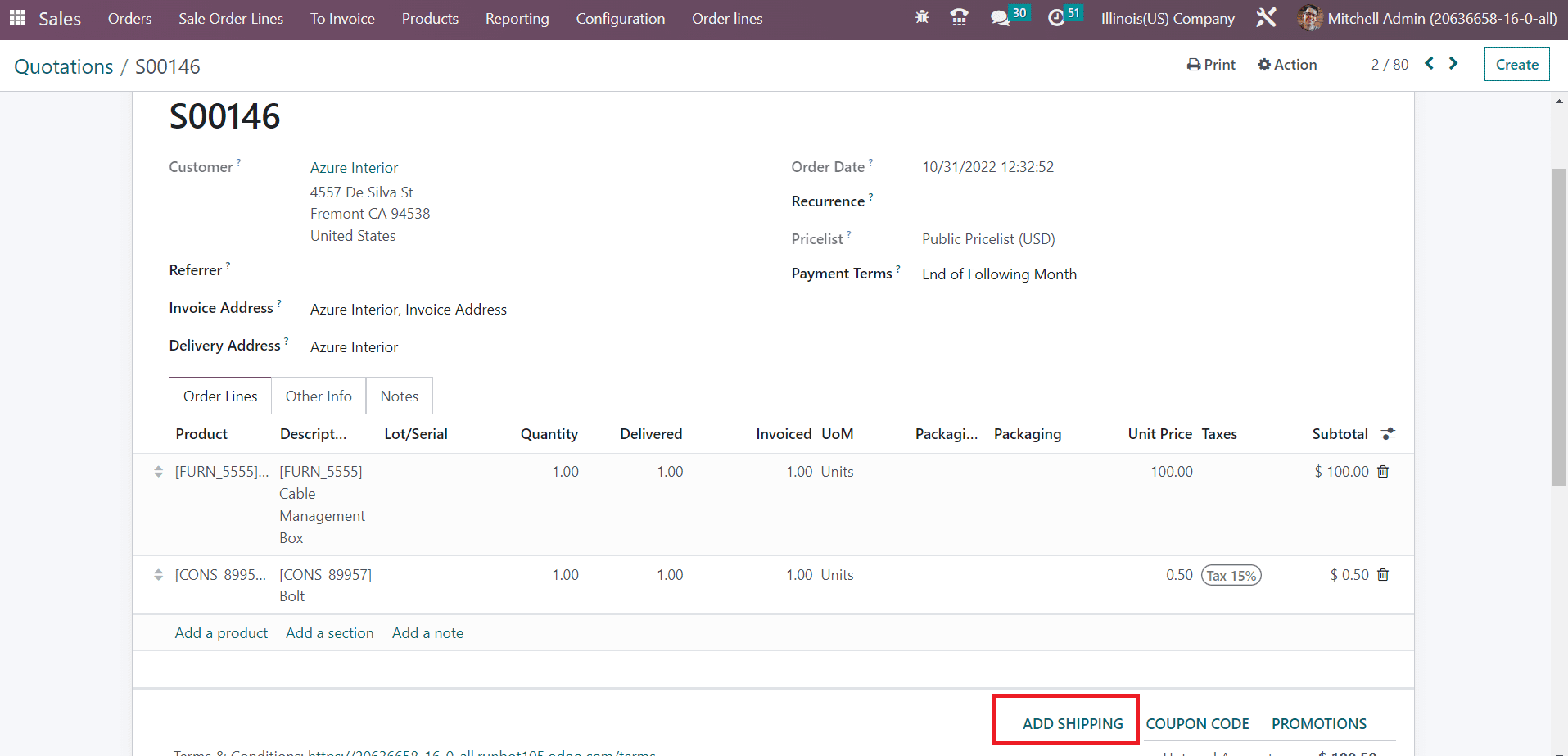
After confirming the sales order, you can click on the Add Shipping button from the Order Lines.
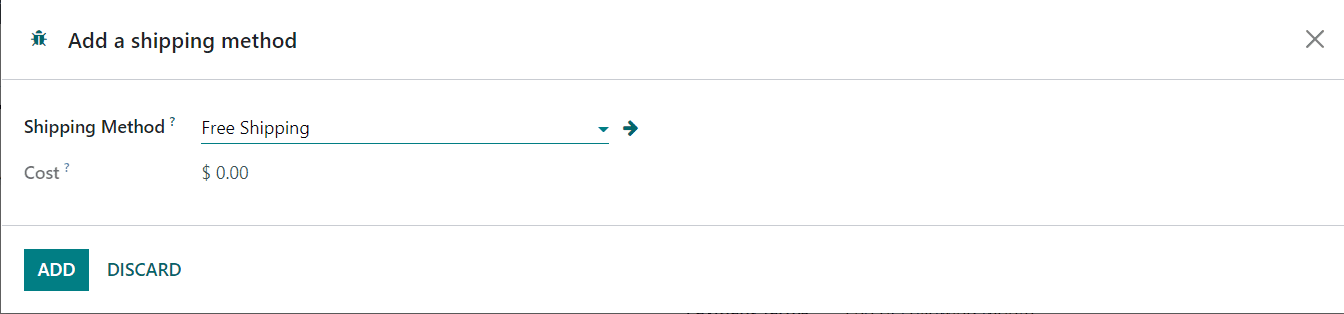
You will get a new wizard to select a shipping method for the products in this sales order. The Cost of the shipping will automatically appear as soon as you select the shipping method.
When the delivery orders are done, it is possible to send an automatic confirmation email and SMS to the customer.
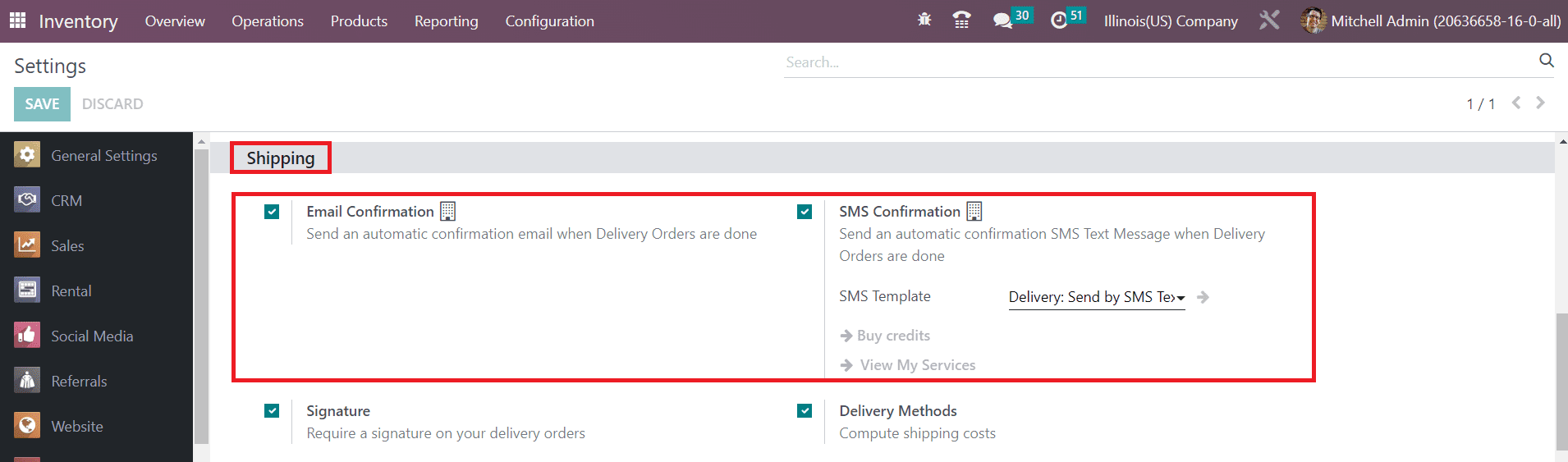
You can activate the Email Confirmation and SMS Confirmation features from the Settings menu of the Odoo Inventory module. You will get an additional field to set the SMS Template where you can set the default template for SMS.
You can request a signature from the customer to confirm the delivery. The Signature option from the Shipping tab can be enabled to get the sign option on delivery confirmation.
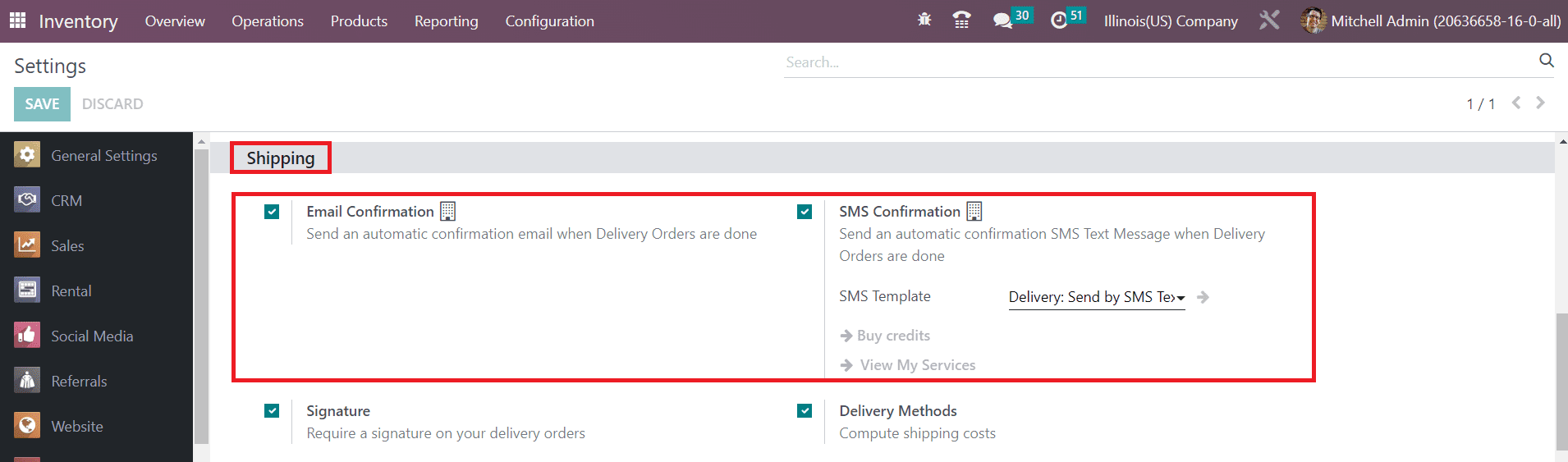
After activating this feature, you can check the Validated Delivery Order where you can find a Sign option.
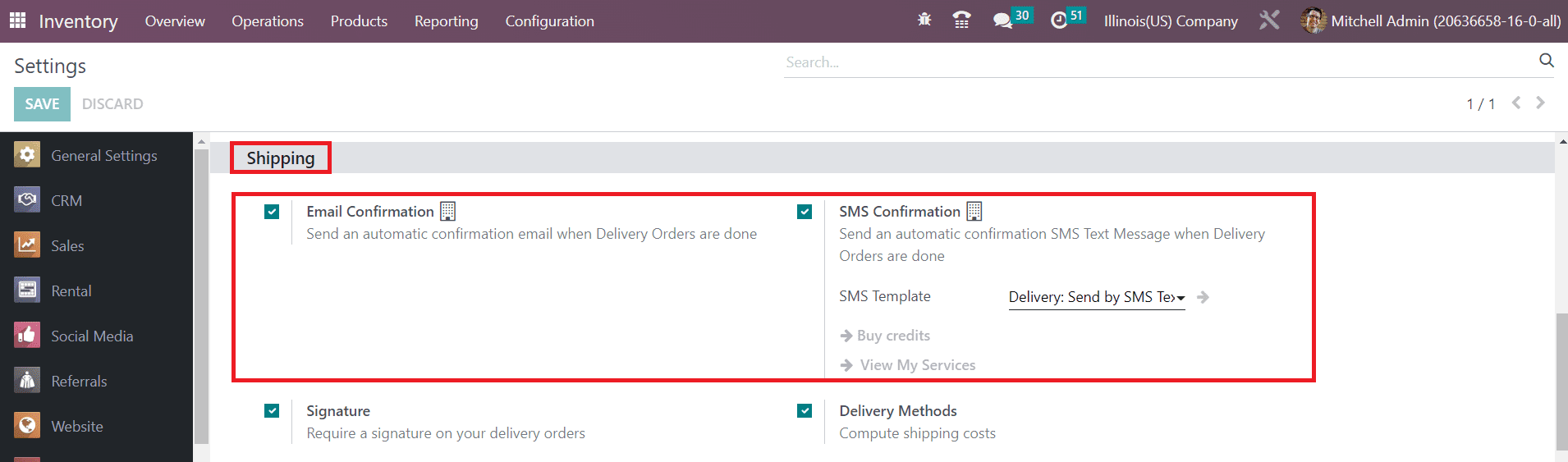
Using this button, the customer can sign and confirm the delivery.
Picking Policy
You can decide when to start shipping a product from the Picking Policy field available in the Settings menu of the Inventory module. You can ship all products at once or as soon as possible.
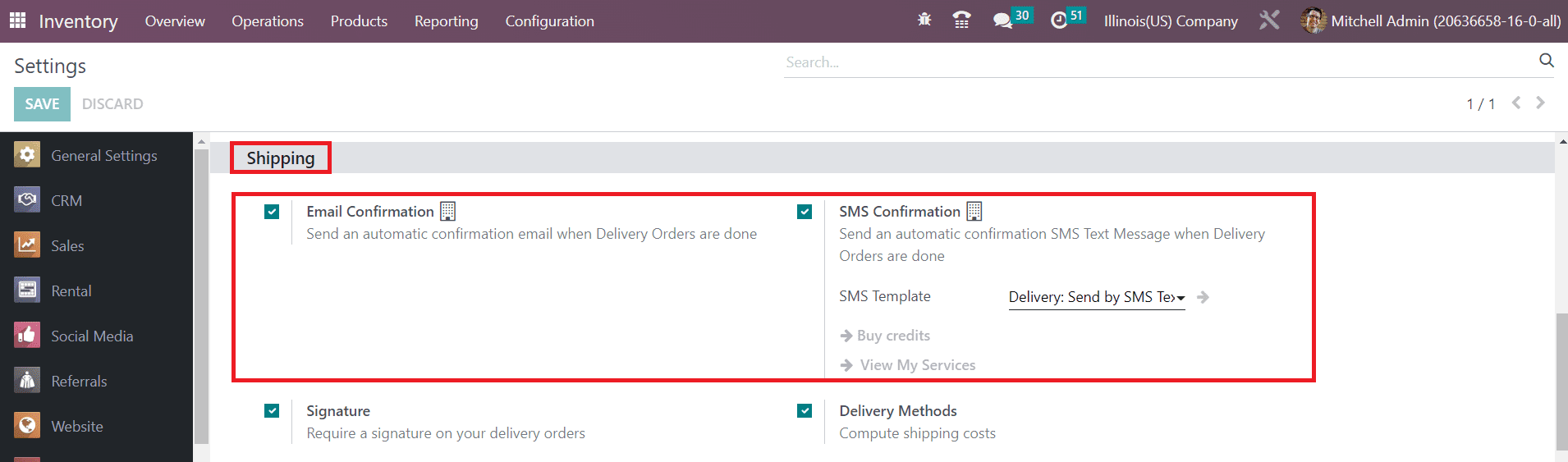
The option you select here will be applied to all pickings in inventory. You can change the Picking Policy of a picking operation from the Other Information tab of the Pick detail form as shown below.