Configuration of Bill of Materials
The Bill of Materials is the document that defines the entire list of raw materials
required for making a finished product. The Bill of Materials (BoM) will provide
a clear insight into the quantities, routings, and individual steps to be followed
in the particular manufacturing process. In the Odoo platform, these components
and raw materials are termed as Bill of Materials (BoM).
For creating a Bill of Material you should create a product under the product menu
available. After creating the product, you can create a Bill of Materials on the
platform. The Bill of Materials menu in Odoo can be accessed from the Products tab
of the Manufacturing module.
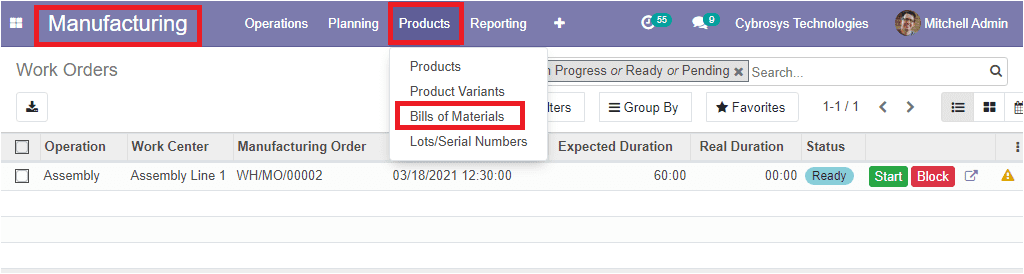
The image of the Bill of Materials window is depicted below where you can view the
product name, BoM type, Reference along with the Company details.
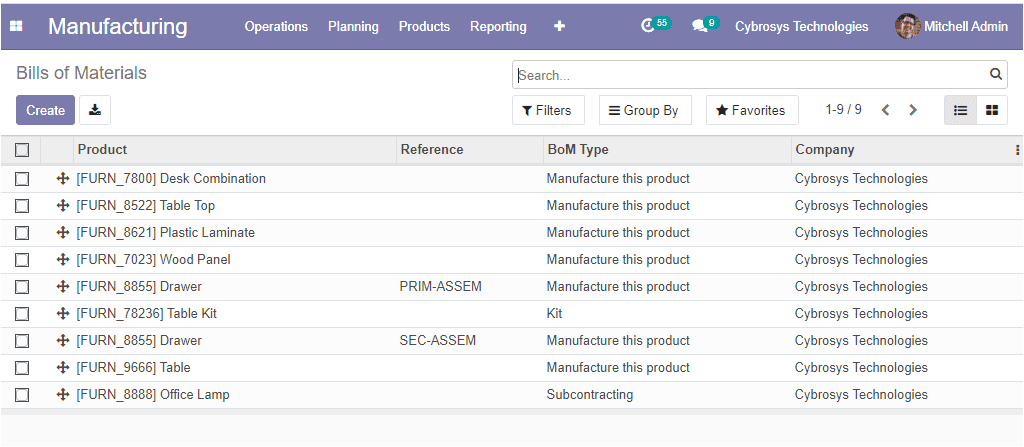
Additionally, you have the provision to create a new Bill of Materials by selecting
the Create icon available in the top left corner of the window.
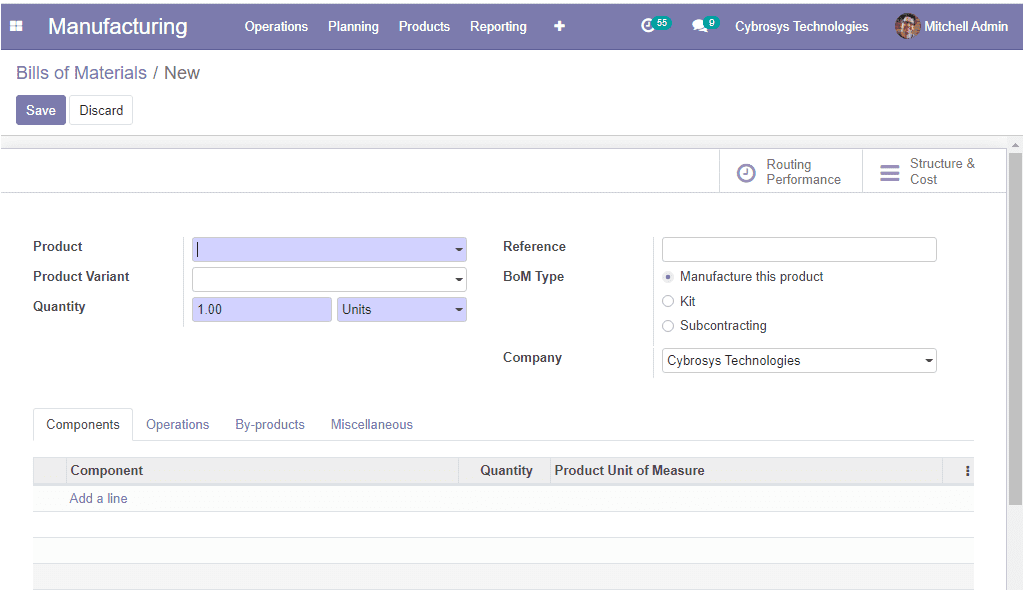
Here in this window, you can view different fields. First, you can provide the Product
name using the drop-down menu. Then you can allocate the Product Variant. If the
product variant is defined, the BoM will be available only for this product. The
quantity of the product to be manufactured can be allocated along with the reference.
After that, you can specify the BoM Type. Odoo allows you to categorize the BoM
as Manufacture this product, Kit, or Subcontracting. Moreover, you can define the
company in which the manufacturing process is to be defined, this will be beneficial
for you to run multiple companies in the same Odoo platform.
Under the Components tab, you can allocate the components used for this process
along with the Quantity and Product Unit of Measure by selecting the Add a line
option available.
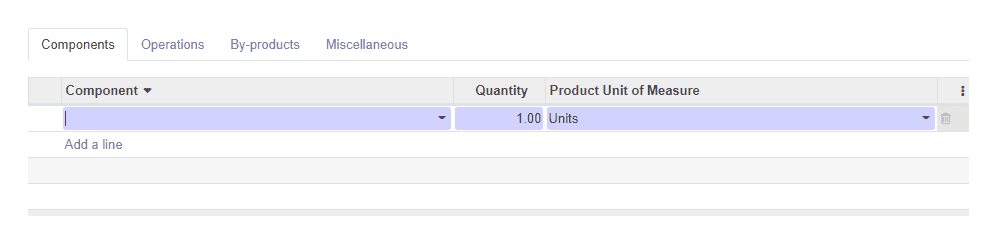
In the Odoo 14 edition, the Routings come under the Operations tab, you can create
routing by selecting the Add a line option available.
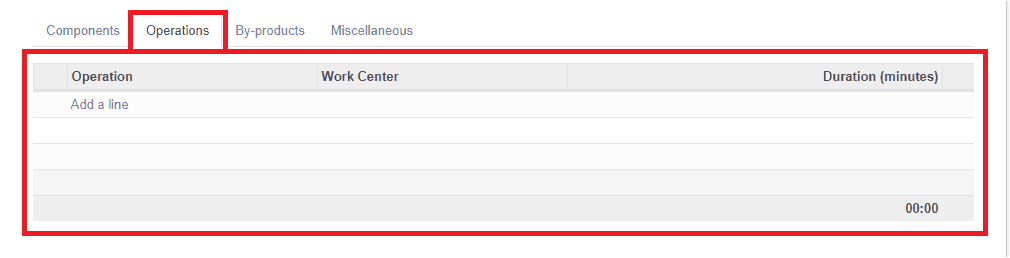
On selecting the Add a line option you will be depicted with a new pop-up window
as depicted below where you can create operations by providing details such as Operation,
Work Center along with the Bill of Material to which this operation is linked to.
Moreover, the Duration Computation, which is the calculation of the time needed
for the operation can be done in two ways either by Compute based on tracked time
or Set duration manually. If you are selecting the option, Compute based on tracked
time, you also need to fill the Based on option. Under the Worksheet tab, you can
define if you want to use a PDF, Google slide, or text as a worksheet. Finally,
you can provide the text worksheet description in the description box.
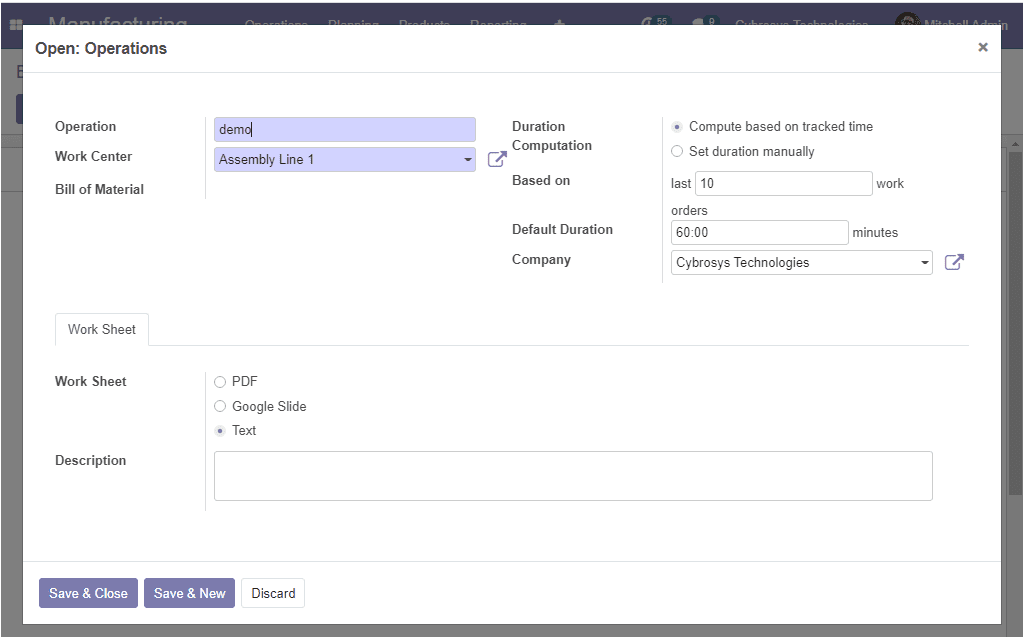
After providing all the required data, you should save the details by clicking on
the Save & Close button. Now you can view the details saved under the Operations
tab.
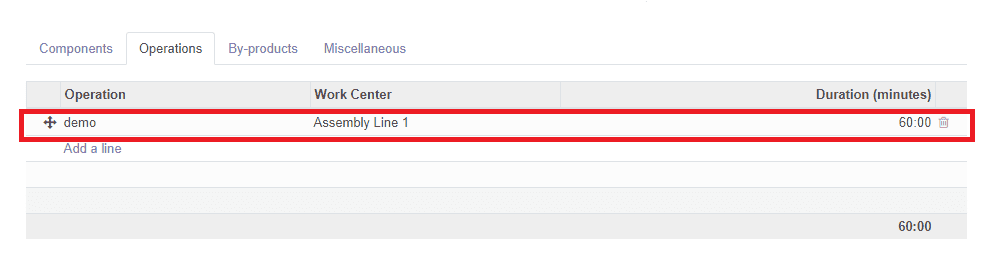
You also have the provision to add By-products by selecting the Add a line option
available under the By-products tab.

Now let us discuss the options available under the Miscellaneous tab. Here you have
the option Manufacturing Readiness, which defines when a Manufacturing Order is
considered as ready to be started. You can specify it in two ways.
- 1. When all components are available.
- 2. When components for the first operation are available.
The next option is Flexible consumption which defines if you can consume more or
fewer components than the quantity mentioned on the BoM. You can define the field
in three ways
- ● Allowed
- ● Allowed with warning
- ● Blocked
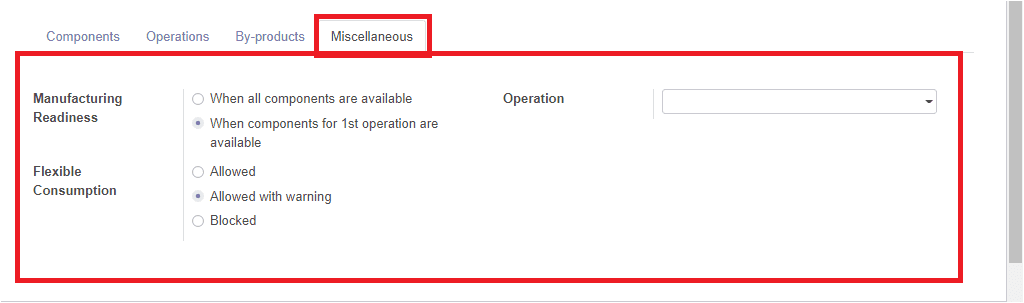
So far we were discussing how to configure the bill of material in the platform
and now let us move on to the next part Unbuild Orders available in the Odoo manufacturing
module.