Product Configuration
The product configuration in the Point of Sale module is the same as that of the Purchase module. You will be able to get the Products menu from the main menu bar of the module. The product described in this platform can be used for various retail operations within a company. When you enter the product platform, you will be defined with a Kanban view of all configured products in the Point of Sale module. You can also use the List view as per your requirement.
As shown in the image below, the product list will show a brief preview of the product. You can select one among the product list to get a detailed view of the respective product and use the ‘Edit’ option to change the product description.
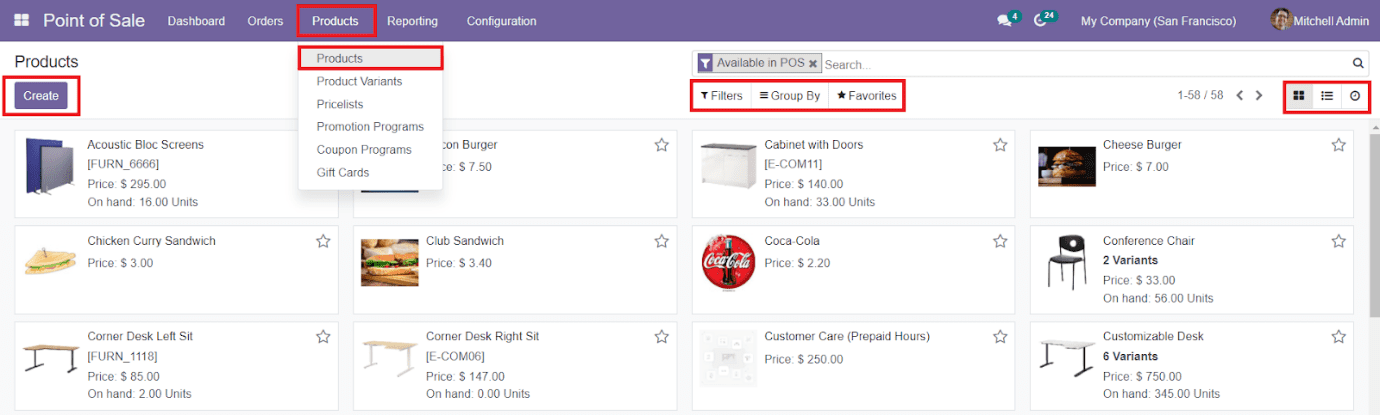
The Filters and Group By options can be used to sort the available products based on specific criteria. You can define the criteria for filtering and grouping the products by using the default and customizable options.
Now, to configure a new product to the Point of Sale module, you can click on the ‘Create’ icon, and you will be directed to a new product configuration platform, as shown below.
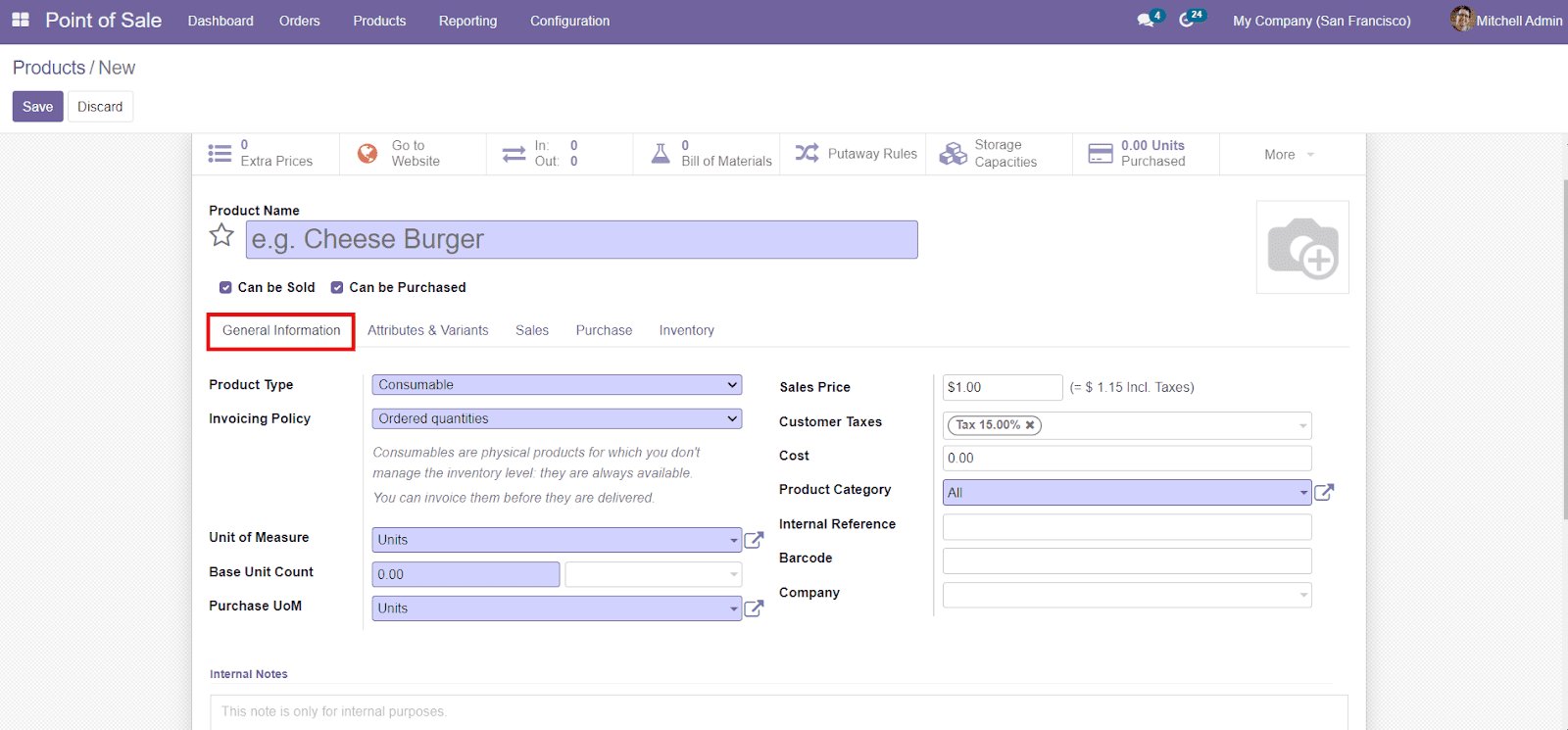
You are now ready to add the Product Name and upload a suitable product image in the creation window. After this, you will get an option to define whether the product Can be Sold or Purchased.
You will be able to add more information regarding the product under the General Information tab. You can select the Product Type from the given options. You can apply the Invoicing Policy on Ordered Quantities or Delivered Quantities. Add details about Unit of Measures, Base Unit Count, Purchase UoM, Sales Price, Customer Taxes, Cost, Product Category, Internal Reference, Barcode, and Company name in the respective fields. You can also add Internal Notes for internal purposes.
In the Attribute & Variants tab, you can add different product variants using the ‘Add a Line’ option.
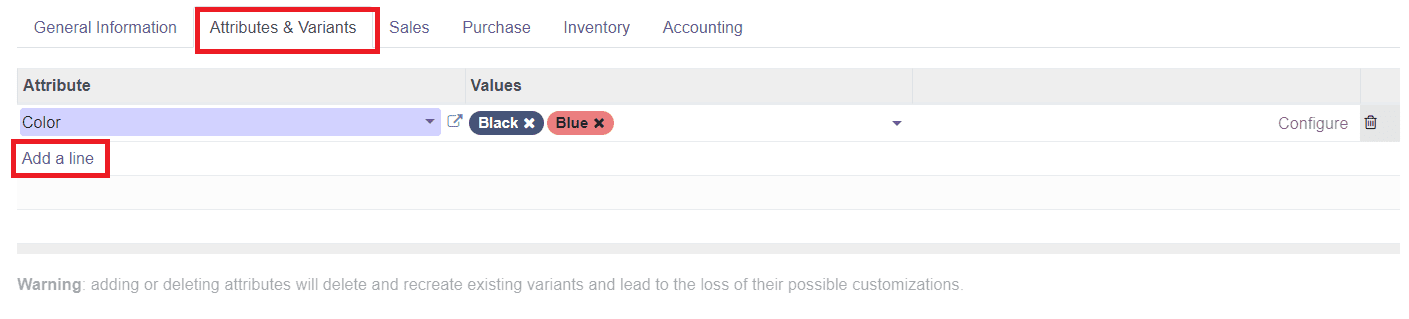
As you can see in the image, you can add different Attributes and corresponding Values in the given fields.
In the Sales tab, Odoo will allow you to configure details about Upsell & Cross-sell, eCommerce Shop, Point of Sale, Extra Product Media, Sales Description, and Sales Warning.
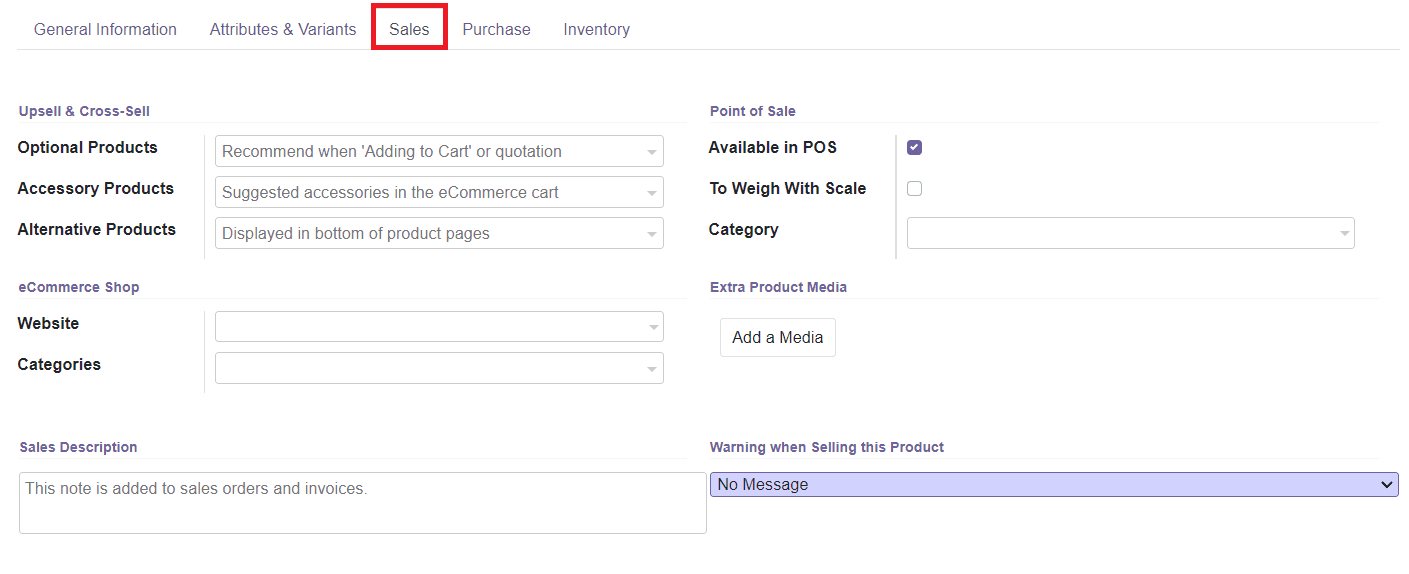
You can add Optional, Accessory, and Alternative Products in the respective fields, which will enhance your Upselling and Cross-selling process. Under the eCommerce Shop, you can mention the Website and eCommerce Category. To make this product available in Point of Sale, you can activate the Available in POS field. You can also activate the To Weight With Scale field and mention the Category used in Point of Sale.
In the Extra Product Media, you can add extra media using the ‘Add a Media’ option such as video, image, audio, or any other. You will be able to add Sales Description in the specified field, which will be added to sales orders and invoices later. Odoo will also help you to set warnings when selling this particular product.
You can configure different vendors for this product in the Purchase tab using the ‘Add a Line’ option. You can add Vendor, Currency, Price, and Delivery Lead Time in this field.
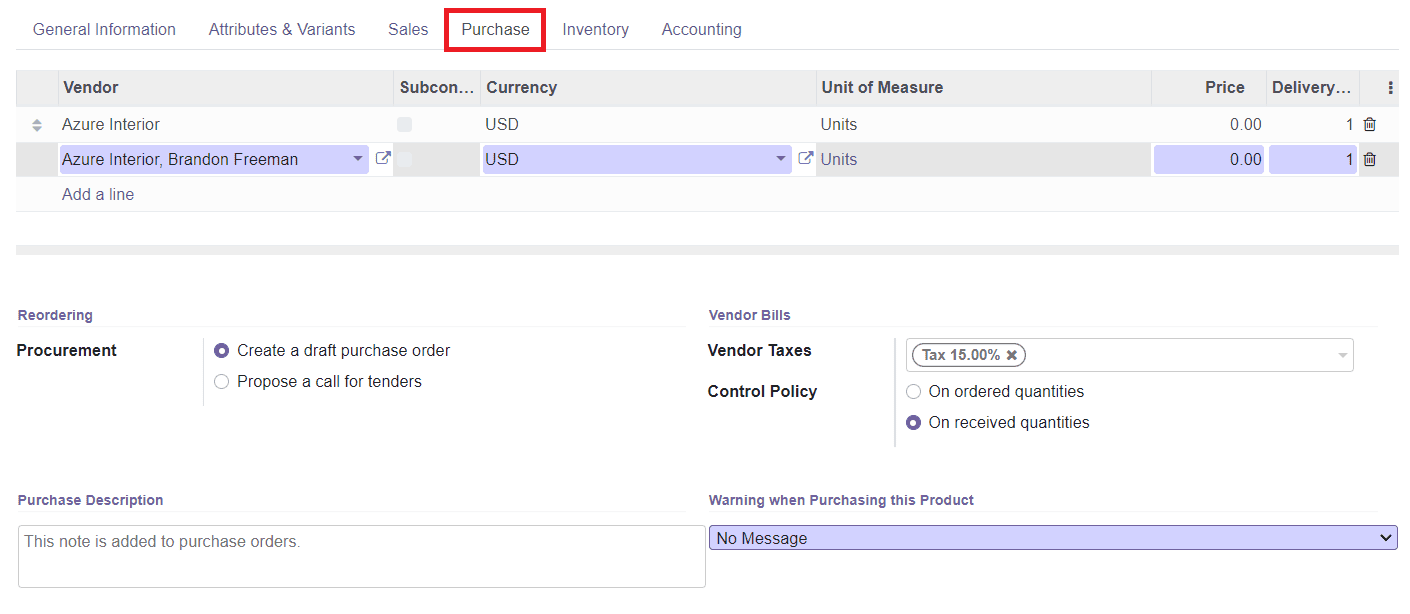
In the Reordering menu, select the Procurement as ‘Create a draft purchase order’ or ‘Propose a call for tenders. The Odoo system will create a draft purchase order based on your product configuration by selecting the Create a Draft Purchase Order. On the other hand, the system will automatically generate a draft call for tender by choosing the Propose a Call for Tenders option.
The Vendor Taxes and Control Policy can be specified in the Vendor Bill field. Add Purchase Description and set warnings when purchasing this particular product.
In the Inventory field, you can define the Routes of Operations. In the Logistics field, add Responsible officers for inventory operations, Weight, Volume, Manufacturing Lead Time, Customer Lead Time, and HS Code. Manufacturing Lead Time is the average time in days for the production of the product, and Customer Lead Time is the delivery lead time in days offered for customers.
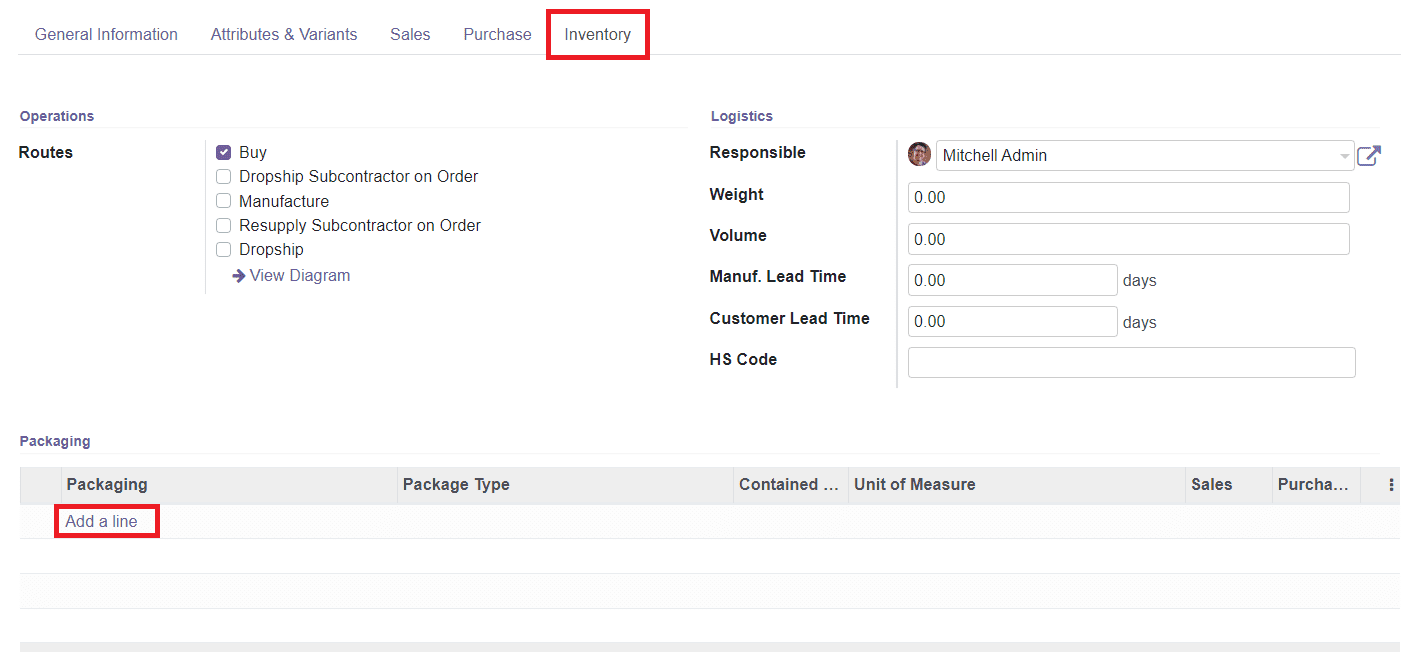
Using the ‘Add a Line’ option, you can add different Packaging methods for the product. Here, you can specify the Packaging Method, Package Type, and Contained Quantity. You can activate this packaging method for Sales and Purchase as per your requirement.
In the Accounting tab, you can add Email Template in the Automatic Email at Invoice field, which will send a product-specific email once the invoice is validated.
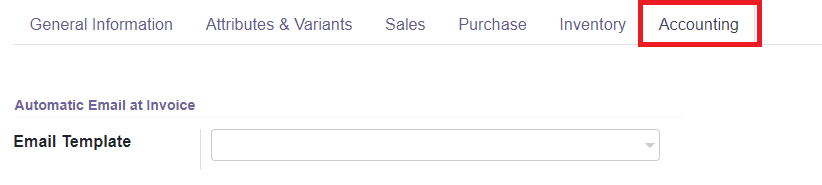
After completing all the necessary steps, you can click the ‘Save’ button to save the product into the Odoo Point of Sale module.
Now, let’s take a look at the product variants in the Point of Sale module.