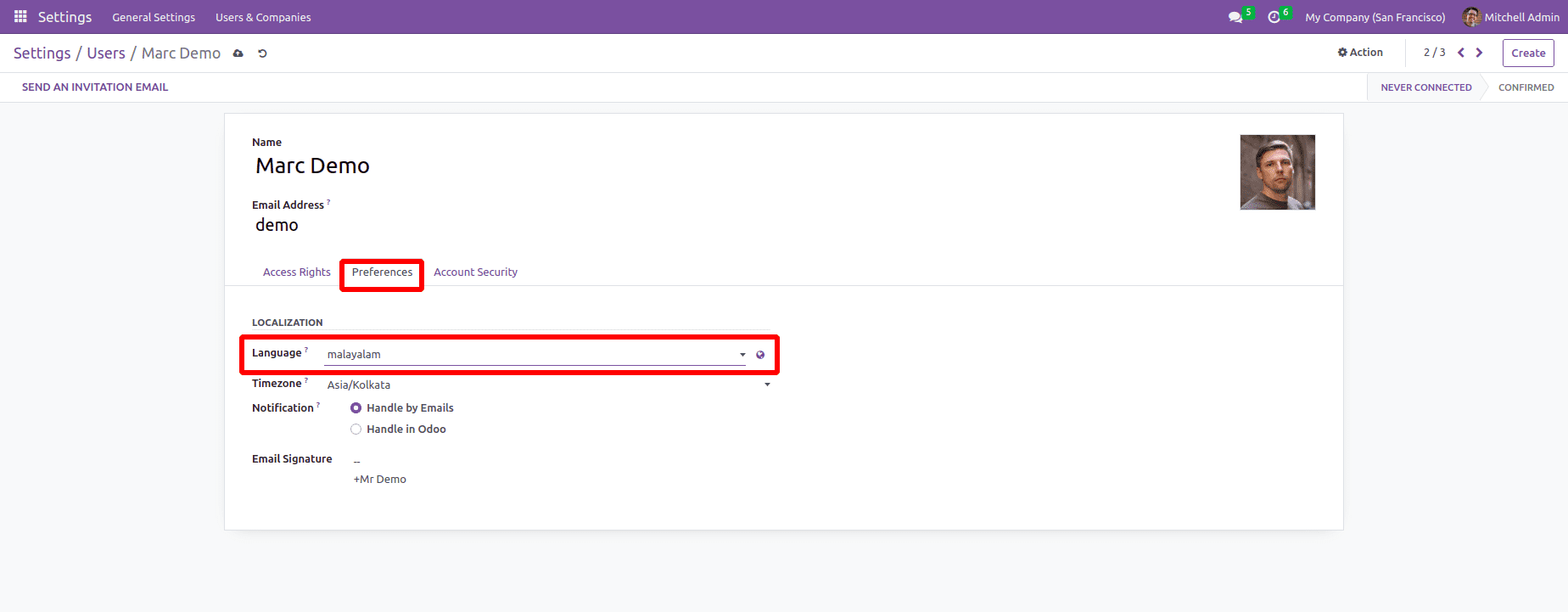Import language and set user preferences
The user can set their own language preferences in Odoo. This chapter helps to understand the methods to set the language for user needs.
Import Language
We can use the Import Translation feature to import a new language in Odoo. For that, open the Settings app and select Translations->Import Translations.
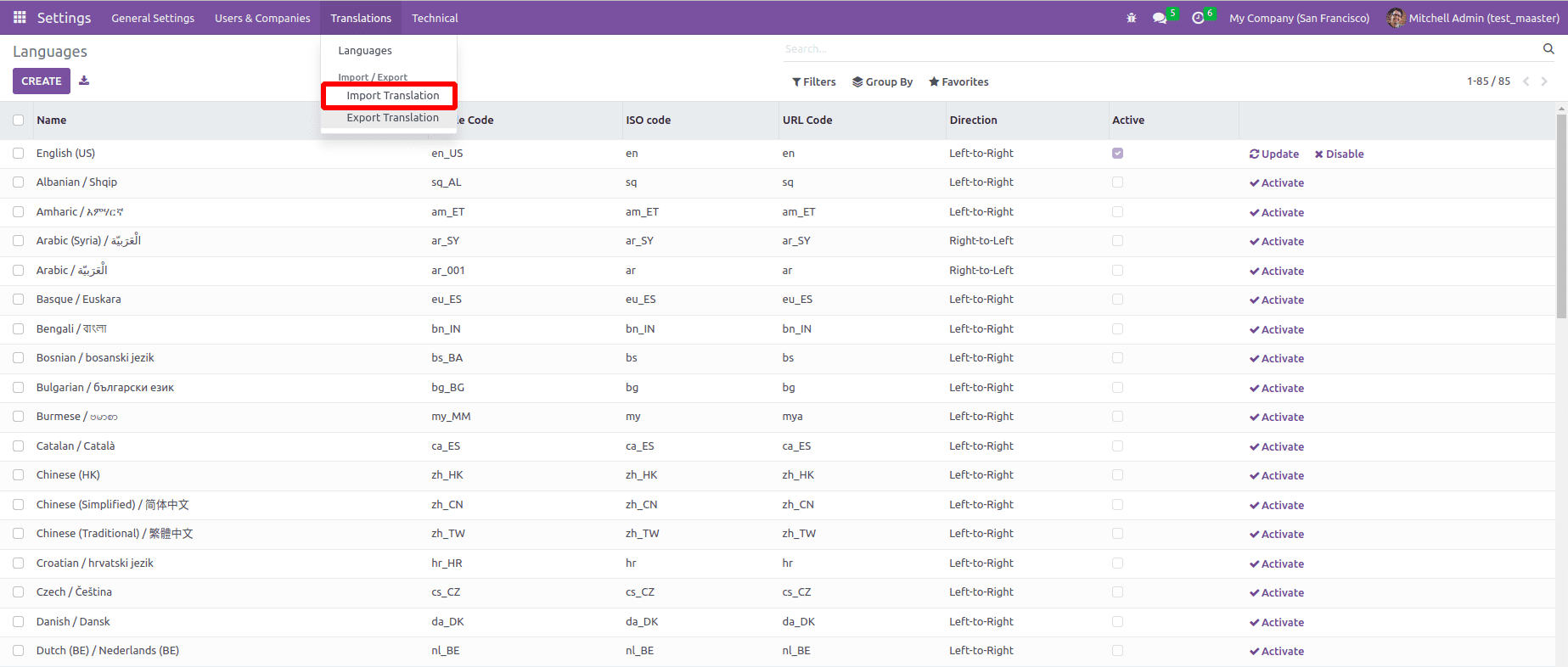
We can add the restatement train for the new language in the wizard by entering its name and legal system. Enable the checkbox to overwrite restated terms. Since we're importing a new language, there won't be any restated terms for the new language. To include the new language, select Import.
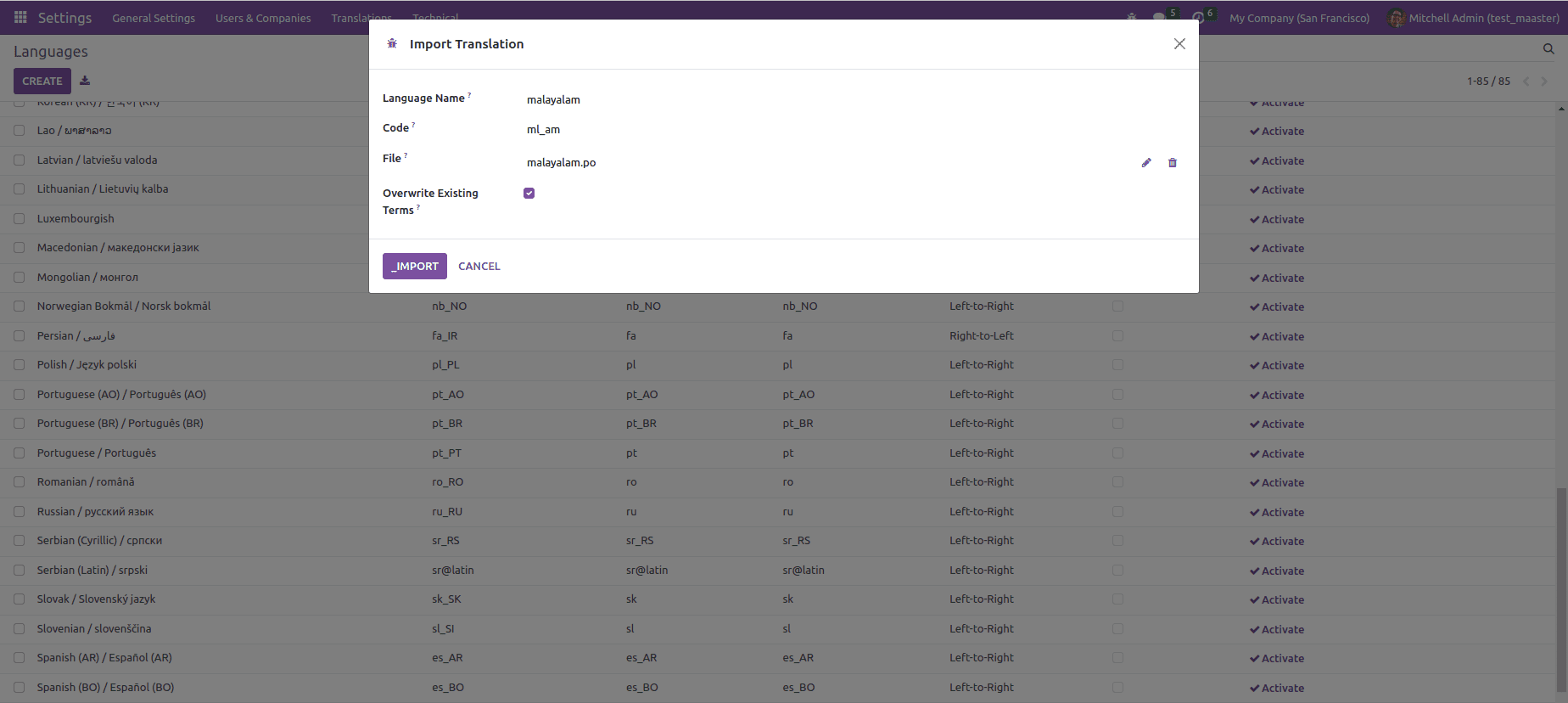
The language will be default active and accessible with other languages (Translations-;<Languages).
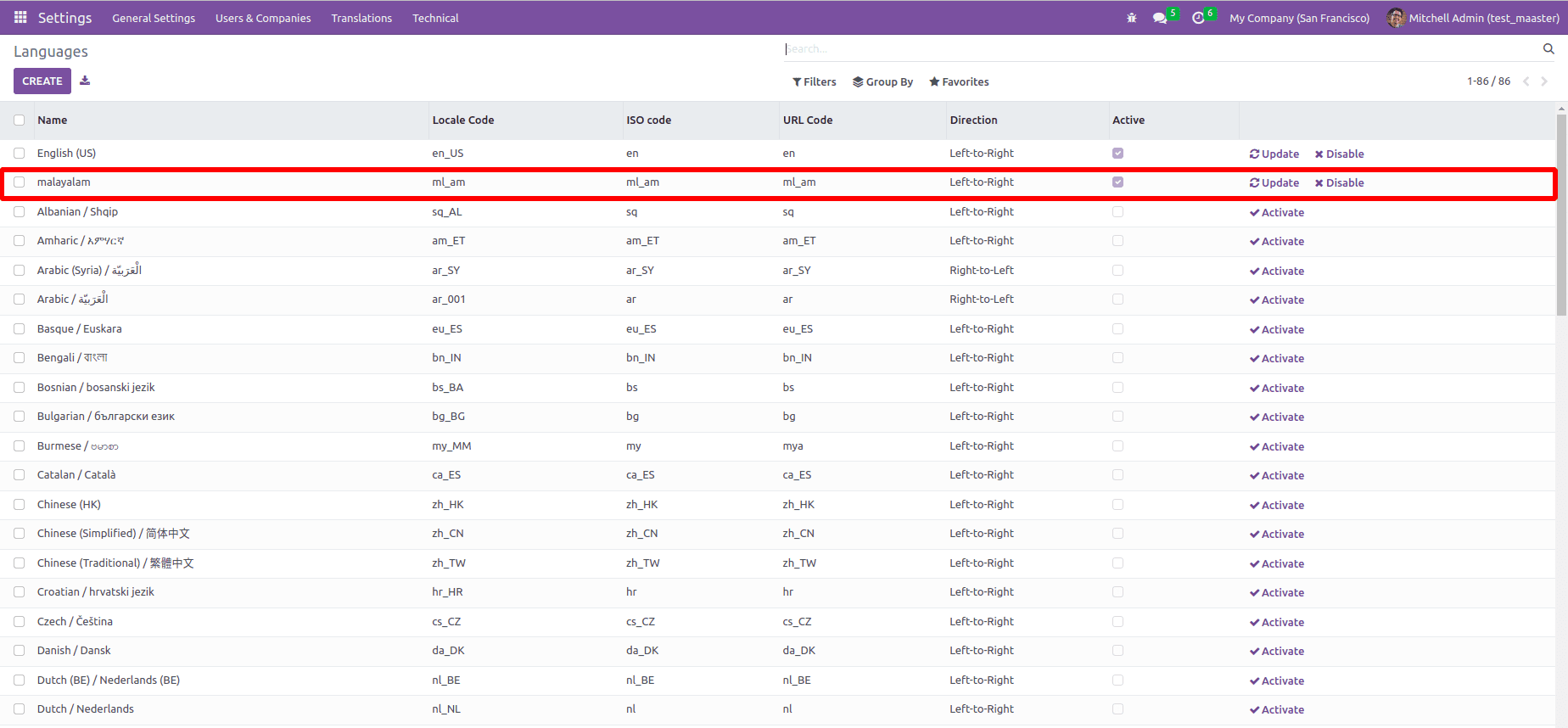
Set user preferences:
Under the Preferences tab, we may configure the user's time zone and language.
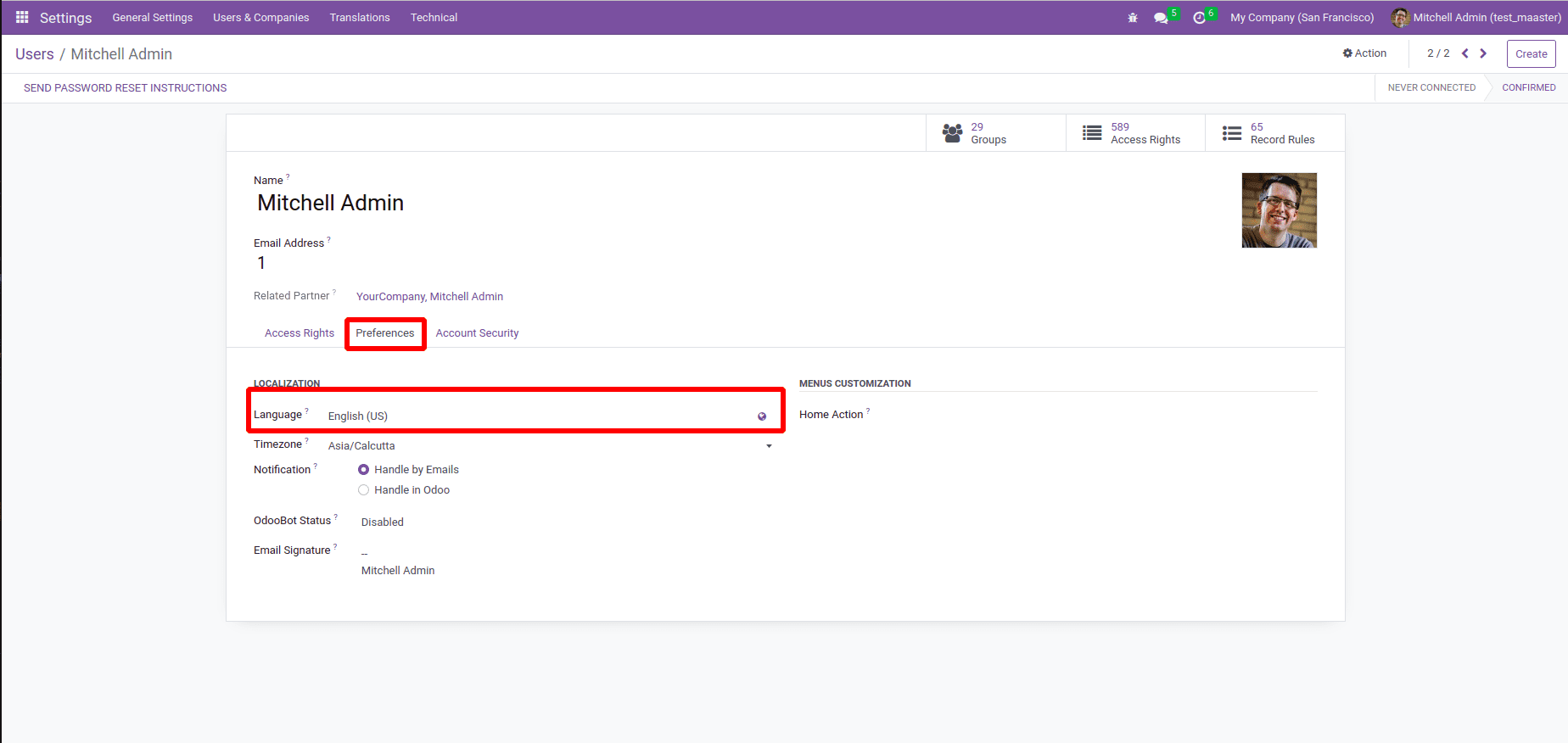
Go to Users & Companies-<Users in the Settings app or select Manage Users in the Users section to set the user preferences for other users.
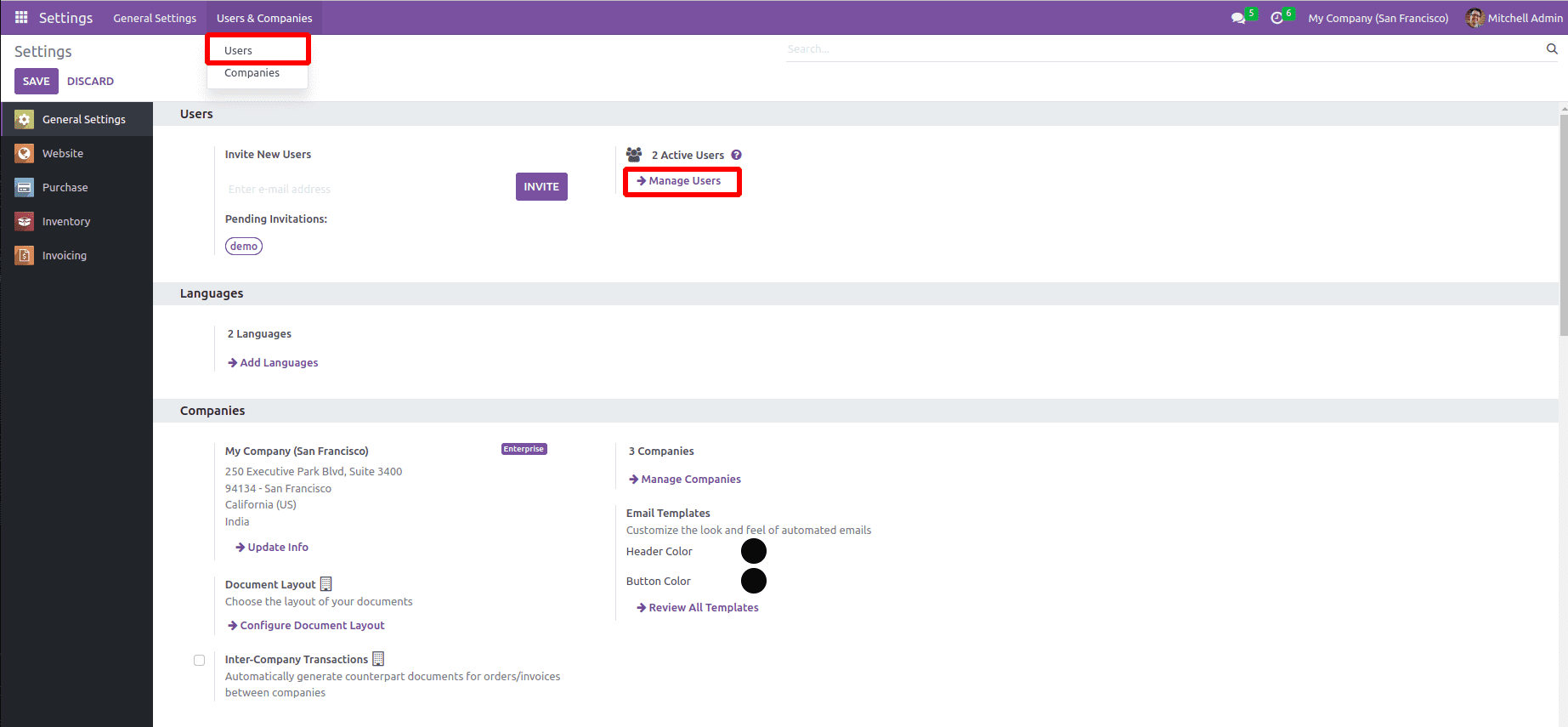
From the tree view, choose the user.
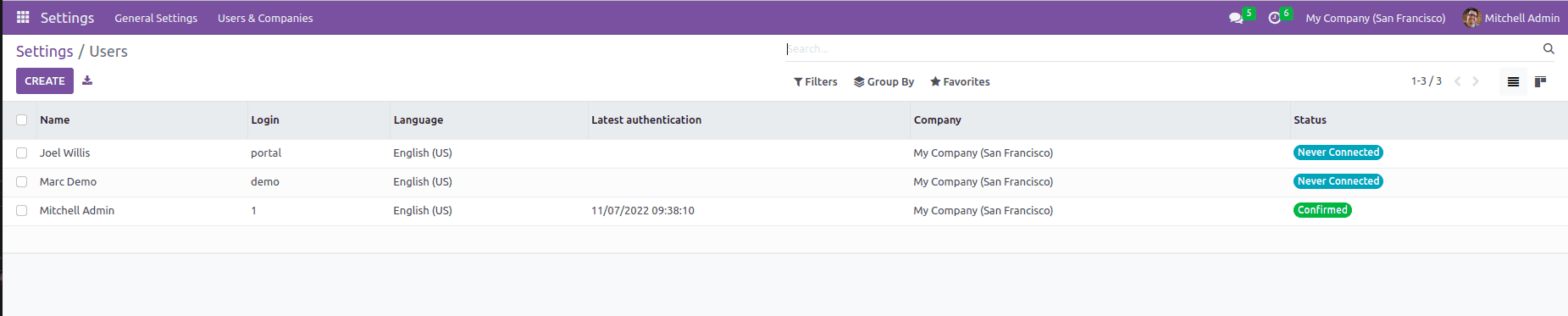
In the User Form View's Preferences area, we may customize the user's language.