Connect IoT box with Odoo
In the previous step, we connected the box with the network. Now to use it on Odoo, we have to connect it with the Odoo instance.
Make sure both IoT Box and the computer running the Odoo instance are connected to the same network. If we are testing it on our local machine, use the local IP instead of using http://localhost:8069. Else it will not be added to the Odoo instance. Also, we have to use db-filter if we are running multiple databases on our Odoo instance to avoid auto-connection issues.
1. First of all, install the Internet of Things module from the apps.
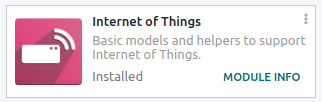
2. Connect the IoT Box manually by clicking on the ‘Connect’ button from the IoT App.
3. Copy the token from the popup.
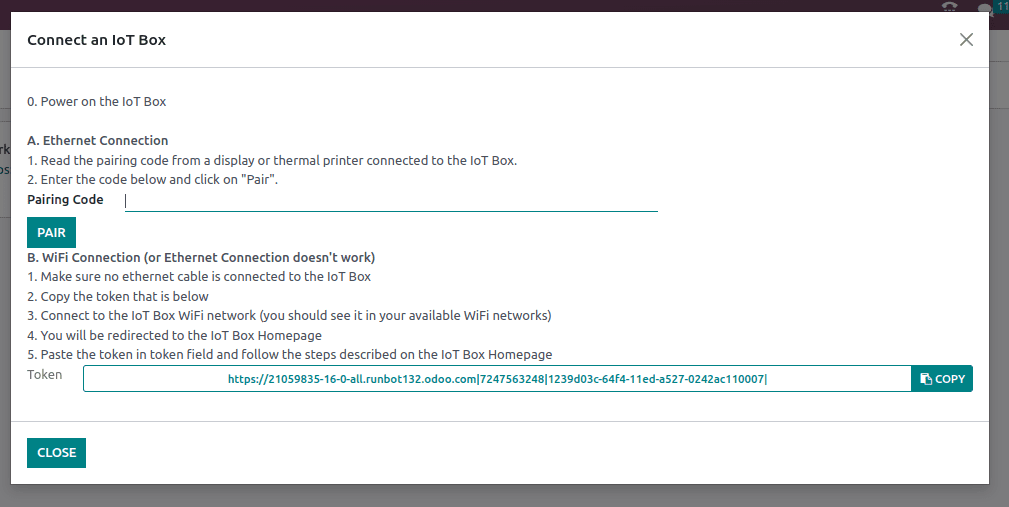
4. Now, for configuration, we have to open the IoT box homepage using the IP address with port 8069. Click on the ‘Configure’ button next to the name field.
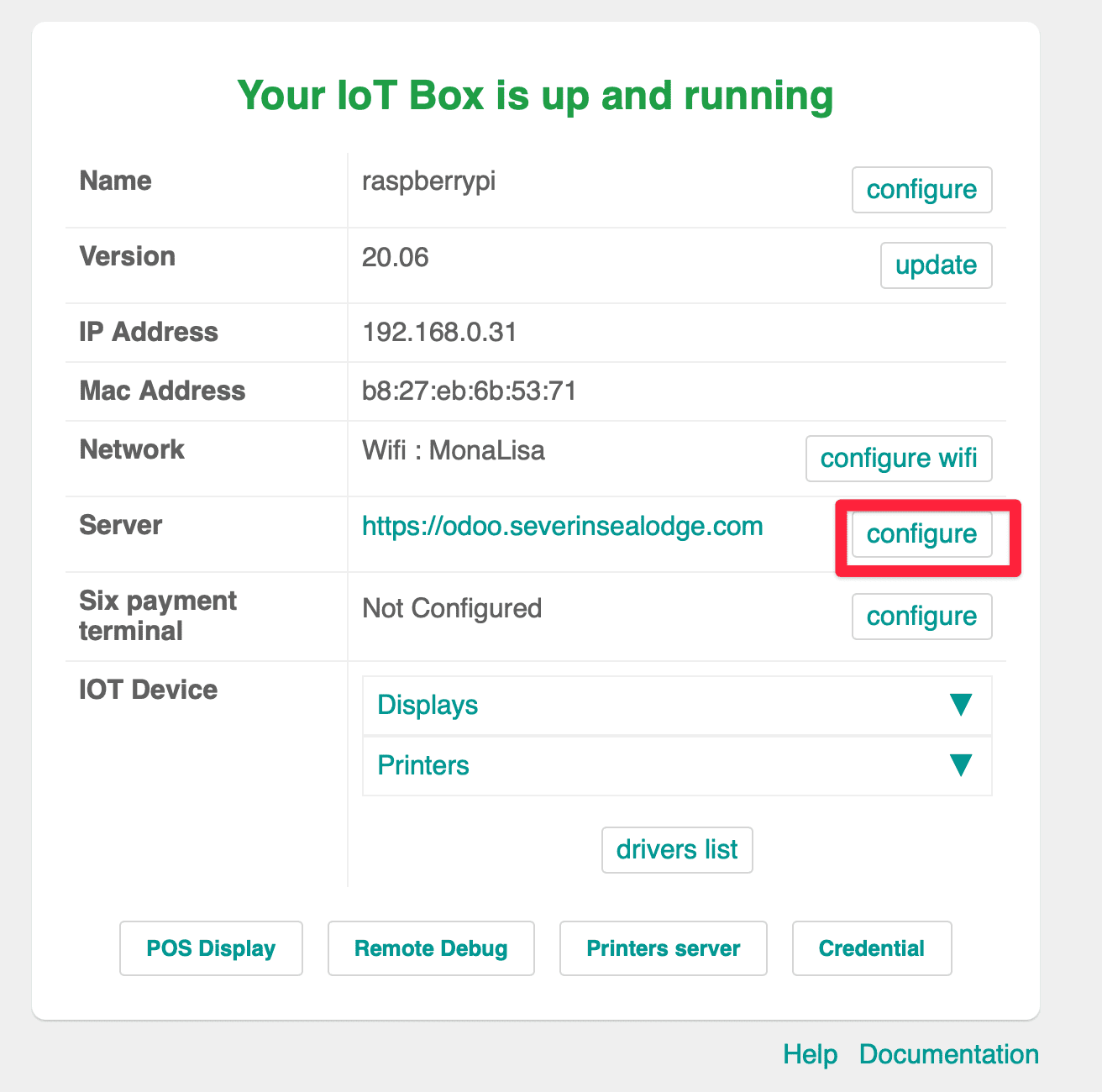
5. Provide a name, and paste the token that we copied from the previous step. After that, click on the ‘Connect’ button and wait for the process to finish.
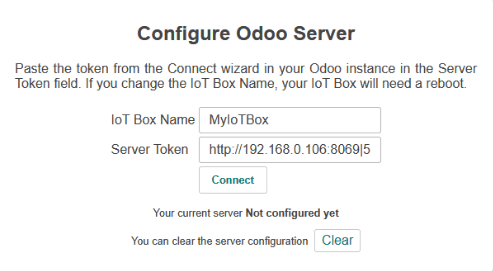
6. The IoT box will be added to the IoT app once the above steps are successfully completed.