Developer Mode
Developer mode offers us admission to more outstanding technical capabilities and superior tools. After allowing developer mode, we can get admission to personalize views, reports, templates, fields, menus, and consumers get admission to filters, actions, etc. We can set off developer mode in special ways:
Activate through the URL:
In the URL, add ?debug=1or ?debug=true after /web to activate developer mode.
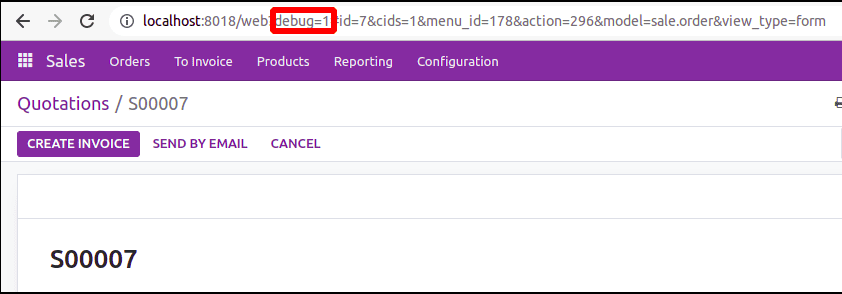
Add ?debug=0 or ?debug=false after /web to deactivate the developer mode.
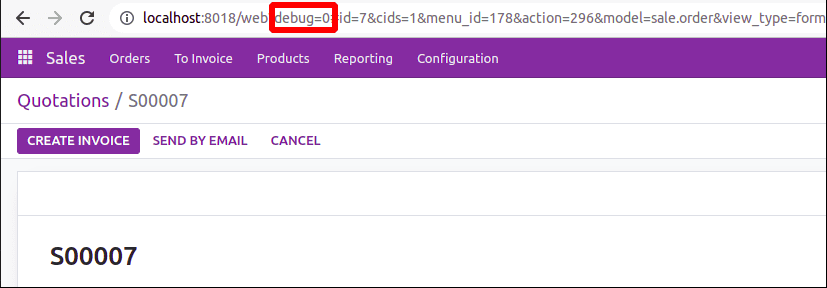
Activate through Settings:
Click the link after navigating to Settings->Developer Tools. To run developer mode, activate developer mode.
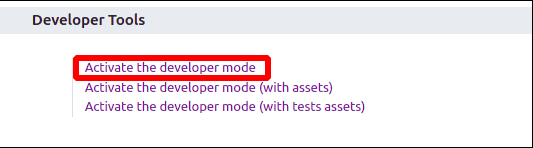
Click the link after navigating to Settings->Developer Tools. To turn off the developer mode, press the appropriate button.
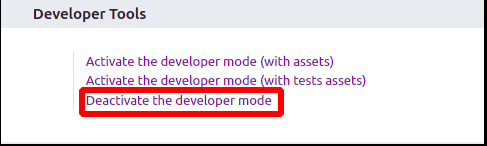
Utilize the command palette to activate:
Make use of the keyboard shortcut (ctrl + k) to launch the command palette. When you type "debug," the option to turn on developer mode will appear.
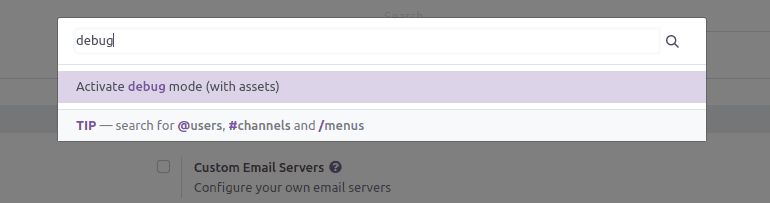
The option to disable developer mode will be displayed when you open the command palette and type "debug."
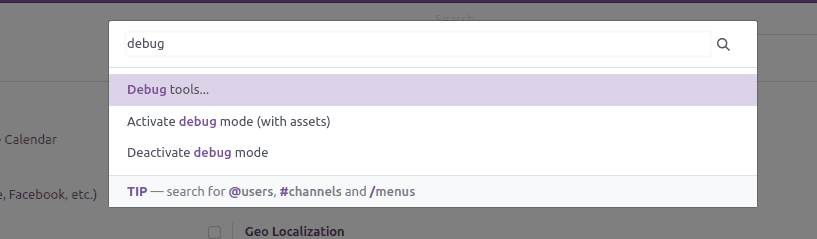
Activate through a browser extension:
To install the extension in the browser, go to the extensions menu in the browser's settings and type "Odoo Debug." We may see an extension icon alongside the other extensions in the browser after installing the extension. Developer mode can be activated with a simple click on the icon.
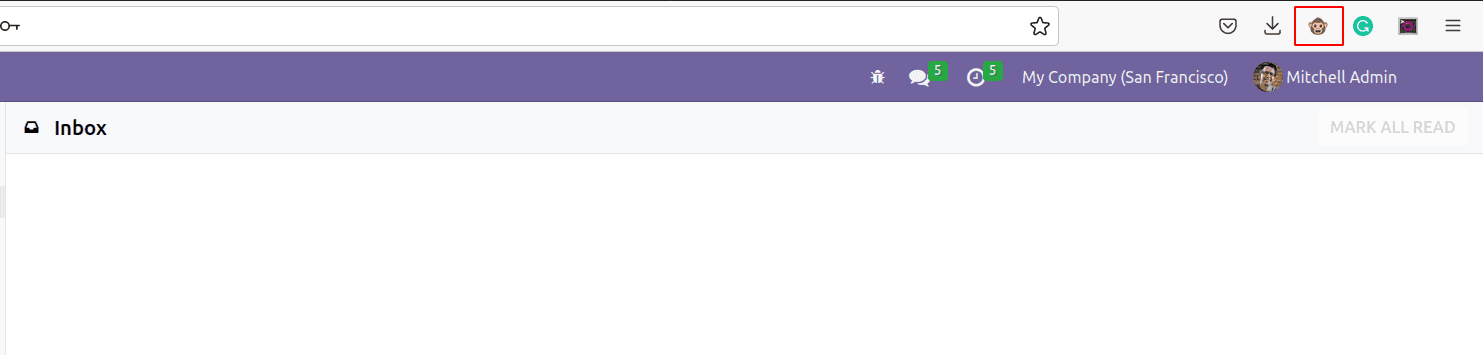
When developer mode is active, a single click on the icon will make it inactive.
