Creating Sales Quotations
After converting the lead to an opportunity, now you have to create quotations from
the lead window. The image of the window is depicted below.
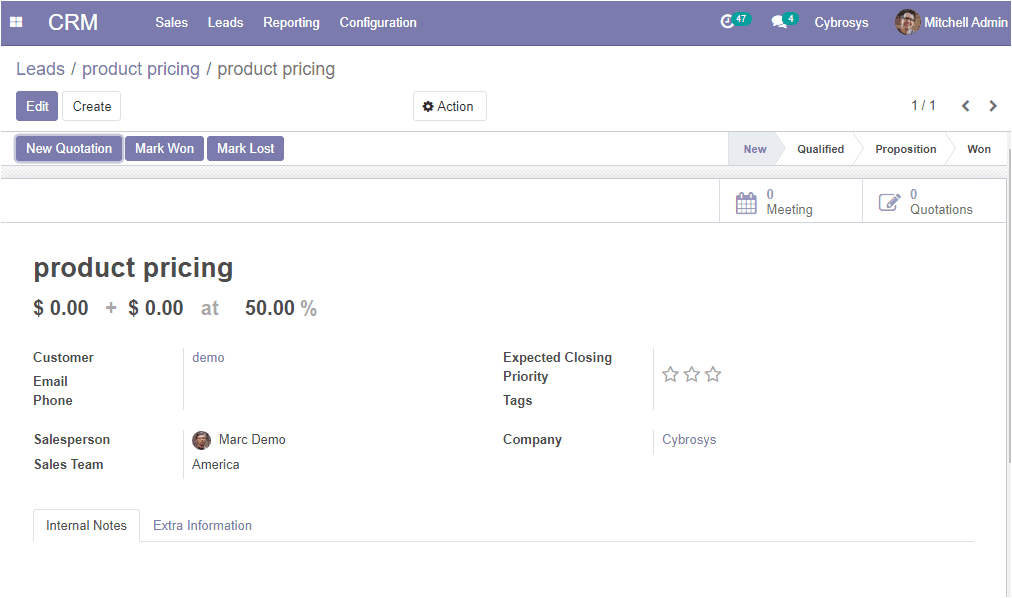
Here in this window, you can view all the information about the opportunity that
we previously defined. Using this window you can create a new quotation by selecting
the New Quotation menu available on the top left corner of the
window. You also have the provision to mark the opportunity as won or lost on selecting
the respective menu. You can also view the different statuses such as New, Qualified,
Preposition, and Won. Now the window is in a New state. On selecting
the New Quotation menu you will be showcased with a quotation creation
window where you can create a new sales quotation.
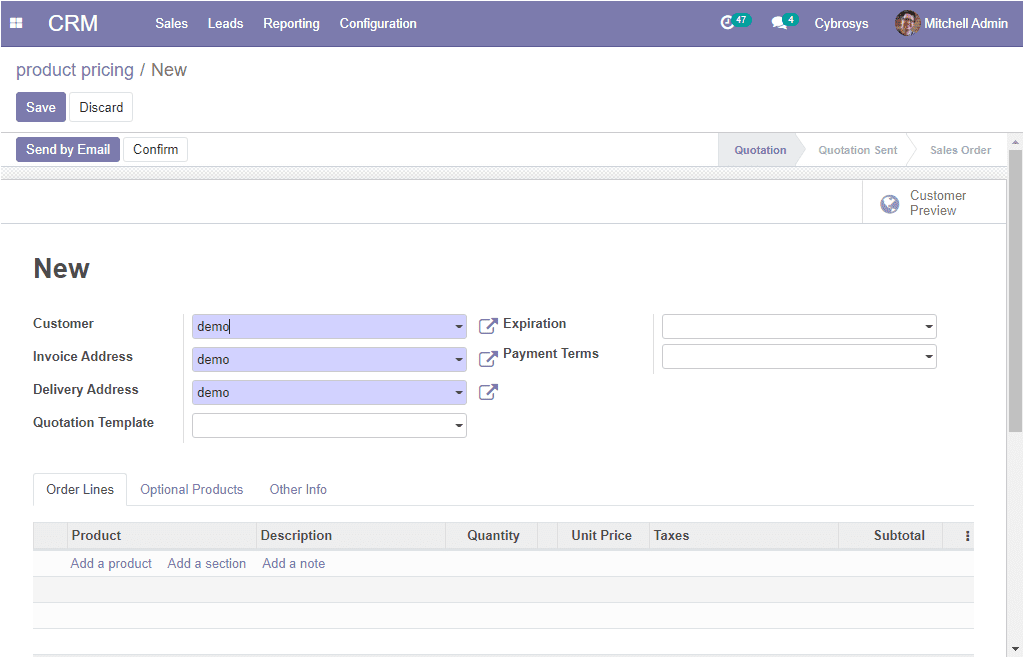
Here you can provide all the required details of the customer such as customer name,
invoicing, and delivery address along with the quotation templates and payment terms.
The expiration date can be allocated by clicking on the calendar pop-up.
Now you can mention the product on which the lead generation was completed and it
can be made under the Order lines Tab. You can also have the provision
to add a section and a note along with the product allocation. Moreover, the optional
product allocation can be made under the Optional Product tab.
Additionally, under the Additional Information tab, the sales,
invoicing and delivery details can be allocated.
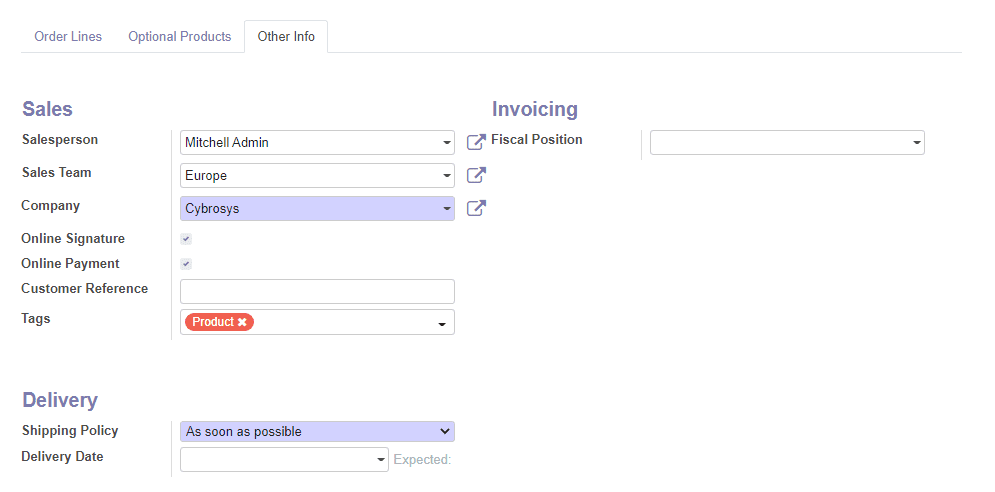
providing all the required information, you can click on the save button to save
the details. Now the quotation can be sent via email to the customer by clicking
on the Send by Email button available in the top left corner of
the window. Now you are directed to the window as shown below where the email can
be created by default with the email template that you can use to create your own
unique designs.
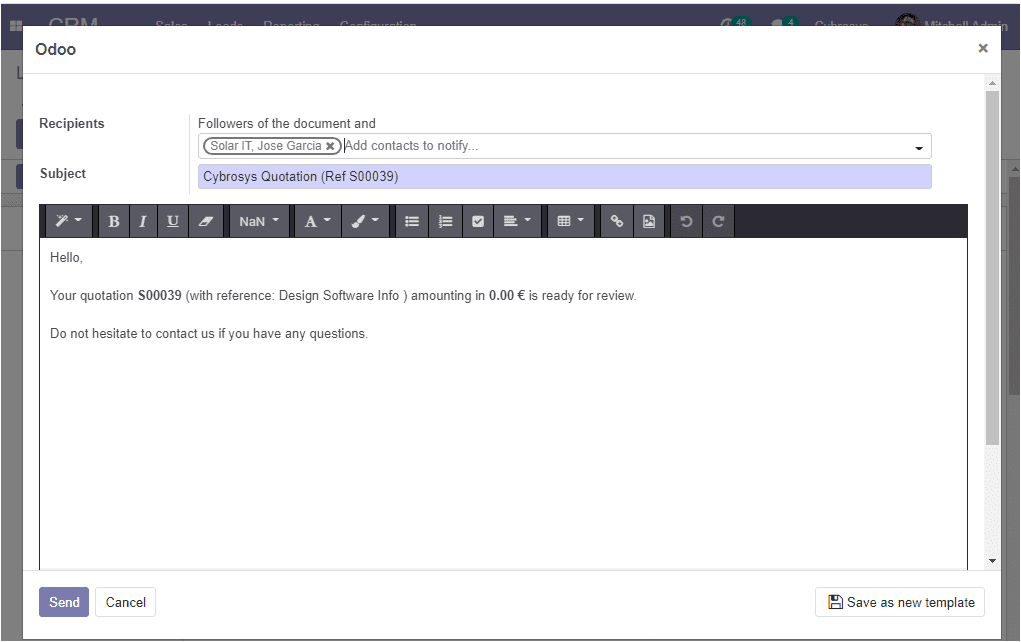
By sending the email the status will change from quotation to quotation send as
shown below image.
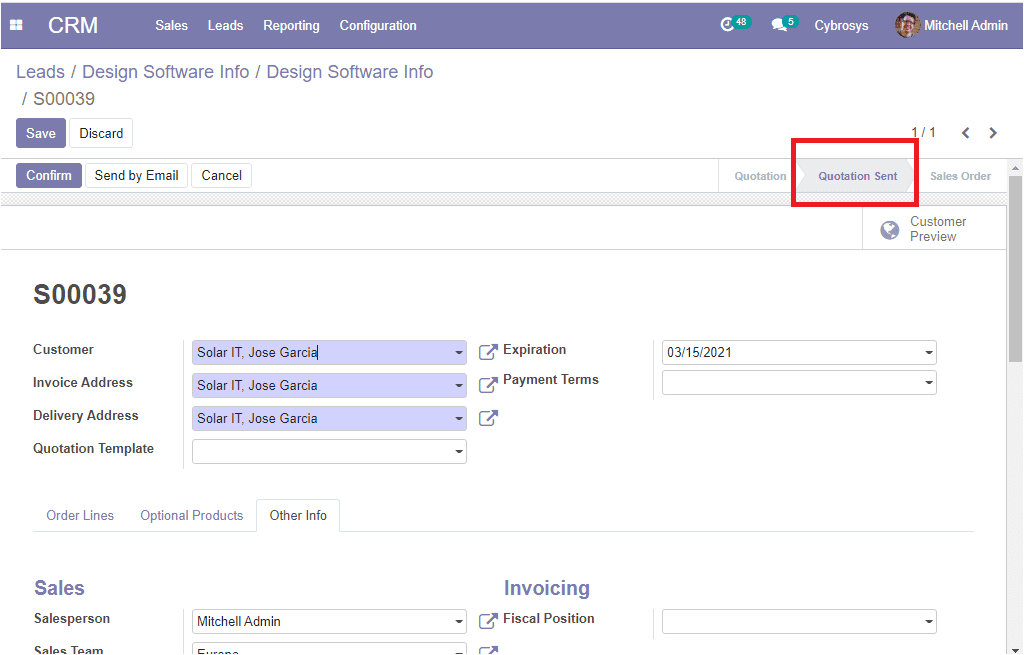
Now you can create a sales order by confirming the quotation.
So far we were discussing how to create sales quotations on the platform and now
let us discuss how to generate leads from websites.