Inventory Adjustment
The inventory adjustments option is also available in the Odoo inventory module.
The menu can be accessed from the Operations tab of the Odoo inventory module and
this option allows you to keep the inventory on the right track.
Update quantity
You can update the product quantity in Odoo straightly from the product window.
This can be done by selecting the Update Quantity button available in all the products
window and you are able to update the number of units or the product quantity directly
from the product window as depicted below.
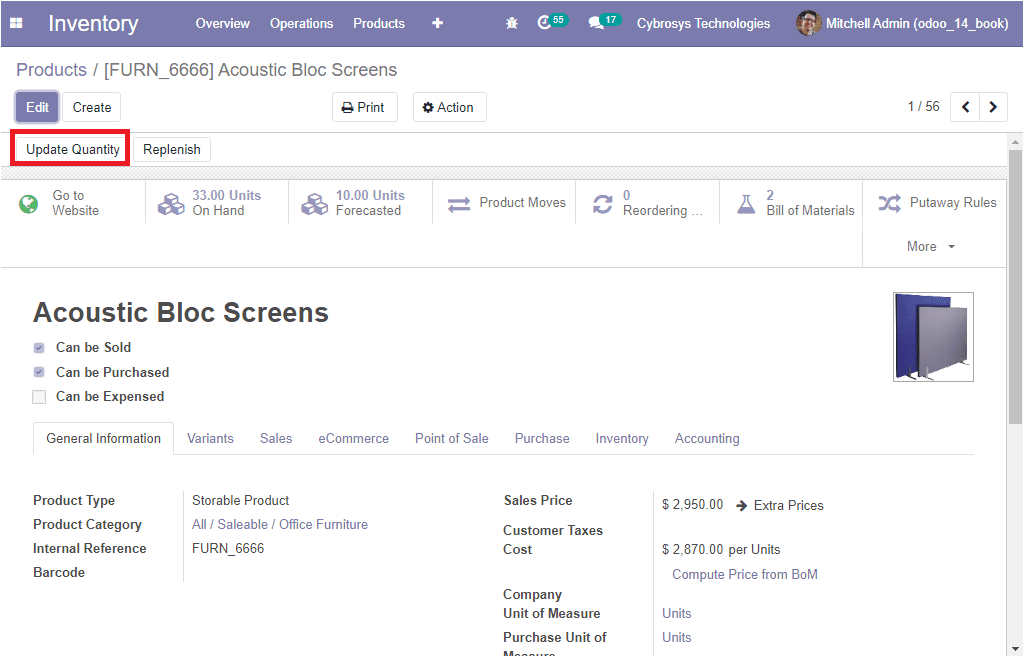
If you are selecting the Update Quantity button, you will be navigated to a new
window where you can adjust the number of units.
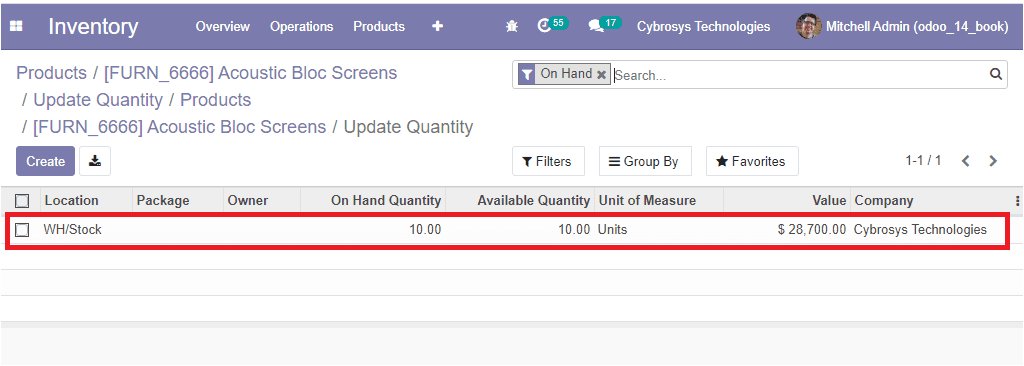
On updating the quantity on hand stock in the product menu is changed to the newly
updated value.
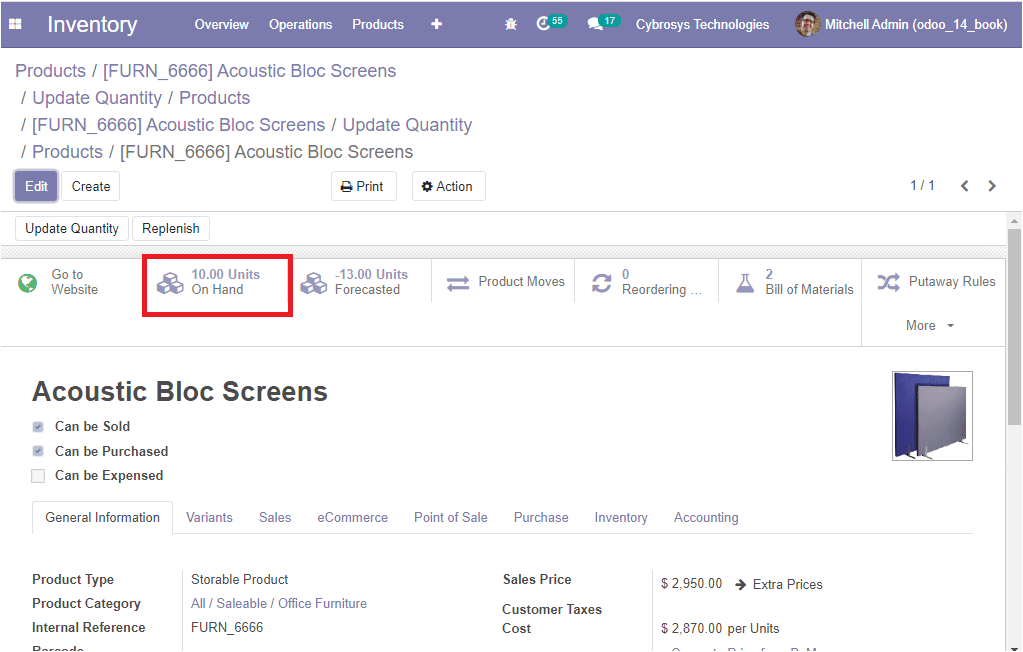
Inventory Adjustments for multiple products
The inventory adjustments for multiple products operation can be done by selecting
the respective menu from the Operations tab of the Odoo Inventory module. The image
of the window is depicted below.
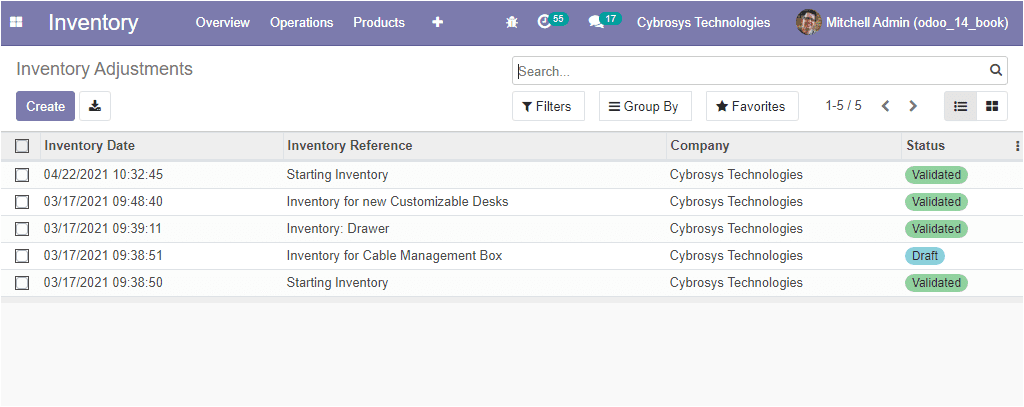
In this window, you can view all the inventory adjustments created in the platform
along with the Inventory Date, Inventory Reference, Company and Status. The new
inventory operations can be created by selecting the Create icon available in the
window. The image of the creation window is depicted below where you can provide
the Inventory Reference, Locations can be allocated from the list of inventory locations
mentioned in the platform. Then you can specify the products to focus your inventory
on particular products. Also you can enable or disable the option Include Exhausted
Products for including the products with zero quantity. In addition, you can provide
the Accounting date along with company associated and also the Ounted quantities.
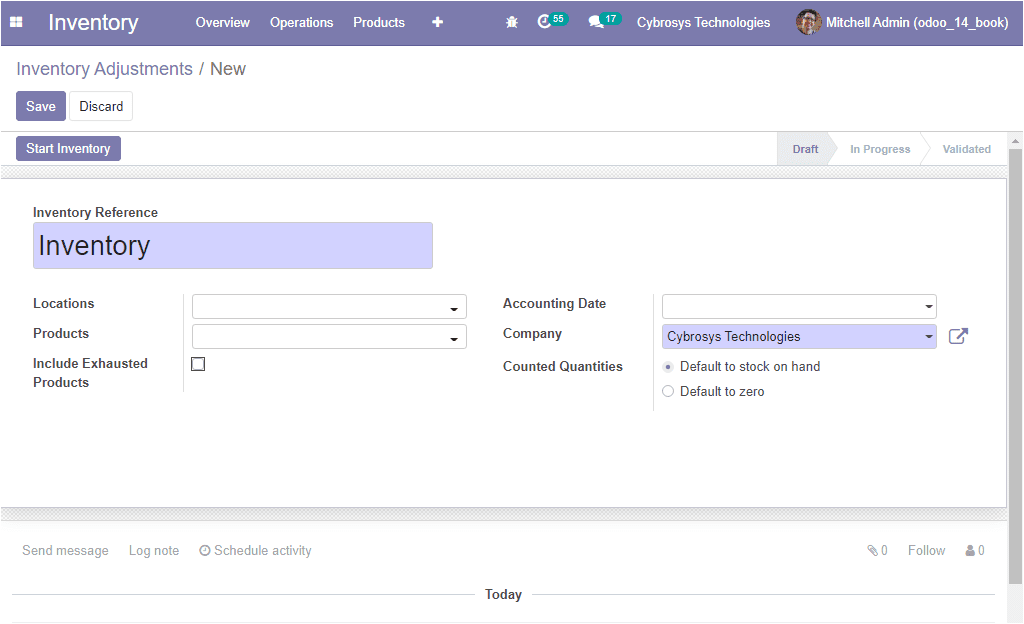
After providing all the required data, you can select the Start Inventory button
for starting the inventory adjustment operation. Now you will be navigated to the
inventory lines menu as mentioned earlier.
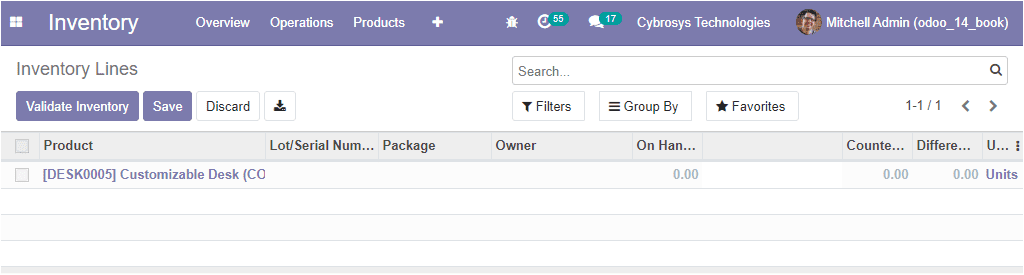
The inventory adjustment can be validated by selecting the Validate Inventory button
available.
So far we were discussing the Inventory Adjustment option available in the platform
and now let us discuss the Scrap management option available.