Operations Type
The Operations Type window in the platform can be accessed by taking the route Inventory
-> Configuration -> Operations Type. In this window, you can define the types of
operations that are used in the case of transferring goods from one location to
another. The image of the window is depicted below.
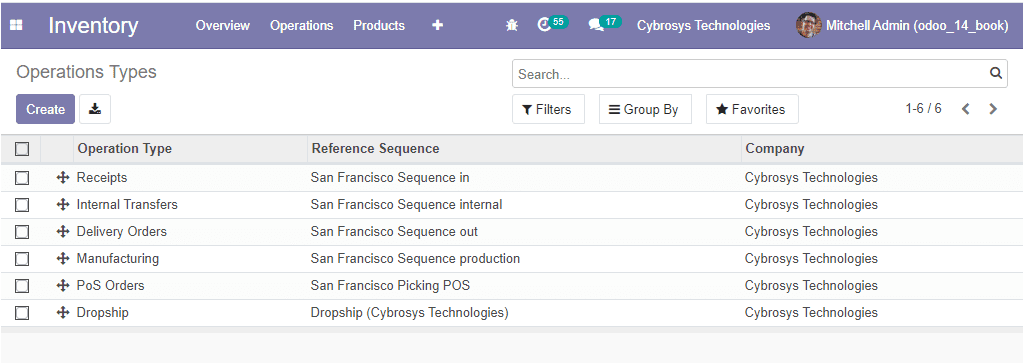
In this Operations Type window, you can view all the operations types described
in the platform along with the Reference Sequence and the Company related to this
operation. Upon selecting the create icon available, you can create a new operations
type. The image of the window is depicted below.
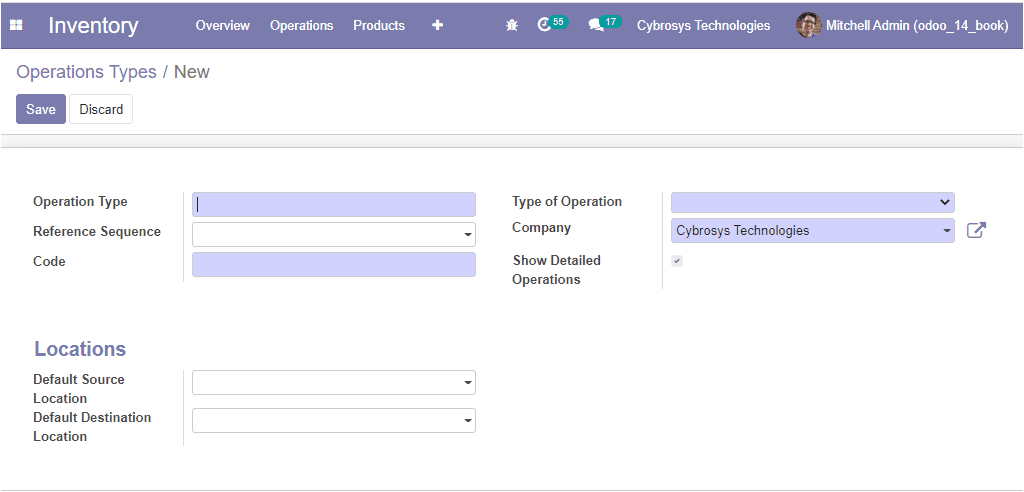
In this creation window, you can describe the Operations Type, Reference sequence,
and Code along with the Type of Operation, Company related to this operation if
the platform manages multiple companies. In addition, you can enable the option
Show Detailed Operations. If enabled, the pickings lines will represent detailed
stock operations. If the option is disabled, the picking lines will represent an
aggregate of detailed stock operations. Moreover, the location details such as Default
Source Location and Default Destination Location can also be allocated.
Tracking and Traceability based on lots and serial numbers
The Lot /Serial number menu can be accessed from the Product tab of the Odoo inventory
module. The image of the window is depicted below.
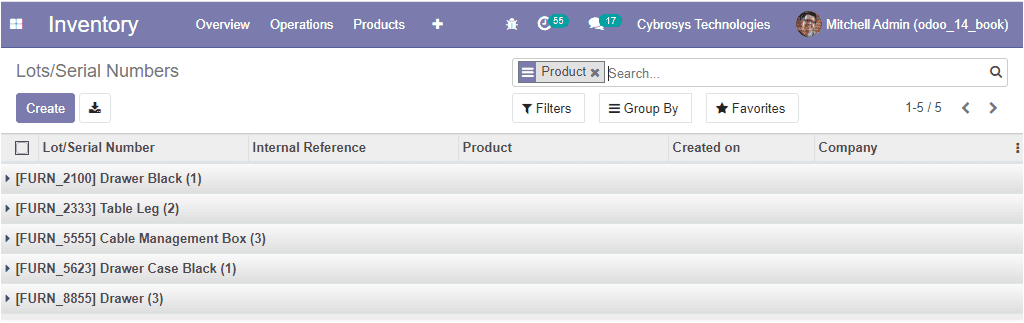
In this window you can view all the lot and serial number allocations made in the
platform and on selecting them, you can view how the serial number has been defined
in the company and the operations defined and conducted with it.
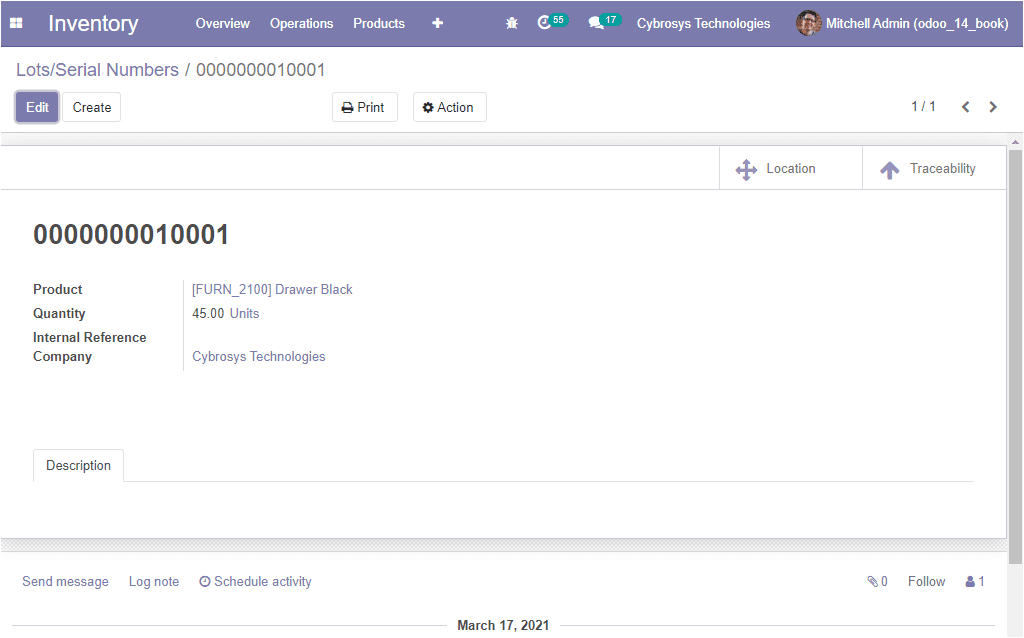
In this window, you can view the smart buttons such as Locations and Traceability
on the top right corner of the window. On selecting the Traceability button, you
will be navigated to the traceability report window of the respective serial number
as shown in the below image.
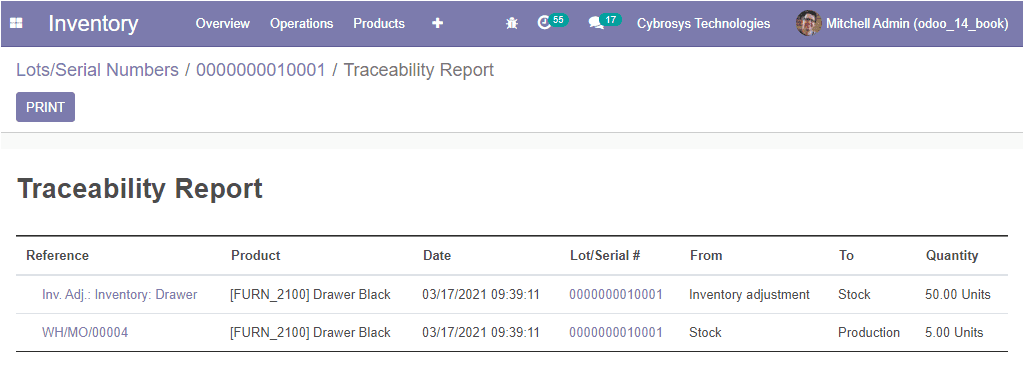
In addition, the Odoo platform allows you to track the exact location of the product
by selecting the Location button available from the serial number window.
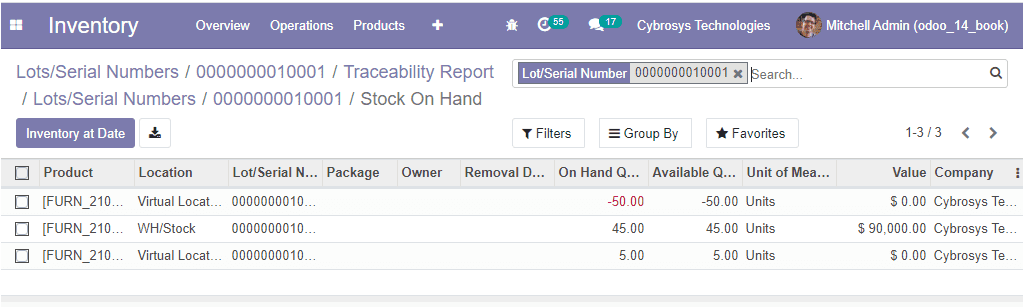
Moreover, the Create icon available in the top left corner of the Lots/Serial number
of the window will allow you to create new lots and serial numbers. The image of
the window is depicted below
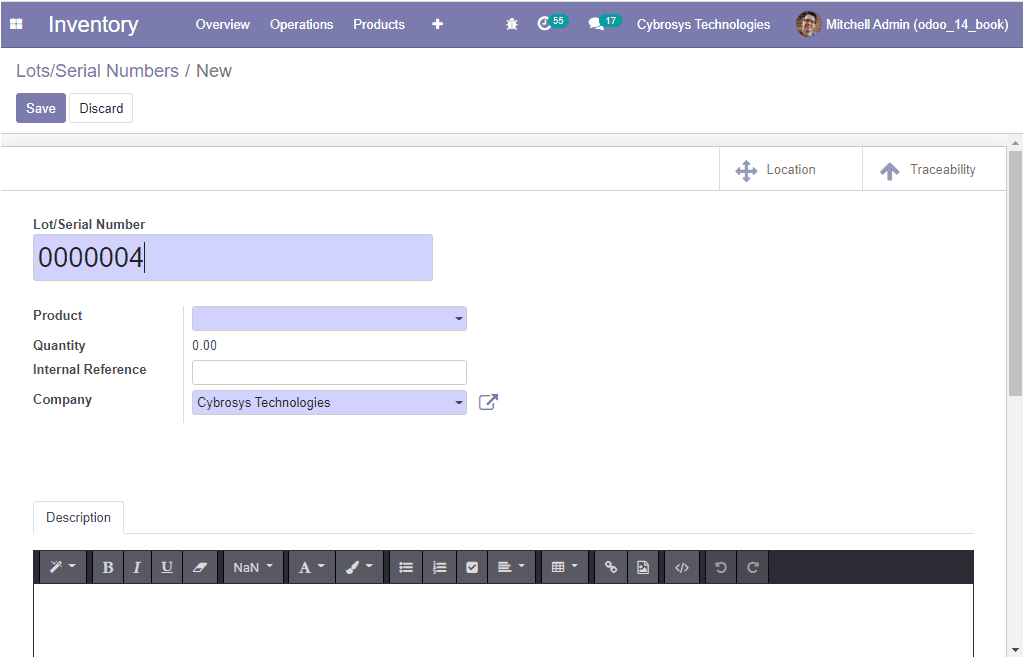
So far we were discussing the Lots and serial number window available in the platform
and now let us move on to the next part product expiry.