The calendar view in Odoo allows you to view your events by day, week, month, or year, and you can easily switch between these different views to see your schedule in the way that works best for you. You can also customize the view to show or hide specific fields, making it easier to focus on the information that's most important to you.
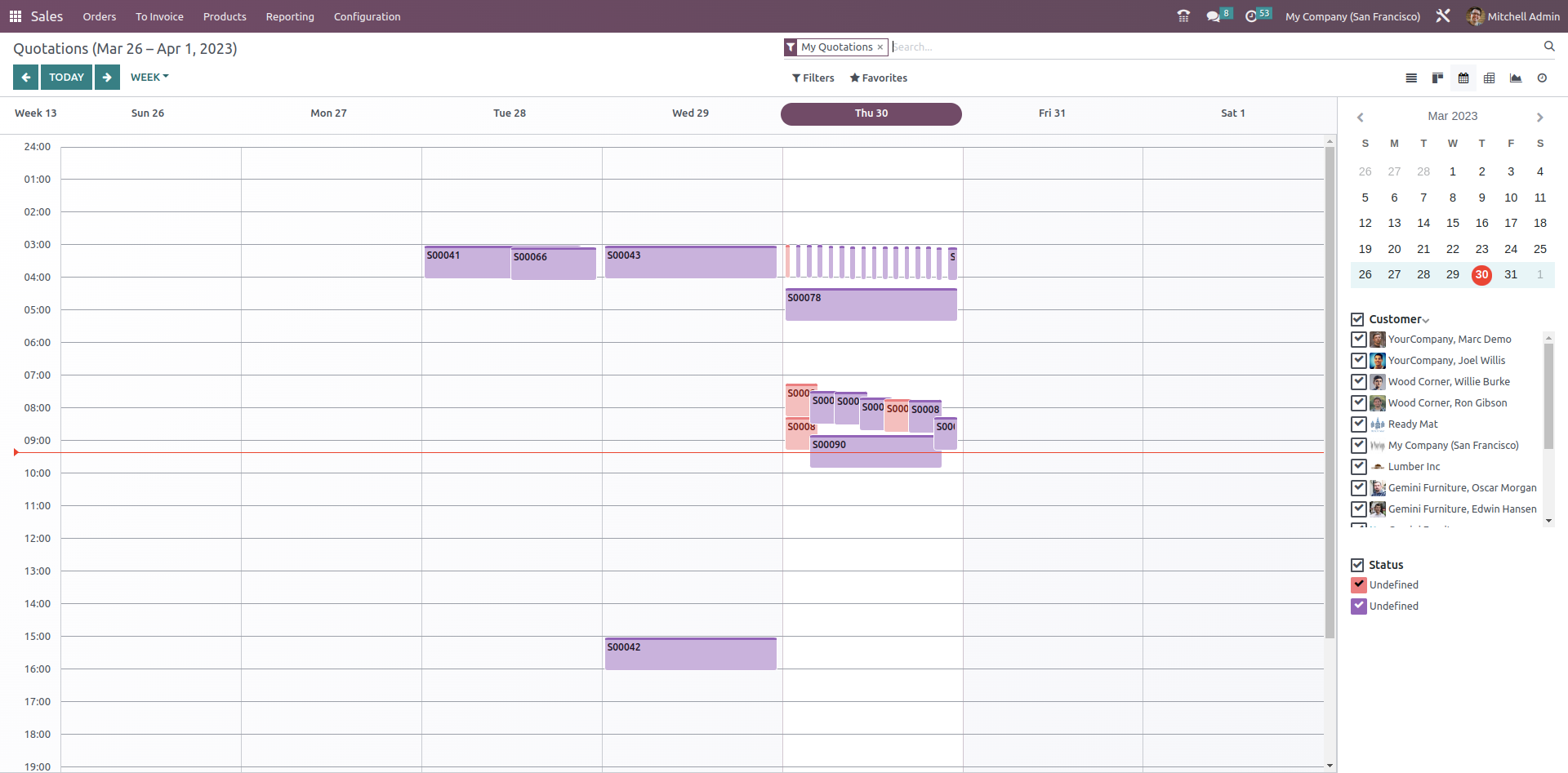
To Create Calendar View:
Choose the module where you want to add a calendar view. Click the studio icon
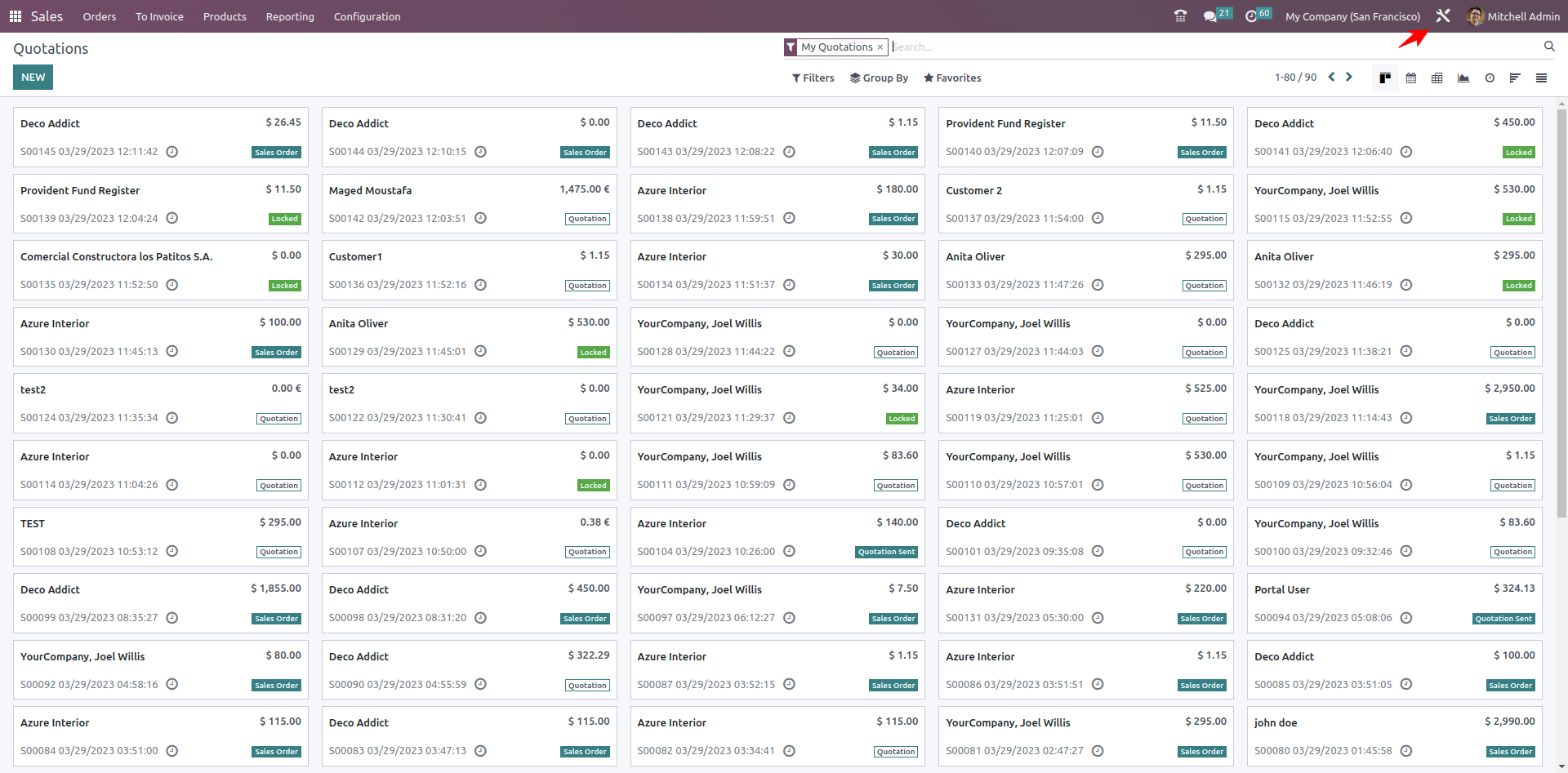
Click on the views
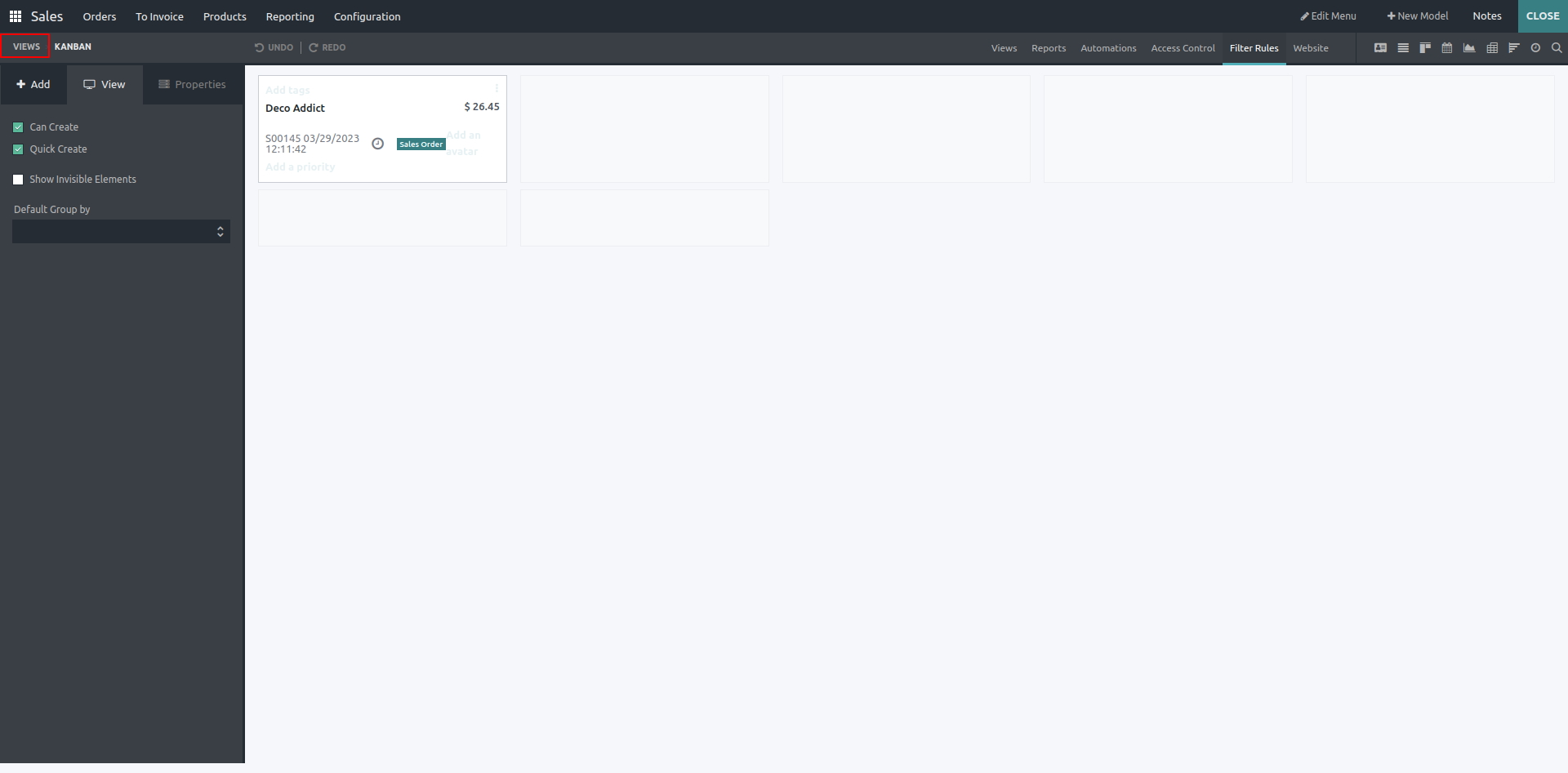
Click on calendar
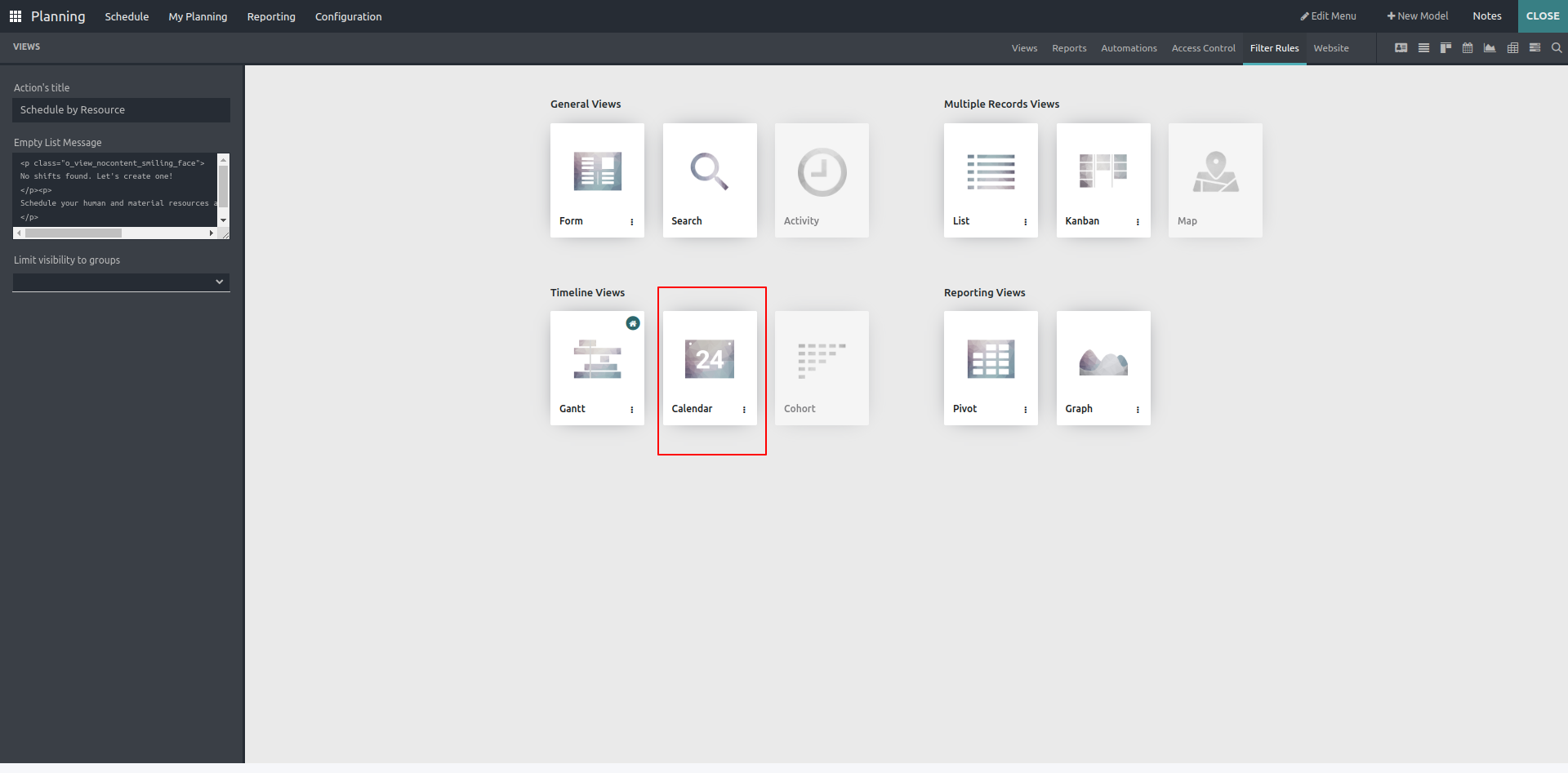
You will get this view as depicted in the screenshot below.
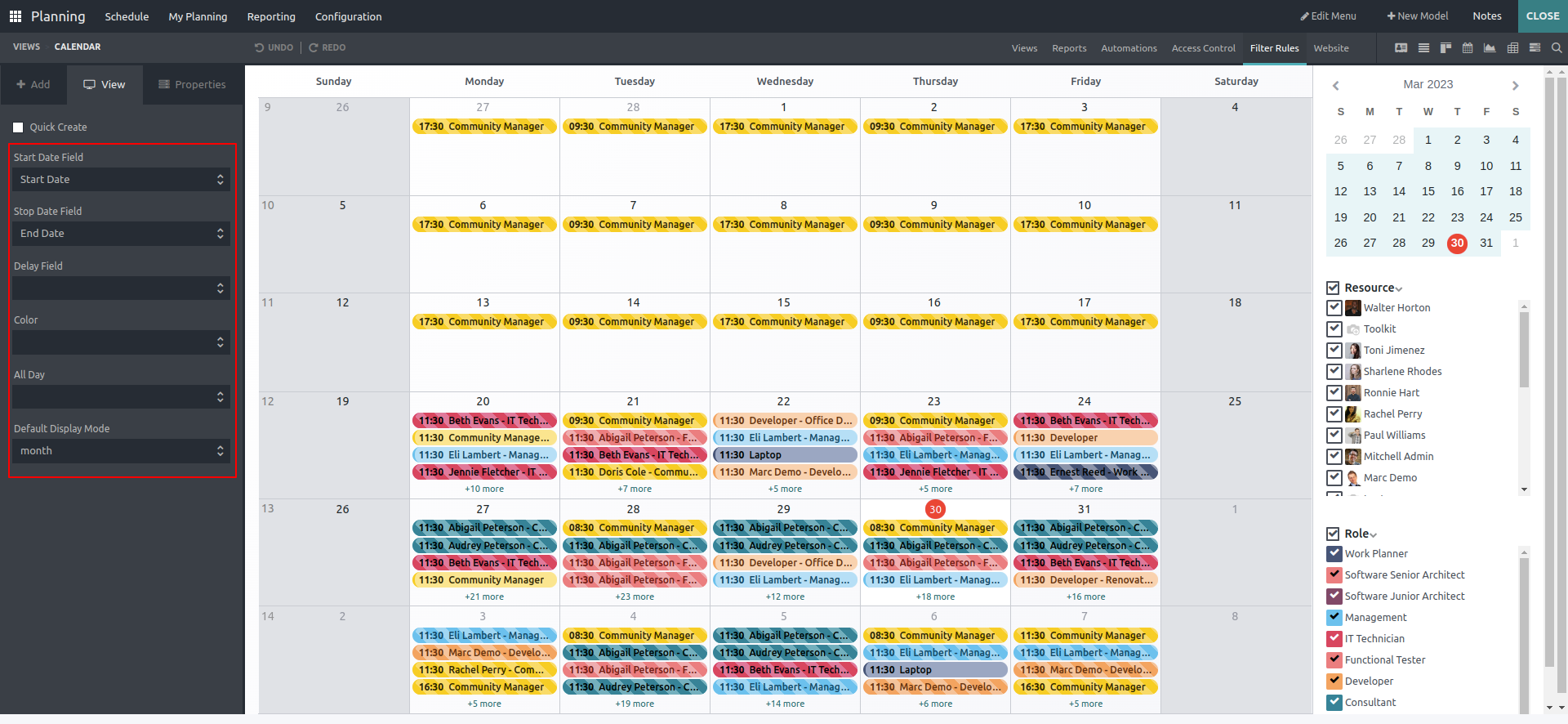
Start Date Field: Field to specify the start date.
Stop Date Field: Field to specify stop date.
Delay Field: Used to specify the time in hours.
Color: This field is used to colorize calendar items.
All Day: Field to indicate that an event or task lasts the entire day.
Default Display Mode: Field to specify the default display mode, whether it is day, week, month, or year.
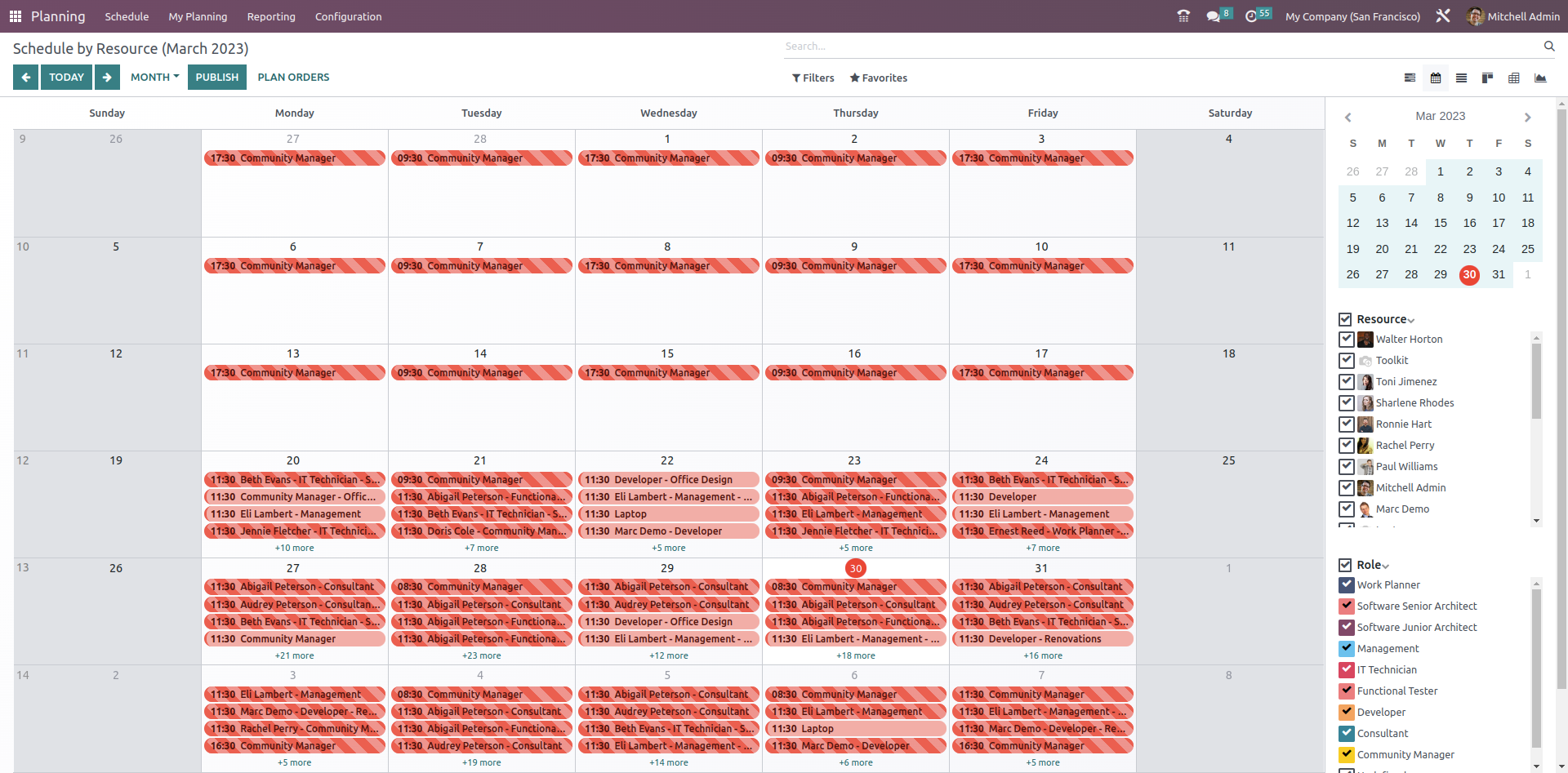
Finally, close the studio, and you will see the calendar view above.