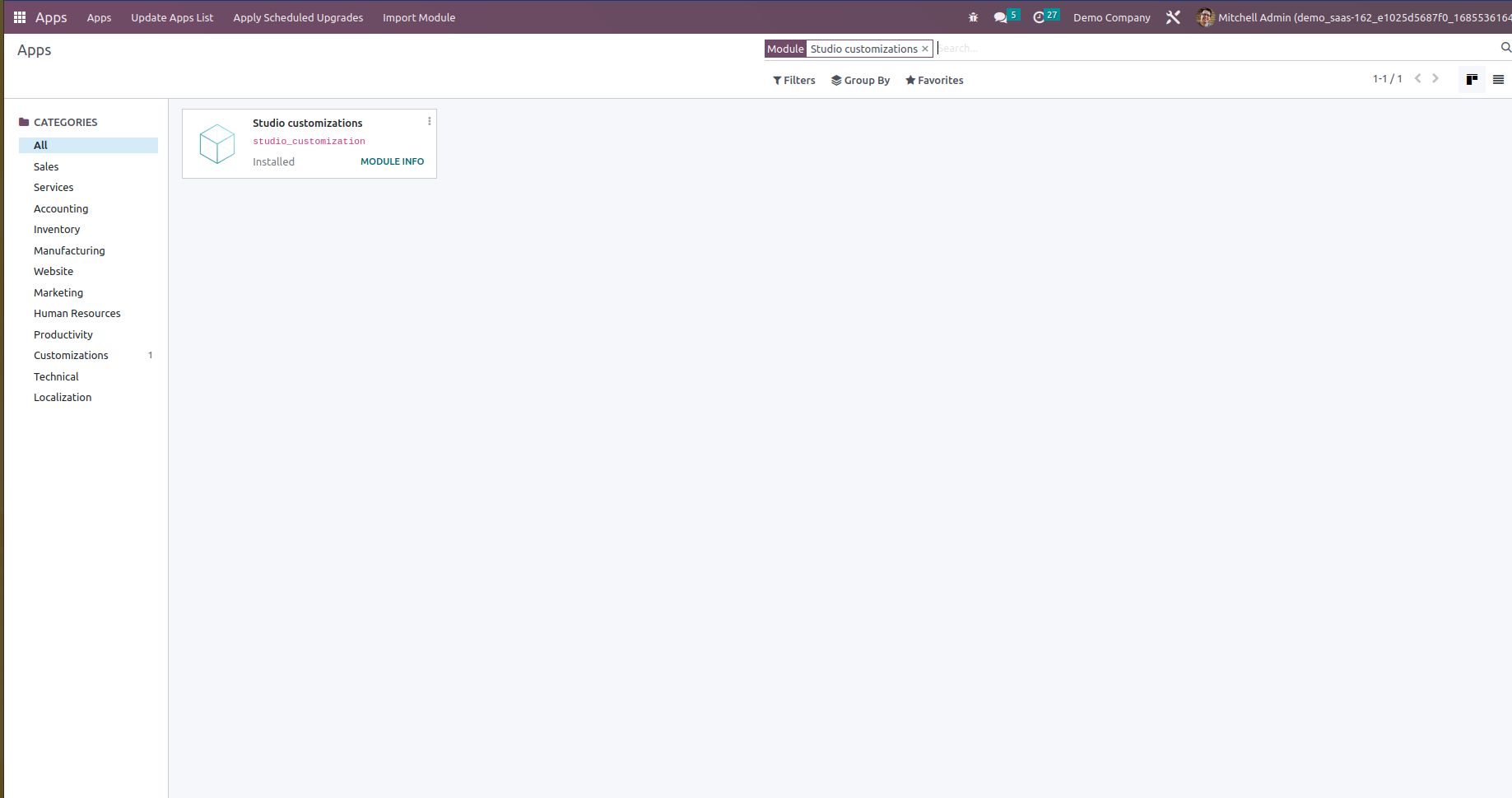Export module
In the Odoo studio module, we can do the customization by exporting and importing apps.
In the customization menu, we can see the export option. By clicking this export menu,
the customized module is exported from Odoo, and it will be downloaded as
customization.zip file.
- Export and Import of module Using Studio
- Export and Import of data Using Studio
- Email Gateway
- Search
- Automation
- API
- Menu Editor
- Conditional Properties
Here, we can discuss importing and exporting modules and data using the Odoo studio
module and email gateway to protect user internal mail servers. The search is used to
find records from record sets, and automation is the process to achieve outcomes with
minimal human input, and it reduces human work. Automations are used to perform
particular actions with respect to some conditions. The API is used to access all your
custom items, and no codes are required. Similarly, the menu editor is used to create a
new menu with button click, and the additional properties are used to set the field
invisible, read-only, and required. Now let's discuss all features in detail.
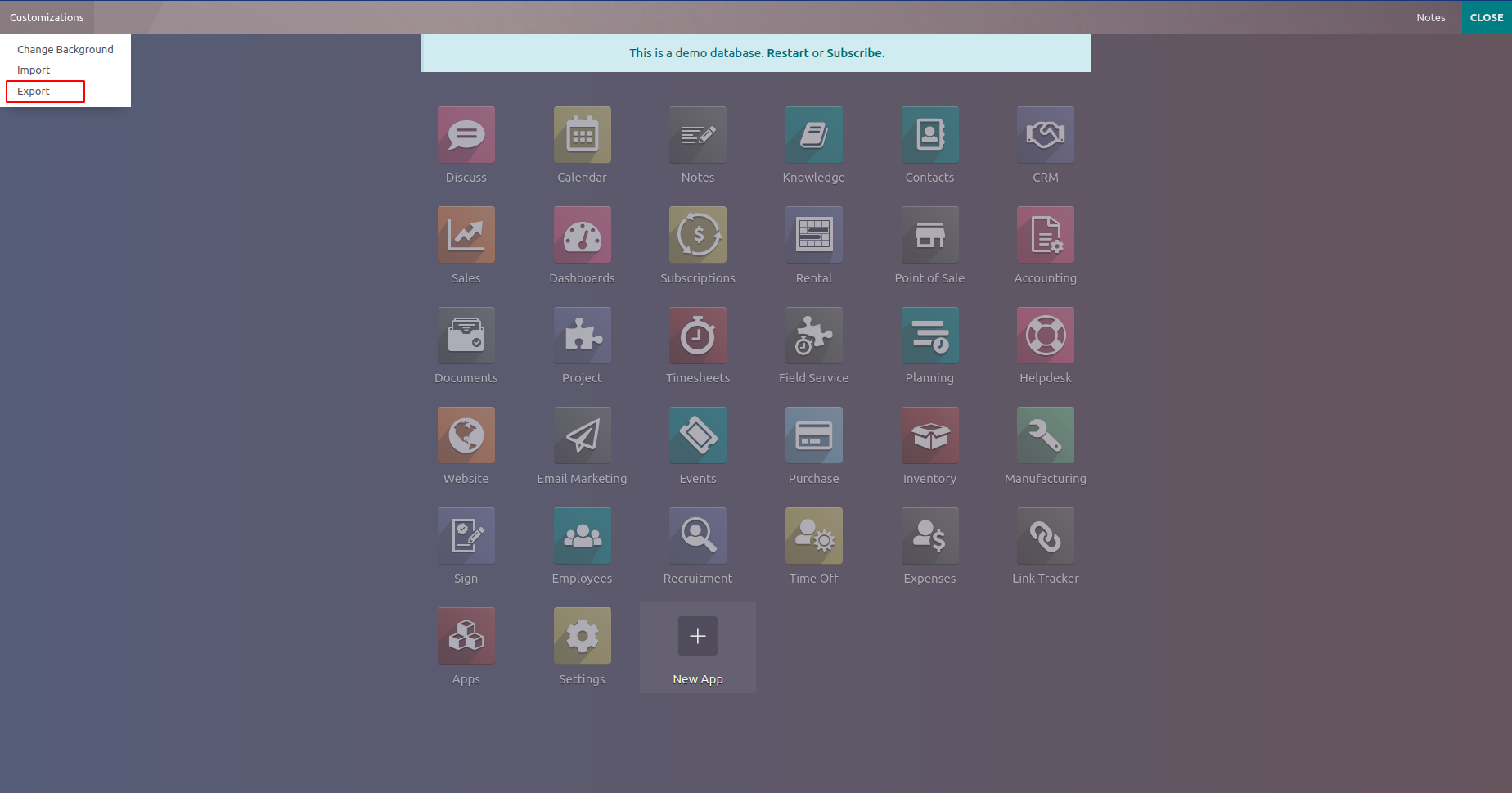
Import Option
After installing the Odoo studio module, we can see the import menu under the
customization menu.
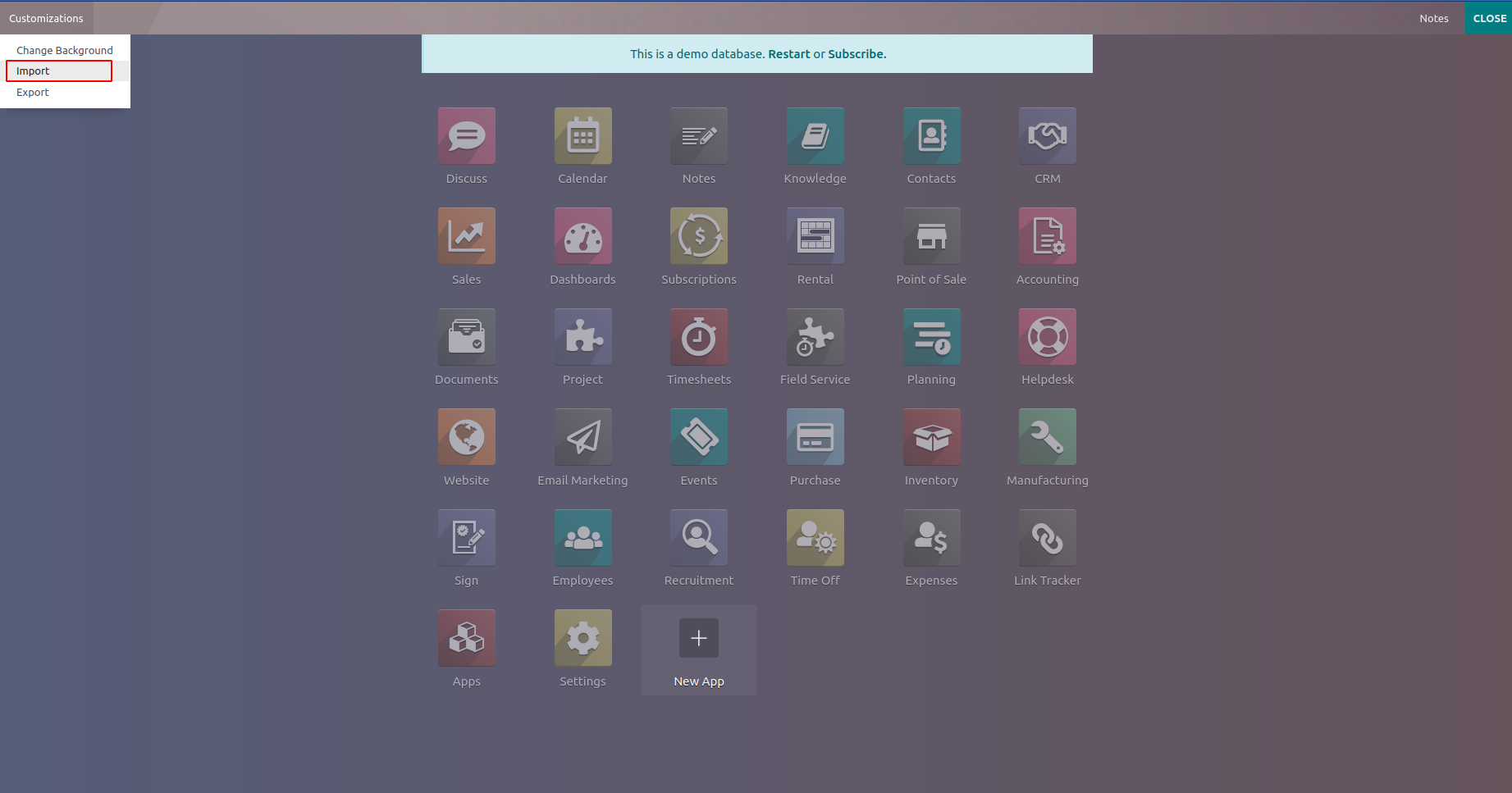
After clicking on the menu, it will show a popup with an upload option, where we need to
upload the .zip format of our custom module.
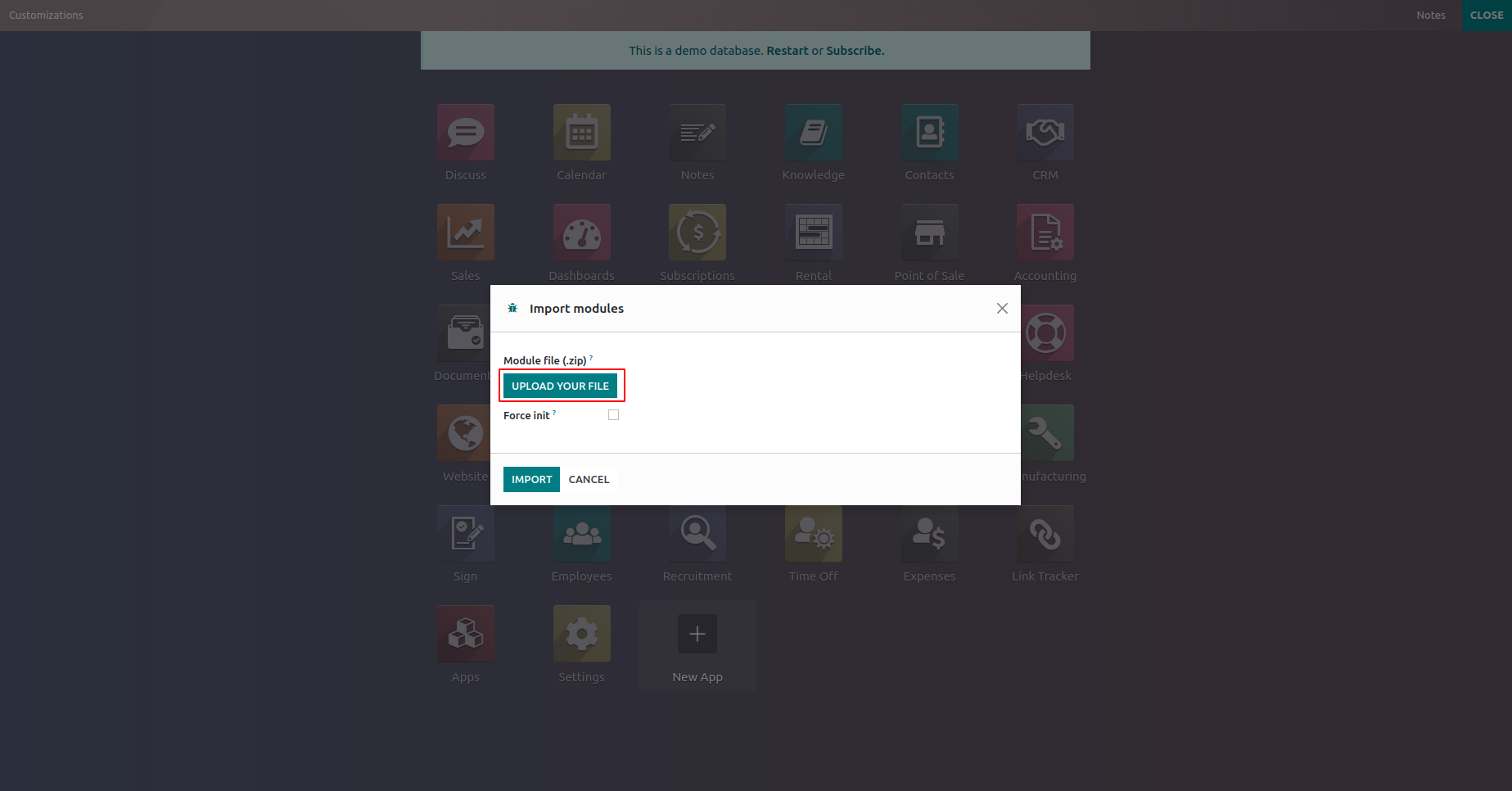
Then click on the import button in the popup. If it is successfully uploaded, a success
message will appear.
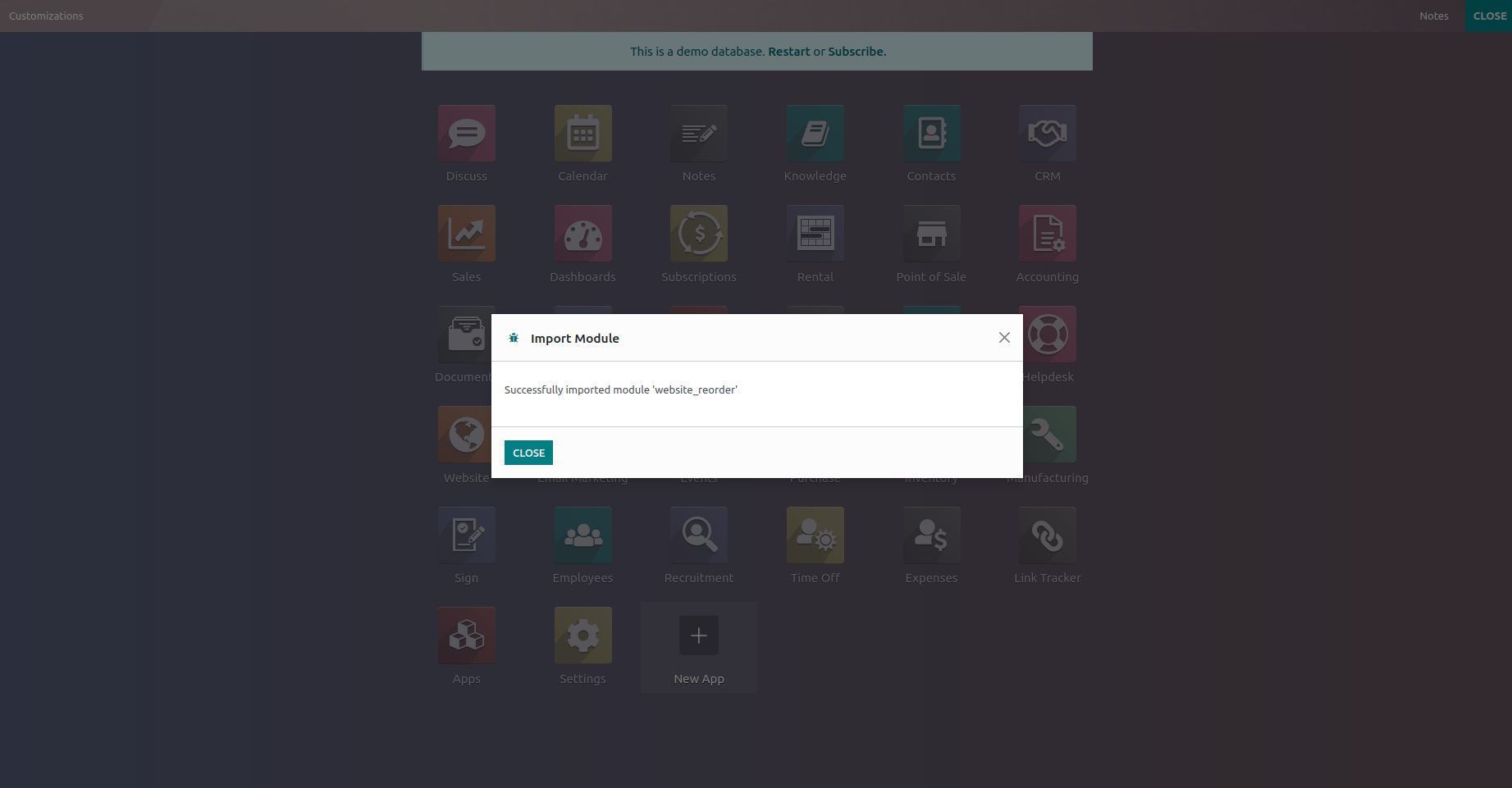
Then close the studio module and go to the apps, where we can see the imported app will
be installed.