The list view displays multiple records as a tree view in Odoo. We
can select list view from the top right corner of the screen of Odoo
Studio or can choose under the ‘Views’ tab.
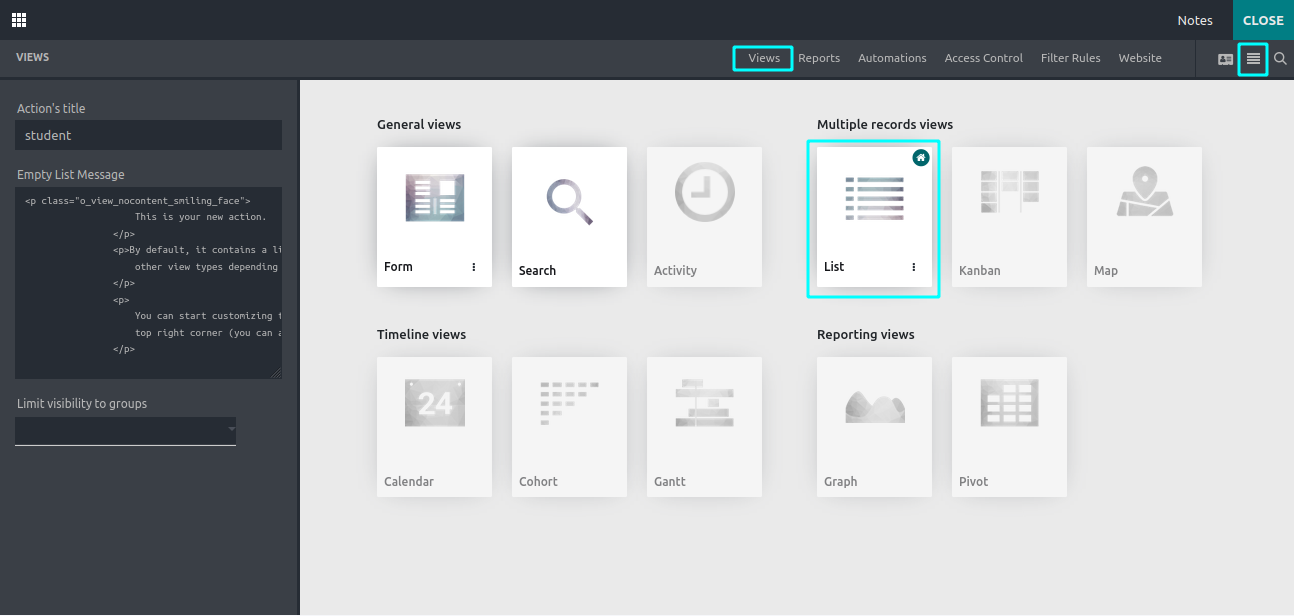
While clicking on the list view opens a page showing a default list
view, as in the image below.
We can Customize this view as per our requirements by adding new
fields, removing existing fields and arranging the fields, etc.
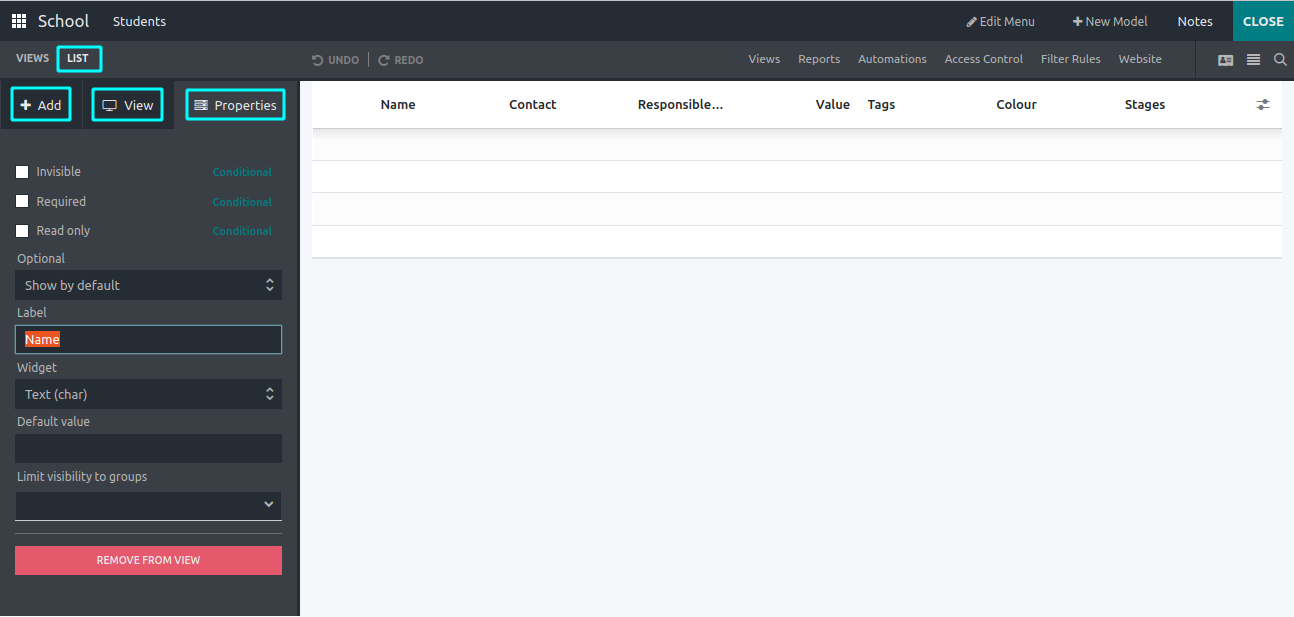
In the image below, we can see some default columns that are already
defined in the view.
By using field types under the ‘Add’ tab user can add new fields to
the view and remove existing fields.
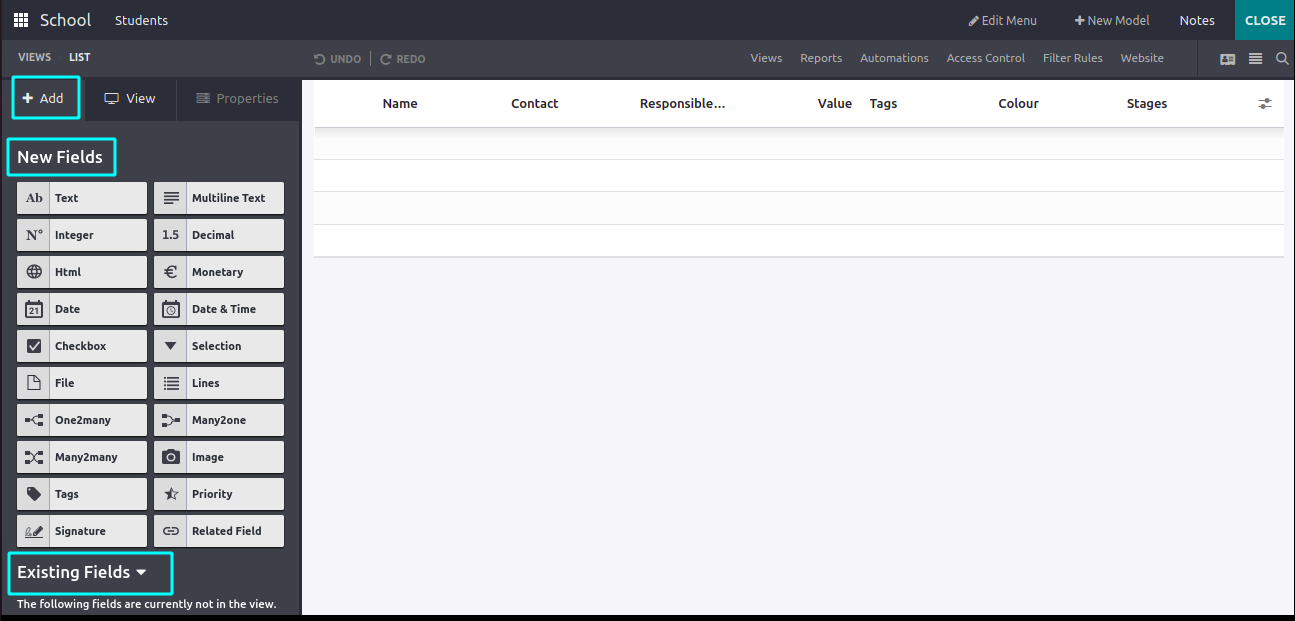
By clicking on the corresponding columns, you can edit the properties
of the chosen field.
When we choose a field, we can set the following properties of that
field:-
- Invisible
- Required
-
Read Only
Label
-
Widget
- Domain
- Context
- Limit Visibility to Group
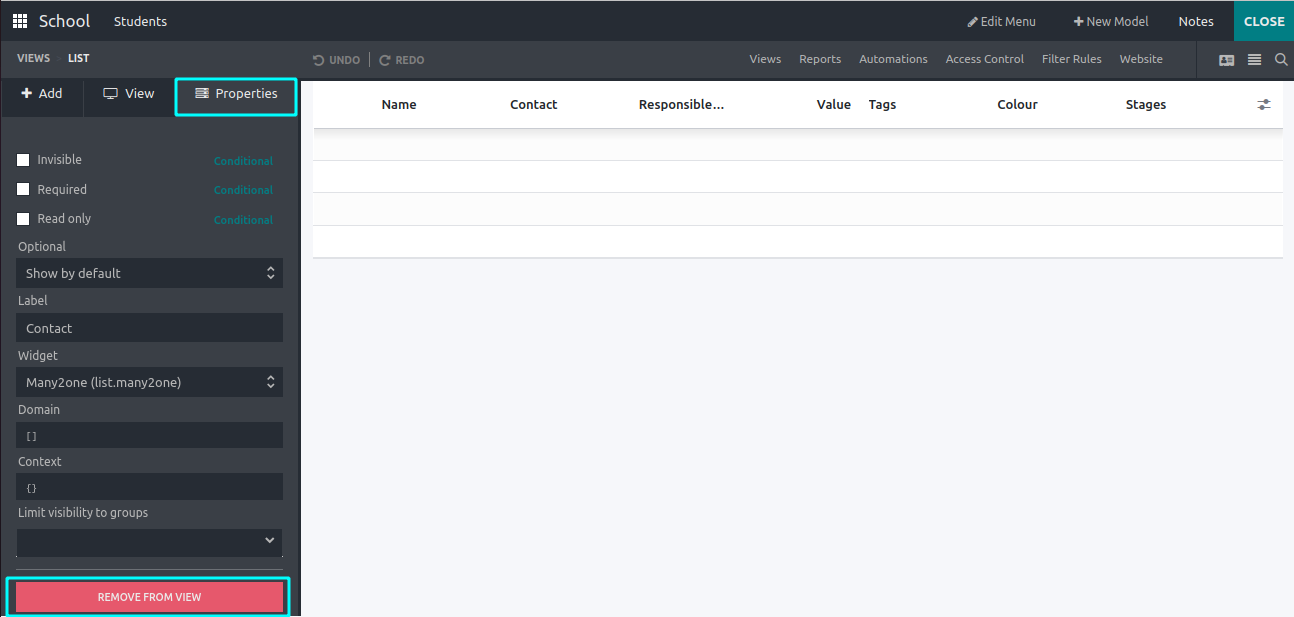
Selecting the field and clicking on the ‘REMOVE FROM VIEW’
button helps to remove the field from the list view.
-
Can Create: Access to create records
- Can Edit: Access to edit records.
-
Can Delete: Access to delete records.
- Field visibility.
- Editable: Users can choose to edit a new record on the top or
bottom of the list view.
- Sort: Arrange records based on fields.