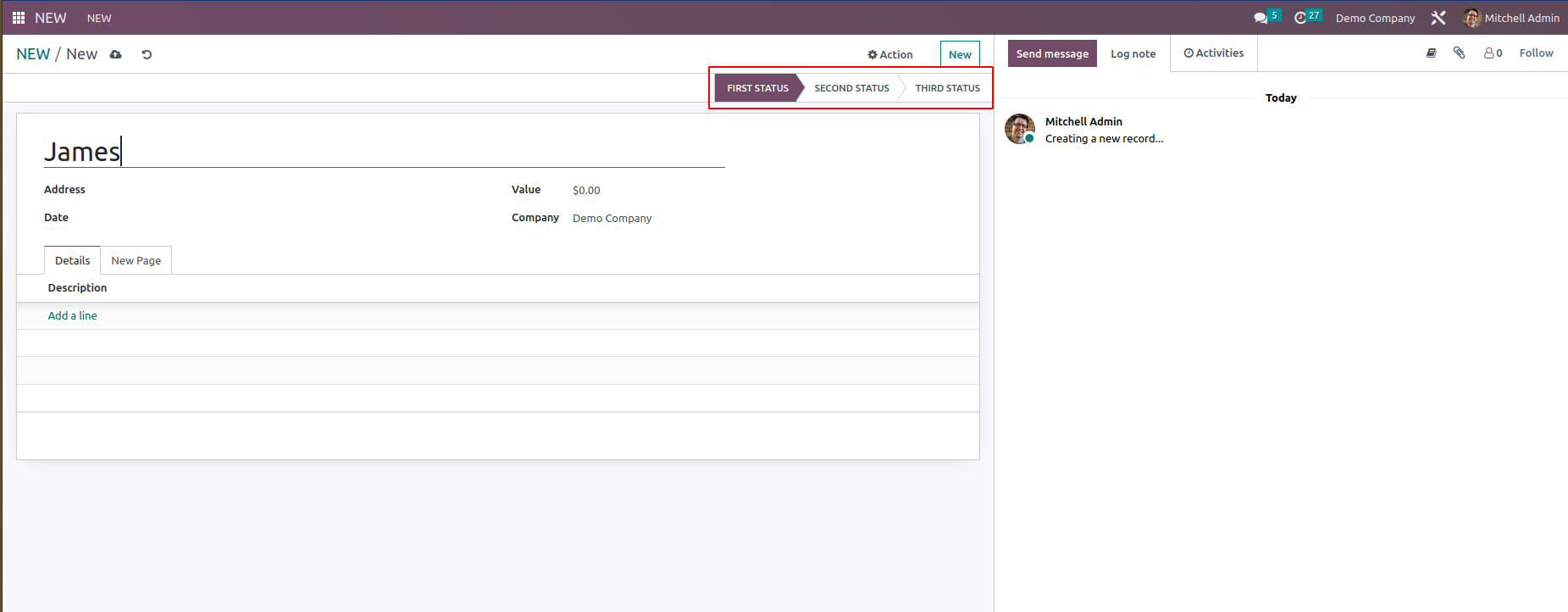Filters
We can use filter rules in the Odoo studio module for easily filtering out records. The image below shows the filter rule button, as highlighted in the above menu bar.
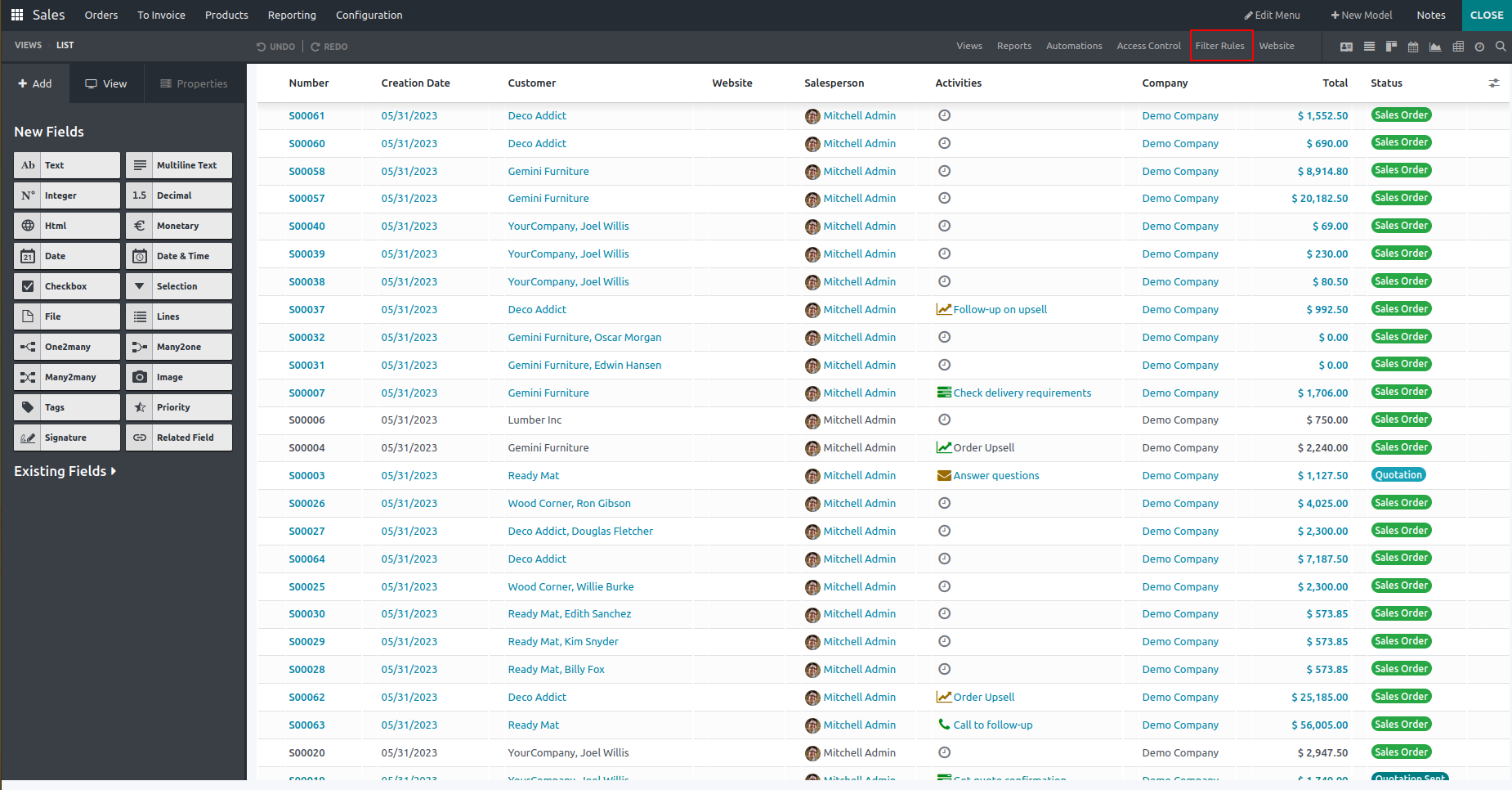
By opening the filter rules, we can create a new one by adding name, mode, and action. We can set it as the default filter and add a domain to filter the records.
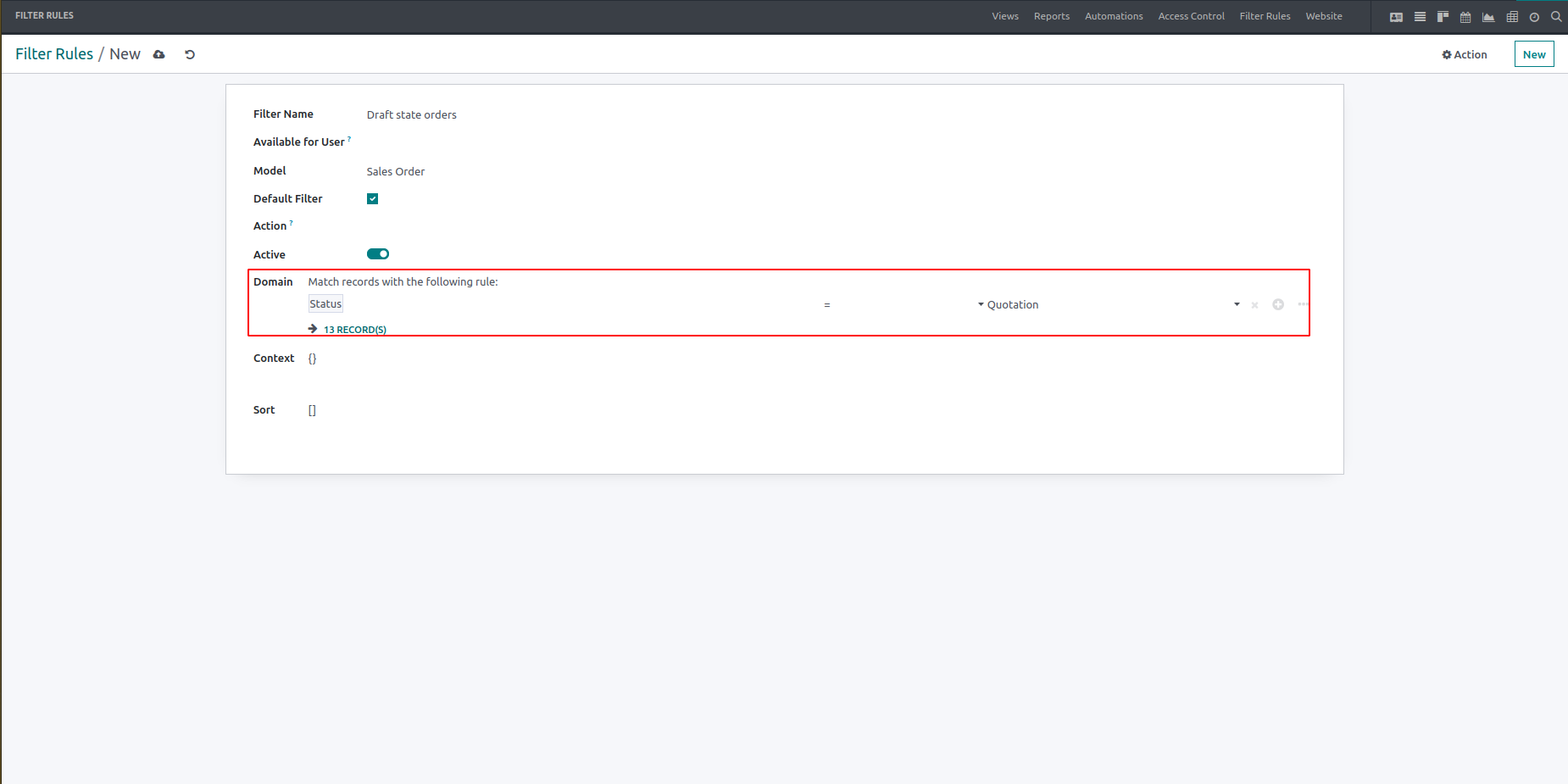
After applying the domain, the total count of records will be seen there. And from that, all records in the quotation state will be listed out in the UI.
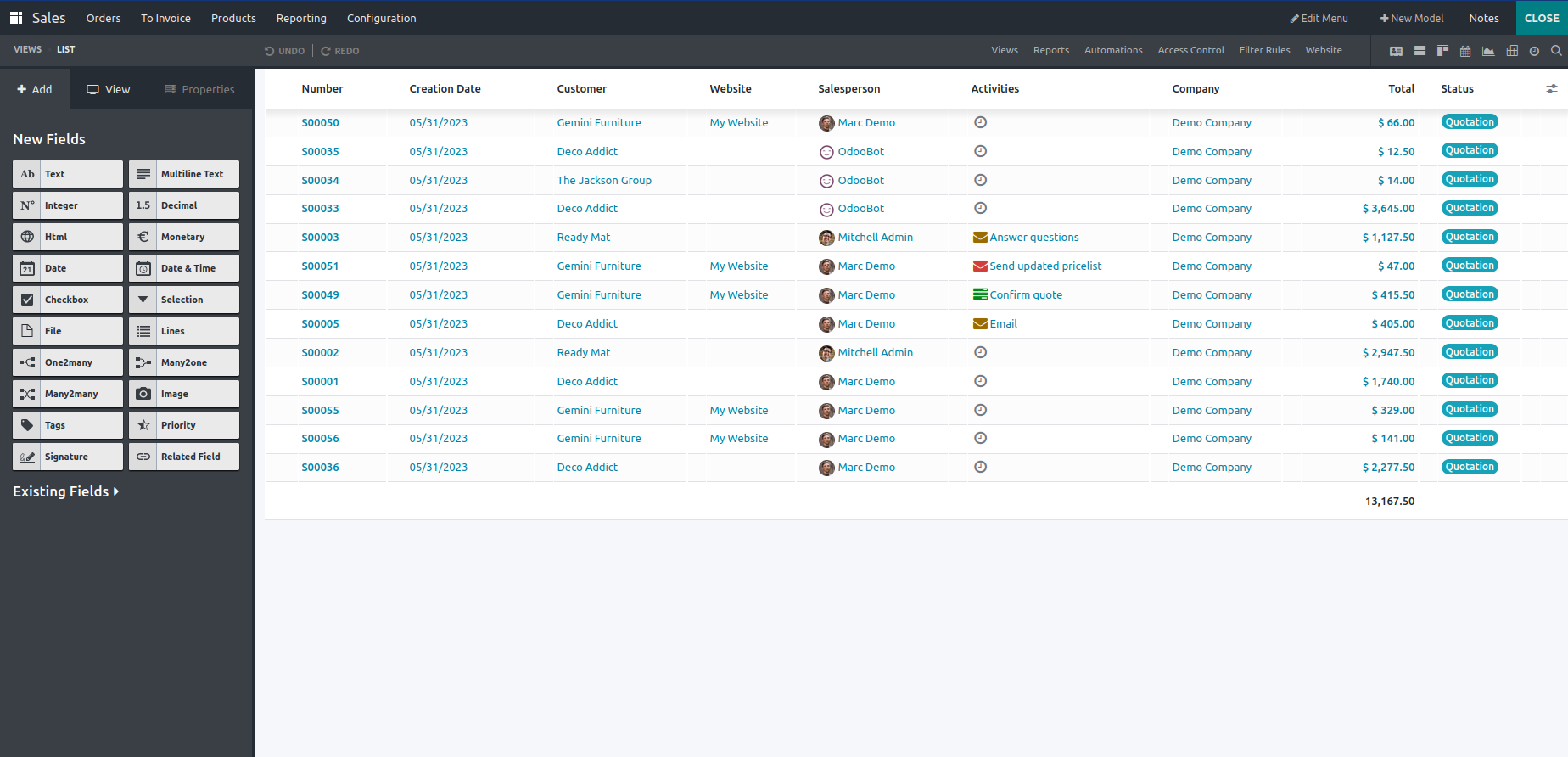
Status Bar
In the Odoo studio app, the status bar gives a specific workflow of records. If we open the app, we can see an open to add pipeline in the status bar.
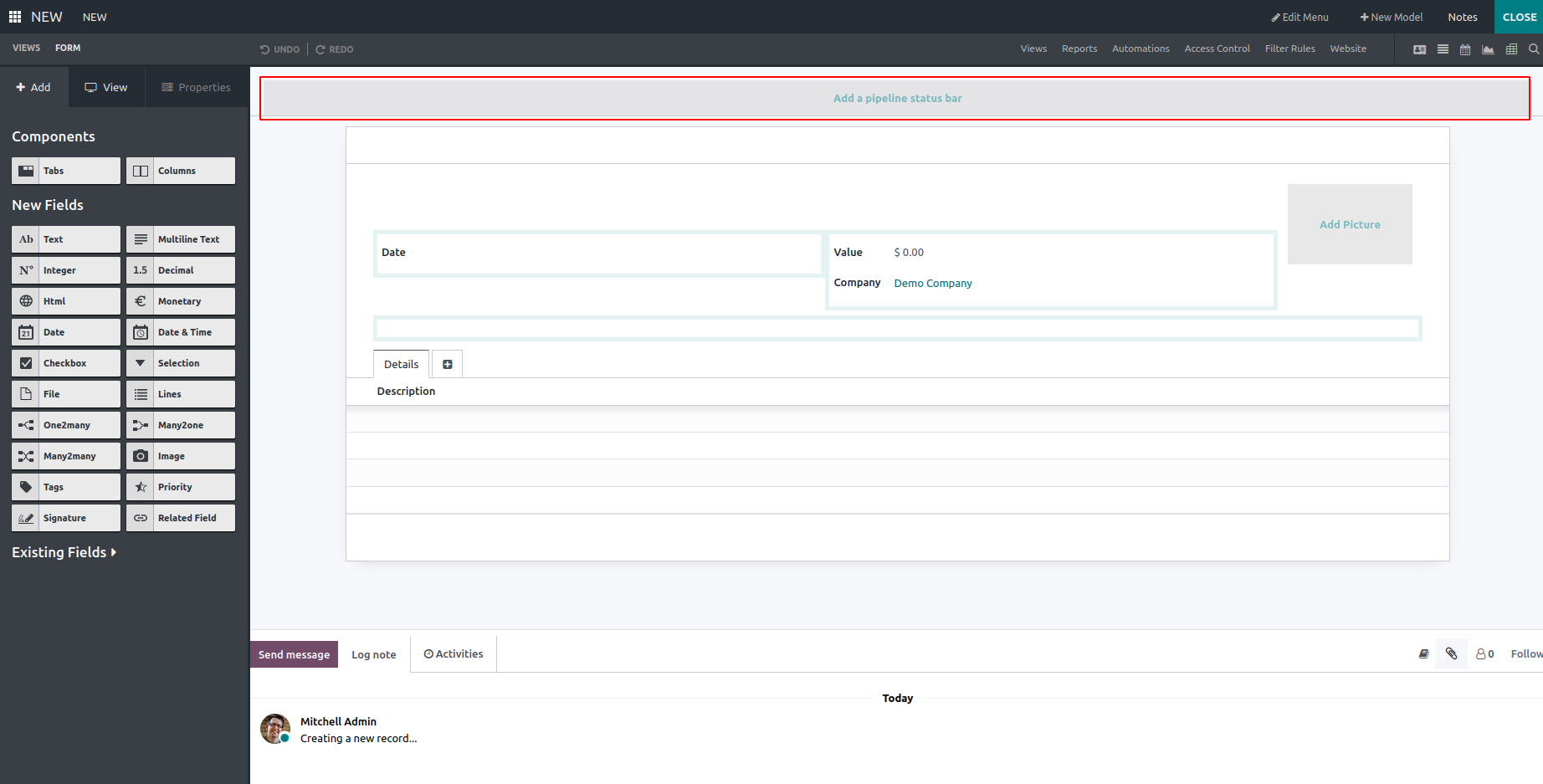
Click on the pipeline status bar tab. It will show a popup with stages, and we can add additional status to it.
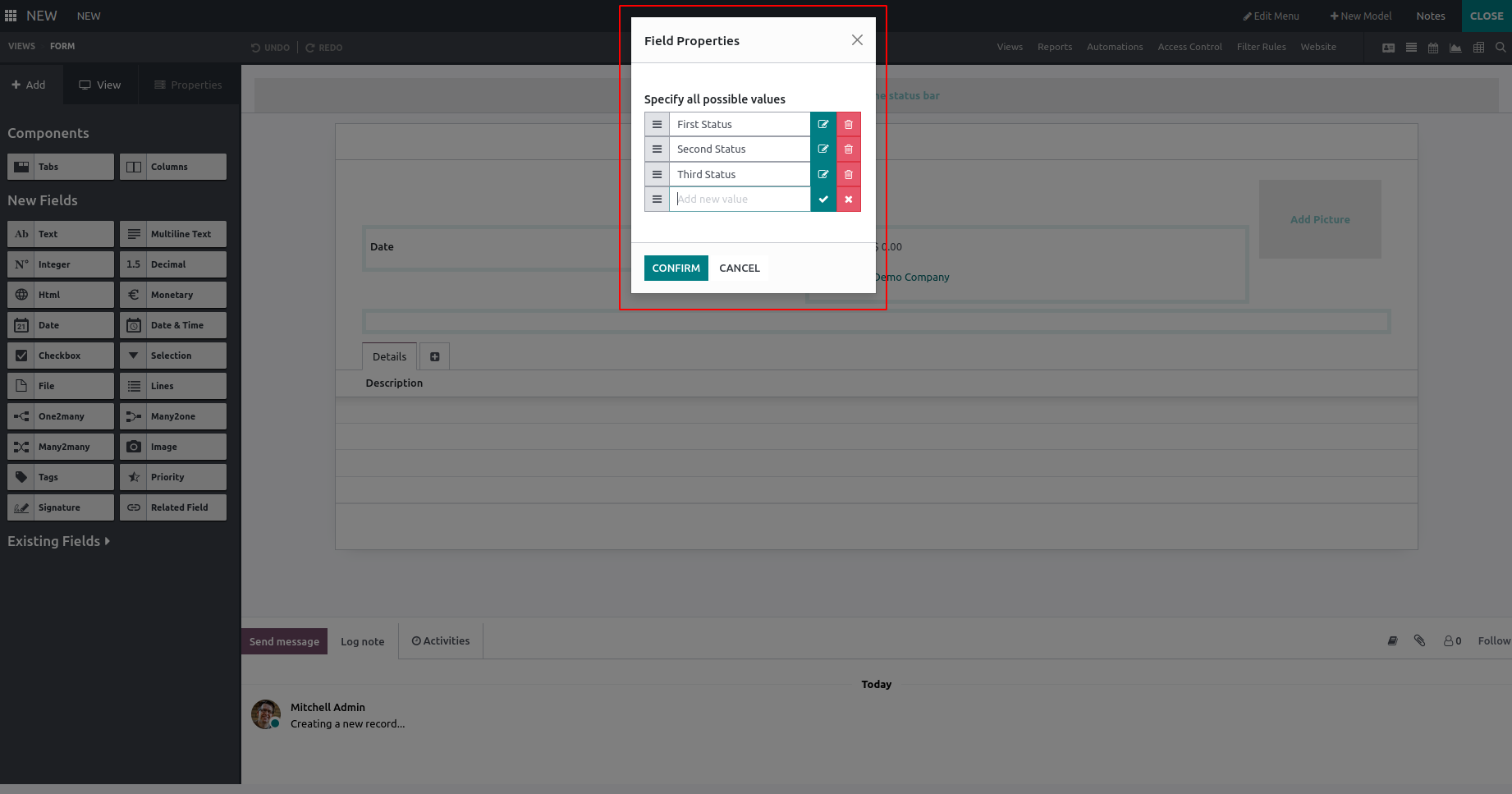
After clicking on the confirm button, all stages will be added, and it is shown in the top right corner of the screen. And also, we can edit/delete the status bar by clicking on the buttons.
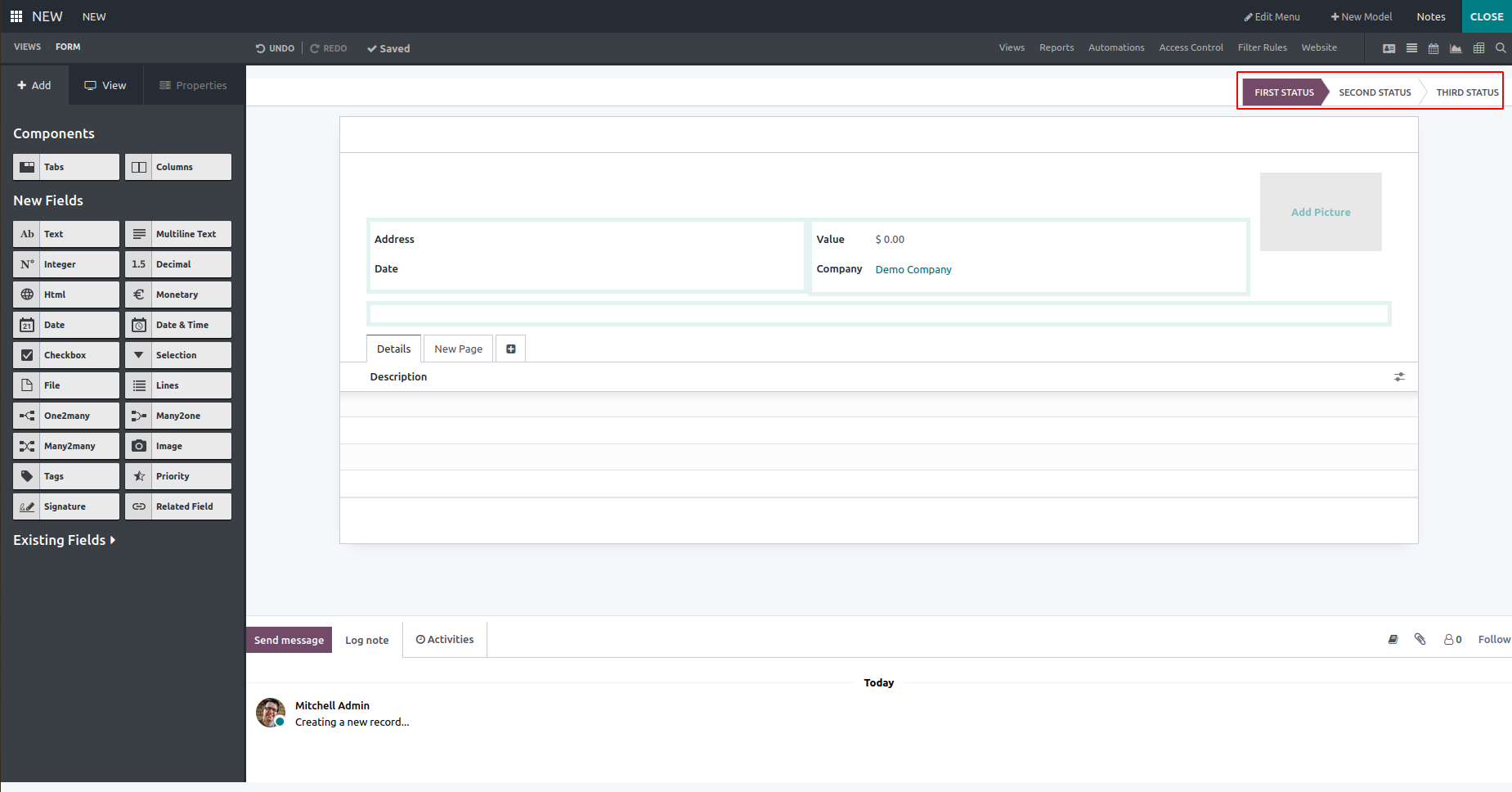
After closing the studio app, the status bar will be shown in the form view, as shown below.