Quotation Templates
A quotation template is a customizable document where an organization can include
the product and services details and their estimated cost for providing it to their
potential customers.
For accessing this feature you should activate the quotation templates
option from settings.
Sales -> Configuration -> Settings -> Quotations & orders -> Quotation template.
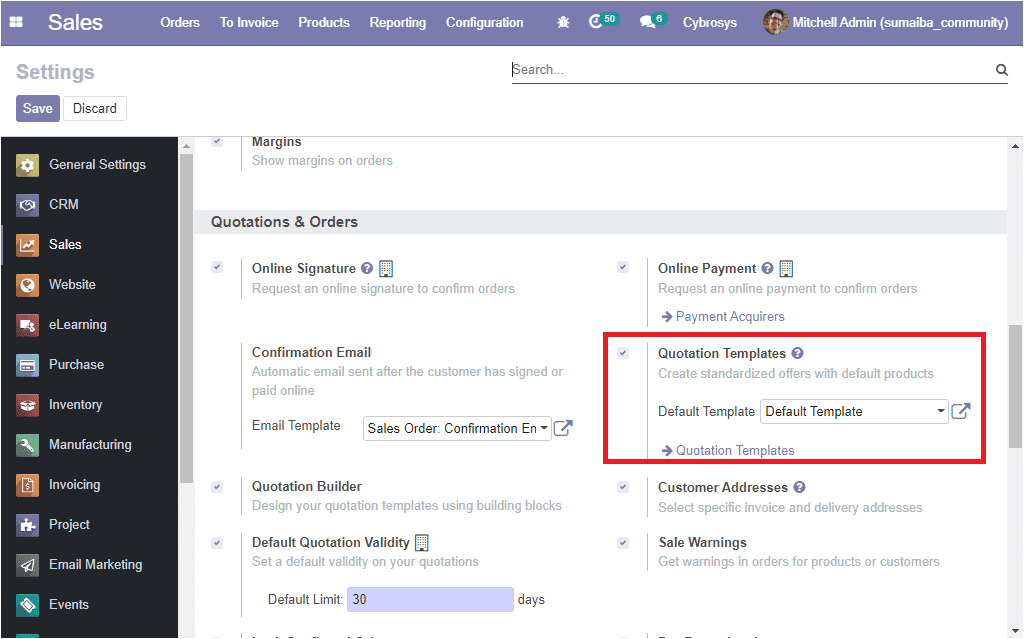
There is another option also available on settings named quotation builder and using
this feature you can make more polished quotation templates effortlessly. This option
will automatically install in the Odoo website module.

Create Template
In the Odoo sales module, you can view the quotation templates by taking the route
Sales -> Configuration -> Quotation Templates.
The image of the window is depicted below and where you can view all the created
quotation templates in a list view.
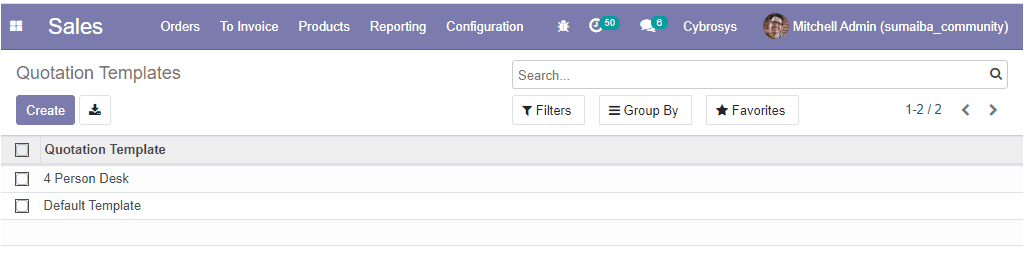
In this window also you have customizable and default functionalities such as favorite
search, filters, and group by options. You have the possibility to edit the existing
one by selecting the edit button available in each window. You can also have the
provision to create new quotation templates by selecting the Create
icon. The image of the customer creation window is depicted below.
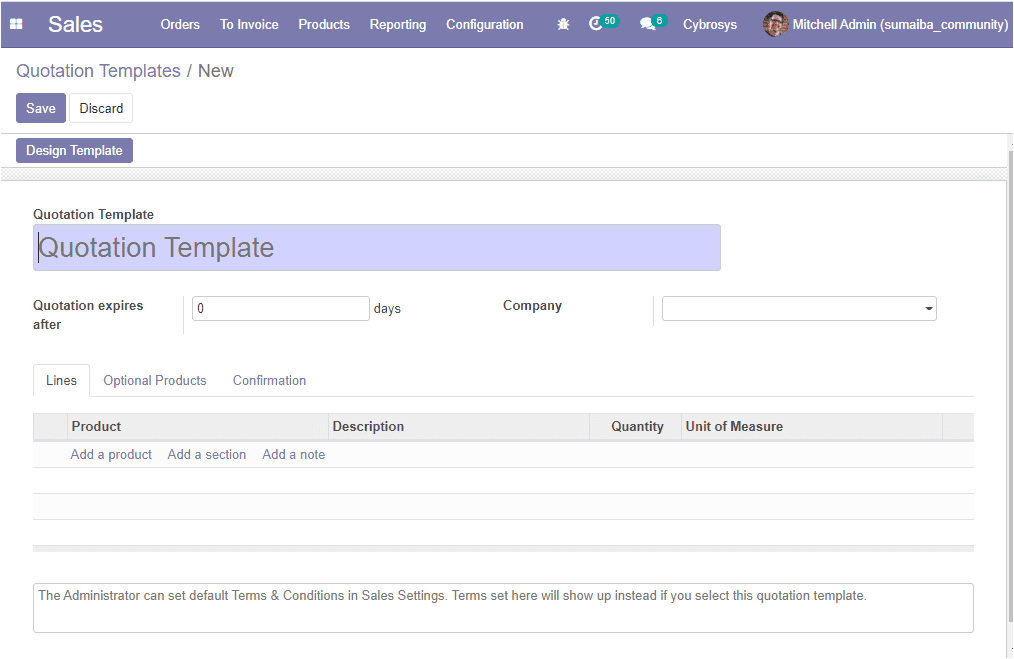
In the quotation template creation form, you can provide a name for the quotation
template along with the number of days for the validity date computation of the
quotation and the company details.
Under the Lines tab, you will be able to select the product and
allocate the quantity, unit of measure along with the description of the product.
Moreover, you can add a section and a note by selecting the respective menu.
By selecting the Optional Products tab you can allocate the optional
product along with the details such as product description, quantity, and units
of measure. This can be conducted by selecting the Add a line option available.

Under the Confirmation tab, you can set the confirmation process.
This can be done with the help of the online signature and online payment. Additionally,
the administrator can set default terms and conditions in sales settings. The terms
set here in the window will show up instead if you select this quotation template.
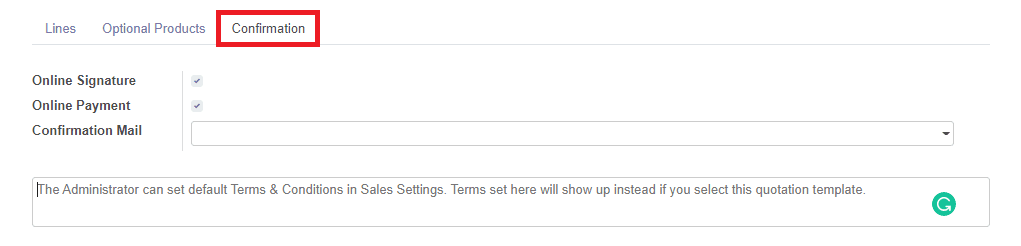
As we clear on the Quotation templates and now let us discuss how to design quotation
templates.
Edit or design quotation template
Using the Odoo platform you can easily design your templates in your own way. The
advanced feature quotation builder helps you to edit and design your quotation templates.
After enabling the option quotation builder what you want to do is to go to the
Quotation template menu available under the configuration tab and there you can
view an option named Design Template on the left top corner of
this window.
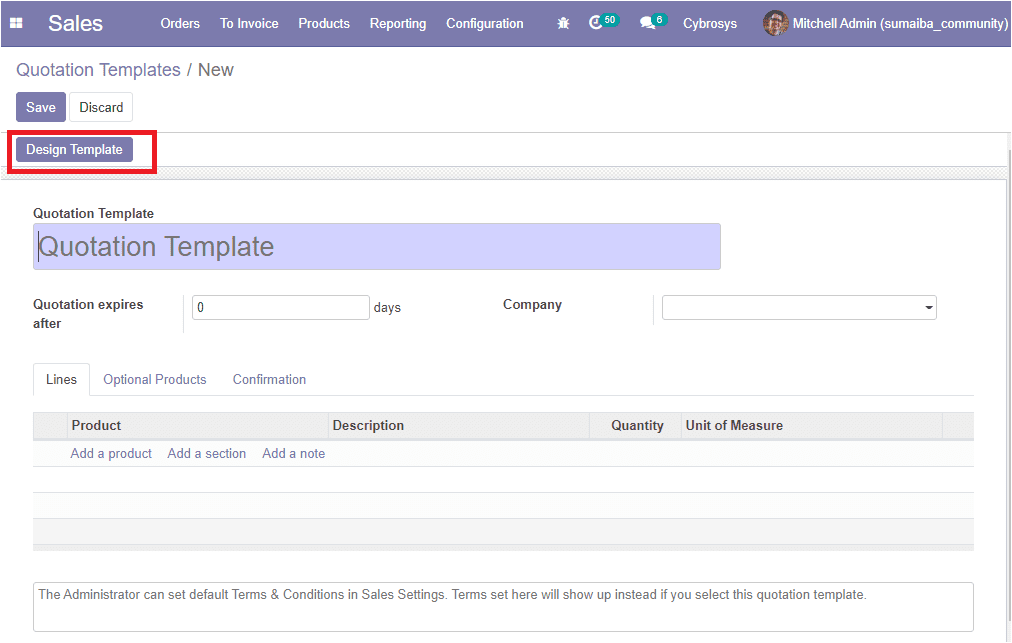
By selecting the Design Template button you will be navigated to the website window
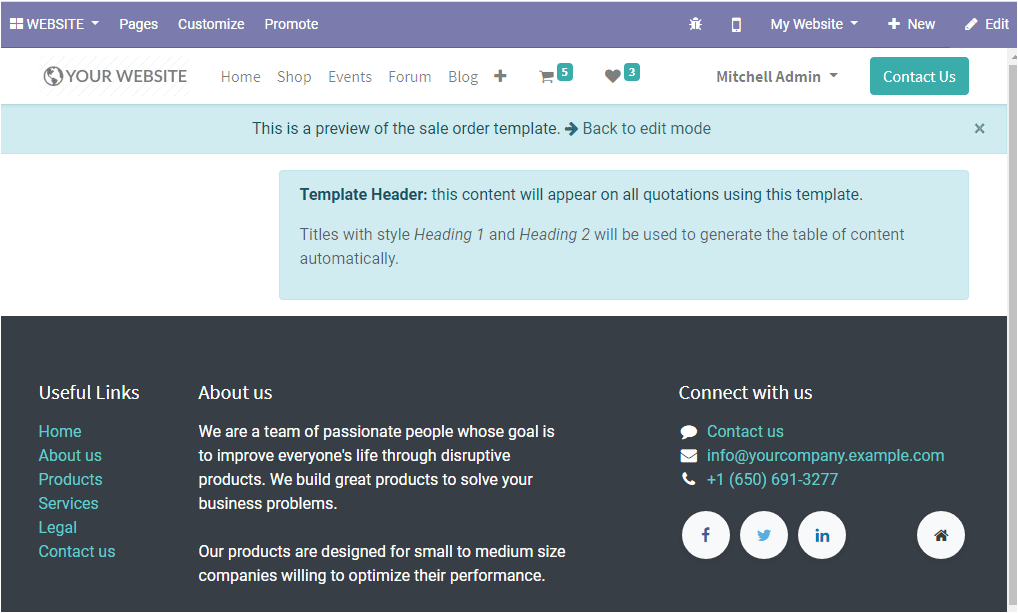
Now you can click on the Edit button available on the top right
corner of the window to start designing your quotation template. This can be done
by selecting the desired templates. All products that you included in the template
will be added to your quotation automatically. The image of the window is depicted
below
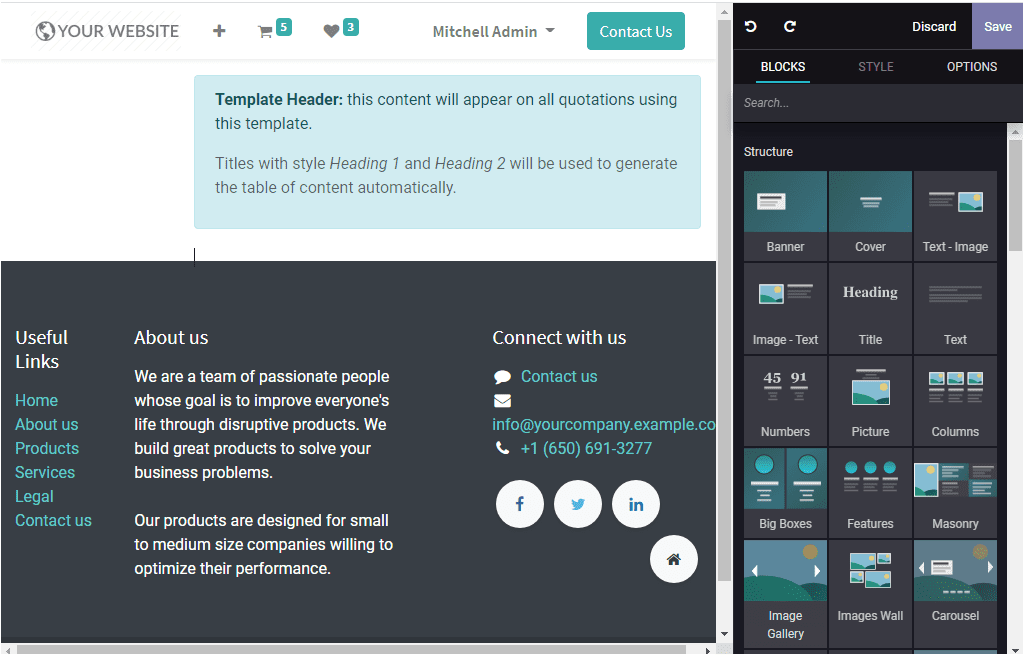
You have the provision to edit or design your content of your template using different
building blocks available in the platform by a simple drag and drop functionality.
This advanced feature allows you to create your quotations in an organized, professional
manner and it will help you to save more time.
Now let us discuss the Pricelist option available in the platform.