Pricelist
The pricelist is one of the most important statements concerning any type of business.
It is the list of current prices offered by you for your products and services to
your customer. These pricelists may vary with different occasions and market trends.
For managing pricelists in Odoo, you should go to Sales -> Configuration ->
Settings and activate the feature Pricelists under the Pricing
section.
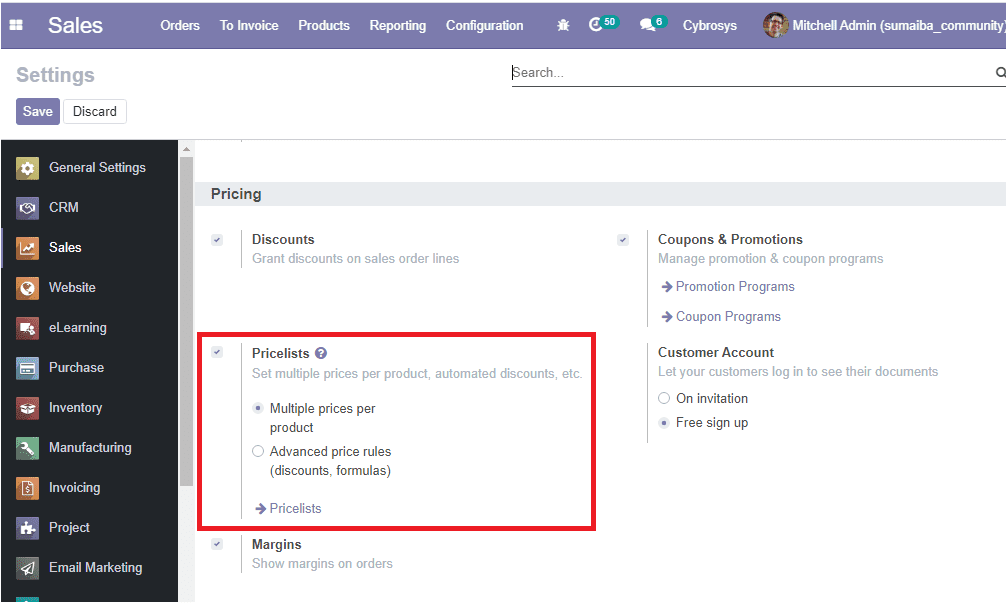
By using this option you can set multiple prices per product or can enable advanced
price rules for pricelists. That means in the Odoo platform you can create two types
of sales pricelists. The first type is the multiple prices per product and this
allows customer segments and the use of different pricelists for different countries
having different currencies. The second type the Prices computed from formulas is
used for discounts, margins, roundings. It will be helpful for setting price change
rules. The changes can be relative to the public price, product cost price, or to
another pricelist.
Let us have a look at how to create the pricelists in Odoo.
Here in the Odoo platform, two types of pricelists are available.
1. Multiple prices per product
2. Advanced price rules
Pricelists under multiple prices per product
For creating a new pricelist you can select the pricelist arrow available in the
settings of the sales module or you can go to Sales -> Products -> Pricelists.
The image of the window is depicted below
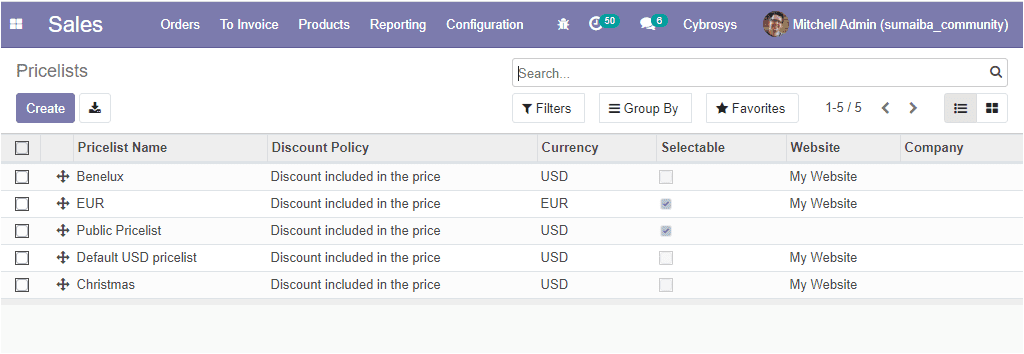
Here in this window, you can view all the pricelists defined in the platform and
you can create a new pricelist by selecting the create icon available.
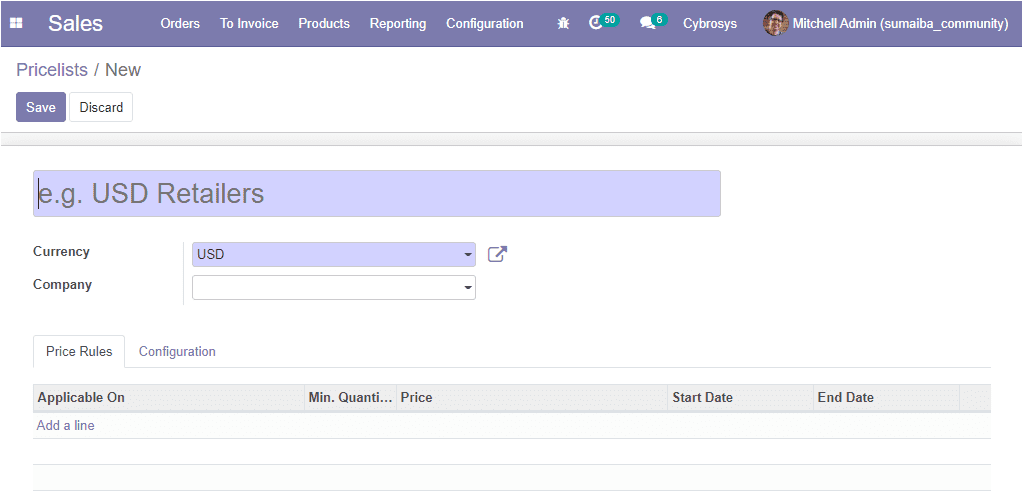
This image depicts the pricelist creation window where you can provide the pricelist
name, allocate the currency along with company details. Under the Price Rulestab,
you can create pricelist items by selecting the Add a line option available. The
pop-up window of the create pricelist item is depicted below.
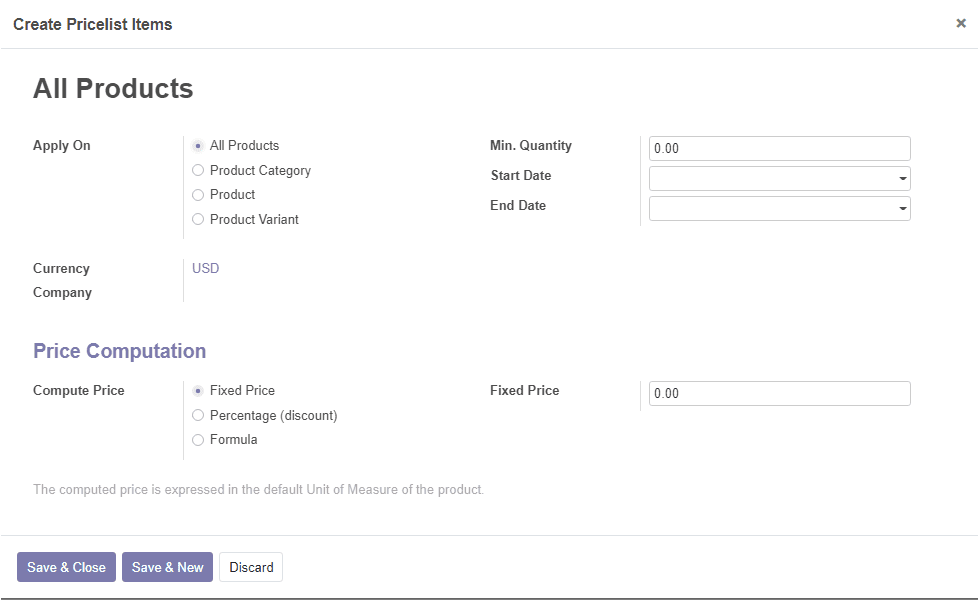
You can give the details such as product details, minimum quantity, start, and end
date, currency, compute price rule, and many more. After that, you can click on
the Save & Close button available. Now the details are displayed
in the pricelists window as shown below.
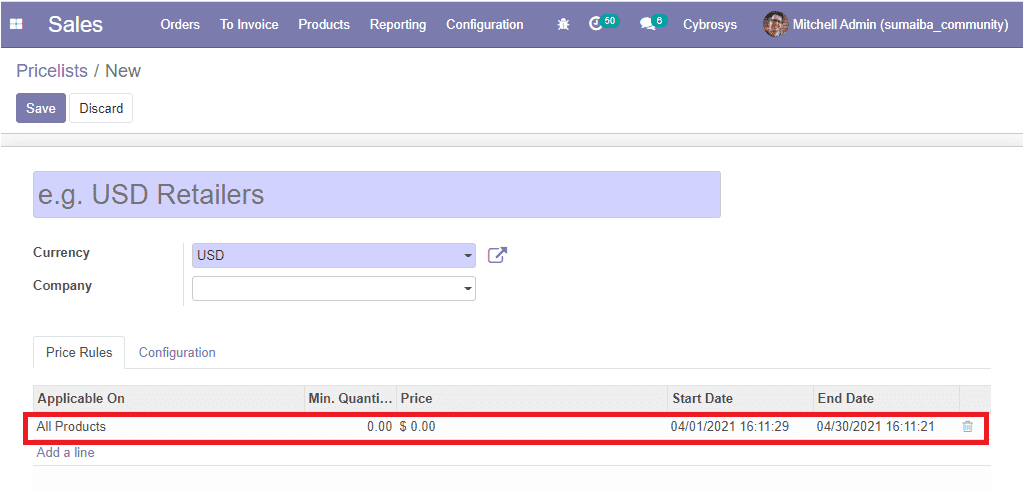
You can add many products likewise.
Under the Configuration tab of the pricelist window, you have the
other options such as country groups which is the option to allocate the pricelist
of a product to a country group in particular. By selecting this option you can
restrict the use of a specific pricelist in the selected country group. The discount
policy can be allocated in two ways. Discount included in the price or show public
prize and discount to the customer. Moreover, you can provide the website details
and eCommerce promotional code. Additionally, you can enable the selectable option
for allowing the buyer to view the pricelists from the website.
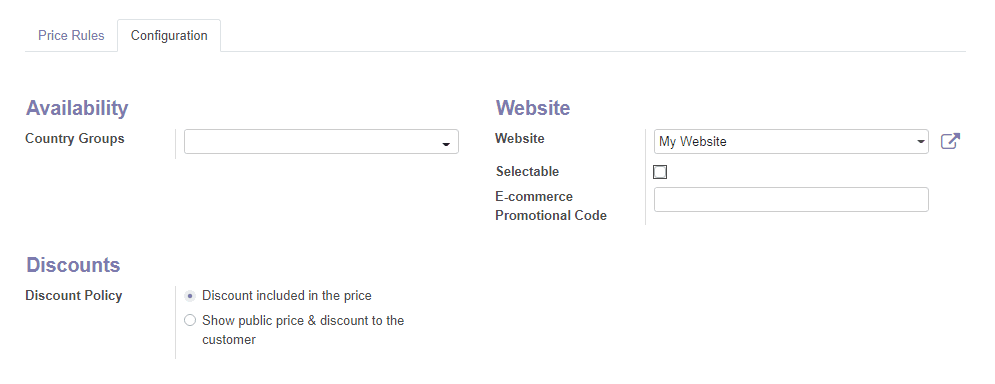
As we clear on the operations of multiple prices per product and now let us have
a look at Advanced price rules terminology.
Advanced Price Rules (discounts, formulas)
First of all, you should enable the advanced price rules option from settings and
save the changes.
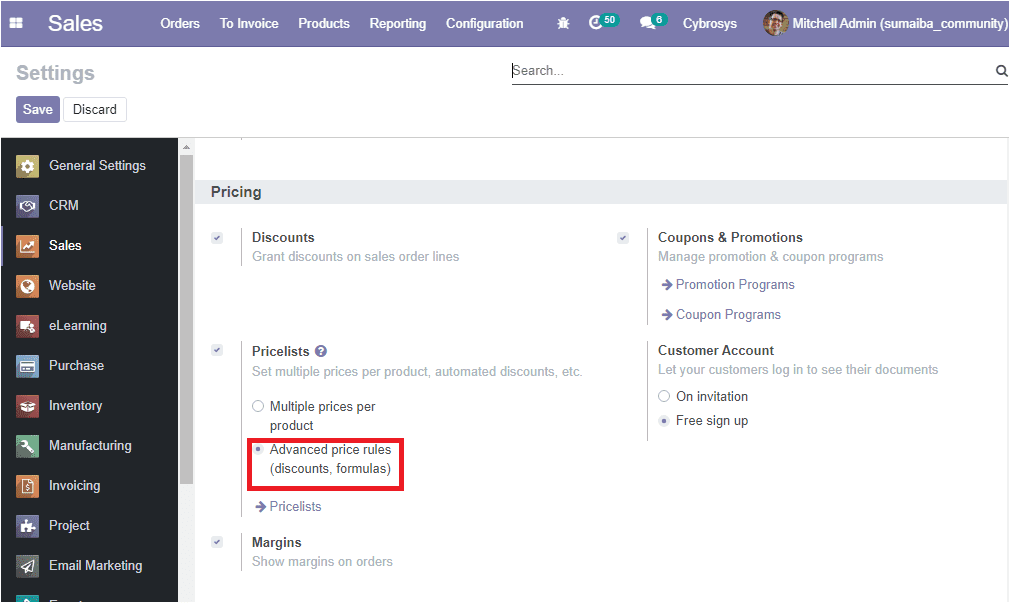
In the Odoo platform, the Advanced price rule based on the formulas feature helps
you to set price change rules. Price changes can be relative to the public price,
product cost price, product list, catalog price, or to another pricelist. The changes
are calculated via discounts or surcharges making it suit with the minimum and maximum
margin set by the user.
For creating a new pricelist you can take the following steps Sales -> Products
-> Pricelists. The image of the window is depicted below where you
can view all the create pricelists.
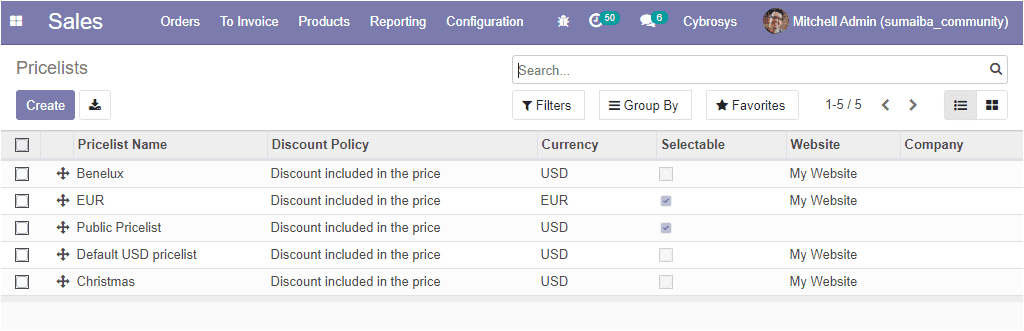
Here in this window, you can view all the created pricelists and their discount
policies along with the currency, website status, website, and company. You also
have the provision to create a new one by selecting the Create
icon. The image of the window is depicted below.
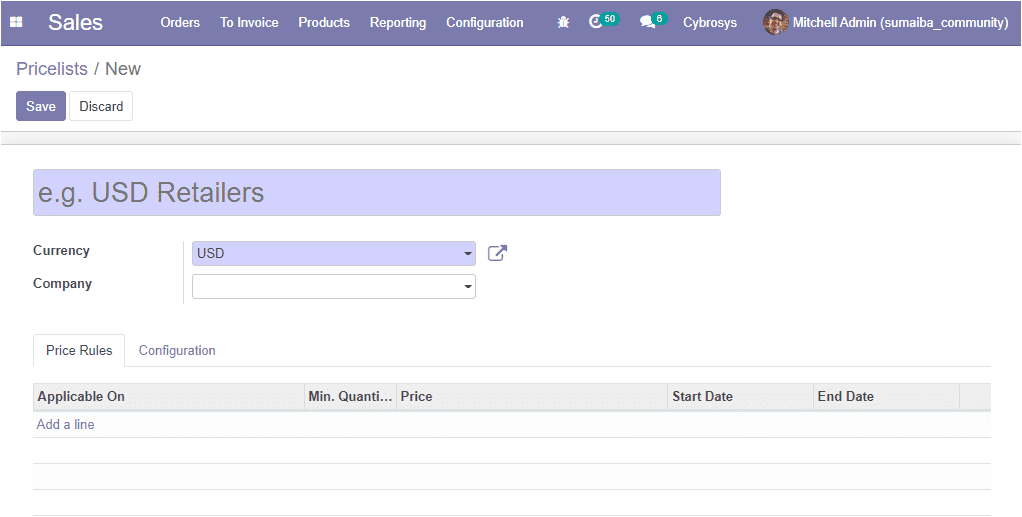
Here in the pricelist creation window, you can allocate the pricelist name along
with currency and company details. You can add the pricelist items under the
Price Rules tab available by selecting the Add a line option. The image
of the pop-up window is depicted below.
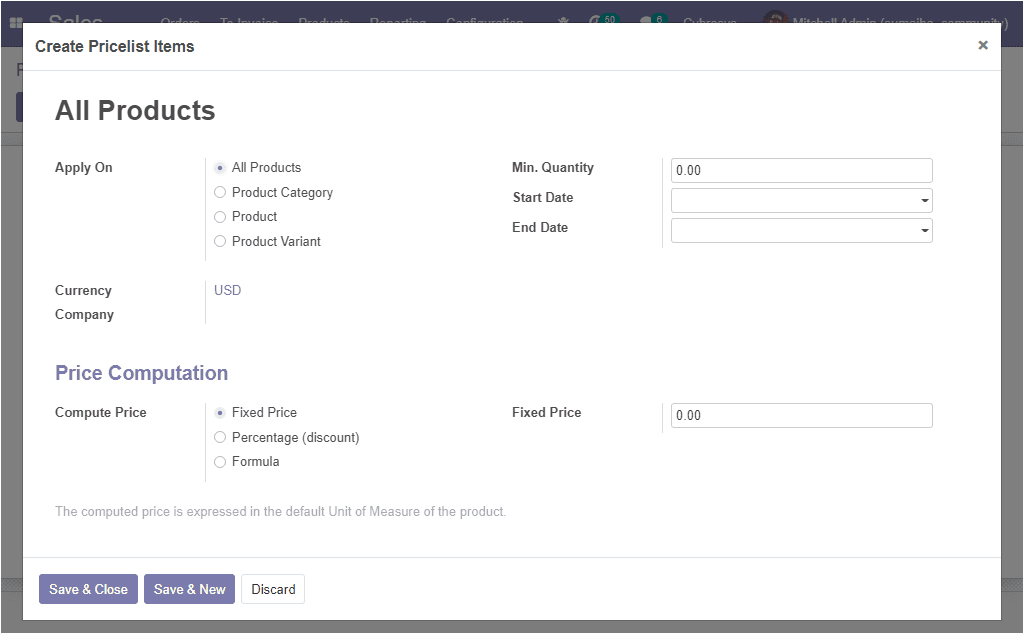
In the window different options for applying pricing rules such as All products,
Product Category, Product, Product variant. You can define the currency and company
along with the minimum quantity, it is the minimum quantity required to apply pricelist
rules. Also, you can allocate the starting date for applying pricelist and the ending
date for applying pricelist. Moreover, the price computation is available for calculating
the price in different methods. They are described below.
Fixed price: the fixed price method is used to calculate or apply the fixed price
for a product or group of products.
Percentage (discount): percentage or discount option is used to determine a percentage
discount on the sales price of the product, product variants, product category.
In case, if you are planning to give a discount on a product for two days, you can
follow this method.
Formula: In the formula, the price of the product is calculated using the formula.
After providing all the required information you can select the
Save & Close
button available. Now the created pricelist item will be added to the Price rules
tab.
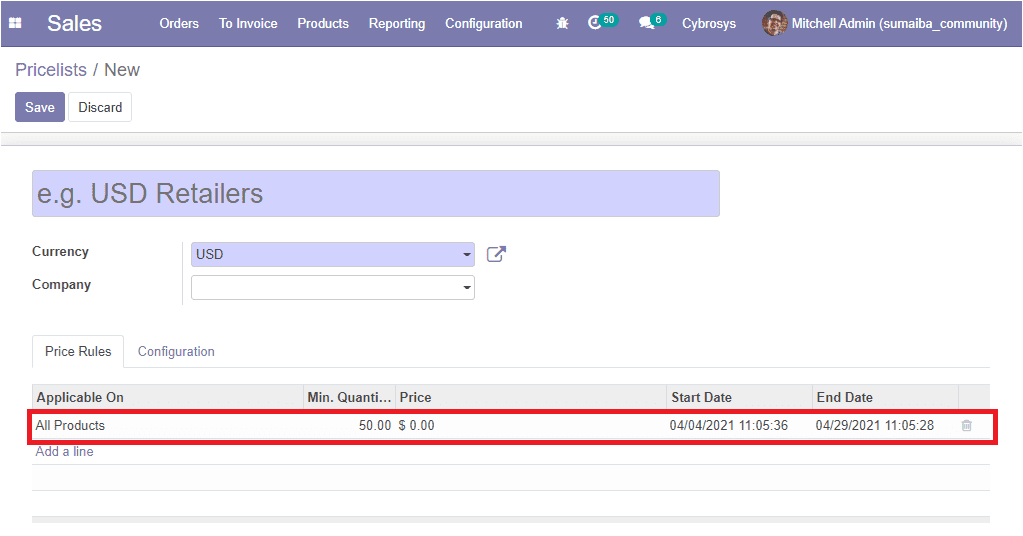
Under the Configuration tab, you have so many options such as country
groups, options for allocating discount policies. Additionally, you can specify
the website and the eCommerce promotional code
As we are clear on the feature Advanced Price Rule in the module and now let us
discuss the Optional products in the platform.