Coupon and Promotions
The coupons and promotions are the best money-saving tools offered by the Odoo sales
module. By implementing these tools in your business you will be able to attract
more customers and Odoo allows you to manage them effectively. It also supports
the end-user to create promotions for their products as per their requirements.
Now let us discuss Promotions first.
Promotions
First of all, you should enable the option coupons and promotions from the settings.
For that, you can go to Sales -> Configuration -> Settings.
In settings, you can view the Coupons and promotion feature under the Pricing tab
as shown below image.
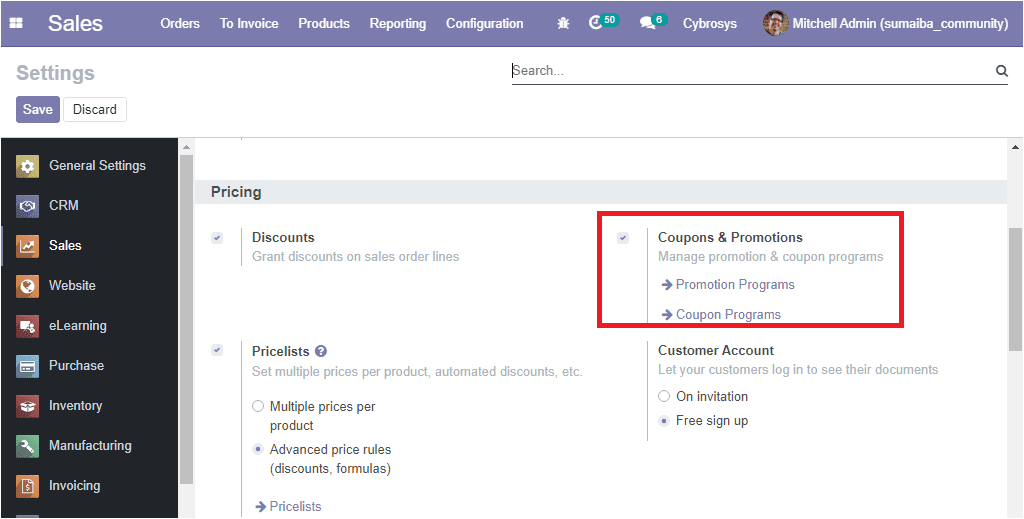
Now, these two features can be viewed under the products tab of the sales module
as shown below.
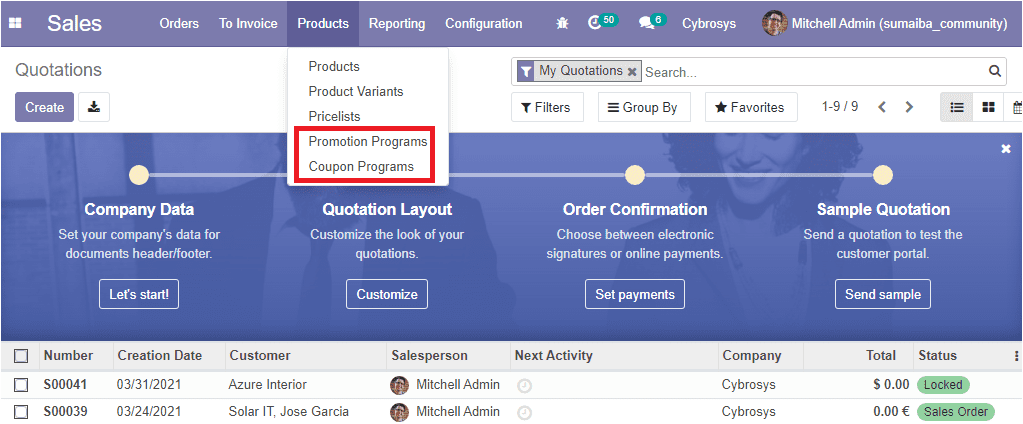
We can discuss how the promotion program works.
For that, we can go to Sales -> Products -> Promotion programs. The image of the
window is depicted below.
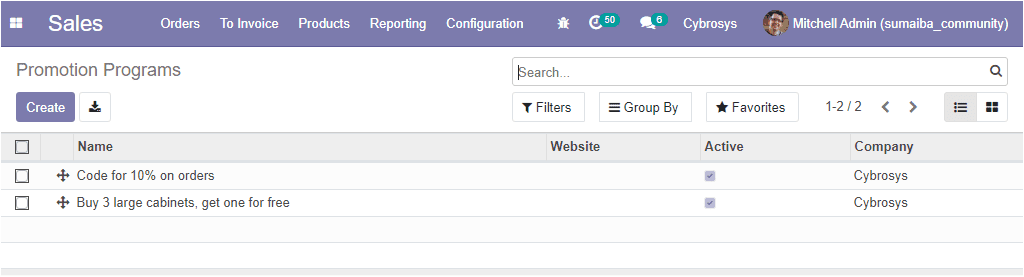
Here in this promotion programs window, you can view all the created promotion programs
with details. You have the provision to create new promotion programs. This can
be done by selecting the Create icon available. The image of the
promotion program creation window is depicted below.
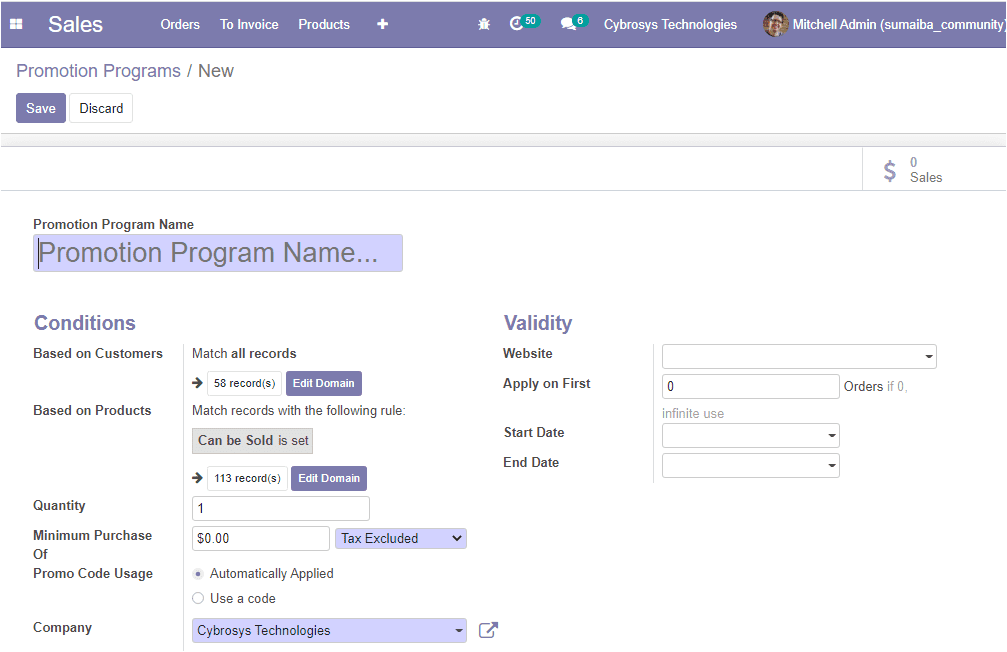
In the creation form, you can allocate the promotion program name. Also, the platform
allows you to set some conditions based on customers or products such as:
- Based on customers: By default, all the customers are recorded
as suitable for promotion programs, and you have the provision to select the customers
for applying for promotion programs. By enabling this option the promotion program
only be executed to the selected customers.
- Based on Products: By setting the option based on products, you
can allocate the promotion program on the purchase of selected products. Here also
all products are chosen by default.
- Quantity: Here in this field you mention the minimum required product
quantity to get the reward.
- Minimum Purchase: This is the minimum purchase amount for receiving
rewards. You can also define whether the minimum purchase amount is a tax included
or tax excluded amount.
- Promo Code Usage: This field allows you to conduct the promotion
programs either automatically or using codes. If you select the automatically applied
option, the promotion programs will be automatically applied. So when the rules
and conditions are acceptable the reward will be applied automatically. If you are
selecting the Use a code option, a valid code is mandatory for applying reward.
Finally, you can provide the company details.
Rewards
- Applicability: The reward can be applied in two ways such as applied
on current order or send a coupon.
- Apply discount: Here you can apply a percentage or a fixed amount
in the allotted space.
- Discount Apply On: here you have three options as described below.
On Order: In this option, you can apply the discount for the complete
order.
On Cheapest Product: Discount applying for the cheapest product
of the order.
On Specific Products: For applying discounts on selected specific
products.
- Maximum Discount Amount: Maximum amount of discount that can be
provided.
- Reward: there are three options under the reward field.
Discount: if choosing this option, the reward will be provided
as discounts.
Free Product: Free products will be provided as a reward.
Free Shipping: Free shipping will be provided as a reward.
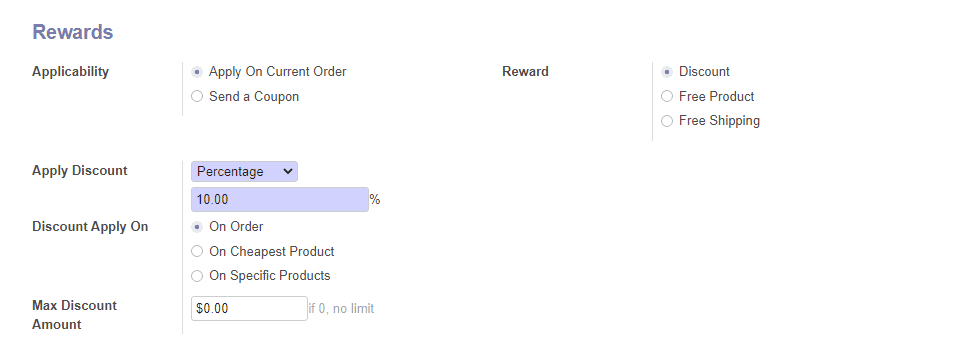
Validity: Under the validity tab you have the following options
for defining the validity information of the promotion program.
- Website: restrict publishing to this website.
- Apply on First: Here you can provide the maximum number of sales
orders in which reward can be provided.
- Start Date: Coupon program start date.
- End Date: Coupon program end date.
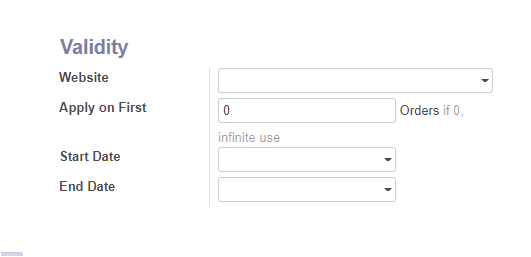
Now let us discuss how Coupons work on the platform.